What should I do if 0xc00000e9 cannot enter the system?
0xc00000e9 The inability to enter the system is caused by incorrect system boot or hard disk failure. The solution is: 1. Use the pe toolbox to make a system U disk; 2. Insert the system U disk into the computer in question. , then start the computer and enter the bios settings; 3. Select the USB disk to start the computer, enter the pe system and start the "Repair System Boot" tool; 4. Select the "Automatic Repair" option on the interface, and wait until the system is automatically repaired.
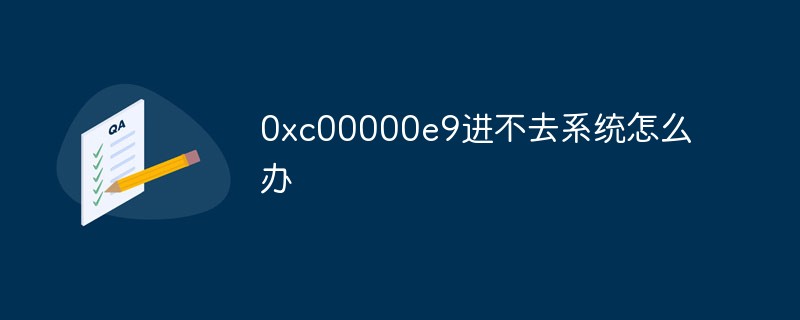
# Operating system for this tutorial: Windows 10 system, Dell G3 computer.
When we use or turn on the computer, there will be a prompt that Windows encountered a problem when communicating with the device connected to the computer, and the display status is 0xc00000e9. At this time, we can try to use the pe boot repair method. Solution, let’s take a look at it together.
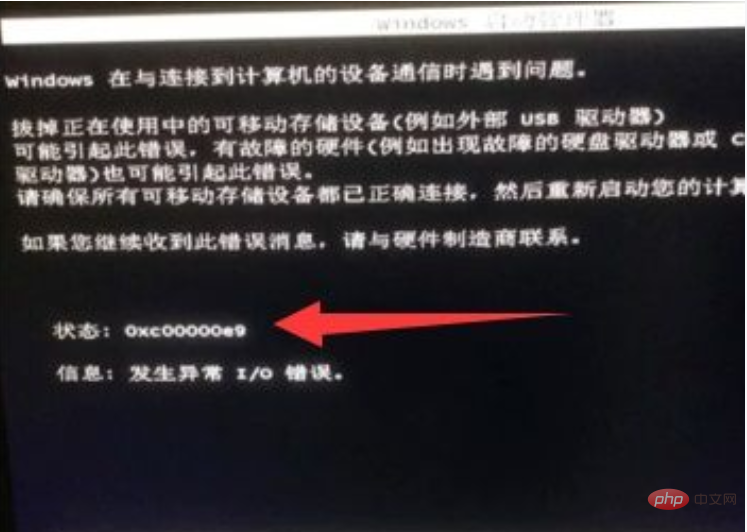
Method 1:
1. No matter what windows system we are using, we can try the following methods to solve the problem.
2. First we need to use the pe toolbox to create a system USB disk. [PE toolbox download].
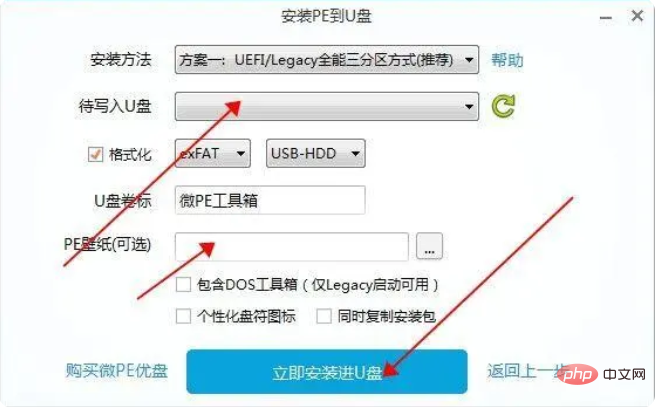
#3. After the production is completed, insert the system disk into the computer with the problem, and then start the computer to enter the bios settings.
4. Then select your own USB disk to start the computer and enter the pe system. Launch the "Repair System Boot" tool in it.

#5. After startup, select "Automatic Repair" on the interface as shown in the picture.
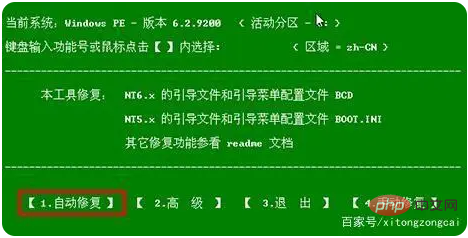
#6. Finally, the error code problem can be solved after the system's automatic repair is completed.

Method 2:
1. If the problem still cannot be solved after booting the system and repairing it, then the problem may be that the system itself is damaged. .
2. At this time, you can choose to reinstall the system, download a mirror system and put it in the system disk.
3. Then enter the pe system according to method 1, and then install it in the pe system, and you can use the computer normally.
The above is the detailed content of What should I do if 0xc00000e9 cannot enter the system?. For more information, please follow other related articles on the PHP Chinese website!

Hot AI Tools

Undresser.AI Undress
AI-powered app for creating realistic nude photos

AI Clothes Remover
Online AI tool for removing clothes from photos.

Undress AI Tool
Undress images for free

Clothoff.io
AI clothes remover

AI Hentai Generator
Generate AI Hentai for free.

Hot Article

Hot Tools

Notepad++7.3.1
Easy-to-use and free code editor

SublimeText3 Chinese version
Chinese version, very easy to use

Zend Studio 13.0.1
Powerful PHP integrated development environment

Dreamweaver CS6
Visual web development tools

SublimeText3 Mac version
God-level code editing software (SublimeText3)

Hot Topics
 How to solve the logonui.exe system error in win10
Apr 19, 2023 pm 02:13 PM
How to solve the logonui.exe system error in win10
Apr 19, 2023 pm 02:13 PM
The logonui.exe system error that occurs in win10 means that the logonui.exe file is damaged. The solution is: 1. Insert the prepared U disk into a normally powered-on computer and open the C drive; 2. Search for the "logonui.exe" program and Copy the program to the U disk; 3. Insert the U disk into the faulty computer, and then press the F9 key; 4. Enter the boot device option and select the name of the boot U disk; 5. Enter pe mode and copy the corresponding files to dllcache and Under system32, then restart the computer.
 0*c0000001 What to do if the system cannot be started
Apr 18, 2023 pm 02:18 PM
0*c0000001 What to do if the system cannot be started
Apr 18, 2023 pm 02:18 PM
0*c0000001 Unable to start the system means there is a problem with the boot device, or some boot files are damaged. The solution: 1. Make a Windows 10 installation disk for repair; 2. Use the power button to force power on and off three times, and click "Advanced" when starting again. Option" to enter; 3. Click "Troubleshooting" to enter "Startup Settings" and click "Restart", select a safe mode to enter according to the actual situation; 4. Click "Start Menu" and select "Settings" to uninstall all recent or current installations. Software; 5. Exit safe mode and restart the system.
 0x80070002 Unable to change storage location
May 10, 2023 pm 01:45 PM
0x80070002 Unable to change storage location
May 10, 2023 pm 01:45 PM
Solution to 0x80070002 unable to change the storage location: 1. Press the Win + R key combination and enter the services.msc command. 2. Find and double-click to open "Windows Update", and click Stop in the properties window; 3. Open the file in the order of C:WindowsSoftwareDistribution folder, delete the "DataStore" and "Download" folders and the files inside; 4. Restart "Windows Update".
 How to solve 0xc0000022 cannot start normally
Apr 28, 2023 pm 04:15 PM
How to solve 0xc0000022 cannot start normally
Apr 28, 2023 pm 04:15 PM
Solution to 0xc0000022 unable to start normally: 1. Run the program as an administrator and check whether there is a problem with the permissions; 2. Right-click to find the program .exe file showing the error and open the "Properties" page, then click the "Security" option. Set the permissions of Administrators, Users and System to Full Control, then click "OK" to complete the permission settings.
 Use shortcuts to instantly close multiple Windows applications at once
Apr 19, 2023 am 08:37 AM
Use shortcuts to instantly close multiple Windows applications at once
Apr 19, 2023 am 08:37 AM
If you're someone who works on a specific set of applications every time you sit in front of your computer, you might want to be able to open them all together with just one click every time you log into your computer. We already have an article detailing how you can save time by opening all your applications together using a simple batch script. Just like you can open apps in batches, you can also close them in batches. To do this, we need to write a simple batch script that requires no coding knowledge. Read on to learn how to easily close multiple programs at once. Section 1: How to create and execute a batch script to close multiple programs at once Step 1: Press WIN+D keys simultaneously to immediately enter the desktop. On the desktop, right-click an empty space, click New, and then click
 What should I do if 0xc00000e9 cannot enter the system?
May 04, 2023 pm 03:11 PM
What should I do if 0xc00000e9 cannot enter the system?
May 04, 2023 pm 03:11 PM
0xc00000e9 cannot enter the system, which is caused by incorrect system boot or hard disk failure. The solution is: 1. Use the pe toolbox to make a system U disk; 2. Insert the system U disk into the problem computer, and then start the computer to enter bios settings; 3. Select the U disk to start the computer, enter the PE system and start the "Repair System Boot" tool; 4. Select the "Automatic Repair" option on the interface, and wait until the system is automatically repaired.
 How to solve the 0x0000007e blue screen
May 04, 2023 pm 01:57 PM
How to solve the 0x0000007e blue screen
May 04, 2023 pm 01:57 PM
The 0x0000007e blue screen refers to a memory failure or a virus. The solution is: 1. Restart the computer, hold down the "F8" key when booting to enter the safe boot option and click the "Safe Mode" option; 2. Enter the application and delete the recently installed Uninstall the program, then enter "Device Manager" to uninstall the latest driver; 3. Install anti-virus software to check whether the computer is infected with viruses and repair them, exit safe mode and restart the computer; 4. Reinstall the system and install according to the corresponding prompts ; 5. Send to the store for repair.
 Windows Autopatch just became available in public preview
Apr 16, 2023 pm 09:07 PM
Windows Autopatch just became available in public preview
Apr 16, 2023 pm 09:07 PM
We're sure you have fond memories, so you must remember that the Autopatch service was first announced in April. At the time, Microsoft said it would be generally available in July 2022 and promised it would be free to customers with Windows 10 or 11 Enterprise E3 or later. Now, as the latest update from the Redmond-based tech giant, the Windows Autopatch service has entered public preview. Here's what you need to know about Windows Autopatch Autopatch automatically manages Windows 10 and Windows 11 quality and feature updates, drivers





