
When you connect external drives or mount volumes on your Mac, macOS displays them as icons on the desktop by default. If you don't want to see these drives on your desktop, you can change a setting in macOS to hide them.
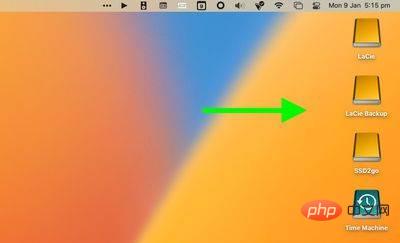
When this setting is enabled, the drive will not appear on your desktop, giving you a more minimalist visual experience, and you can still access the drive contents through the Finder. The following steps show you how it's done.
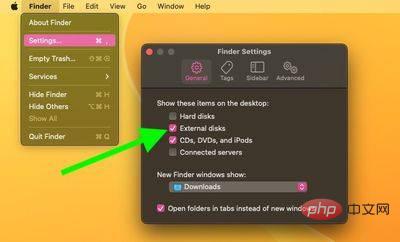
#The changes should take effect immediately—any external drives connected to your Mac will no longer show up on the desktop. To access any connected drive or media, open a Finder window and you will be able to select them in the sidebar.
Also, there's a simple Terminal command that turns the Dock into a more straightforward app switcher by making it display only the apps currently running on your Mac.
The above is the detailed content of How to hide external drives on Mac desktop. For more information, please follow other related articles on the PHP Chinese website!




