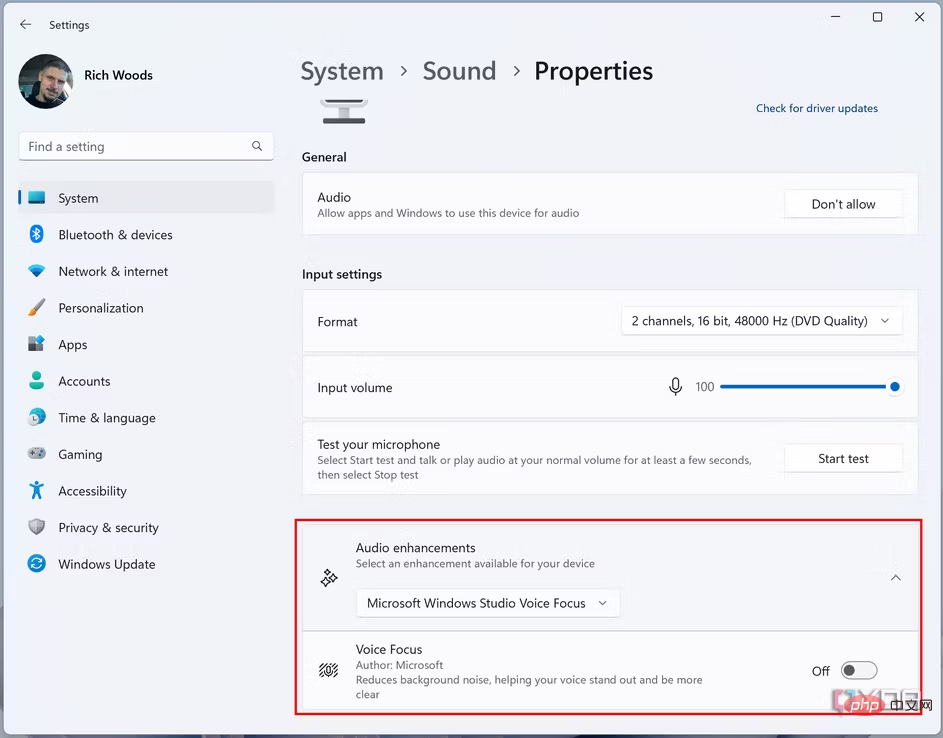How to use Windows Studio effects on Windows 11
What are Windows Studio effects?
As we mentioned before, Windows Studio Effects lets you apply certain filters and effects to your camera and microphone to improve how you look and sound during video calls. They require a neural processing unit (NPU), a specialized chip that until recently was not found in many processors. The most reliable way to get an NPU is to buy an Arm-based device, like the 5G-equipped Surface Pro 9 or the Lenovo ThinkPad X13s. Some effects may also work on Intel or AMD processors, but they also depend on the camera hardware you have.
Currently, there are four main Windows Studio effects — three for the camera and one for the microphone. They look like this:
- Auto Framing: As the name suggests, this feature allows the camera’s viewfinder frame to automatically adjust to maintain focus.
- Background Effect (Blur): This feature allows you to blur background elements in the camera view. You can choose a standard blur or a softer portrait blur.
- Eye Contact: When you look at the screen, this camera effect compensates to make it appear as if you are making eye contact with the other person on the call.
- Voice Focus: This microphone effect filters out background noise to ensure your voice is clear and audible.
Using Windows Studio Effects in Quick Settings
The easiest way to use Windows Studio Effects is in the Quick Settings panel, although this is a relatively new method . You'll need to be running Windows 11 build 22621.1344 (released on February 28) or later, which you can get by looking for the update in the Windows Update section of the Settings app. If you have this version, you can follow these steps:
- Click the notification area icon group to open quick settings. This is the area with the network, battery, and sound icons.
- SelectStudio Effect.
- By default, you will see the camera effects first. You can enable the ones you want to use and a camera preview will appear at the top. You can also choose between Standard Blur or Portrait Blur.
- Click the microphone icon at the top to switch to the microphone effect.
- Enable or disable Voice Focus here.
After you select your settings, simply click outside the Quick Settings panel to close it and you're good to go. If you don't see the Studio Effects option on PC, you may need to add the button manually. Click the pencil icon at the bottom of the Quick Settings panel, then click Add and select Studio Effects. If you still don't see the option, your PC might not support Studio effects. This is definitely the easiest way to use Windows Studio Effects, but you can also use the full Settings app. Using Windows Studio Effects in the Settings appAnother way to access Windows Studio Effects is through the Settings app, but it's a bit complicated since the camera and voice effects are located in different locations. To enable camera effects, follow these steps:
Open theSettings
app. Select- Bluetooth & Devices from the left menu.
- Click Camera
- . Select the primary webcam on your laptop. Depending on your device, it will have a different name.
- Enable the effect you want to use. Check the preview at the top to see how it will look.
- Once you're done, you can also enable voice focus, but it's on a different page. Here's how:
-
 In the Settings app, select the System section on the left.
In the Settings app, select the System section on the left.
- Sound
- . Under Input
- , select the microphone you want to use and click the arrow next to it. Make sure Audio enhancements
- drop-down menu is set to Microsoft Windows Studio Voice Focus
- . Enable Voice focus switch.
- That’s what Windows Studio Effects is all about, at least for now. If you want to go back and disable these at any time, you can.

The above is the detailed content of How to use Windows Studio effects on Windows 11. For more information, please follow other related articles on the PHP Chinese website!

Hot AI Tools

Undresser.AI Undress
AI-powered app for creating realistic nude photos

AI Clothes Remover
Online AI tool for removing clothes from photos.

Undress AI Tool
Undress images for free

Clothoff.io
AI clothes remover

AI Hentai Generator
Generate AI Hentai for free.

Hot Article

Hot Tools

Notepad++7.3.1
Easy-to-use and free code editor

SublimeText3 Chinese version
Chinese version, very easy to use

Zend Studio 13.0.1
Powerful PHP integrated development environment

Dreamweaver CS6
Visual web development tools

SublimeText3 Mac version
God-level code editing software (SublimeText3)

Hot Topics
 Hyperx headset microphone has no sound
Feb 16, 2024 am 09:12 AM
Hyperx headset microphone has no sound
Feb 16, 2024 am 09:12 AM
The quality of hyperx headphones has always been very good, but some users find that the microphone of the headphones has no sound when using it. There are many possible reasons for this situation. Here are some of them. Several kinds. There is no sound from the hyperx headset microphone. 1. Connect and check whether the microphone is fully inserted into the headphone jack. You can try plugging and unplugging it a few times. 2. If other equipment conditions permit, you can plug the headset into other normally operating equipment to see if it can be used normally and whether the audio link is normal. 3. Audio settings Check the audio settings to make sure that the speakers and microphone are enabled normally and not muted or at a low volume. 4. To disable the software, you can try disabling the audio adapter.
 How to enable Douyin camera permission? What should I do if the screen on TikTok camera is black?
Mar 22, 2024 am 10:42 AM
How to enable Douyin camera permission? What should I do if the screen on TikTok camera is black?
Mar 22, 2024 am 10:42 AM
As one of the most popular short video platforms in the world, Douyin allows many users to record their lives and showcase their talents here. When using Douyin to shoot works, we need to enable camera permissions to ensure normal use of Douyin's shooting function. So, how to open Douyin camera permission? This article will introduce in detail how to open Douyin Camera permissions and solve the black screen problem encountered when opening Douyin Camera. 1. How to enable Douyin camera permission? 1. Open the phone settings and find the "Privacy" or "Permission Management" option. 2. In the privacy settings, find "App Permissions" or "App Management". 3. Find Douyin APP and click to enter Douyin’s permission setting interface. 4. In the permission setting interface, find the "Camera" permission and make sure it is turned on. 5. If necessary, you can also
 How to set Apple camera watermark
Feb 25, 2024 pm 04:37 PM
How to set Apple camera watermark
Feb 25, 2024 pm 04:37 PM
How to set an Apple camera watermark? You can also have an exclusive watermark when shooting with the camera in an Apple phone, but most users don’t know how to set the camera watermark. Next, the editor brings you a graphic tutorial on how to set the Apple camera watermark. , interested users come and take a look! Apple mobile phone tutorial: How to set the Apple camera watermark 1. First open the shortcut command in the Apple mobile phone and select the [iPhone Camera Watermark] icon in the lower left corner; 2. Then jump to the album to select the photo that needs to be added with a watermark, and click the [iPhone Camera Watermark] icon in the upper right corner. Add]; 3. Then select the required Apple phone model; 4. Finally, go to the page below and select the required watermark style to complete the setting.
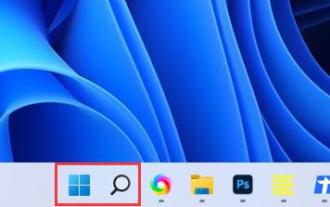 Solve the problem that the microphone is connected but not recognized in win11
Jan 29, 2024 pm 06:57 PM
Solve the problem that the microphone is connected but not recognized in win11
Jan 29, 2024 pm 06:57 PM
Nowadays, when many users use win11 system, they may encounter the problem that the microphone is connected to the computer but shows that it is not plugged in, causing the device to not work properly. For this situation, I will share with you two solutions. If you need detailed operation steps, please visit this site. What to do if the win11 microphone is connected but it says not plugged in: Method 1: 1. Click the start menu or search button below. 3. Open Hardware and Sound in the Control Panel. 5. After opening, click Advanced Device Settings in the upper right corner. Method 2: 1. There are also cases where your microphone is not connected properly. 2. You can try to replug and unplug the microphone cable to see if it can solve the problem.
 How to solve the microphone mute problem in Win10 Knives Out
Jan 11, 2024 am 10:24 AM
How to solve the microphone mute problem in Win10 Knives Out
Jan 11, 2024 am 10:24 AM
Knives Out is a very popular game on Windows 10 computers. Many friends like to play it with their friends, but many of them encounter the situation where the microphone has no sound, so what should I do? Let’s take a look at the solution below. What to do if there is no sound from the Knives Out microphone in Windows 10: 1. Enter the Knives Out game interface and turn on the microphone switch. 2. Enter the game settings and check "My Microphone" in the sound settings. 3. If it still doesn’t work, click Start in the lower left corner and open the “Control Panel”. 4. After opening, click "Hardware and Sound" and then "Manage Audio Devices". 5. Select the "Recording" tab and double-click "Microphone". 6. Click "Use this device". 7. Then turn up the volume.
 How to restore the black screen of Apple mobile phone camera to normal
Mar 08, 2024 pm 05:50 PM
How to restore the black screen of Apple mobile phone camera to normal
Mar 08, 2024 pm 05:50 PM
Users who use the iPhone camera find a black screen that cannot be displayed. Don’t panic. The cause may be hardware problems or system and software problems. Today I will share with you the detailed solutions. How to restore the black screen of the Apple mobile phone camera to normal? Answer: Try to restart the phone, upgrade the system, lower the temperature, wipe the lens, official maintenance 1. The user finds a black screen when using the camera. It may be because the system crashes and you can try restarting. 2. If you find that the problem is not solved after restarting the system, you can upgrade the phone system to the latest version. 3. After using the mobile phone to take pictures for a long time, the user may lower the temperature of the mobile phone because the phone heats up so much that the camera cannot work. 4. It may also be a software conflict on the mobile phone. The user can exit the camera and then re-enter.
 This time, Xiaomi's gun is aimed at Polaroid
Jul 24, 2024 pm 12:10 PM
This time, Xiaomi's gun is aimed at Polaroid
Jul 24, 2024 pm 12:10 PM
On July 19, Xiaomi held a new product launch conference in Beijing. At the meeting, Lei Jun not only talked about his journey of building a car, but also brought a number of blockbuster new products such as XiaomiMIX Flip, XiaomiMIX Fold4, Xiaomi Band 9, and Redmi K70 Extreme Edition. In Xiaolei's expectation, Xiaomi MIX Flip, as Xiaomi's first small folding screen mobile phone, is a high-probability event that attracts a lot of attention. Unexpectedly, the first thing to become popular was the accessory that debuted at the same time as MIXFlip - the MIXFlip portable camera set, which has a sense of "reversing the sky". Recently, social platforms have been filled with a large number of posts related to Xiaomi Polaroid. If you don’t follow the digital circle, you may be wondering: when will Xiaomi start making it too?
 Logitech headset microphone is silent, please fix it
Jan 18, 2024 am 08:03 AM
Logitech headset microphone is silent, please fix it
Jan 18, 2024 am 08:03 AM
Some users may encounter the problem of no sound from the headset microphone when using Logitech drivers. Check whether the headset microphone cable is plugged in properly or whether the headset is muted. This can be solved by turning it on in the settings. There is no sound from the Logitech-driven headset microphone: 1. Users need to first check whether the headset microphone is plugged into the wrong wire. 2. If it is wrong, just plug it in again. If not, then you need to check whether the headset microphone is broken. 3. Open "Settings" and search for "Control Panel" in "Settings". 4. Select "Hardware and Sound". 5. Click "Manage Audio Devices". 6. After entering the interface, click the "Recording" option and double-click "Microphone". 7. After entering, click "Level" to increase the microphone volume to the maximum. If it is not loud enough, you can strengthen the microphone settings. 8. Last look



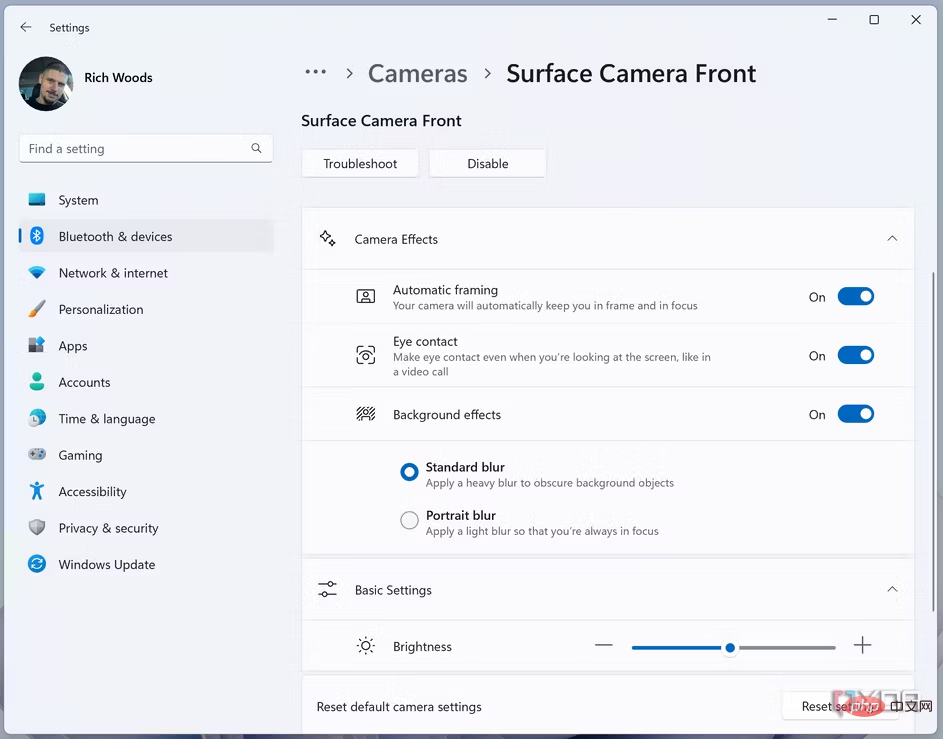 In the Settings app, select the
In the Settings app, select the