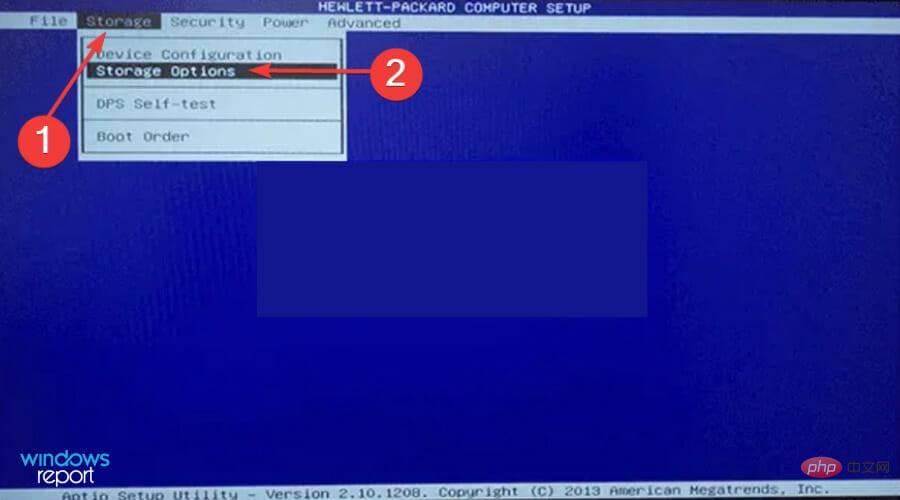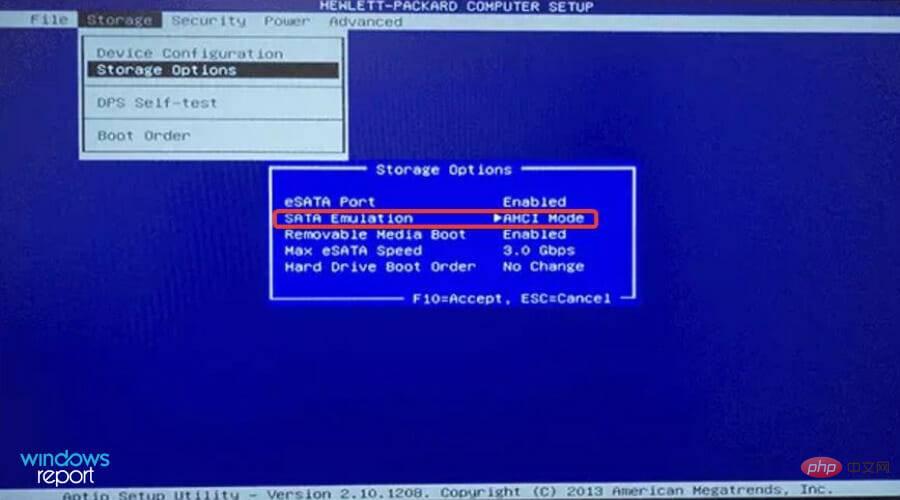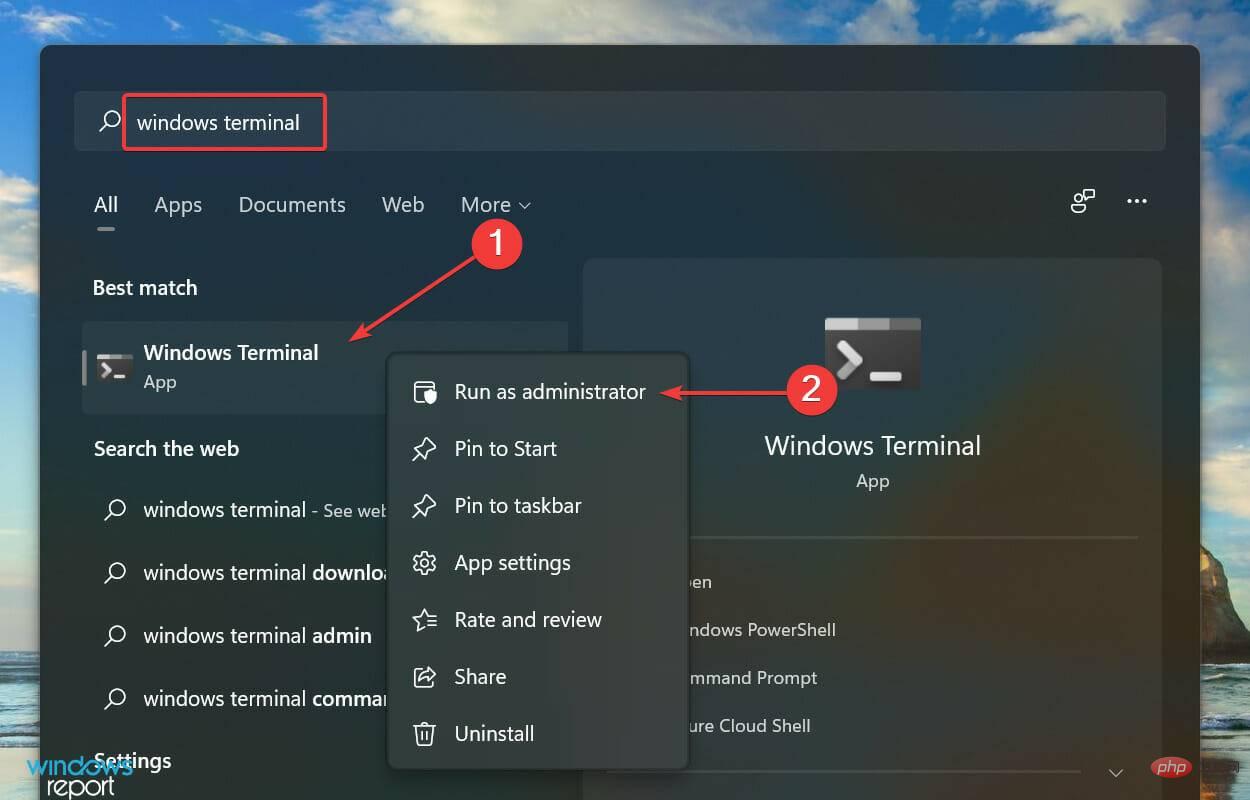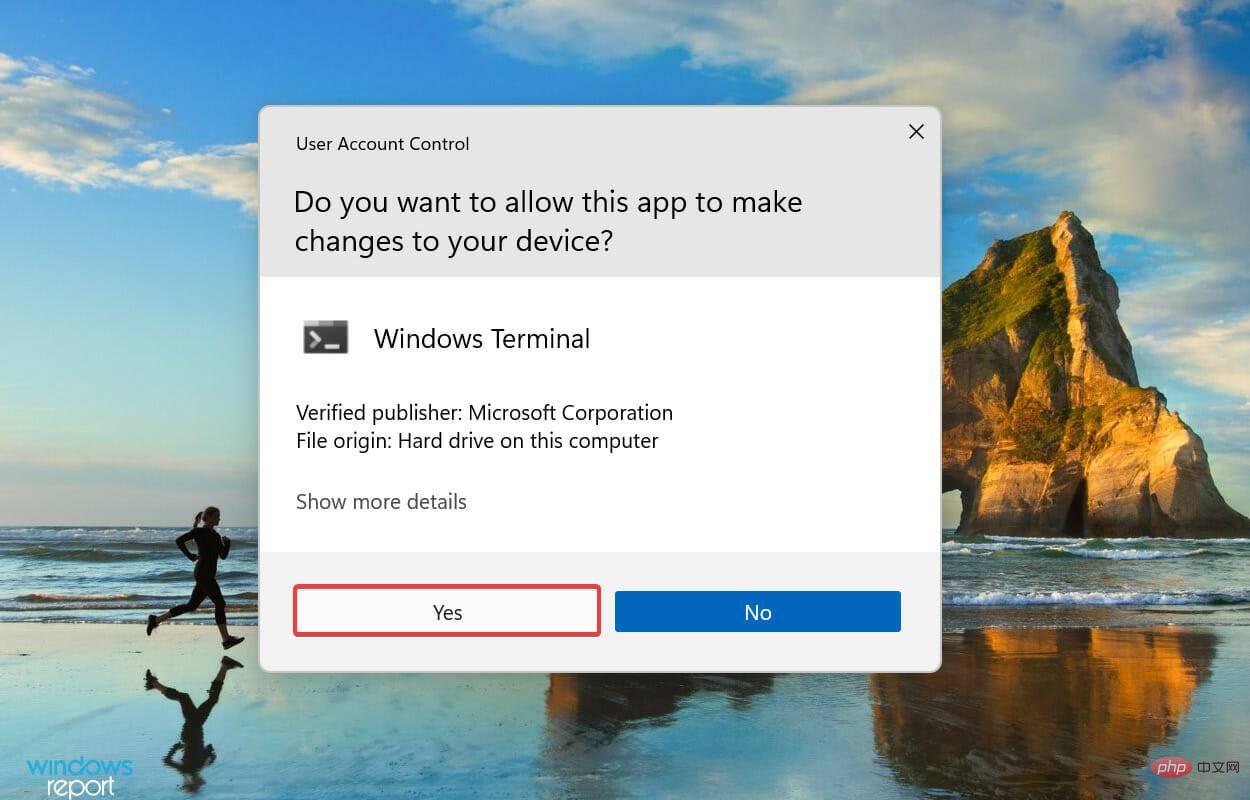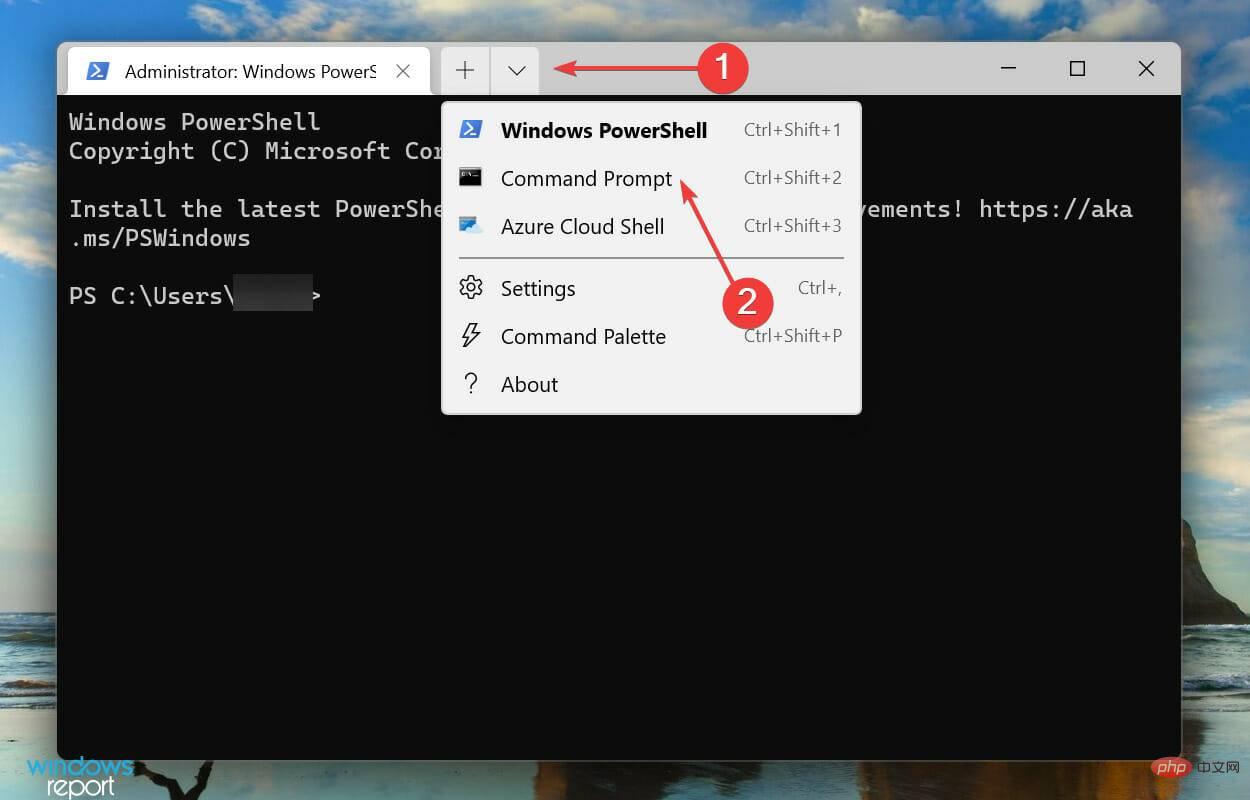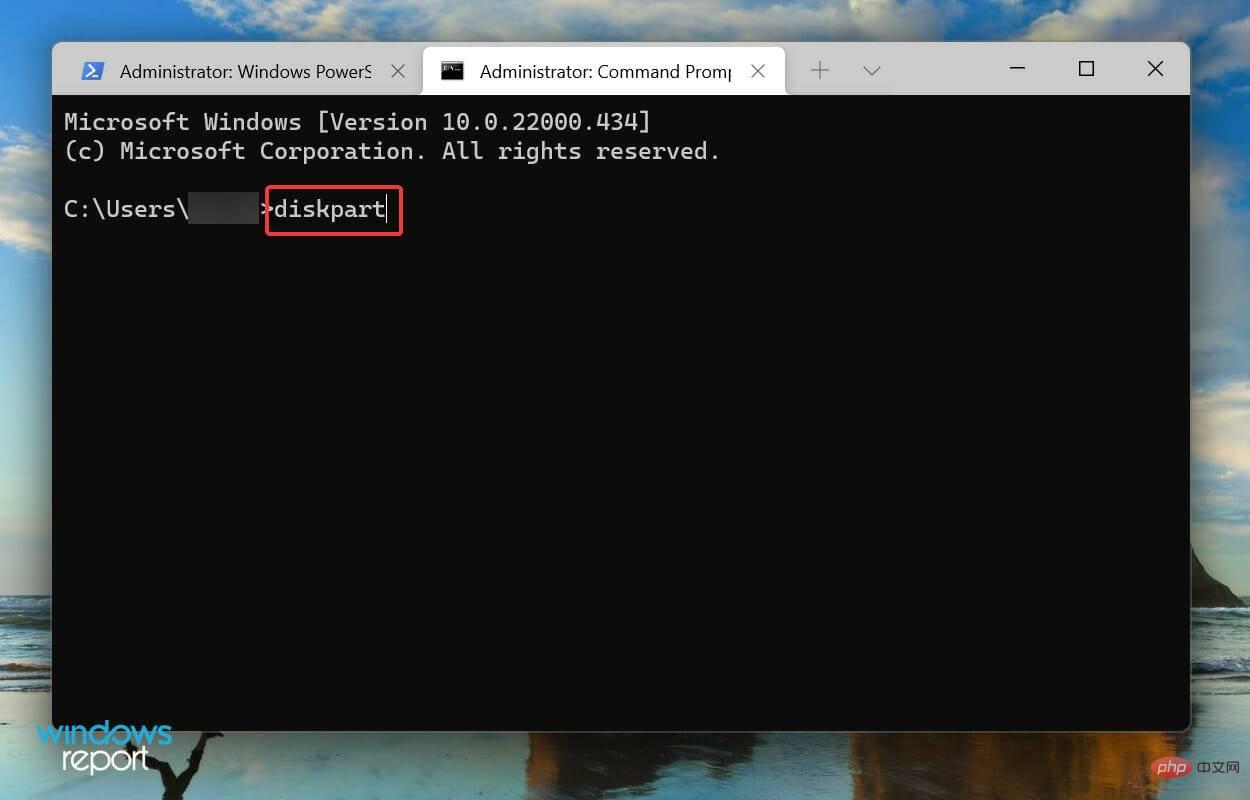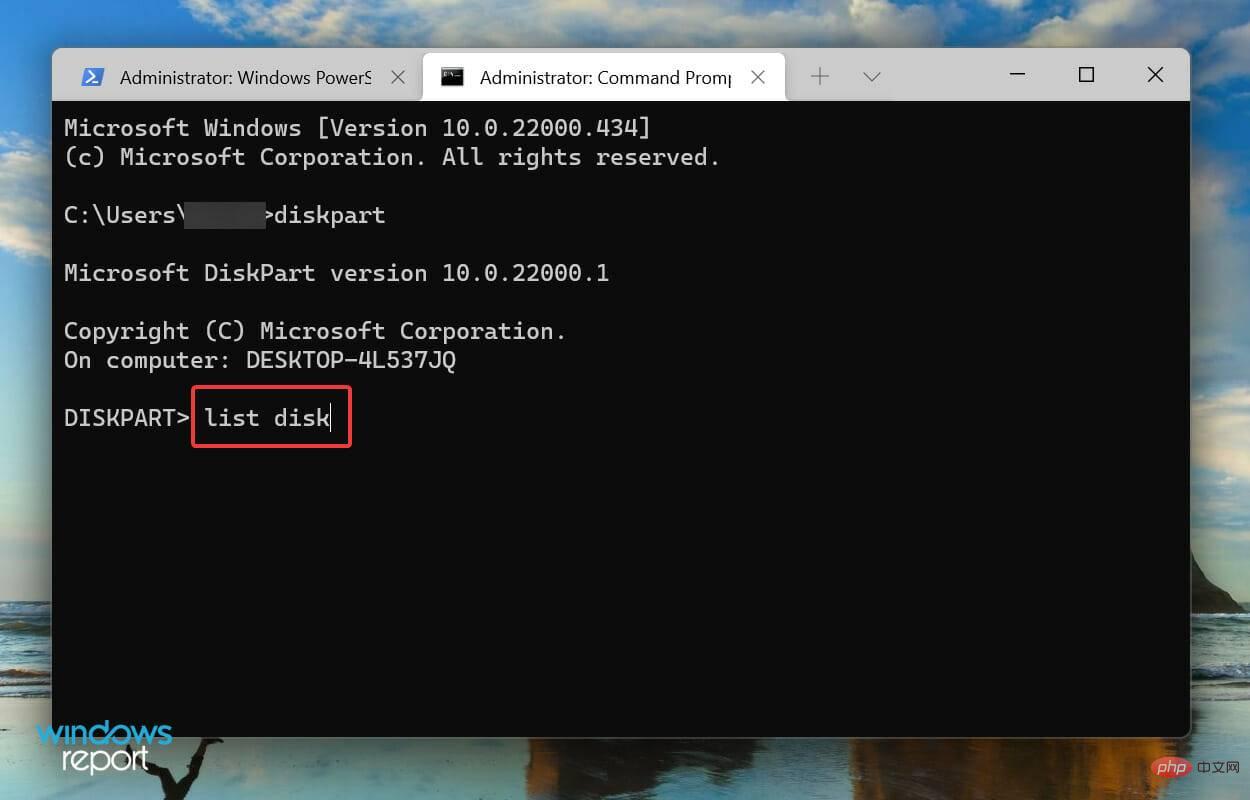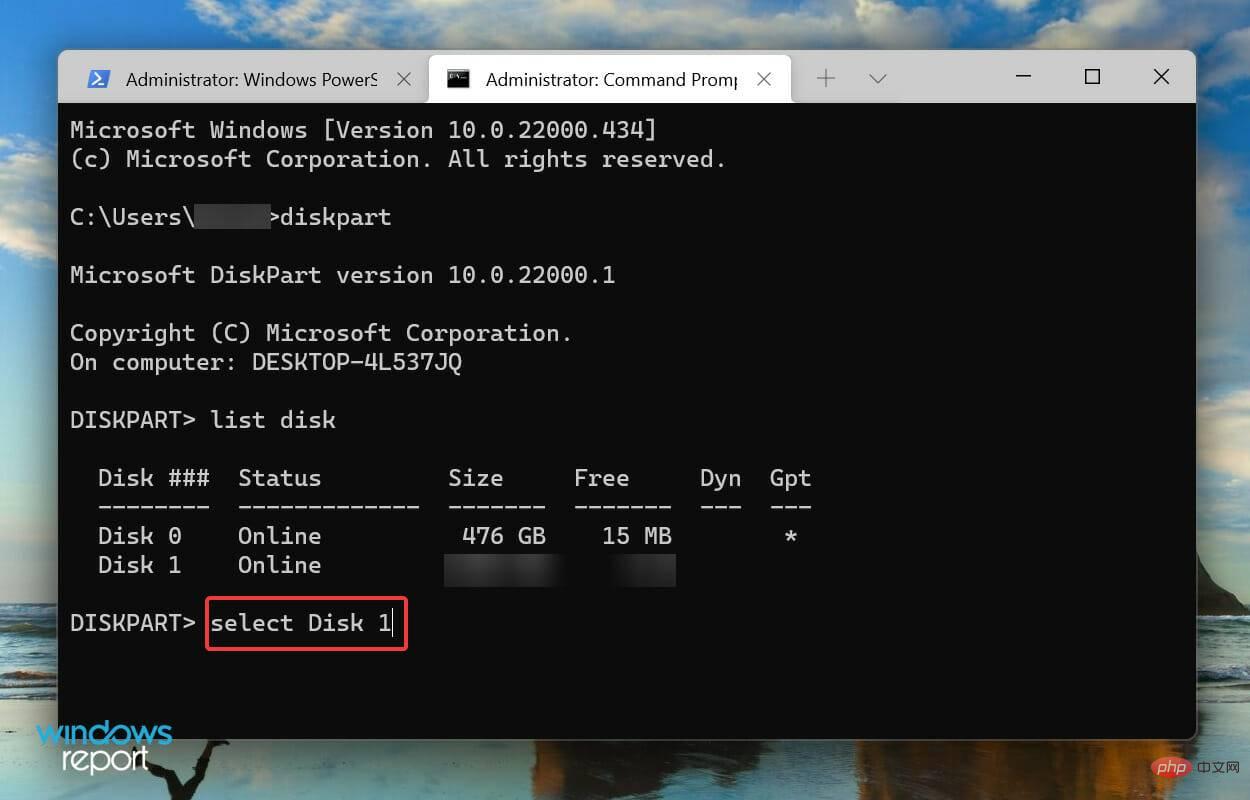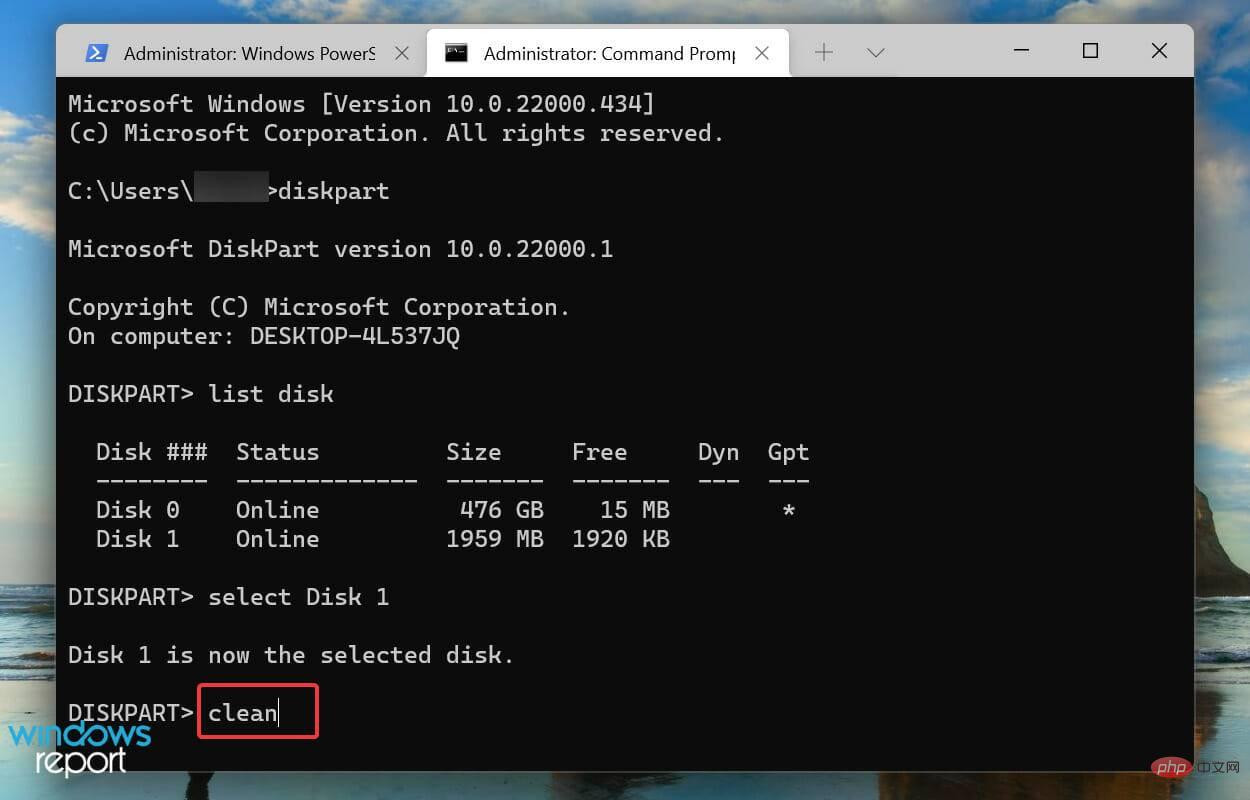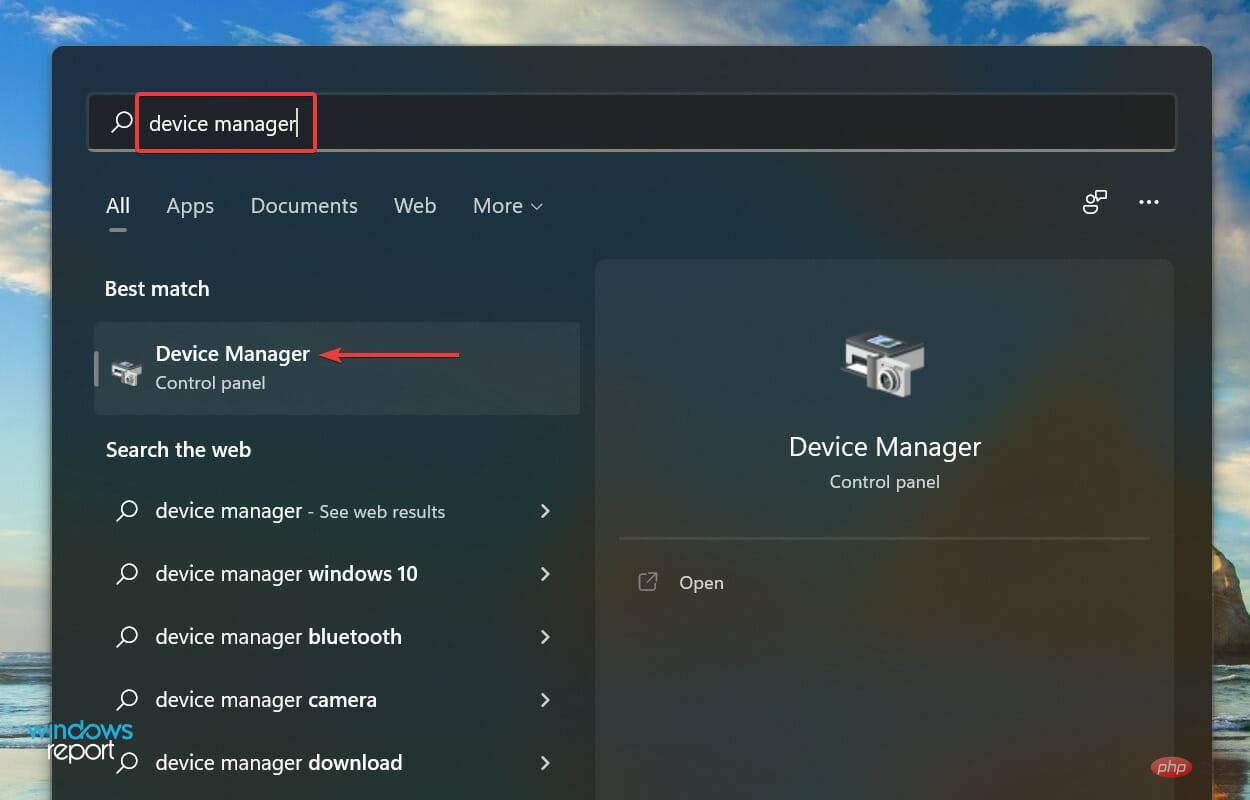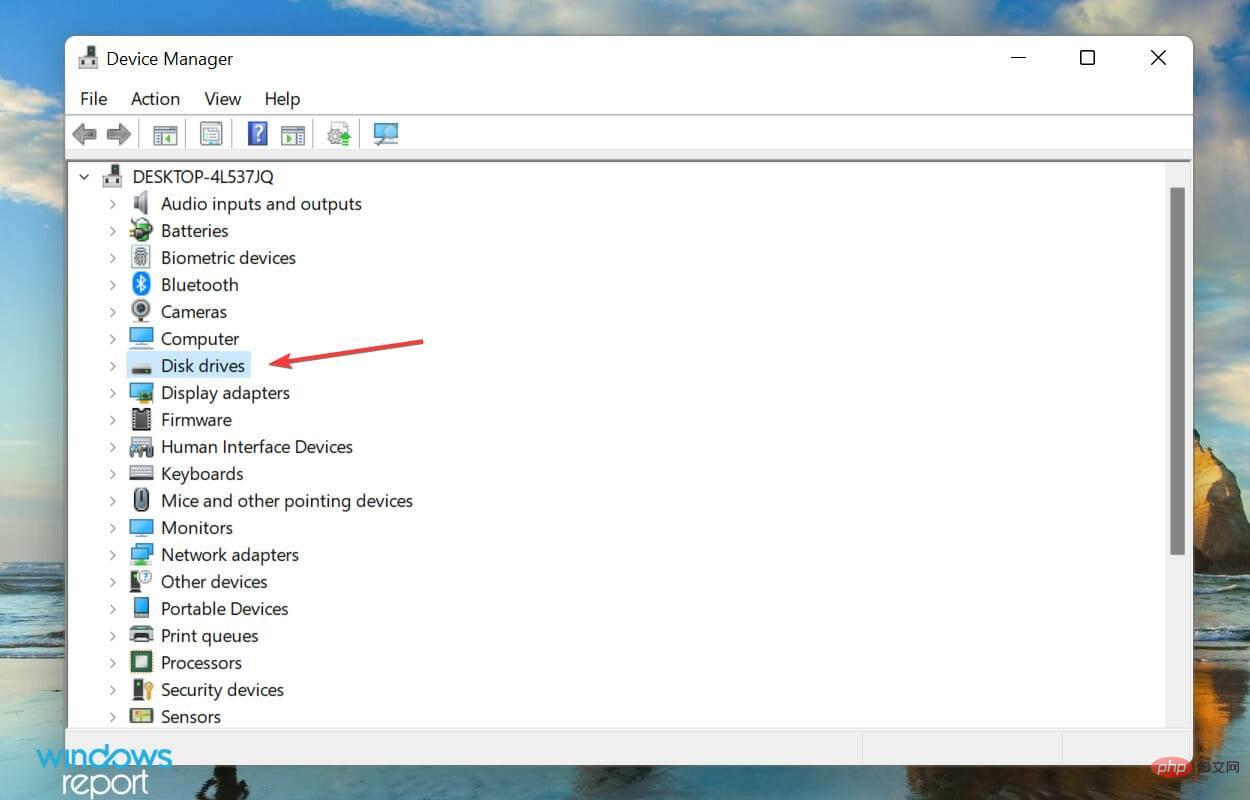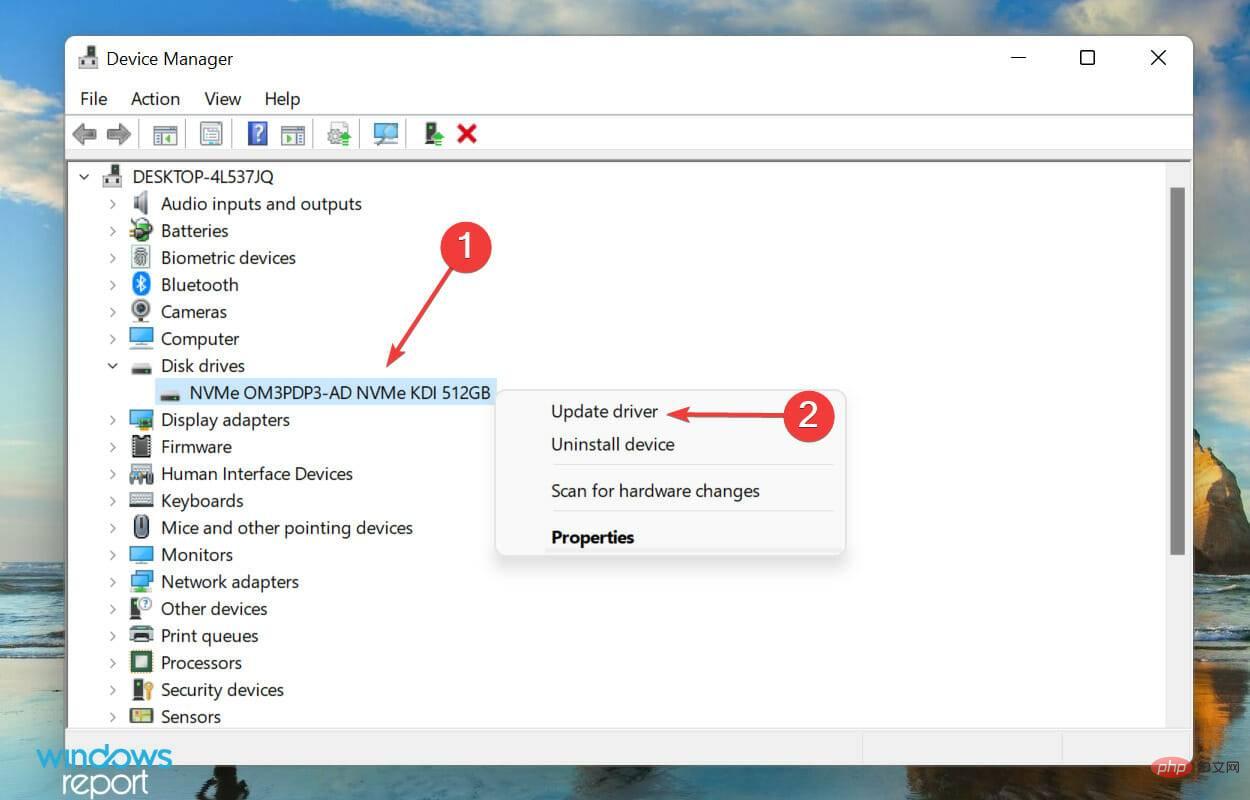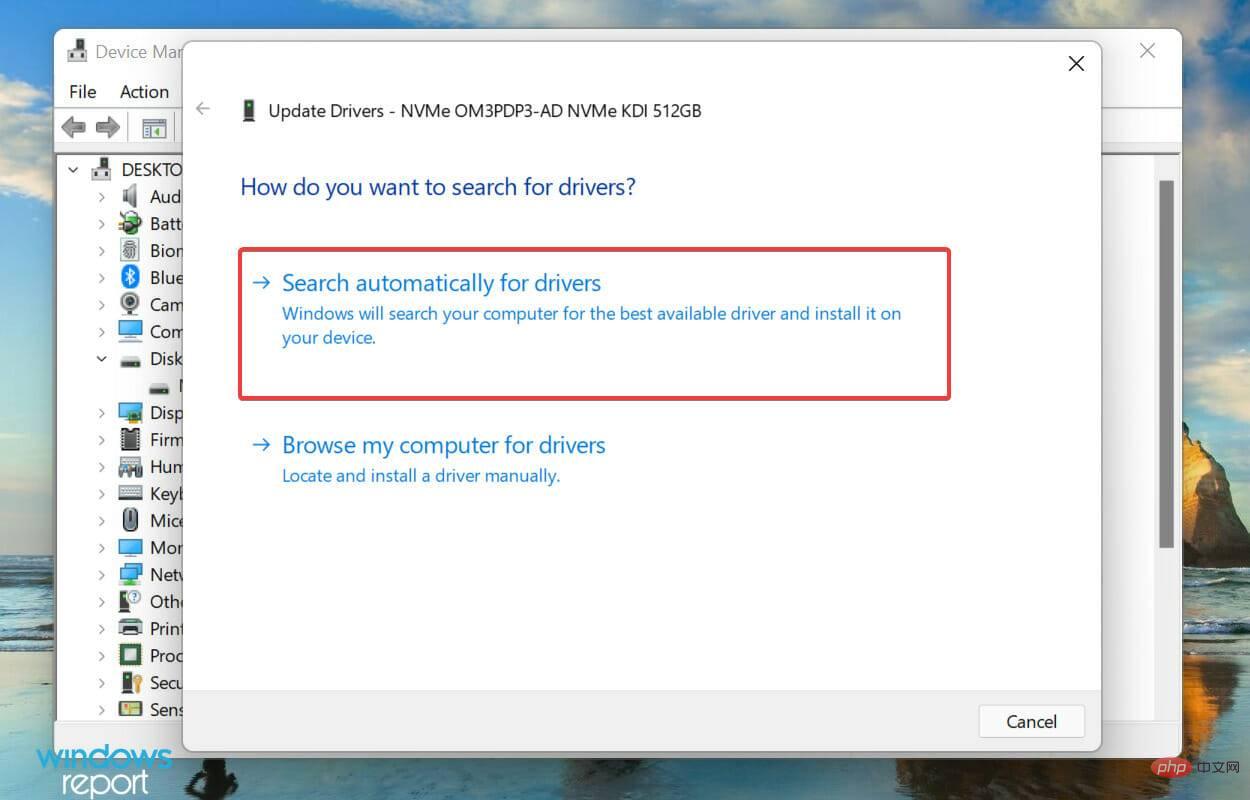How to use Slack huddle vs call in Windows 11
What is SSD (Solid State Drive)?
When it comes to drives, you have two options, either go for the traditional HDD (Hard Disk Drive) or the new age SSD (Solid State Drive). While the former relies on magnetism, the latter uses semiconductors to achieve its core functionality.
SSDs are faster, more reliable and consume less power than HDDs. As you can imagine, these are also expensive, but the price gap between the two is narrowing thanks to technological advancements.

Most new generation laptops use SSDs. Loading files from these disks is faster, thus improving system performance. Like HDDs, solid-state drives are available for both internal use and portable drives.
What should I do if I can't install Windows 11 on an SSD?
1. Check the connection
If you are using an external SSD to install Windows 11, make sure the connection is correct. Remove the external disk, clean the ports and USB, and plug it back in.
For internal SSDs, only check connections if you know them, as these connections will be hidden. Also, if it's a laptop, you have to open the back panel, which is a technical job.
If you are unable to do this, perform the other methods listed below, and if that does not work, take your computer to a repair center to check the internal connections.
2. Set SATA to ACMI mode
The steps and screenshots of changing BIOS listed below are for your understanding. The interface may vary depending on your computer, and we recommend checking the manufacturer's website for the exact steps.- Restart the computer and once the display lights up, press the Del or F10 key to load the BIOS.
- Now, look for Storage and click on the Storage Options entry.

- Set SATA Emulation to AHCI mode.

- The next step is to enable Secure Boot from the BIOS. Once completed, save your changes, exit BIOS, and then start Windows.
- Now, press Windows S to launch the search menu, enter Windows Terminal in the text field at the top, right-click on the relevant search result, Then select Run as administrator from the list of options.

- Click Yes on the pop-up UAC (User Account Control) prompt.

- Click the down arrow at the top and select Command Prompt from the options. Alternatively, you can click Ctrl Shift to launch the 2 Command Prompt tab.

- Next, type the following command and hit Enter.
<strong>diskpart</strong>
- Now, execute The following command displays all connected disks.
<strong>list disk</strong>
- Select the disk that you are having trouble installing Windows 11 to use the following command. Make sure the number at the end of the command matches the number in the first column. We entered 1 because it is Disk 1 in our example.
<strong>select Disk 1</strong>
- Finally, paste the following command and hit Enter to execute.
<strong>clean</strong>
After completing these changes, check if you are able to install Windows 11 to the SSD.
3. Update disk driver
- Press Windows S to launch the search menu and enter Device Manager in the text field at the top , then click the relevant search results that appear.

- Double-click the Disk Drive entry.

- Now, right-click on the disk in question and select Update Driver from the context menu.

- Select Automatically search for drivers from the two options displayed in the Update Driver window.

- Windows will now scan and install the best driver version available on your system.
The Device Manager method is the simplest of them all and does not require much effort on your part. However, the downside is that it only scans newer versions that have been downloaded. In case you don't, the chances of finding an update are slim.
Many users find the task of updating drivers manually tedious, in such cases, you can use reliable third-party applications. We recommend using this site, a third-party application that scans all available resources for the latest versions and keeps installed drivers up to date.
After updating the disk driver, check if you still cannot install Windows 11 on the SSD. If this is the case, move on to the next method.
4. Change the disk format
If none of the methods listed above work, there may be a problem with the disk format. Disks basically come in two formats, MBR and GPT.
MBR (Master Boot Record) is the older format and can be used to store disks up to 2 TB, while GPT (GUID Partition Table) format is the latest format and provides better performance and recovery options, Just in case the disk or some part of it becomes corrupt.
If the SSD is currently in MBR format, convert the disk to GPT format and check if you are now able to install Windows 11 on the SSD.
5. Update BIOS
While it is not recommended that you update your BIOS frequently, there are certainly exceptions in certain situations, such as this one. If there's a problem with the BIOS that's preventing you from installing Windows 11 on an SSD, updating it may help.

You can update the BIOS from the BIOS itself, use a USB drive, or use a dedicated program provided by the manufacturer. Select the relevant method from the linked tutorial and after completing the update, check if the issue has been resolved.
6. Replace the SSD
If nothing else works, the problem may be with the SSD itself. First, connect it to another computer and check if you can access it. If it doesn't work, try formatting the disk and verify.
Also, if you frequently encounter warnings that your SSD may be damaged or failing, it may be time to replace the disk. Check out our curated list of the best SSDs available on the market.
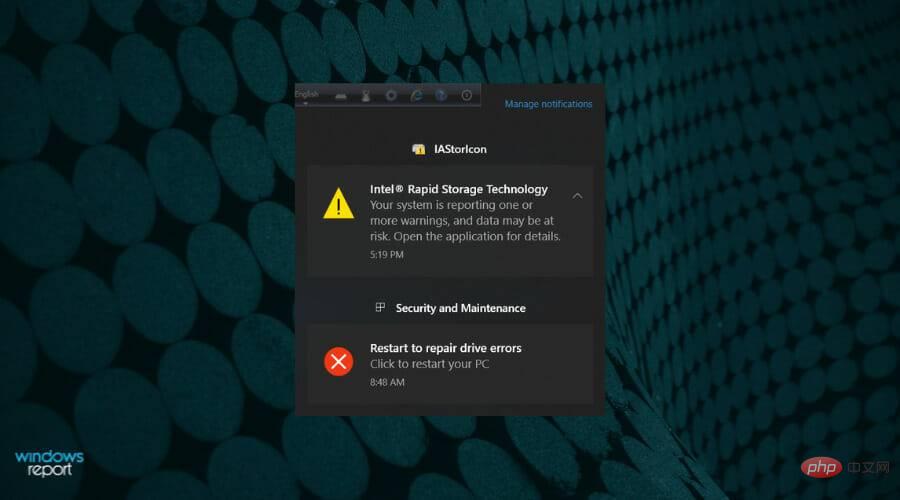
Replacing the SSD should resolve the issue and you can now install Windows 11 on the SSD.
How do I install Windows 11 on my PC?
After solving the problem, the next step is to install Windows 11. You can install Windows 11 in a variety of ways, using installation media, a bootable USB drive, or upgrading to it directly from Windows Update.
If you have received the update, it is best to download and install it. But the first two methods also appear to work on systems that haven't received the update yet. Also, learn how to install Windows 11 without a TPM in case your device doesn't have it.
These are all the ways you can fix the issue that prevents Windows 11 from installing on an SSD. By the time you reach this part of the article, the error should be long gone and you can begin the installation process.
The above is the detailed content of How to use Slack huddle vs call in Windows 11. For more information, please follow other related articles on the PHP Chinese website!

Hot AI Tools

Undresser.AI Undress
AI-powered app for creating realistic nude photos

AI Clothes Remover
Online AI tool for removing clothes from photos.

Undress AI Tool
Undress images for free

Clothoff.io
AI clothes remover

Video Face Swap
Swap faces in any video effortlessly with our completely free AI face swap tool!

Hot Article

Hot Tools

Notepad++7.3.1
Easy-to-use and free code editor

SublimeText3 Chinese version
Chinese version, very easy to use

Zend Studio 13.0.1
Powerful PHP integrated development environment

Dreamweaver CS6
Visual web development tools

SublimeText3 Mac version
God-level code editing software (SublimeText3)

Hot Topics
 1387
1387
 52
52
 What is the reason why PS keeps showing loading?
Apr 06, 2025 pm 06:39 PM
What is the reason why PS keeps showing loading?
Apr 06, 2025 pm 06:39 PM
PS "Loading" problems are caused by resource access or processing problems: hard disk reading speed is slow or bad: Use CrystalDiskInfo to check the hard disk health and replace the problematic hard disk. Insufficient memory: Upgrade memory to meet PS's needs for high-resolution images and complex layer processing. Graphics card drivers are outdated or corrupted: Update the drivers to optimize communication between the PS and the graphics card. File paths are too long or file names have special characters: use short paths and avoid special characters. PS's own problem: Reinstall or repair the PS installer.
 How to solve the problem of loading when PS is always showing that it is loading?
Apr 06, 2025 pm 06:30 PM
How to solve the problem of loading when PS is always showing that it is loading?
Apr 06, 2025 pm 06:30 PM
PS card is "Loading"? Solutions include: checking the computer configuration (memory, hard disk, processor), cleaning hard disk fragmentation, updating the graphics card driver, adjusting PS settings, reinstalling PS, and developing good programming habits.
 Does H5 page production require continuous maintenance?
Apr 05, 2025 pm 11:27 PM
Does H5 page production require continuous maintenance?
Apr 05, 2025 pm 11:27 PM
The H5 page needs to be maintained continuously, because of factors such as code vulnerabilities, browser compatibility, performance optimization, security updates and user experience improvements. Effective maintenance methods include establishing a complete testing system, using version control tools, regularly monitoring page performance, collecting user feedback and formulating maintenance plans.
 How to speed up the loading speed of PS?
Apr 06, 2025 pm 06:27 PM
How to speed up the loading speed of PS?
Apr 06, 2025 pm 06:27 PM
Solving the problem of slow Photoshop startup requires a multi-pronged approach, including: upgrading hardware (memory, solid-state drive, CPU); uninstalling outdated or incompatible plug-ins; cleaning up system garbage and excessive background programs regularly; closing irrelevant programs with caution; avoiding opening a large number of files during startup.
 How to solve the problem of loading when the PS opens the file?
Apr 06, 2025 pm 06:33 PM
How to solve the problem of loading when the PS opens the file?
Apr 06, 2025 pm 06:33 PM
"Loading" stuttering occurs when opening a file on PS. The reasons may include: too large or corrupted file, insufficient memory, slow hard disk speed, graphics card driver problems, PS version or plug-in conflicts. The solutions are: check file size and integrity, increase memory, upgrade hard disk, update graphics card driver, uninstall or disable suspicious plug-ins, and reinstall PS. This problem can be effectively solved by gradually checking and making good use of PS performance settings and developing good file management habits.
 Is slow PS loading related to computer configuration?
Apr 06, 2025 pm 06:24 PM
Is slow PS loading related to computer configuration?
Apr 06, 2025 pm 06:24 PM
The reason for slow PS loading is the combined impact of hardware (CPU, memory, hard disk, graphics card) and software (system, background program). Solutions include: upgrading hardware (especially replacing solid-state drives), optimizing software (cleaning up system garbage, updating drivers, checking PS settings), and processing PS files. Regular computer maintenance can also help improve PS running speed.
 How to use mysql after installation
Apr 08, 2025 am 11:48 AM
How to use mysql after installation
Apr 08, 2025 am 11:48 AM
The article introduces the operation of MySQL database. First, you need to install a MySQL client, such as MySQLWorkbench or command line client. 1. Use the mysql-uroot-p command to connect to the server and log in with the root account password; 2. Use CREATEDATABASE to create a database, and USE select a database; 3. Use CREATETABLE to create a table, define fields and data types; 4. Use INSERTINTO to insert data, query data, update data by UPDATE, and delete data by DELETE. Only by mastering these steps, learning to deal with common problems and optimizing database performance can you use MySQL efficiently.
 Can mysql run on android
Apr 08, 2025 pm 05:03 PM
Can mysql run on android
Apr 08, 2025 pm 05:03 PM
MySQL cannot run directly on Android, but it can be implemented indirectly by using the following methods: using the lightweight database SQLite, which is built on the Android system, does not require a separate server, and has a small resource usage, which is very suitable for mobile device applications. Remotely connect to the MySQL server and connect to the MySQL database on the remote server through the network for data reading and writing, but there are disadvantages such as strong network dependencies, security issues and server costs.