
Fast Startup is an important feature in Windows, but most people don't know about it. Users usually come across this concept when they want to speed up their PC or when they encounter errors.
So, we’ve written this tutorial specifically to help you understand Fast Startup and disable it in Windows 11.
One of the main reasons why users are unaware of this feature is that it is enabled by default on compatible PCs.
This ensures enhanced system performance, but is also known to cause a range of errors in Windows, as described in the following sections.
Now let us introduce you to the feature itself, the process and the benefits of disabling Fast Startup in Windows 11.
Fast Startup is a feature in Windows that reduces startup time when you turn on your PC. The feature was first introduced in Windows 8 and has been part of the Windows ecosystem ever since.
When the system is shut down, after enabling this function, the system only needs to log out all users and save the current system state to the hibernation file.
The next time you turn on your computer, the files are not loaded from scratch but from hibernation, which is how you reduce startup time.
Fast Start differs from Hibernate in that in the former case the operating system reloads in case the user logs out. While in the latter case, previously opened user and saved files will be loaded as-is.
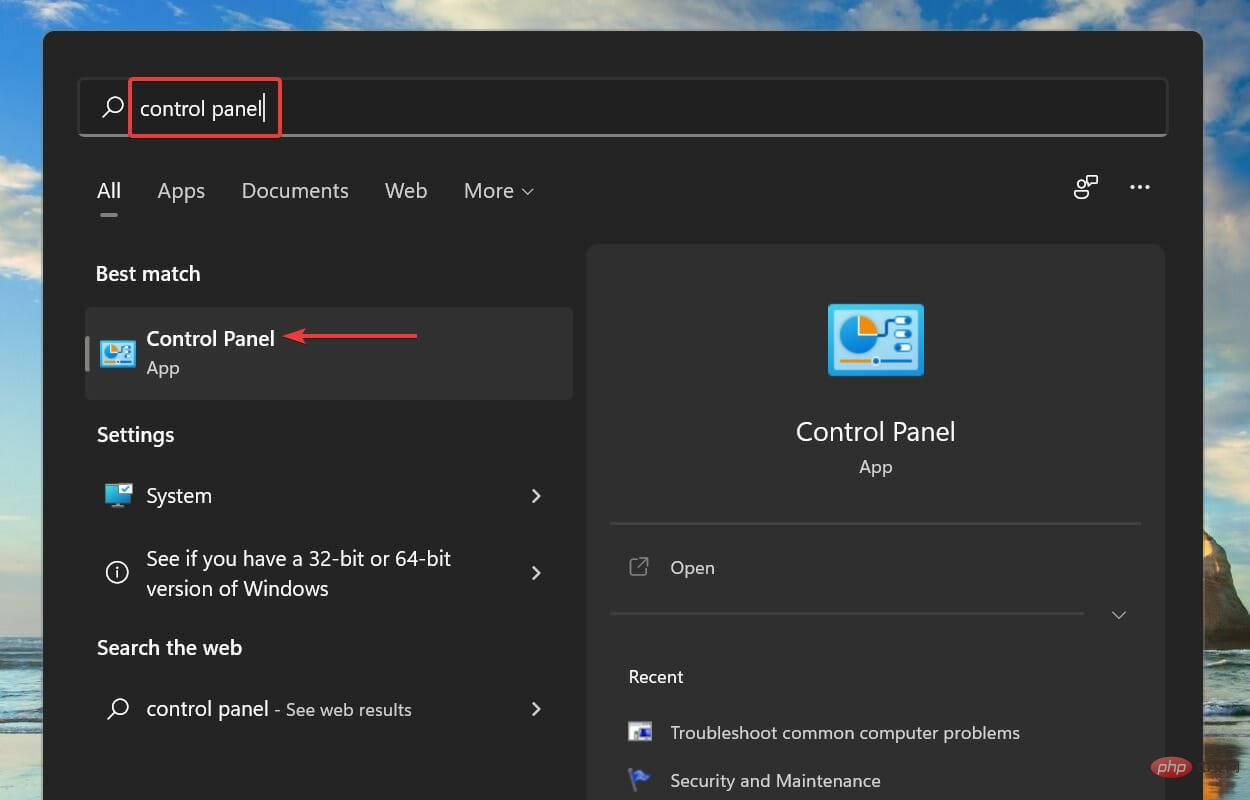
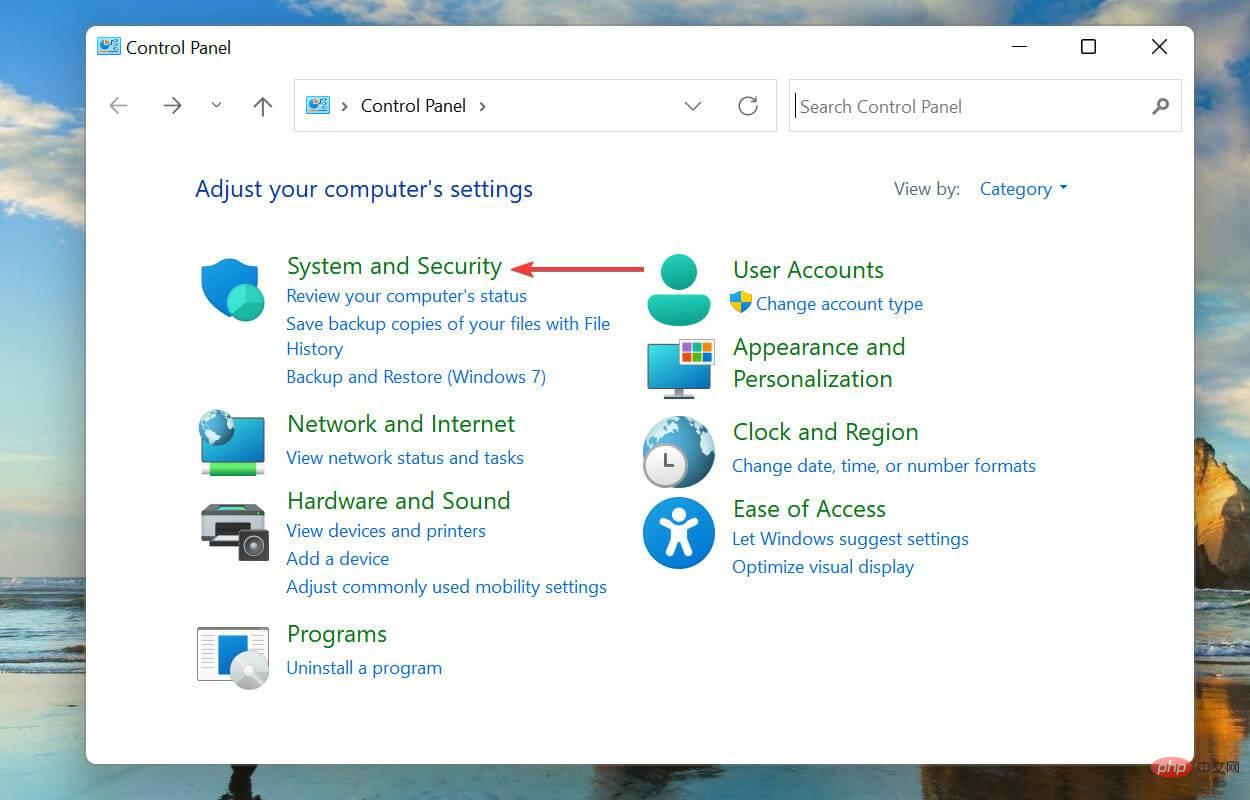
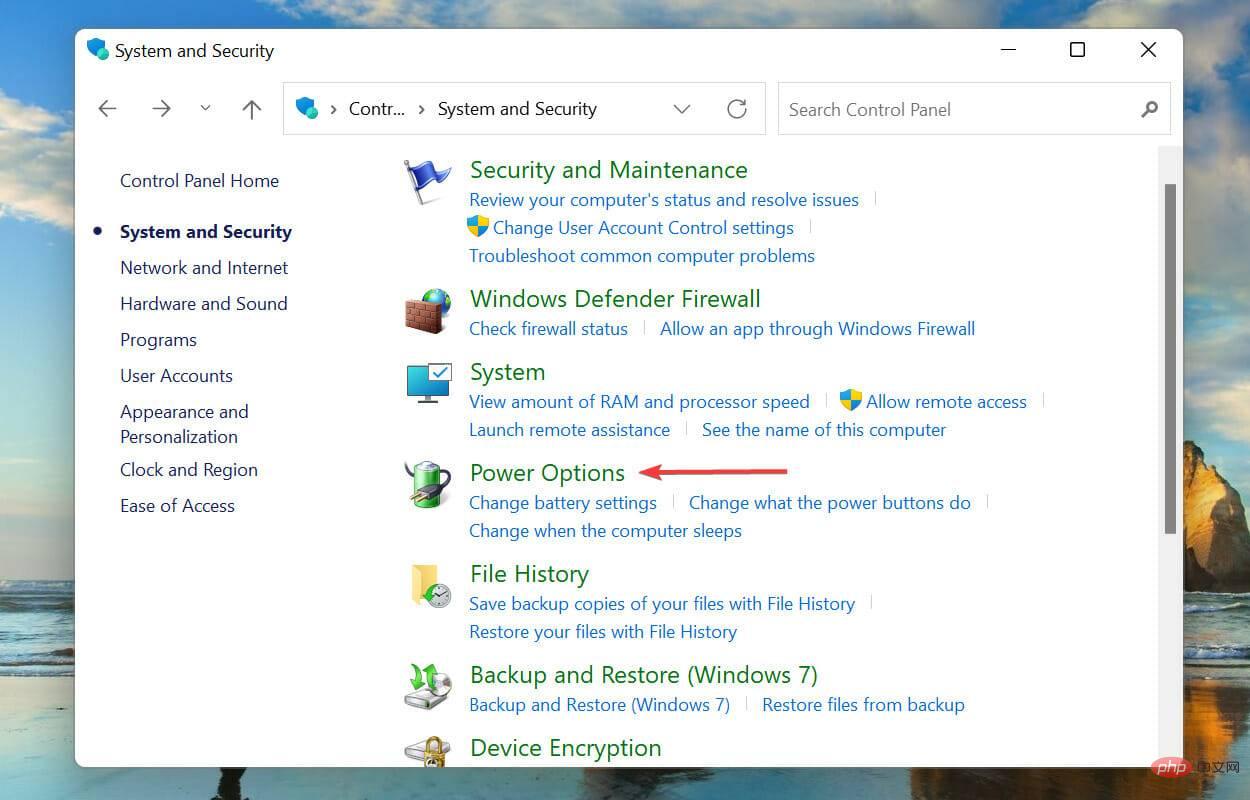
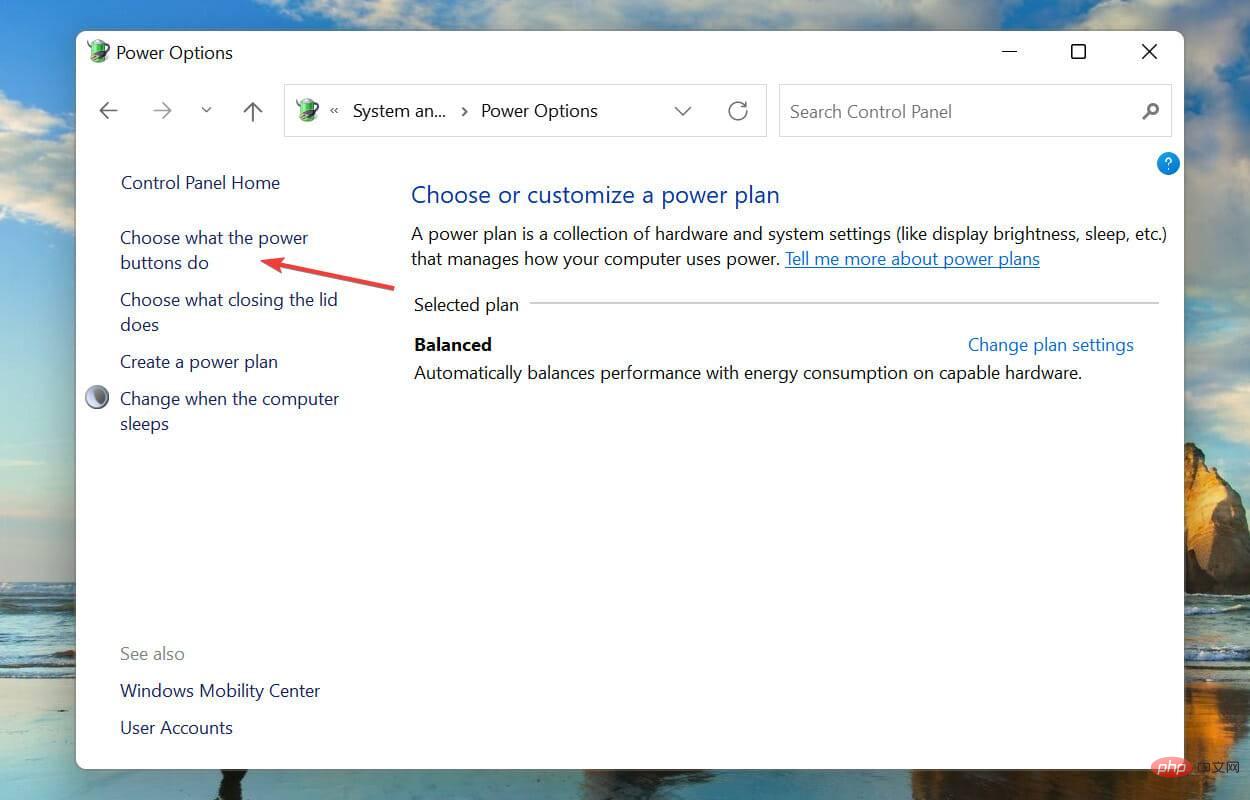
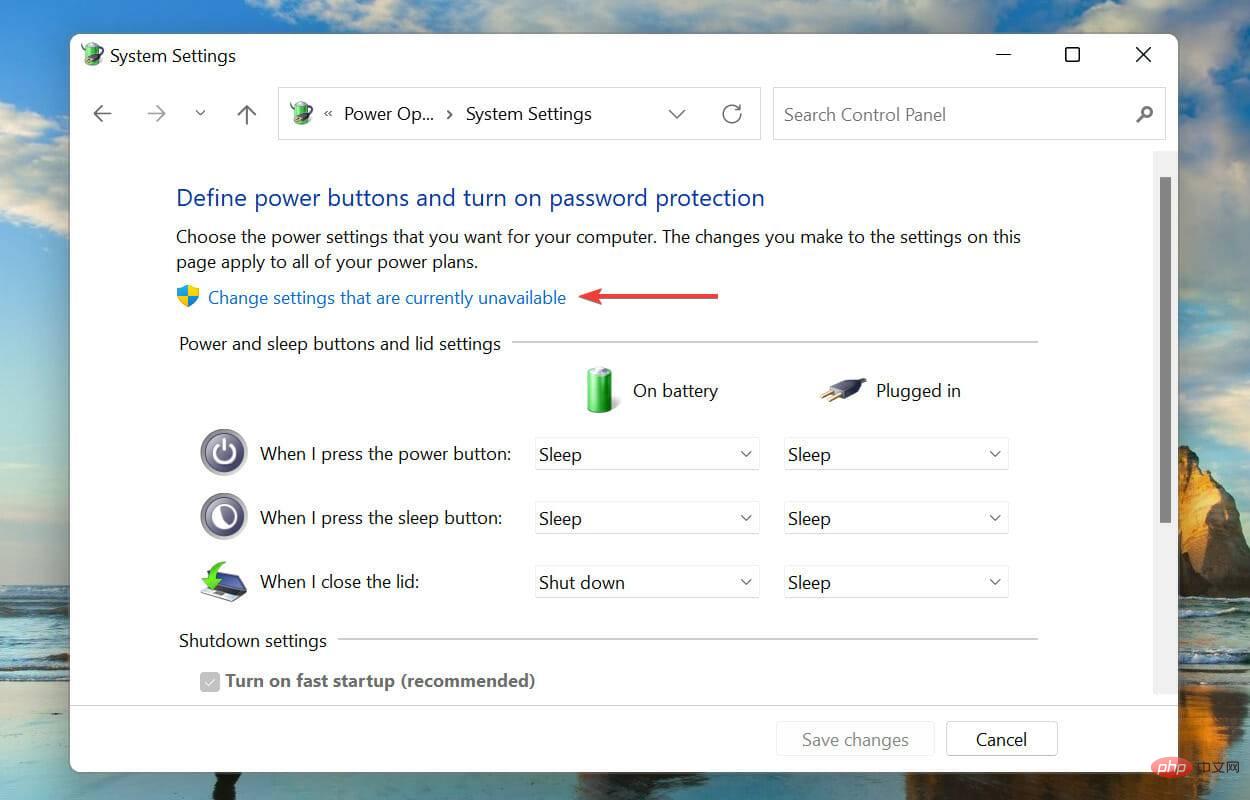
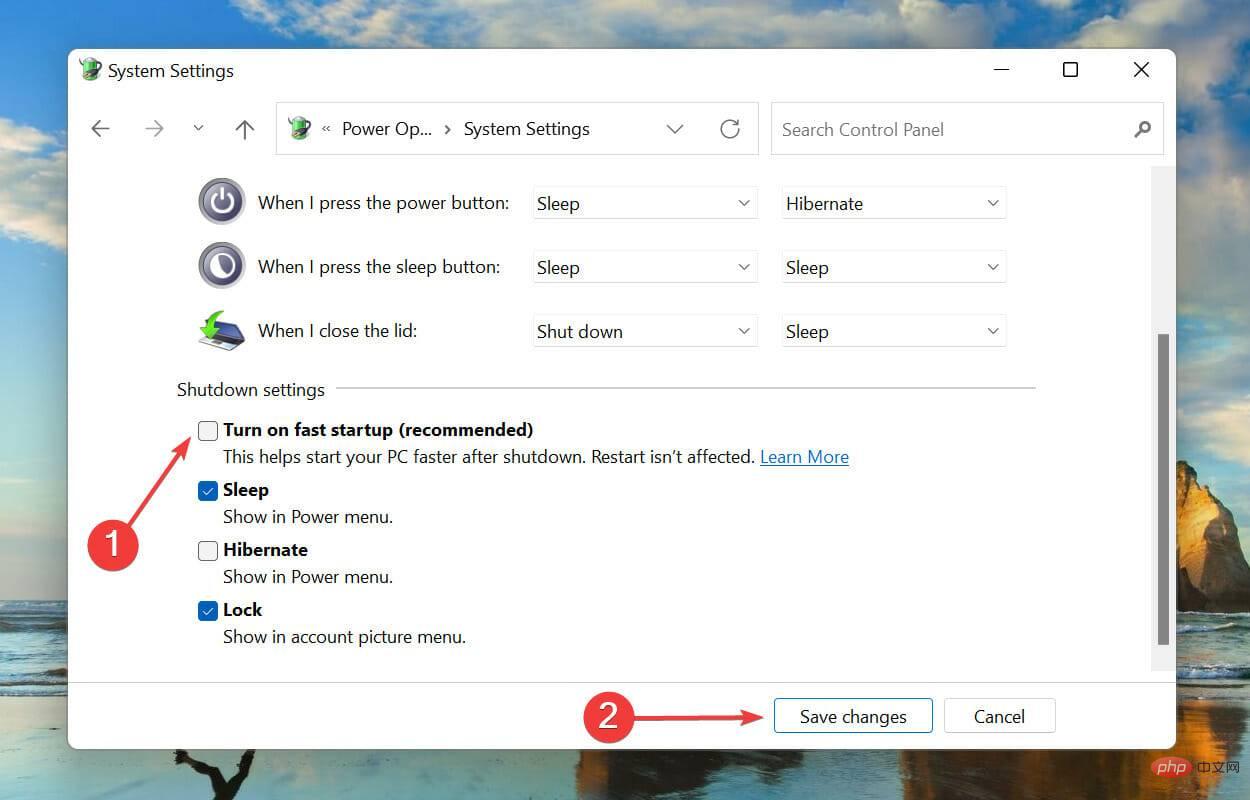
While fast startup helps improve performance by reducing startup time, it has also been known to cause problems.
The main issue is with Windows updates as these require a complete shutdown to fully install.
Besides this, if you are using another operating system on your PC, have Windows installed and have the fast startup feature enabled, you may encounter problems when changing the hard drive.
This is because the disk is locked by Windows and any changes made from other operating systems may cause corruption.
Since the system will not shut down completely, it is also possible to encounter BSOD errors. This is because critical drivers are not loaded when needed, leading to BSOD.
Whether you disable Fast Startup in Windows 11 or keep it enabled depends on your requirements and whether the issues listed above affect the functionality of your PC.
That’s all about Fast Startup and how to disable it in Windows 11.
The above is the detailed content of Learn how to disable fast startup in Windows 11. For more information, please follow other related articles on the PHP Chinese website!




