phpinput php.ini settings
PHP is a popular open source server-side scripting language that can be used to write dynamic web applications. Its flexibility makes it the choice for many web development projects. When developing web applications using PHP, you may need to make some modifications to PHP's configuration to meet your needs. One of the most common tasks is modifying the php.ini file.
php.ini is a text file containing PHP application configuration information. It is the main configuration file of the PHP interpreter. In many cases, modifying the php.ini file is necessary, such as increasing the memory limit available to PHP scripts. In this article, we will explore how to customize PHP's configuration by modifying the php.ini file.
Accessing the php.ini file
The php.ini file is usually located in the conf subfolder in the PHP installation folder. It can be accessed using the command line or web server management interface. Below are two different methods.
Method 1: Using the command line
Open a terminal and enter the following command:
php -i | grep php.ini
This will output the path to the php.ini file. For example, if your php.ini is located at /etc/php/7.4/cli/php.ini, the output might look like this:
Configuration File (php.ini) Path => /etc/php/7.4/cli Loaded Configuration File => /etc/php/7.4/cli/php.ini
In the above example, the value of "Loaded Configuration File" is The path to the php.ini file. You can open the file in the terminal using an editor such as nano or vi and edit it.
Method 2: Using the Web Server Management Interface
If the service you are running uses a web server (such as Apache or NGINX), you can use the Web Server Management Interface to find and edit the php.ini file . In the Apache HTTP server and NGINX, this can be achieved by adding the following directive in the web server configuration file:
Apache:
SetEnv PHPRC /path/to/php.ini
NGINX:
fastcgi_param PHP_VALUE "phprc=/path/to/php.ini";
in unofficial.php An unmaintained version of the php.ini file can be found on the .ini site.
Modify php.ini configuration
After you understand the location of the php.ini file, you can start modifying the configuration. The structure of the php.ini file is as follows:
; comment directive = value
In the php.ini file, comment lines begin with a semicolon (;). Instructions and values are separated by an equal sign (=).
There are many directives that can be configured in the php.ini file, but the following are the most commonly used ones:
- memory_limit - Defines the maximum amount of memory available to PHP scripts.
- error_reporting - Specifies the error reporting level for PHP scripts.
- display_errors - Specifies whether to display PHP errors and warnings on the web server.
- upload_max_filesize - Specifies the upload file size limit.
How to modify the php.ini instructions
To modify the instructions in the php.ini file, please follow the steps below:
- Find the one you want to modify instruction. For example, to set the memory limit to 512MB, you can search for "memory_limit".
- Remove the semicolon (;) before this directive.
- Enter the value to be set for this directive. For example, to set the memory limit to 512MB, you would type the following:
memory_limit = 512M
- Save the php.ini file and restart the web server for your changes to take effect.
Summary
php.ini is the main source file for PHP configuration, allowing you to make various customizations to meet your specific needs. In this article, we discussed how to access and modify php.ini configuration. By understanding how to edit this file, you can better control PHP's behavior and provide yourself and your team with a better web development experience.
The above is the detailed content of phpinput php.ini settings. For more information, please follow other related articles on the PHP Chinese website!

Hot AI Tools

Undresser.AI Undress
AI-powered app for creating realistic nude photos

AI Clothes Remover
Online AI tool for removing clothes from photos.

Undress AI Tool
Undress images for free

Clothoff.io
AI clothes remover

Video Face Swap
Swap faces in any video effortlessly with our completely free AI face swap tool!

Hot Article

Hot Tools

Notepad++7.3.1
Easy-to-use and free code editor

SublimeText3 Chinese version
Chinese version, very easy to use

Zend Studio 13.0.1
Powerful PHP integrated development environment

Dreamweaver CS6
Visual web development tools

SublimeText3 Mac version
God-level code editing software (SublimeText3)

Hot Topics
 OWASP Top 10 PHP: Describe and mitigate common vulnerabilities.
Mar 26, 2025 pm 04:13 PM
OWASP Top 10 PHP: Describe and mitigate common vulnerabilities.
Mar 26, 2025 pm 04:13 PM
The article discusses OWASP Top 10 vulnerabilities in PHP and mitigation strategies. Key issues include injection, broken authentication, and XSS, with recommended tools for monitoring and securing PHP applications.
 PHP Secure File Uploads: Preventing file-related vulnerabilities.
Mar 26, 2025 pm 04:18 PM
PHP Secure File Uploads: Preventing file-related vulnerabilities.
Mar 26, 2025 pm 04:18 PM
The article discusses securing PHP file uploads to prevent vulnerabilities like code injection. It focuses on file type validation, secure storage, and error handling to enhance application security.
 PHP Input Validation: Best practices.
Mar 26, 2025 pm 04:17 PM
PHP Input Validation: Best practices.
Mar 26, 2025 pm 04:17 PM
Article discusses best practices for PHP input validation to enhance security, focusing on techniques like using built-in functions, whitelist approach, and server-side validation.
 PHP API Rate Limiting: Implementation strategies.
Mar 26, 2025 pm 04:16 PM
PHP API Rate Limiting: Implementation strategies.
Mar 26, 2025 pm 04:16 PM
The article discusses strategies for implementing API rate limiting in PHP, including algorithms like Token Bucket and Leaky Bucket, and using libraries like symfony/rate-limiter. It also covers monitoring, dynamically adjusting rate limits, and hand
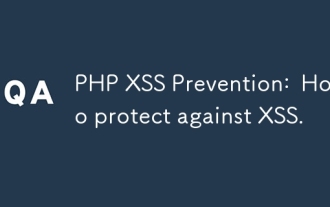 PHP XSS Prevention: How to protect against XSS.
Mar 26, 2025 pm 04:12 PM
PHP XSS Prevention: How to protect against XSS.
Mar 26, 2025 pm 04:12 PM
The article discusses strategies to prevent XSS attacks in PHP, focusing on input sanitization, output encoding, and using security-enhancing libraries and frameworks.
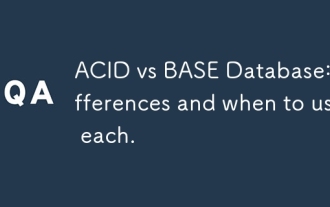 ACID vs BASE Database: Differences and when to use each.
Mar 26, 2025 pm 04:19 PM
ACID vs BASE Database: Differences and when to use each.
Mar 26, 2025 pm 04:19 PM
The article compares ACID and BASE database models, detailing their characteristics and appropriate use cases. ACID prioritizes data integrity and consistency, suitable for financial and e-commerce applications, while BASE focuses on availability and
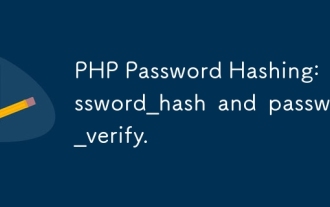 PHP Password Hashing: password_hash and password_verify.
Mar 26, 2025 pm 04:15 PM
PHP Password Hashing: password_hash and password_verify.
Mar 26, 2025 pm 04:15 PM
The article discusses the benefits of using password_hash and password_verify in PHP for securing passwords. The main argument is that these functions enhance password protection through automatic salt generation, strong hashing algorithms, and secur
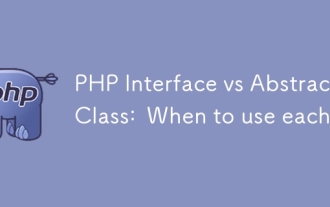 PHP Interface vs Abstract Class: When to use each.
Mar 26, 2025 pm 04:11 PM
PHP Interface vs Abstract Class: When to use each.
Mar 26, 2025 pm 04:11 PM
The article discusses the use of interfaces and abstract classes in PHP, focusing on when to use each. Interfaces define a contract without implementation, suitable for unrelated classes and multiple inheritance. Abstract classes provide common funct






