 Backend Development
Backend Development
 Python Tutorial
Python Tutorial
 too strong! Python develops desktop gadgets and lets the code do the repetitive work for us!
too strong! Python develops desktop gadgets and lets the code do the repetitive work for us!
too strong! Python develops desktop gadgets and lets the code do the repetitive work for us!

The original intention of deciding to write this article came from a question from a friend, about "How to use Python to automatically generate a pivot table based on the data source". There is a very good idea behind this question. The solution idea is to let the code do the repetitive work for us, thereby reducing the workload and reducing errors.
The gadgets developed by Python actually package Python programs into exe, which can be used after sharing. Even if the computer does not have a Python environment installed, it can also be used. Use code to improve work efficiency and minimize overtime.

Content Outline
- Clear requirements: Automatically generate a pivot table [This part can be replaced by your repetitive work 】
- Install three-party dependent libraries: tkinter and pyinstaller
- Code implementation: including two parts of Python to generate pivot tables and desktop GUI linkage design
- Package Python The program generates an exe executable file
- Solve the problem that the exe file may be too large: install a virtual environment
1. Requirement background
will work For repetitive operations, use the three fields of supplier name, month, and warehousing amount to generate the desired pivot table format.
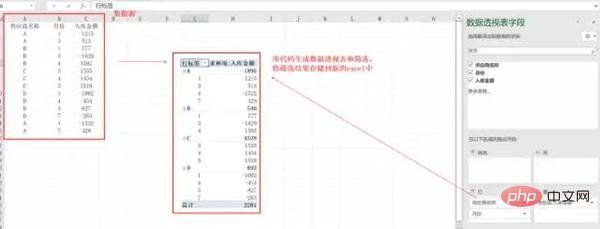
2. Install third-party dependent libraries
Create a desktop window. Here we use tkinter, which is the GUI library that comes with Python. It is ready to use after installation.
pip install tkinter
Use pyinsatller to package the program into exe. The advantage is that you do not need to deploy the code to the server. You can directly send the packaged exe to the other party and you can use it directly. For this small and light Very functional.
pip install pyinstaller
3. Code implementation
Excel file to generate pivot table and filter data, file name: excel_to_pivot.py
import pandas as pd
import numpy as np
class ExcelToPivot(object):
def __init__(self, filename, file_path):
self.file_name = filename
self.file_path = file_path
"""
excel自动转透视表功能
返回透视结果
"""
def excel_Pivot(self):
print(self.file_path)
data = pd.read_excel(self.file_path)
data_pivot_table = pd.pivot_table(data, index=['供应商名称', '月份'], values=["入库金额"], aggfunc=np.sum)
return data_pivot_table
"""
按条件筛选,并保存
"""
def select_data(self, name, month):
data_pivot_table = self.excel_Pivot()
data_new = data_pivot_table.query('供应商名称 == ["{}"] & 月份 == {}'.format(name, month))
data_new.to_excel('{}.xlsx'.format(str(self.file_name).split('.')[0]))
return '筛选完成!'
if __name__ == '__main__':
filename = input("请输入文件名字:")
path = 'C:/Users/cherich/Desktop/' + filename
pross = ExcelToPivot(filename, path)
print(pross.select_data("C", 4))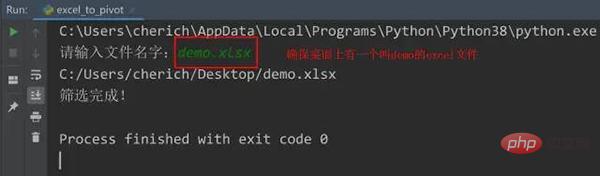
Design desktop window function, file name: operation.py
from tkinter import Tk, Entry, Button, mainloop
import tkinter.filedialog
import excel_to_pivot
from tkinter import messagebox
from tkinter import ttk
def Upload():
global filename, data_pivot_table
try:
filename = tkinter.filedialog.askopenfilename(title='选择文件')
pross = excel_to_pivot.ExcelToPivot(str(filename).split('/')[-1], filename)
data_pivot_table = pross.excel_Pivot()
messagebox.showinfo('Info', '转换成功!')
except Exception as e:
print(e)
messagebox.showinfo('Info', '转换失败!')
def select(name, month):
try:
print('供应商名称 == ["{}"] & 月份 == {}'.format(name, month))
data_new = data_pivot_table.query('供应商名称 == ["{}"] & 月份 == {}'.format(name, month))
data_new.to_excel('{}.xlsx'.format(str(filename).split('.')[0]))
messagebox.showinfo('Info', '筛选完成并生成文件!')
root.destroy()
except Exception as e:
print(e)
messagebox.showinfo('Info', '筛选失败!')
root = Tk()
root.config(background="#6fb765")
root.title('自动转透视表小工具')
root.geometry('500x250')
e1 = Entry(root, width=30)
e1.grid(row=2, column=0)
btn1 = Button(root, text=' 上传文件 ', command=Upload).grid(row=2, column=10, pady=5)
box1 = ttk.Combobox(root)
# 使用 grid() 来控制控件的位置
box1.grid(row=5, sticky="NW")
# 设置下拉菜单中的值
box1['value'] = ('A', 'B', 'C', 'D', '供应商')
# 通过 current() 设置下拉菜单选项的默认值
box1.current(4)
box2 = ttk.Combobox(root)
box2.grid(row=5, column=1, sticky="NW")
box2['value'] = (1, 2, 3, 4, 5, 6, 7, 8, 9, 10, 11, 12, '月份')
box2.current(12)
# 编写回调函数,绑定执行事件
def func(event):
global b1, b2
b1 = box1.get()
b2 = box2.get()
# 绑定下拉菜单事件
box1.bind("<<ComboboxSelected>>", func)
box2.bind("<<ComboboxSelected>>", func)
btn2 = Button(root, text=' 筛选数据 ', command=lambda: select(b1, b2)).grid(row=30, column=10, pady=5)
mainloop()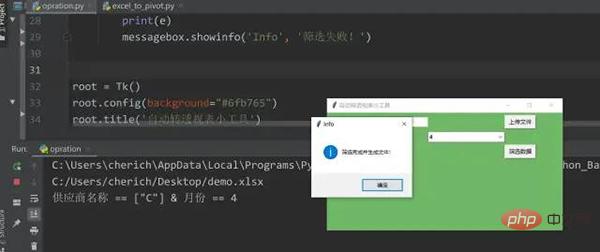
If the running result is as above, it means there is no problem with the code, and you can proceed to the next step.
4. Package the Python program to generate exe
Open the DOS window and switch to the directory where the two py files are located. Be careful not to have Chinese characters in the path.
pyinsatller -F -w opration.py
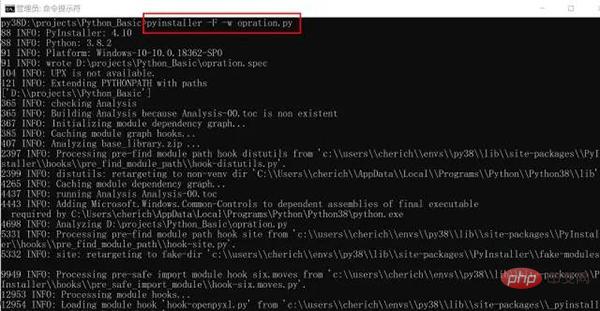
Common optional parameters of the pyinstaller command:
- -i Add an icon to the application
- -F specifies that only one file in exe format will be generated after packaging
- -D –onedir creates a directory containing exe files, but will depend on many files (default option)
- -c –console, –nowindowed Use console, no interface (default)
- -w –windowed, –noconsole Use window, no console
- -p Add search path
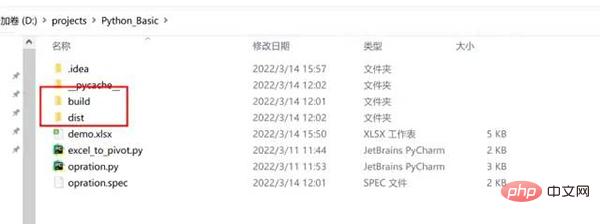
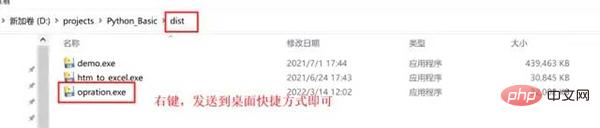
In the current directory, two folders will be generated: build and dist. Dist contains all executable exe files. Send the shortcut to the desktop and click opration.exe to run it. You can send its shortcut to the desktop and double-click it.
5. Solve the problem that the exe file may be too large
Some partners have just installed the Python environment not long ago, so the problem of the file being too large may not exist. For example, I have a lot of Python dependency packages and anaconda installed on my computer. The packaged file is actually 660M. It takes a long time to package and is stuck during execution. Later, it was reduced to 31M after rectification. The package is fast and can be executed in seconds. The solution is to install a Python virtual environment under Windows system. The following operations can only be performed if Python has been installed on the computer.
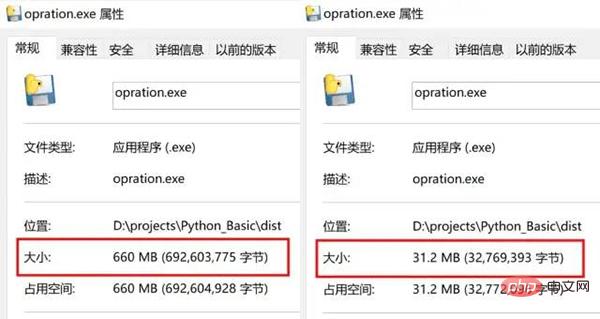
找到 Python 所在路径,如果忘记了,可以在电脑左下角搜索【编辑系统环境变量】——【用户变量】——【PATH】中找到
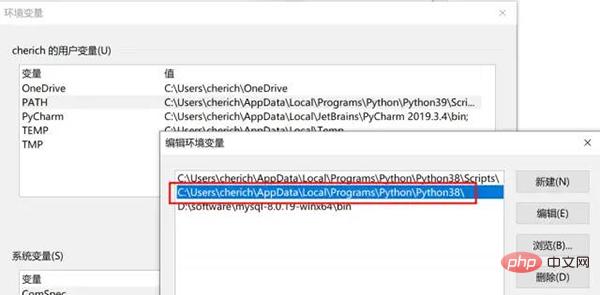
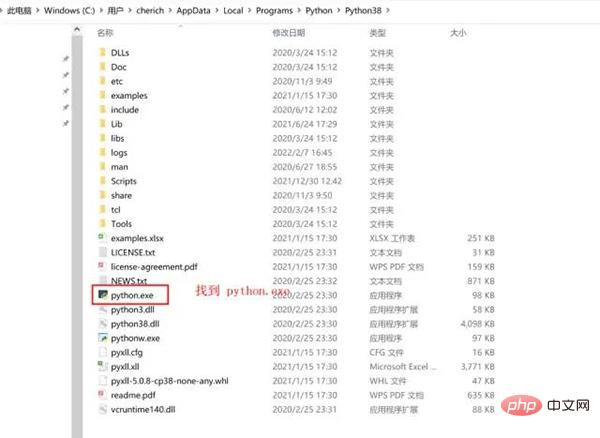
配置虚拟环境
虚拟环境可以理解为是 Python 解释器的一个副本,在这个环境你可以安装私有包,而且不会影响系统中安装的全局 Python 解释器。虚拟环境非常有用,可以在系统的 Python 解释器中避免包的混乱和版本的冲突。
重要是不同虚拟环境可以搭建不同的 Python 版本,创建时候选择,我们这里需要一个相对 "干净" 的 Python 环境,没有安装过多依赖包,避免 exe 打包文件过大,所以用到虚拟环境。
安装虚拟环境依赖包
pip install virtualenv pip install virtualenvwrapper-win
创建虚拟环境命令
mkvirtualenv -p="C:UserscherichAppDataLocalProgramsPythonPython38python.exe" py38
进入虚拟环境,可以看到只有几个默认的 Python 库
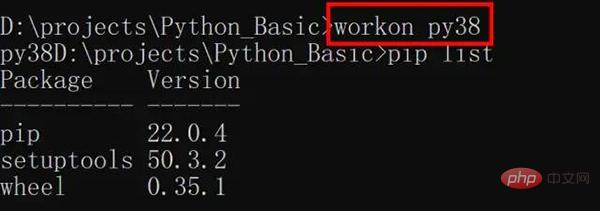
这时可以测试一下代码,是否缺少相关依赖,比如我这个缺少 Pandas,openpyxl,依次按照 pip install 包名安装即可,非常重要的点:pyinstaller 必须重新安装,文件才会缩小。
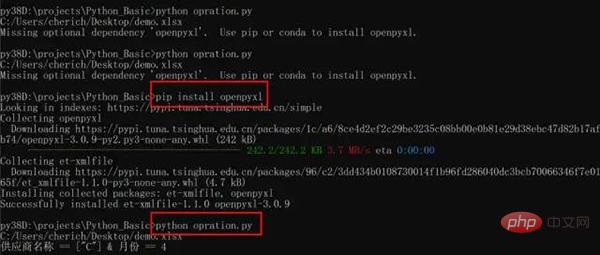
上述操作完成后,打包就可以了,最后退出虚拟环境即可。
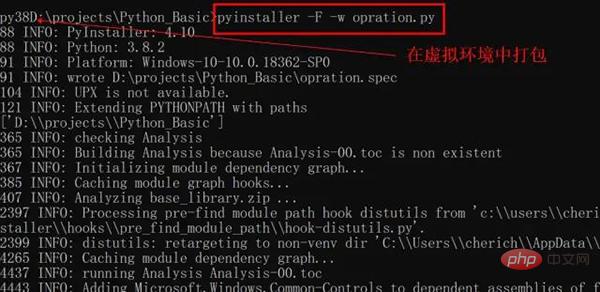
退出虚拟环境
deactivate
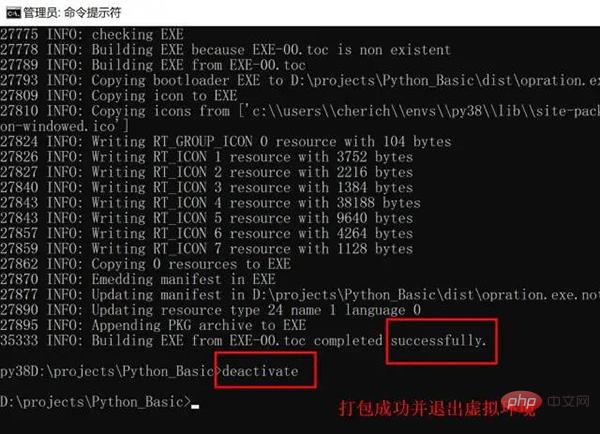
The above is the detailed content of too strong! Python develops desktop gadgets and lets the code do the repetitive work for us!. For more information, please follow other related articles on the PHP Chinese website!

Hot AI Tools

Undresser.AI Undress
AI-powered app for creating realistic nude photos

AI Clothes Remover
Online AI tool for removing clothes from photos.

Undress AI Tool
Undress images for free

Clothoff.io
AI clothes remover

AI Hentai Generator
Generate AI Hentai for free.

Hot Article

Hot Tools

Notepad++7.3.1
Easy-to-use and free code editor

SublimeText3 Chinese version
Chinese version, very easy to use

Zend Studio 13.0.1
Powerful PHP integrated development environment

Dreamweaver CS6
Visual web development tools

SublimeText3 Mac version
God-level code editing software (SublimeText3)

Hot Topics
 Is the conversion speed fast when converting XML to PDF on mobile phone?
Apr 02, 2025 pm 10:09 PM
Is the conversion speed fast when converting XML to PDF on mobile phone?
Apr 02, 2025 pm 10:09 PM
The speed of mobile XML to PDF depends on the following factors: the complexity of XML structure. Mobile hardware configuration conversion method (library, algorithm) code quality optimization methods (select efficient libraries, optimize algorithms, cache data, and utilize multi-threading). Overall, there is no absolute answer and it needs to be optimized according to the specific situation.
 How to convert XML files to PDF on your phone?
Apr 02, 2025 pm 10:12 PM
How to convert XML files to PDF on your phone?
Apr 02, 2025 pm 10:12 PM
It is impossible to complete XML to PDF conversion directly on your phone with a single application. It is necessary to use cloud services, which can be achieved through two steps: 1. Convert XML to PDF in the cloud, 2. Access or download the converted PDF file on the mobile phone.
 What is the function of C language sum?
Apr 03, 2025 pm 02:21 PM
What is the function of C language sum?
Apr 03, 2025 pm 02:21 PM
There is no built-in sum function in C language, so it needs to be written by yourself. Sum can be achieved by traversing the array and accumulating elements: Loop version: Sum is calculated using for loop and array length. Pointer version: Use pointers to point to array elements, and efficient summing is achieved through self-increment pointers. Dynamically allocate array version: Dynamically allocate arrays and manage memory yourself, ensuring that allocated memory is freed to prevent memory leaks.
 Is there a mobile app that can convert XML into PDF?
Apr 02, 2025 pm 09:45 PM
Is there a mobile app that can convert XML into PDF?
Apr 02, 2025 pm 09:45 PM
There is no APP that can convert all XML files into PDFs because the XML structure is flexible and diverse. The core of XML to PDF is to convert the data structure into a page layout, which requires parsing XML and generating PDF. Common methods include parsing XML using Python libraries such as ElementTree and generating PDFs using ReportLab library. For complex XML, it may be necessary to use XSLT transformation structures. When optimizing performance, consider using multithreaded or multiprocesses and select the appropriate library.
 How to convert XML to PDF on your phone with high quality?
Apr 02, 2025 pm 09:48 PM
How to convert XML to PDF on your phone with high quality?
Apr 02, 2025 pm 09:48 PM
Convert XML to PDF with high quality on your mobile phone requires: parsing XML in the cloud and generating PDFs using a serverless computing platform. Choose efficient XML parser and PDF generation library. Handle errors correctly. Make full use of cloud computing power to avoid heavy tasks on your phone. Adjust complexity according to requirements, including processing complex XML structures, generating multi-page PDFs, and adding images. Print log information to help debug. Optimize performance, select efficient parsers and PDF libraries, and may use asynchronous programming or preprocessing XML data. Ensure good code quality and maintainability.
 How to convert XML to PDF on Android phone?
Apr 02, 2025 pm 09:51 PM
How to convert XML to PDF on Android phone?
Apr 02, 2025 pm 09:51 PM
Converting XML to PDF directly on Android phones cannot be achieved through the built-in features. You need to save the country through the following steps: convert XML data to formats recognized by the PDF generator (such as text or HTML); convert HTML to PDF using HTML generation libraries such as Flying Saucer.
 How to convert xml into pictures
Apr 03, 2025 am 07:39 AM
How to convert xml into pictures
Apr 03, 2025 am 07:39 AM
XML can be converted to images by using an XSLT converter or image library. XSLT Converter: Use an XSLT processor and stylesheet to convert XML to images. Image Library: Use libraries such as PIL or ImageMagick to create images from XML data, such as drawing shapes and text.
 How to beautify the XML format
Apr 02, 2025 pm 09:57 PM
How to beautify the XML format
Apr 02, 2025 pm 09:57 PM
XML beautification is essentially improving its readability, including reasonable indentation, line breaks and tag organization. The principle is to traverse the XML tree, add indentation according to the level, and handle empty tags and tags containing text. Python's xml.etree.ElementTree library provides a convenient pretty_xml() function that can implement the above beautification process.





