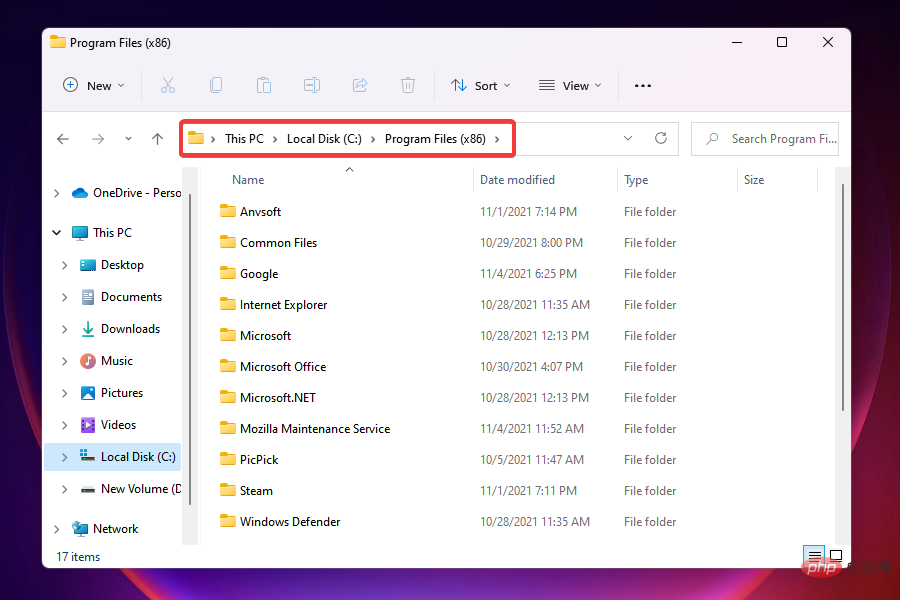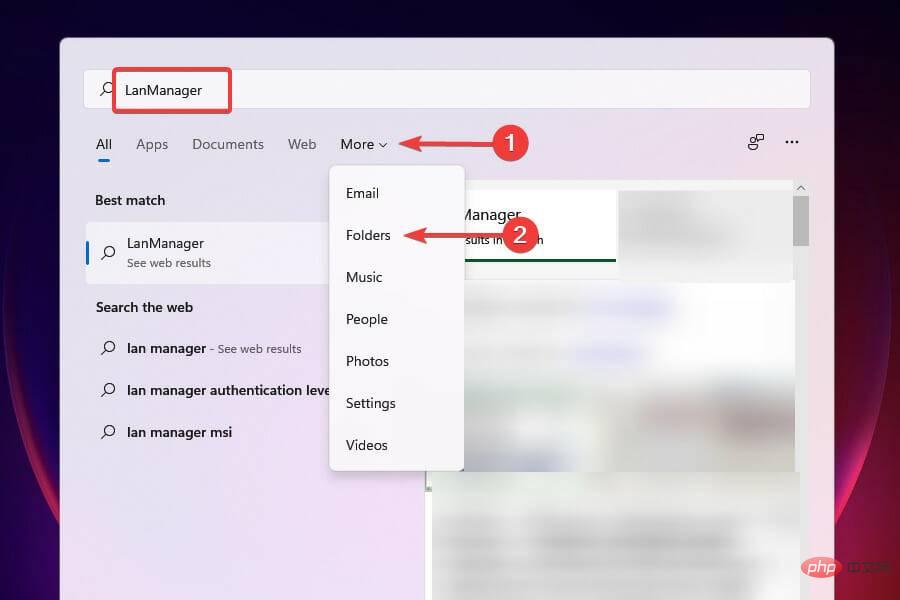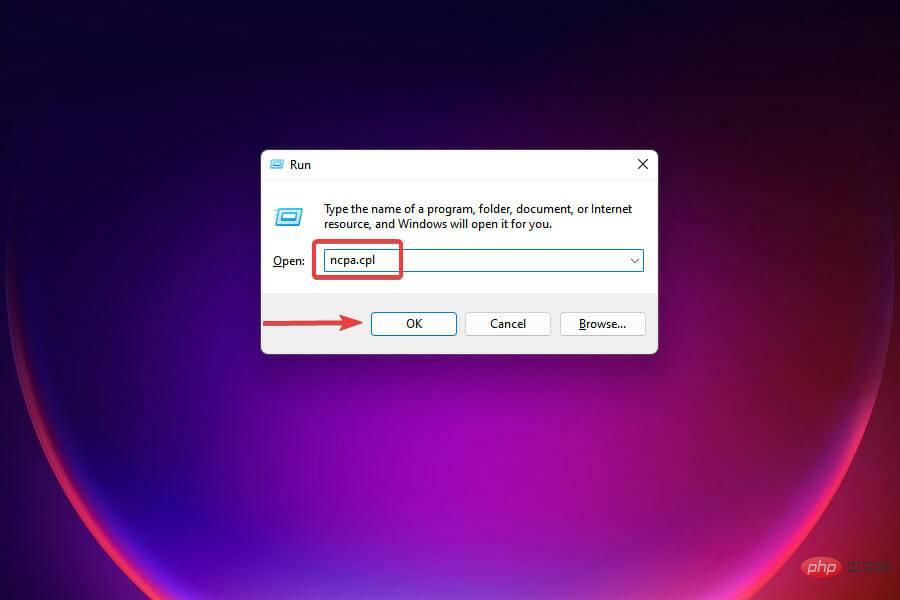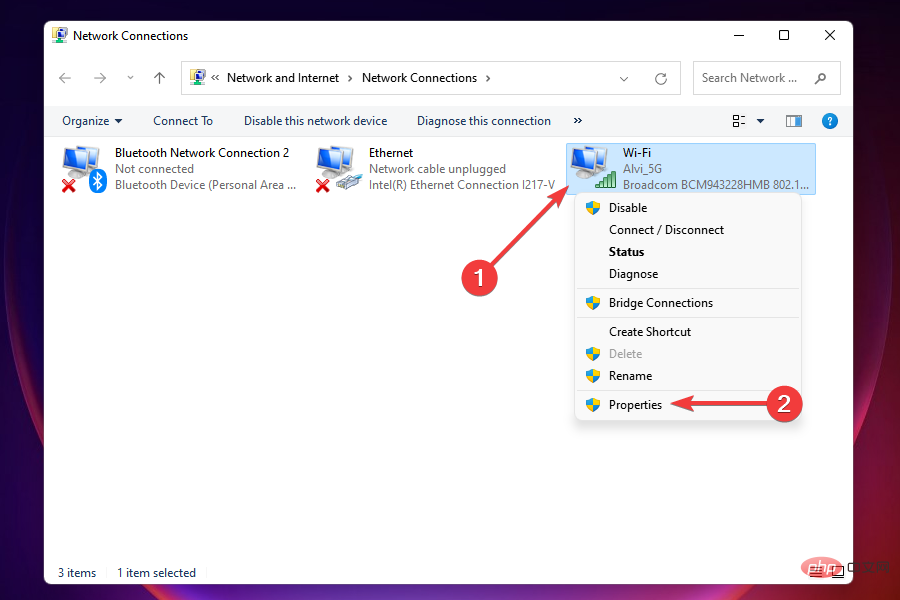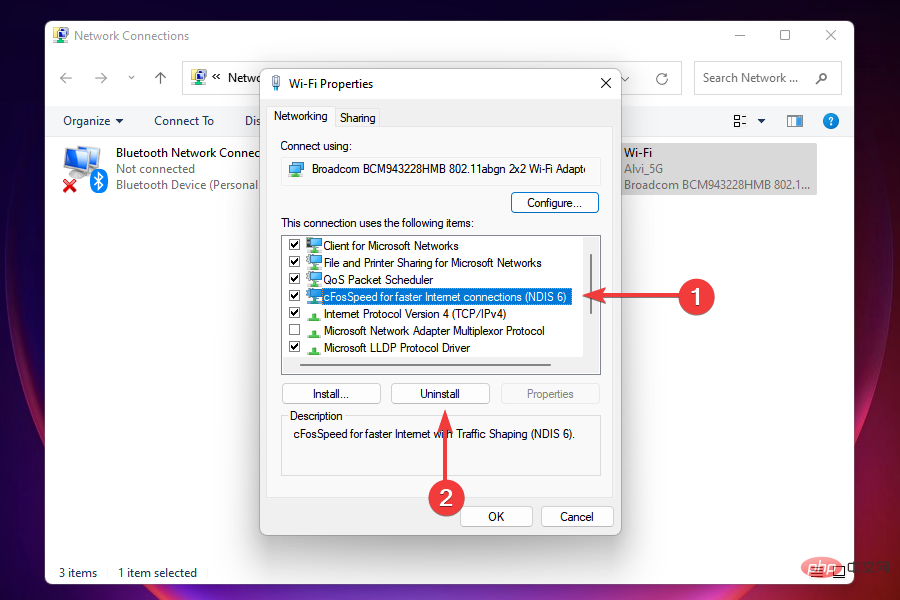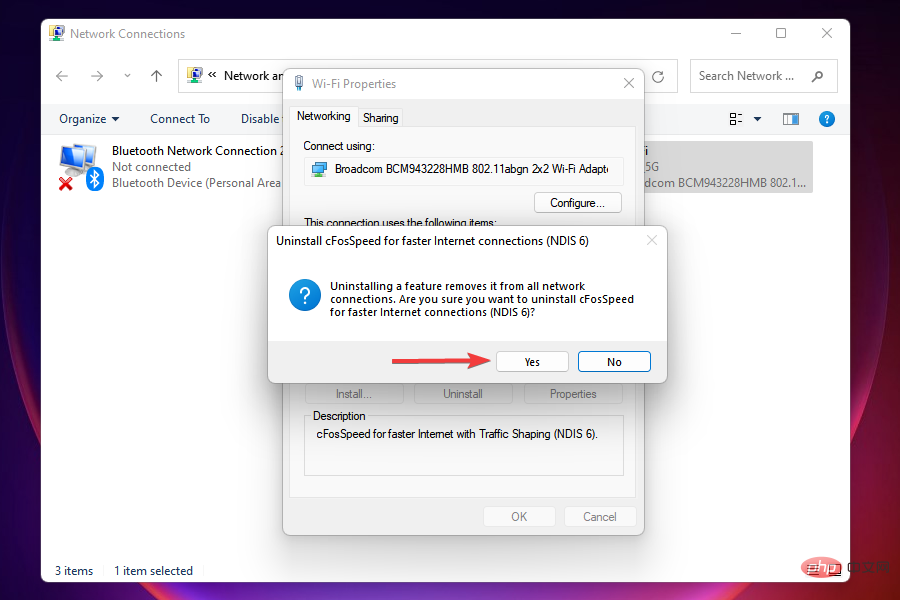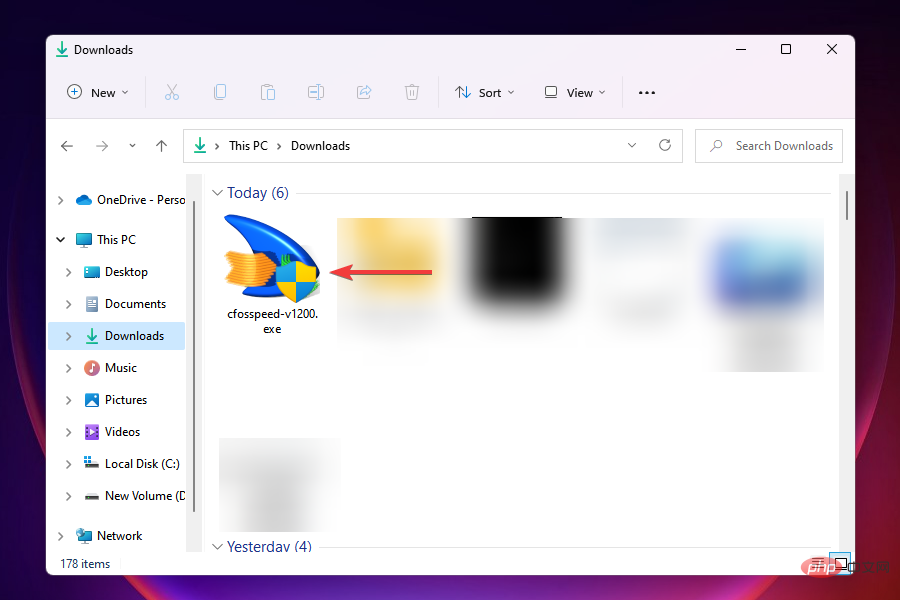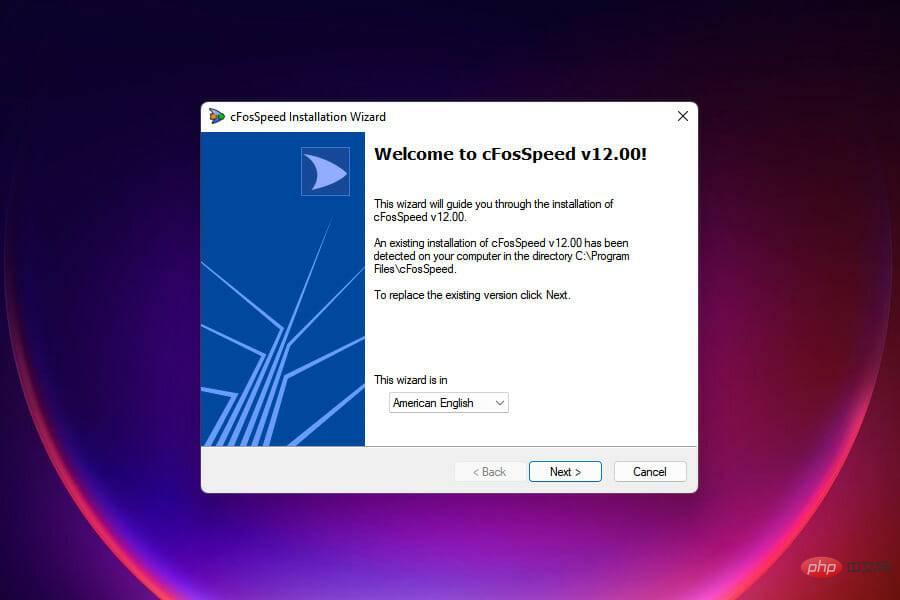CFosSpeed driver installation error in Windows 11: 3 fixes
With Windows 11 being released to the public, most users are excited to upgrade to the latest version. But some people are facing a very unique problem – Windows 11 cFosSpeed driver error.
When users try to upgrade to Windows 11 through Setup, they receive an error message that says Your PC has a service that is not ready for this version of Windows 11. A new version is available.
When someone else tries to install the driver and receives a message that the cfosspeed driver installation failed.
For most people, the cFosSpeed driver itself is a new thing that they have never heard of before. So, before we jump into the fix, let’s first understand what the Windows 11 cFosSpeed driver is and what it does.
What is the cFosSpeed driver in Windows?
cFosSpeed software, usually bundled with driver packages, is a traffic shaper used to increase network speed while reducing ping.
This driver comes pre-installed on most computers, usually those with MSI motherboards.
While this software is designed to increase network speed, it can sometimes backfire. Some users reported that it slowed down their network and caused some websites to slow down.
Do you need cFosSpeed for Windows 11?
no, it is not. As we mentioned above, this is an additional feature designed to improve network speeds, but it's definitely not a requirement for Windows 11 by any means.
In this tutorial we also show you some ways to fix driver issues, but as you will see we uninstall the driver first and this method should completely resolve the issue.
How to fix cFosSpeed driver error in Windows 11?
1. Uninstall the driver
- Press Windows E or click the file in the taskbarExplorer icon to start it.
- Now, navigate to Program Files (x86) in your C: drive and look for the folder named OEM. For MSI motherboards, the folder will be named MSI.

- Now, among the various folders listed here, look for another folder called LanManager.
- If you have trouble finding something, an easy way is to use the "Search" menu. Press Windows S, enter LanManager in the text field, click More, and select the folder from the drop-down menu.

- Next, locate and double-click the unins001.exe file and follow the on-screen instructions to remove the cFosSpeed driver and software.
After uninstalling the software, the cFosSpeed driver error should be fixed and you can easily upgrade to Windows 11.
Some users have reported that the software reinstalls when you subsequently boot Windows. In this case, you can uninstall LanManager itself.
Its process varies from manufacturer to manufacturer, so you should check the FAQ section on the official website or try to find the file with the same name and then uninstall it.
However, if you want to ensure that the driver is successfully uninstalled and nothing is left, then a tool like CCleaner will definitely come in handy.
2. Uninstall cFosSpeed from the network properties
- Press Windows R to start the run command.
- Type ncpa.cpl in the text field and click OK or click Enter to launch the Network Connections window.

- Right-click on the Network Adapter and select Properties from the context menu.

- Now, find cFosSpeed under This connection uses the following items and click Uninstall.

- Click Yes in the confirmation box that appears.

After uninstalling the cFosSpeed driver from Network Properties, check if you are able to install Windows 11. If you can't find cFosSpeed here, go to the last solution.
3. Download cFosSpeed software
- Download the official cFosSpeed software.
- Navigate to the folder where the downloaded file is stored and double-click it to launch the installer.

- Click Yes on the UAC prompt that appears.
- Follow the on-screen instructions to complete the installation process.

- If you receive a prompt, please choose the appropriate response.
- After the installation is complete, check if you can upgrade to Windows 11.
If for some reason you are unable to uninstall the cFosSpeed software or simply cannot find it, updating it would be an ideal solution.
After updating your software, you should be able to resolve cFosSpeed driver errors and upgrade to Windows 11.
Read more about this topic- Best Driver Update Software for Windows 10/11
- Reliable Free Windows 11 Driver Updater
- Best Driver Detection Software for Windows 10/11
What should I do if the above method cannot fix the cFosSpeed driver error?
Although this is rare, if the above methods fail to correct the error, you can install Windows 11 from a bootable flash drive.
Many users who decided to clean install the latest version were able to bypass the error using this method.
However, when doing a fresh installation of Windows, it is recommended that you create a backup of the data stored on your system, just in case something goes wrong.
The above method will fix the cFosSpeed driver error and allow you to install Windows 11. Before upgrading, read our comparison of Windows 11 and Windows 10 to better understand the differences between the two versions.
If you feel Windows 11 isn’t worth the hype, don’t hesitate to learn how to roll back to Windows 10.
The above is the detailed content of CFosSpeed driver installation error in Windows 11: 3 fixes. For more information, please follow other related articles on the PHP Chinese website!

Hot AI Tools

Undresser.AI Undress
AI-powered app for creating realistic nude photos

AI Clothes Remover
Online AI tool for removing clothes from photos.

Undress AI Tool
Undress images for free

Clothoff.io
AI clothes remover

AI Hentai Generator
Generate AI Hentai for free.

Hot Article

Hot Tools

Notepad++7.3.1
Easy-to-use and free code editor

SublimeText3 Chinese version
Chinese version, very easy to use

Zend Studio 13.0.1
Powerful PHP integrated development environment

Dreamweaver CS6
Visual web development tools

SublimeText3 Mac version
God-level code editing software (SublimeText3)

Hot Topics
 1377
1377
 52
52
 What software is bonjour and can it be uninstalled?
Feb 20, 2024 am 09:33 AM
What software is bonjour and can it be uninstalled?
Feb 20, 2024 am 09:33 AM
Title: Explore the Bonjour software and how to uninstall it Abstract: This article will introduce the functions, scope of use and how to uninstall the Bonjour software. At the same time, it will also be explained how to use other tools to replace Bonjour to meet the needs of users. Introduction: Bonjour is a common software in the field of computer and network technology. Although this may be unfamiliar to some users, it can be very useful in some specific situations. If you happen to have Bonjour software installed but now want to uninstall it, then
 What to do if WPS Office cannot open the PPT file - What to do if WPS Office cannot open the PPT file
Mar 04, 2024 am 11:40 AM
What to do if WPS Office cannot open the PPT file - What to do if WPS Office cannot open the PPT file
Mar 04, 2024 am 11:40 AM
Recently, many friends have asked me what to do if WPSOffice cannot open PPT files. Next, let us learn how to solve the problem of WPSOffice not being able to open PPT files. I hope it can help everyone. 1. First open WPSOffice and enter the homepage, as shown in the figure below. 2. Then enter the keyword "document repair" in the search bar above, and then click to open the document repair tool, as shown in the figure below. 3. Then import the PPT file for repair, as shown in the figure below.
 What software is crystaldiskmark? -How to use crystaldiskmark?
Mar 18, 2024 pm 02:58 PM
What software is crystaldiskmark? -How to use crystaldiskmark?
Mar 18, 2024 pm 02:58 PM
CrystalDiskMark is a small HDD benchmark tool for hard drives that quickly measures sequential and random read/write speeds. Next, let the editor introduce CrystalDiskMark to you and how to use crystaldiskmark~ 1. Introduction to CrystalDiskMark CrystalDiskMark is a widely used disk performance testing tool used to evaluate the read and write speed and performance of mechanical hard drives and solid-state drives (SSD). Random I/O performance. It is a free Windows application and provides a user-friendly interface and various test modes to evaluate different aspects of hard drive performance and is widely used in hardware reviews
![Corsair iCUE software not detecting RAM [Fixed]](https://img.php.cn/upload/article/000/465/014/170831448976874.png?x-oss-process=image/resize,m_fill,h_207,w_330) Corsair iCUE software not detecting RAM [Fixed]
Feb 19, 2024 am 11:48 AM
Corsair iCUE software not detecting RAM [Fixed]
Feb 19, 2024 am 11:48 AM
This article will explore what users can do when the CorsairiCUE software does not recognize the RAM in a Windows system. Although the CorsairiCUE software is designed to let users control their computer's RGB lighting, some users have found that the software does not function properly, resulting in an inability to detect RAM modules. Why doesn't ICUE pick up my memory? The main reason why ICUE cannot correctly identify RAM is usually related to background software conflicts. In addition, incorrect SPD write settings may also cause this problem. Fixed issue with CorsairIcue software not detecting RAM If CorsairIcue software is not detecting RAM on your Windows computer, please use the following suggestions.
 CrystalDiskinfo usage tutorial-What software is CrystalDiskinfo?
Mar 18, 2024 pm 04:50 PM
CrystalDiskinfo usage tutorial-What software is CrystalDiskinfo?
Mar 18, 2024 pm 04:50 PM
CrystalDiskInfo is a software used to check computer hardware devices. In this software, we can check our own computer hardware, such as reading speed, transmission mode, interface, etc.! So in addition to these functions, how to use CrystalDiskInfo and what exactly is CrystalDiskInfo? Let me sort it out for you! 1. The Origin of CrystalDiskInfo As one of the three major components of a computer host, a solid-state drive is the storage medium of a computer and is responsible for computer data storage. A good solid-state drive can speed up file reading and affect consumer experience. When consumers receive new devices, they can use third-party software or other SSDs to
 How to set the keyboard increment in Adobe Illustrator CS6 - How to set the keyboard increment in Adobe Illustrator CS6
Mar 04, 2024 pm 06:04 PM
How to set the keyboard increment in Adobe Illustrator CS6 - How to set the keyboard increment in Adobe Illustrator CS6
Mar 04, 2024 pm 06:04 PM
Many users are using the Adobe Illustrator CS6 software in their offices, so do you know how to set the keyboard increment in Adobe Illustrator CS6? Then, the editor will bring you the method of setting the keyboard increment in Adobe Illustrator CS6. Interested users can take a look below. Step 1: Start Adobe Illustrator CS6 software, as shown in the figure below. Step 2: In the menu bar, click the [Edit] → [Preferences] → [General] command in sequence. Step 3: The [Keyboard Increment] dialog box pops up, enter the required number in the [Keyboard Increment] text box, and finally click the [OK] button. Step 4: Use the shortcut key [Ctrl]
 What kind of software is bonjour? Is it useful?
Feb 22, 2024 pm 08:39 PM
What kind of software is bonjour? Is it useful?
Feb 22, 2024 pm 08:39 PM
Bonjour is a network protocol and software launched by Apple for discovering and configuring network services within a local area network. Its main role is to automatically discover and communicate between devices connected in the same network. Bonjour was first introduced in the MacOSX10.2 version in 2002, and is now installed and enabled by default in Apple's operating system. Since then, Apple has opened up Bonjour's technology to other manufacturers, so many other operating systems and devices can also support Bonjour.
 How to resolve an incompatible software attempt to load with Edge?
Mar 15, 2024 pm 01:34 PM
How to resolve an incompatible software attempt to load with Edge?
Mar 15, 2024 pm 01:34 PM
When we use the Edge browser, sometimes incompatible software attempts to be loaded together, so what is going on? Let this site carefully introduce to users how to solve the problem of trying to load incompatible software with Edge. How to solve an incompatible software trying to load with Edge Solution 1: Search IE in the start menu and access it directly with IE. Solution 2: Note: Modifying the registry may cause system failure, so operate with caution. Modify registry parameters. 1. Enter regedit during operation. 2. Find the path\HKEY_LOCAL_MACHINE\SOFTWARE\Policies\Micros