How to fix Nearby Sharing not working issue on Windows?
How to Fix Nearby Sharing Not Working on Windows
The Nearby Sharing feature requires some conditions to be met in order to work properly. If you're not sure, follow the steps below to make sure it works on your PC.
- First, make sure Nearby Sharing is enabled on both PCs. On Windows 11, go to Start > Settings > System > Nearby Sharing and make sure it is enabled and set to Only my devices or "Everyone nearby".
- My Devices Sharing is only allowed between PCs signed in with the same Microsoft account.
- Everyone nearby Easily share with all nearby devices.
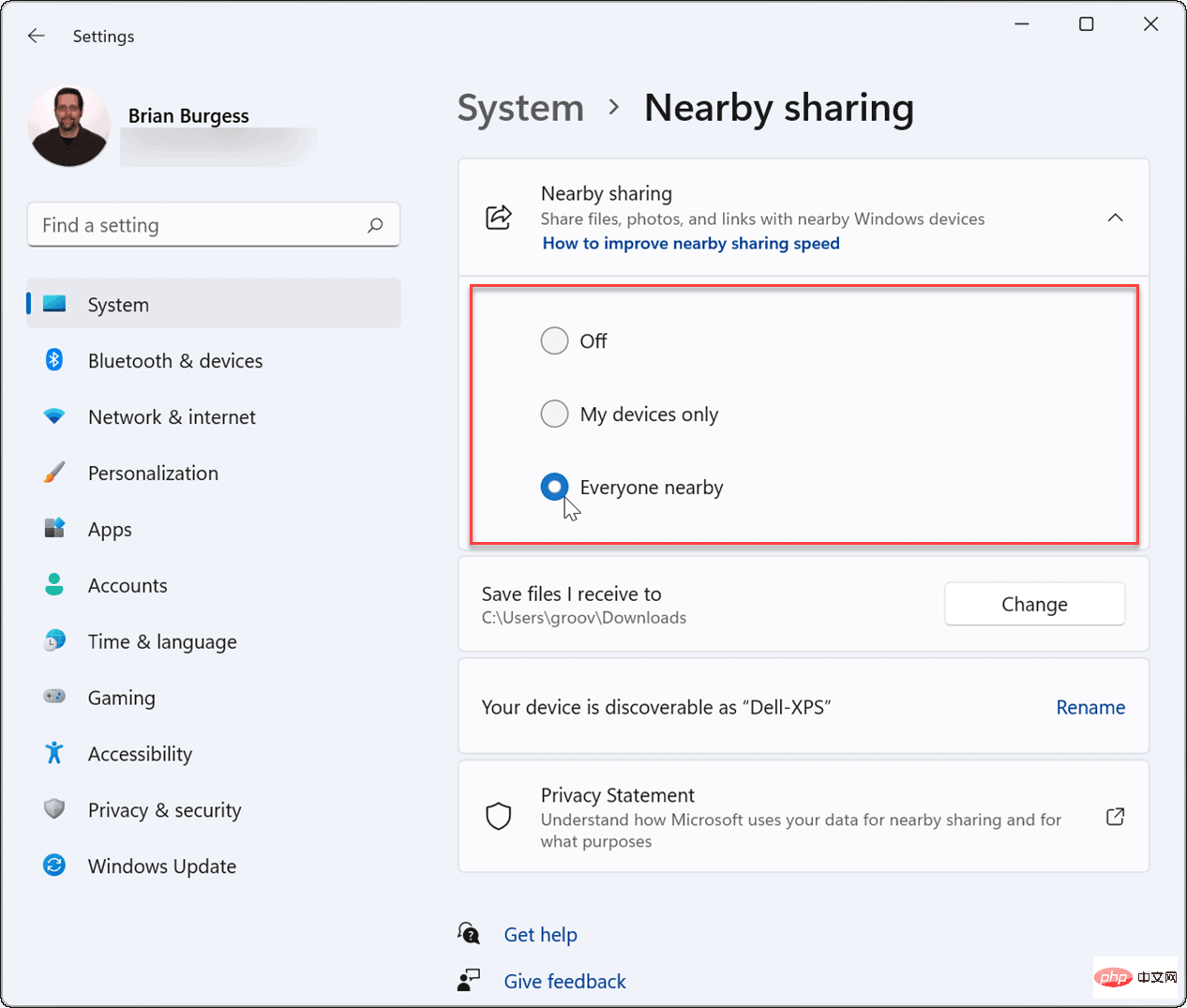
- On Windows 10, go to Start > Settings > System > Shared Experience" and then switch "Nearby Sharing" to the "On" position. Here you can also set where to share or receive items (Everyone nearby or only my devices).
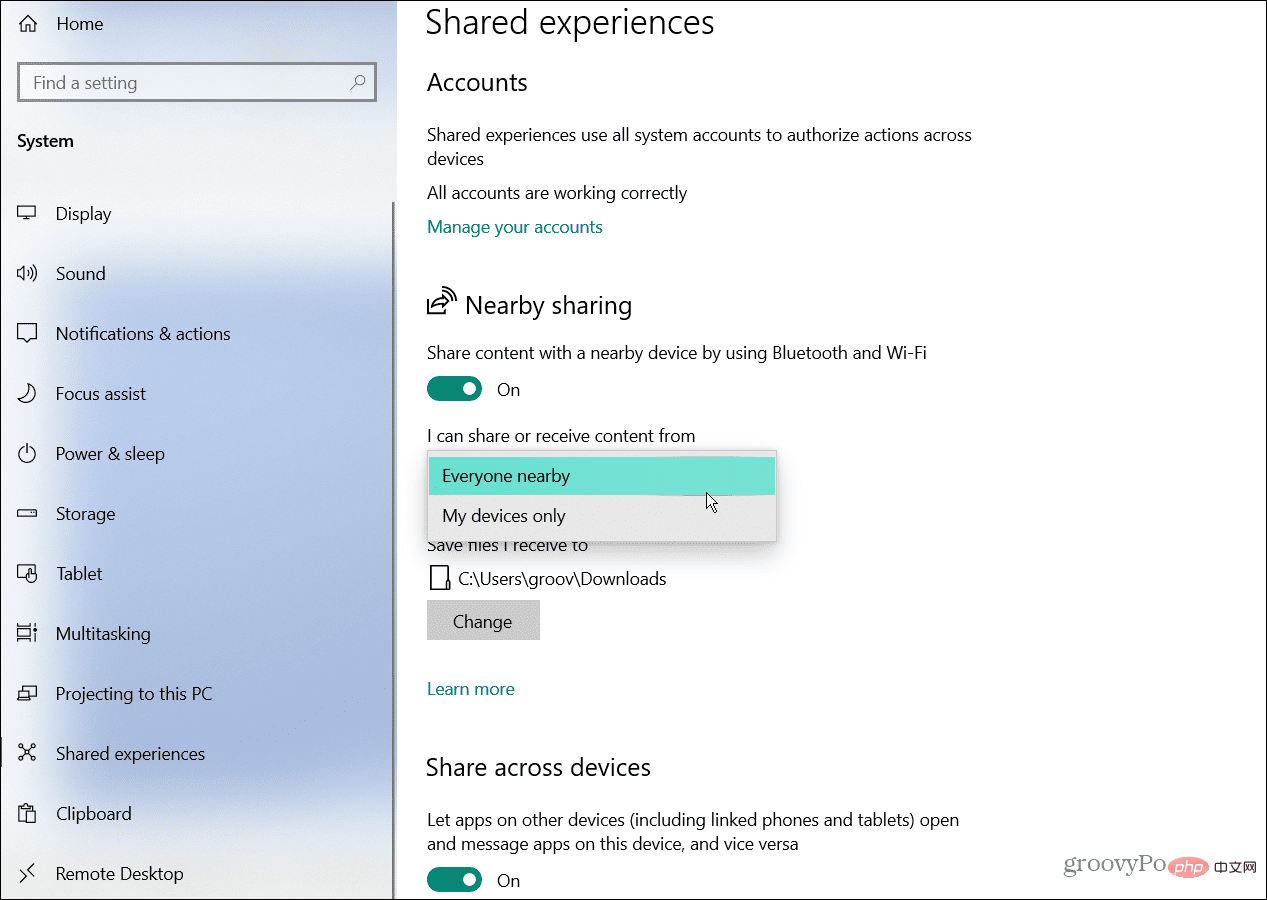
- You need to verify that you have Bluetooth enabled on both devices. On Windows 11, hit the keyboard shortcut
- Windows key AlaunchQuick Settings menu, then click theBluetooth buttonenable it on your PC.
- You can also enable Bluetooth through Settings. Go to
- Start > Settings > Bluetooth & Devices and turn it on.
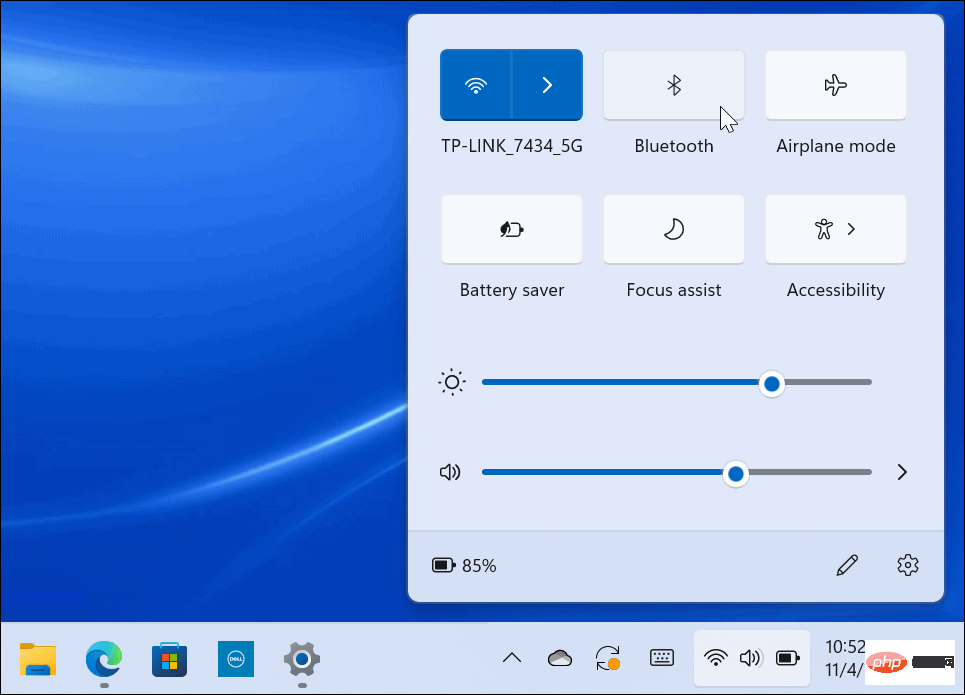
- Open
- Start and type Device Manager and select the top result.

- When
- Device Manager opens, expand the Bluetooth tree and make sure the driver is installed correctly .
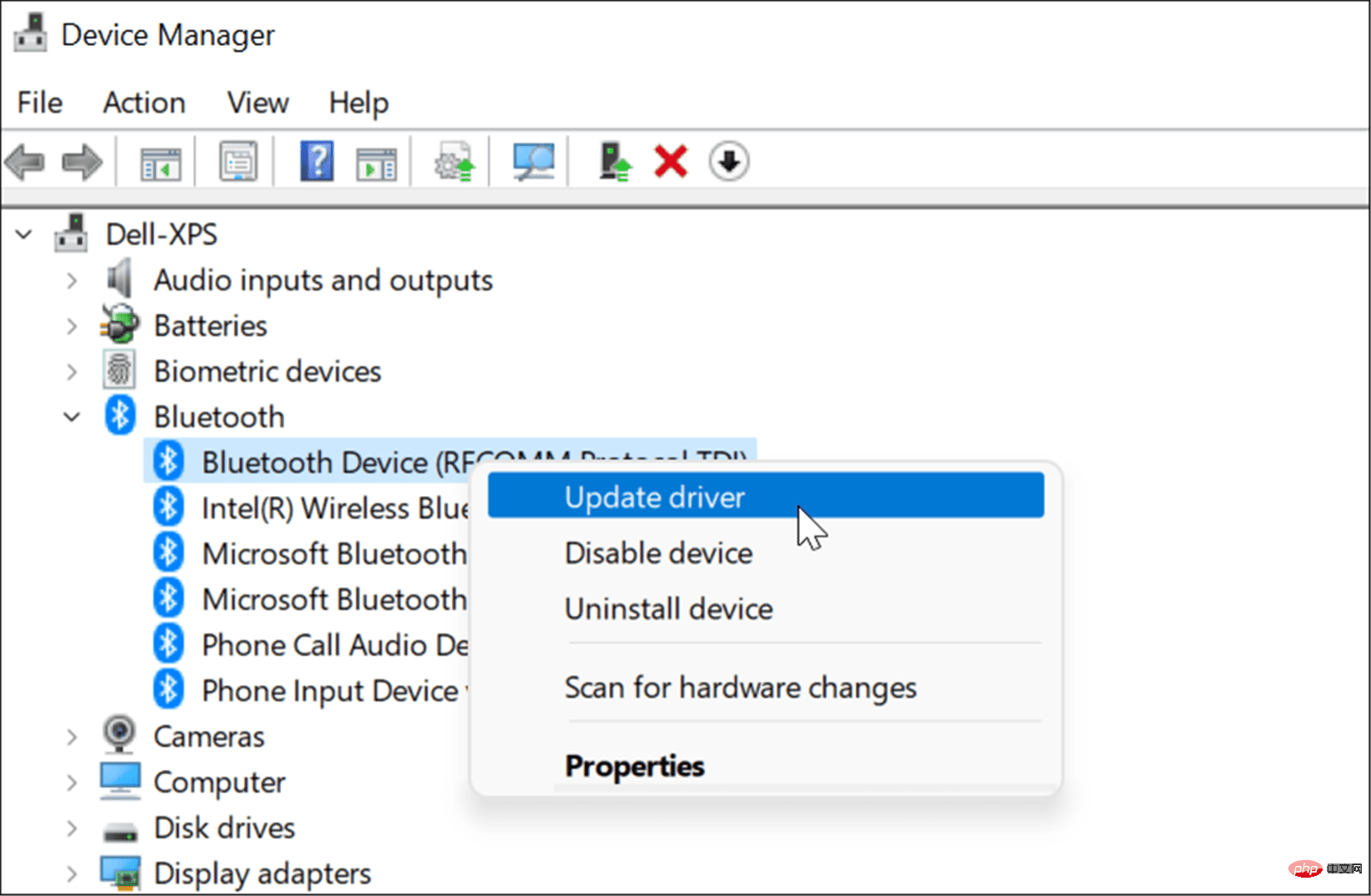
Update Driver or Enable Device.
Verify Bluetooth CompatibilityNearby Sharing on Windows 11 requires Bluetooth 4.0 or later with Low Energy (LE) support. To verify that your Bluetooth device meets this requirement, use the following steps:- Open
- Start, type Device Manager, Then click on the top result.

- Expand the
- Bluetooth category, right-click the Bluetooth radio adapter, and select Properties .
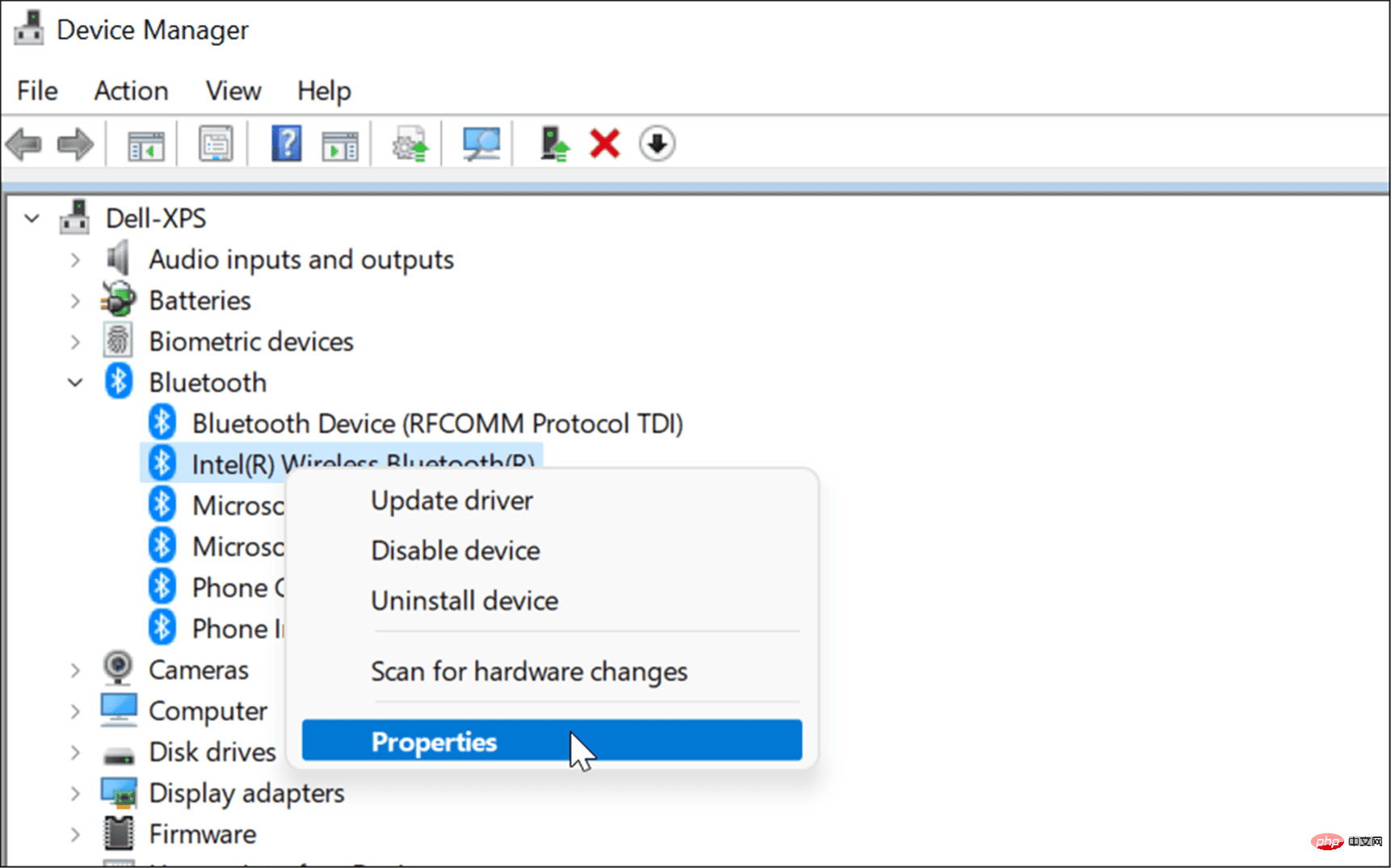
- Next, click the
- Details tab and select# from the Properties drop-down menu ##Bluetooth radio supports low energy hub role option.
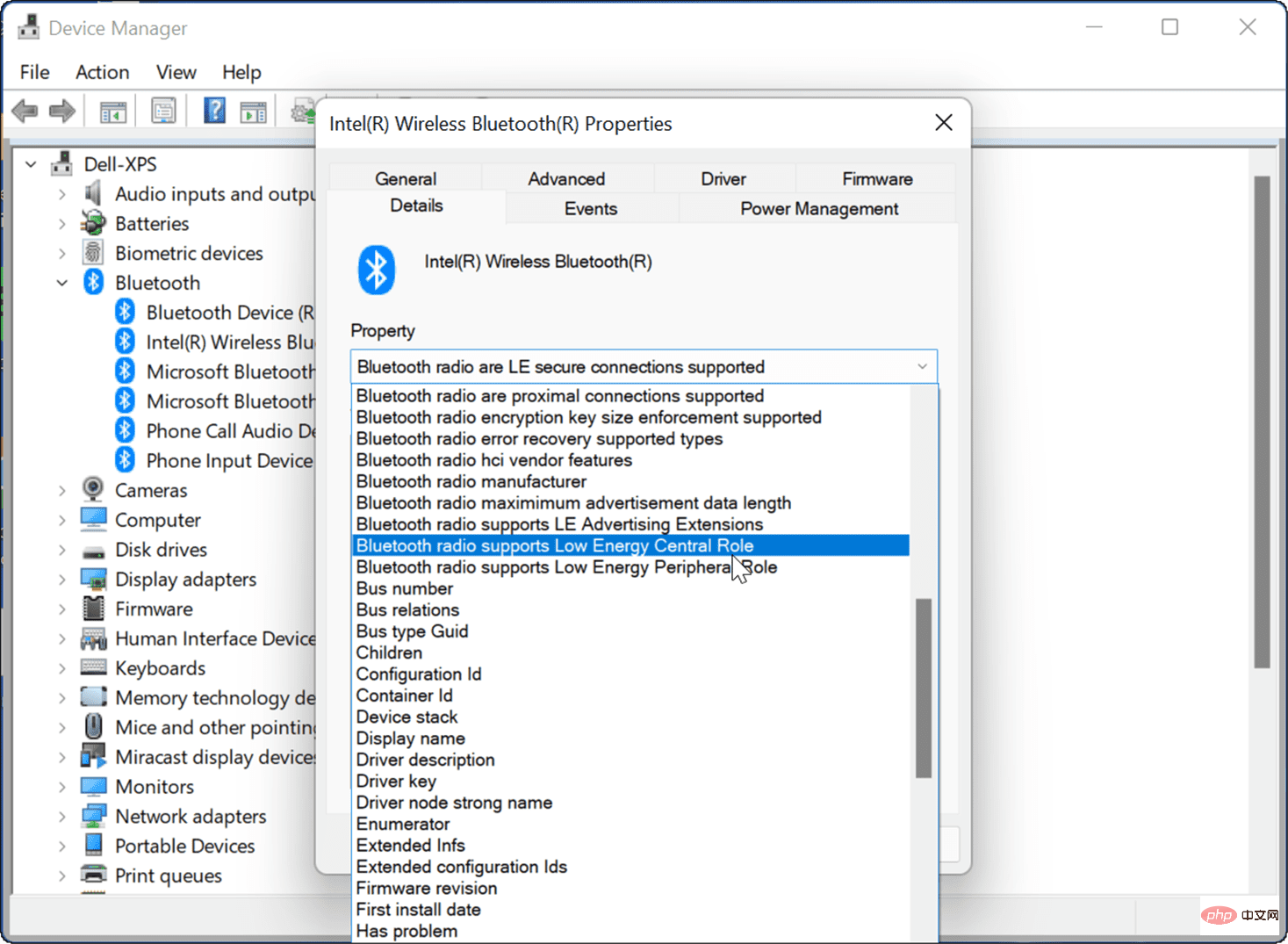
- value
- is set to True.
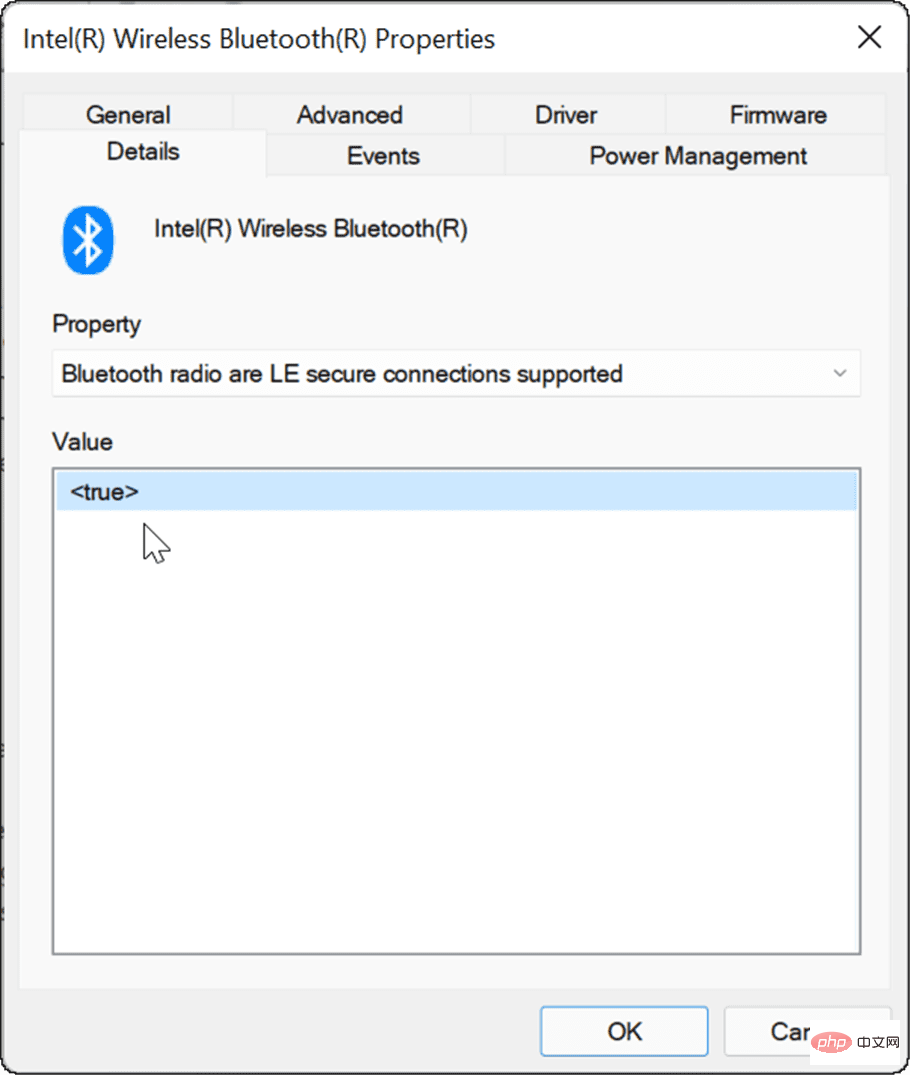 #If everything is fine with your Bluetooth settings, try moving your PCs closer to each other to make sure they are within Bluetooth range of each other.
#If everything is fine with your Bluetooth settings, try moving your PCs closer to each other to make sure they are within Bluetooth range of each other.
Check network settings
In addition to Bluetooth settings, you also need to verify that your network settings are correct if Nearby Sharing is not working on Windows.
To check your network settings and verify that devices can see each other, use the following steps:
- On both the source and target devices, launch the Start menu, type CMD and select the top result.
- You can also type Powershell or Windows Terminal.
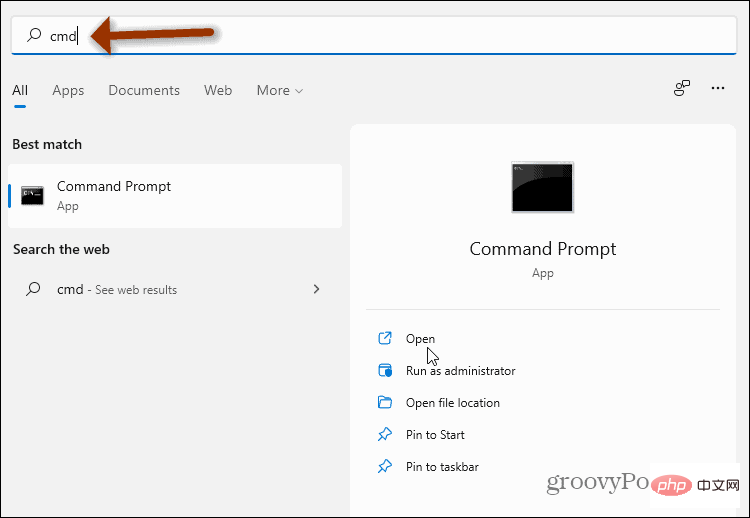
- In a command prompt, Windows PowerShell, or Windows Terminal window, type ipconfig and press Enter.
- Write down the network address of the device in the IPv4 field section.
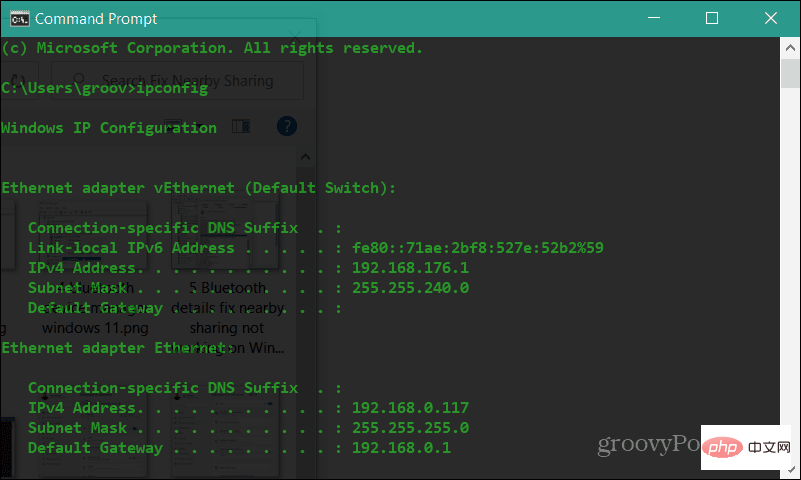
- Next, make sure the devices can see each other on the network. Type ping 192.168.xx, replacing 192.168.xx with the IPv4 address corresponding to each device.
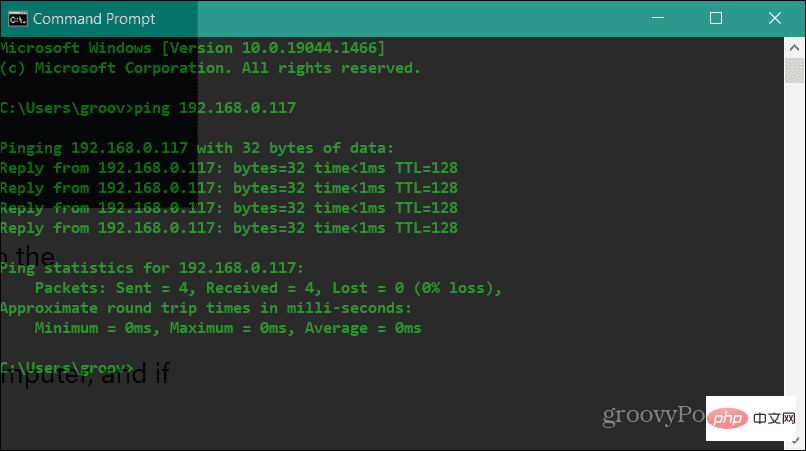
If the computers cannot see each other on the network, try reconnecting to the Wi-Fi network, or unplug again if you are already connected. Plug in the cable. Your devices should see each other with Windows Firewall enabled. However, if you are using a third-party security suite, disable it temporarily. You may need to temporarily disable it to use Nearby Sharing to transfer files.
Verify your network profile
To use Nearby Sharing, both devices need to be set up as Private network profiles.
To verify the network profile you are using on your Windows 11 computer, follow these steps:
- Open the Start menu and select Settings.
- When Settings open, click Network & Internet from the list on the left and Wi-Fi on the right.
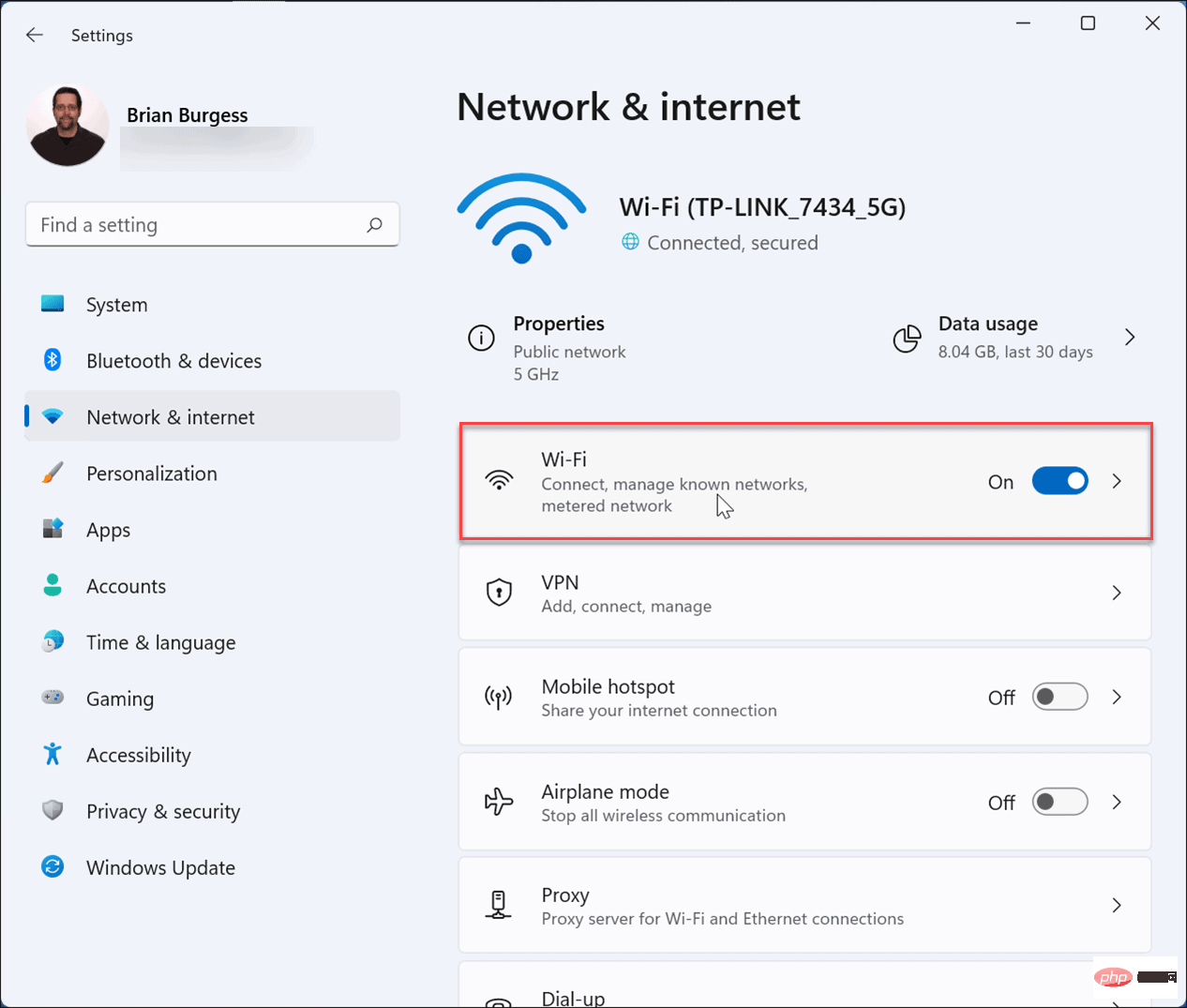
- Select Network Connection Properties in the following menu.
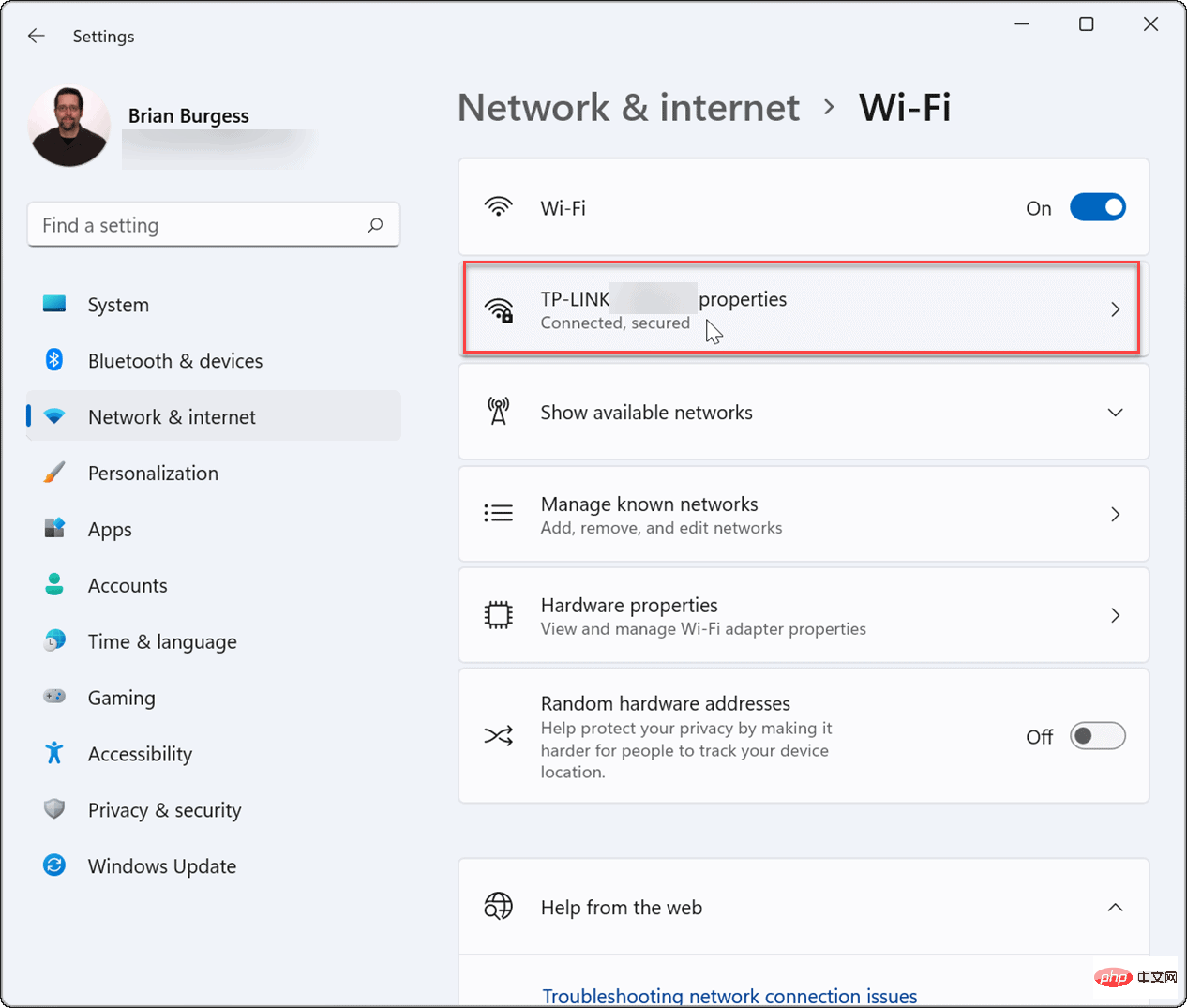
- Under the Network Profile Type section, set it to the Private option .
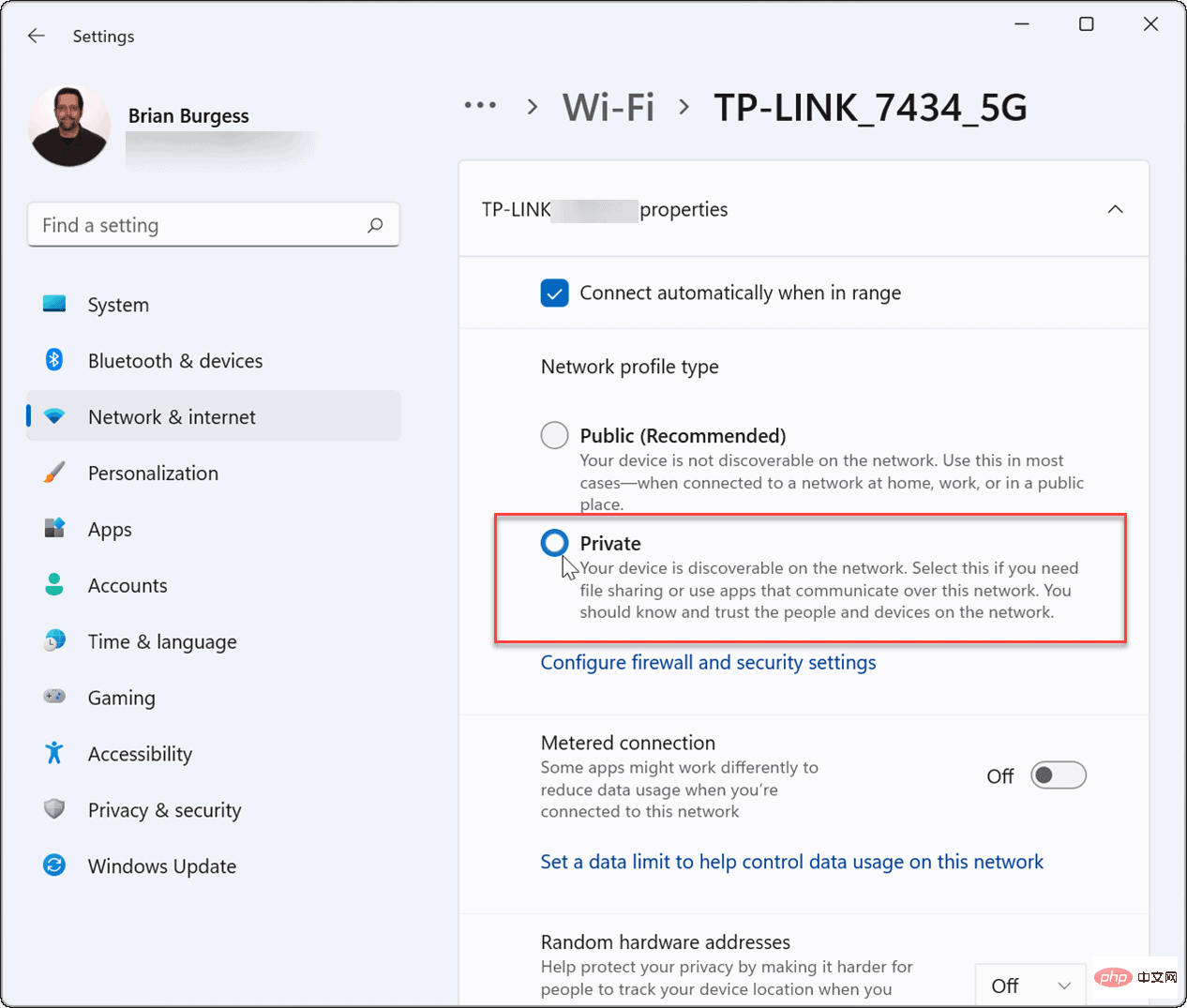
You can also follow these steps to verify your network profile on Windows 10:
- On Windows 10, open Start and press Set.
- In Settings, select Network & Internet and click the Properties button under Connections.
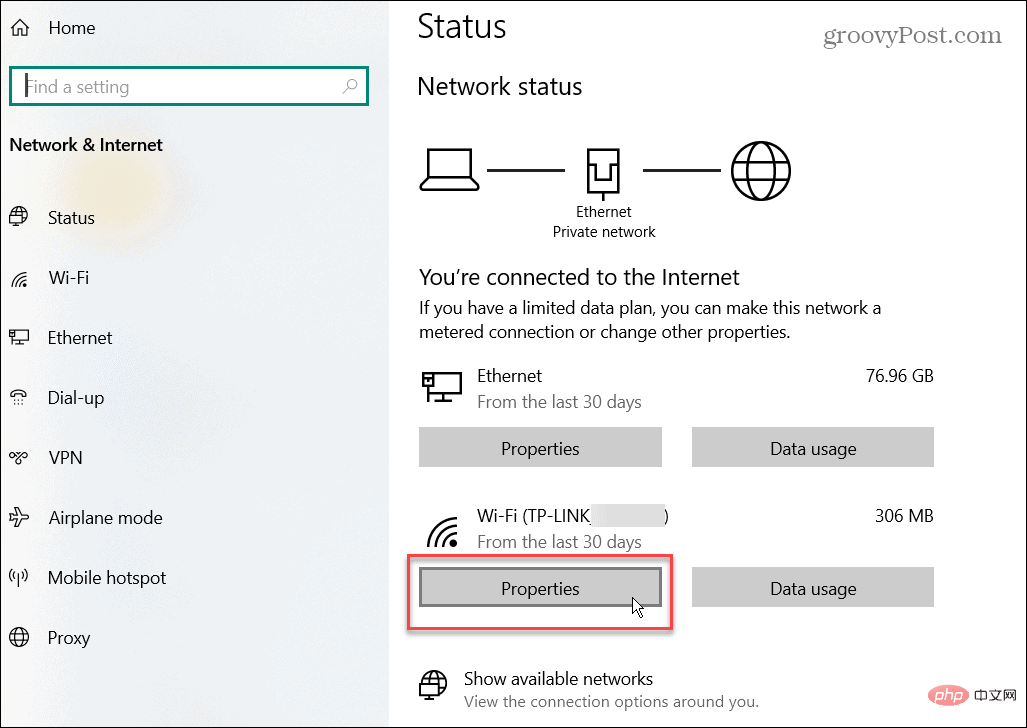
- Under the Network Profile section, select the Private option.
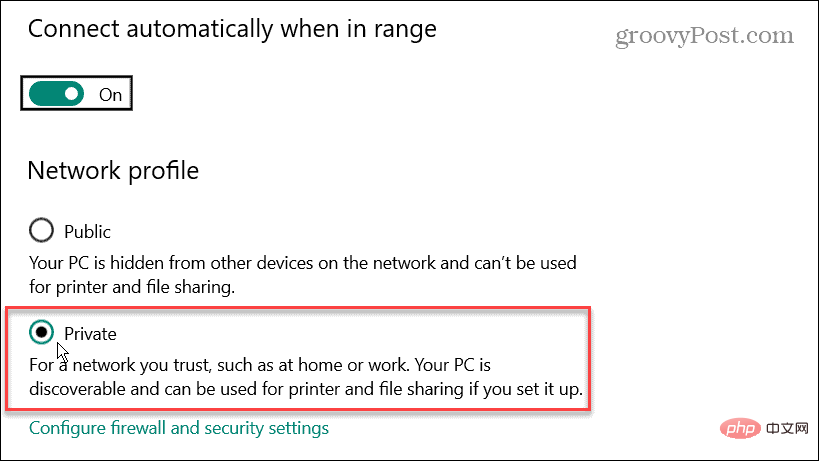
Using one of the above troubleshooting steps, specifically setting the network profile to Private, should get your Nearby Sharing functionality Works again.
Windows Bluetooth and Wi-Fi Troubleshooting
Microsoft first introduced Nearby Sharing on Windows 10. The feature has carried over to Windows 11, but if you find that Nearby Sharing isn't working on Windows, you should be able to get it working again by following the steps above.
For more information about Bluetooth, check out Manage Bluetooth devices on Windows 11 or Pair a Bluetooth device with Windows 10. When connected to a network, sometimes you need to find your Wi-Fi password on Windows 11. Another cool feature you might be interested in is casting Windows 11 to Chromecast.
The above is the detailed content of How to fix Nearby Sharing not working issue on Windows?. For more information, please follow other related articles on the PHP Chinese website!

Hot AI Tools

Undresser.AI Undress
AI-powered app for creating realistic nude photos

AI Clothes Remover
Online AI tool for removing clothes from photos.

Undress AI Tool
Undress images for free

Clothoff.io
AI clothes remover

AI Hentai Generator
Generate AI Hentai for free.

Hot Article

Hot Tools

Notepad++7.3.1
Easy-to-use and free code editor

SublimeText3 Chinese version
Chinese version, very easy to use

Zend Studio 13.0.1
Powerful PHP integrated development environment

Dreamweaver CS6
Visual web development tools

SublimeText3 Mac version
God-level code editing software (SublimeText3)

Hot Topics
 How to fix Windows 11 not detecting your PS4 controller issue
May 09, 2023 pm 04:19 PM
How to fix Windows 11 not detecting your PS4 controller issue
May 09, 2023 pm 04:19 PM
There are many different ways you can play video games on your Windows 11 computer. A classic mouse and keyboard, Xbox controller or PlayStation 4 controller; all run on Microsoft's latest operating system. But there are reports that the PS4 controller may not be recognized on your Windows 11 PC. This may be due to outdated Bluetooth drivers not working properly or DS4Windows not working properly. What are the fixes for PS4 controller not recognized? Your PS4 can connect to your PC via Bluetooth, but many games don't support the controller and prefer Xbox devices. This is how you download and install DS4Windo
 7 Ways to Easily Fix Bluetooth Mouse Lag in Windows 11
May 10, 2023 pm 07:13 PM
7 Ways to Easily Fix Bluetooth Mouse Lag in Windows 11
May 10, 2023 pm 07:13 PM
Your mouse is one of the most important devices connected to your computer, and problems with it, even minor interruptions, can seriously impact your workflow. Some users encountered similar issues when their Bluetooth mice started lagging in Windows 11. A Bluetooth mouse is generally more prone to problems due to its wireless connection, but it offers some benefits compared to a wired mouse. The problems encountered by the former are easily solved. So, let’s find out what causes your Bluetooth mouse to lag in Windows 11, and the best solutions to the problem. Why is my mouse lagging in Windows 11? Connection issues are often found behind Bluetooth mice. It's also possible that the mouse is too far away, or the adapter isn't plugged in correctly. Other than that
 Solve the problem of playing headphones and speakers at the same time in win11
Jan 06, 2024 am 08:50 AM
Solve the problem of playing headphones and speakers at the same time in win11
Jan 06, 2024 am 08:50 AM
Generally speaking, we only need to use one of the headphones or speakers at the same time. However, some friends have reported that in the win11 system, they encountered the problem of headphones and speakers sounding at the same time. In fact, we can turn it off in the realtek panel and it will be fine. , let’s take a look below. What should I do if my headphones and speakers sound together in win11? 1. First find and open the "Control Panel" on the desktop. 2. Enter the control panel, find and open "Hardware and Sound" 3. Then find the "Realtek High Definition" with a speaker icon. Audio Manager" 4. Select "Speakers" and click "Rear Panel" to enter the speaker settings. 5. After opening, we can see the device type. If you want to turn off the headphones, uncheck "Headphones".
 After rewriting:
How to Fix PS5 Controller Not Recognized on Windows 11
May 09, 2023 pm 10:16 PM
After rewriting:
How to Fix PS5 Controller Not Recognized on Windows 11
May 09, 2023 pm 10:16 PM
<h3>What should I know about connecting my PS5 controller? </h3><p>As good as the DualSense controller is, there have been reports of the controller not connecting or not being detected. The easiest way to solve this problem is to connect the controller to your PC using an appropriate USB cable. </p><p>Some games natively support DualSense. In these cases, you can simply plug in the controller. But this raises other questions, like what if you don't have a USB cable or don't want to use one
 Fix: Bluetooth headsets keep disconnecting on Windows 11
Apr 30, 2023 pm 03:19 PM
Fix: Bluetooth headsets keep disconnecting on Windows 11
Apr 30, 2023 pm 03:19 PM
For many people, listening to music on their phone, tablet or laptop is an important part of their day. This can be done through headphones or speakers, but technology has advanced and now Bluetooth headphones are becoming increasingly popular due to their convenience. Bluetooth is a popular method that uses short-range radio signals to communicate with devices and transfer data between two devices, such as mobile phones and headphones. Although they are easy to use, Bluetooth headphones are not perfect, and they have their own problems. For example, Bluetooth headphones tend to disconnect easily. Why do my Bluetooth headphones keep disconnecting? Bluetooth headphones are great when they're working, but not so great when they're not. If your Bluetooth headphones keep disconnecting, you need to find the root cause before trying to fix it. They keep disconnecting
 How to turn on Bluetooth in vivo phone
Mar 23, 2024 pm 04:26 PM
How to turn on Bluetooth in vivo phone
Mar 23, 2024 pm 04:26 PM
1. Swipe up at the bottom of the screen to bring up the control center, as shown below. Click the Bluetooth switch to turn on Bluetooth. 2. We can connect to other paired Bluetooth devices or click [Search Bluetooth Device] to connect to a new Bluetooth device. Remember to turn on [Detectability] when you want other friends to search for your phone and connect to Bluetooth. Switch. Method 2. 1. Enter the mobile phone desktop, find and open settings. 2. Pull down the [Settings] directory to find [More Settings] and click to enter. 3. Click to open [Bluetooth] and turn on the Bluetooth switch to turn on Bluetooth.
 How to fix 'Sidecar device timed out' error on Mac.
May 08, 2023 pm 11:19 PM
How to fix 'Sidecar device timed out' error on Mac.
May 08, 2023 pm 11:19 PM
How to Fix Sidecar "Device Timeout" Error on Mac You probably already know this, but Sidecar has compatibility requirements for both Mac and iPad. These features aren't available at all on devices that don't support Sidecar. 1: Make sure Bluetooth and Wi-Fi are enabled on your Mac and iPad The first thing you need to do is make sure Bluetooth and Wi-Fi are both enabled on your Mac and iPad. These devices should also be physically close to each other. 2: Make sure Handoff is enabled on Mac and iPad On Mac, you can do this by going to System Preferences > General > Allow Handoff on this Mac and your iC
 There is no Bluetooth module in win11 system device manager
Mar 02, 2024 am 08:01 AM
There is no Bluetooth module in win11 system device manager
Mar 02, 2024 am 08:01 AM
There is no Bluetooth module in the device manager of win11 system. When using Windows 11 system, sometimes you will encounter the situation that there is no bluetooth module in the device manager. This may bring inconvenience to our daily use, because Bluetooth technology has become very common in modern society, and we often need to use it to connect wireless devices. If you can't find the Bluetooth module in the device manager, don't worry, here are some possible solutions for you: 1. Check the hardware connection: First, make sure you actually have a Bluetooth module on your computer or laptop. Some devices may not have built-in Bluetooth functionality, in which case you need to purchase an external Bluetooth adapter to connect. 2. Update the driver: Sometimes the reason why there is no Bluetooth module in the device manager is because of the driver.





