How to resolve Microsoft Teams error code caa7000a?
Users of the Microsoft Teams app have reported facing the error message "We're sorry - we've encountered a problem." The error code caa7000a is displayed at the bottom of the Teams window. Whenever a user tries to launch or log in to the Microsoft Teams desktop client on their Windows PC, Teams does not open with error code caa7000a. This error code pops up even when you try to join a meeting or meeting or during a chat. Basically, this error code indicates that it's a network connectivity issue, which means Teams can't connect to the network. Once the error code appears in the Teams desktop app, you won't be able to use it until you resolve the issue.
If this error code pops up when you try to use the desktop client of Microsoft Teams on your Windows PC, continue reading this article. Here, we’ve curated some of the best fixes to help you resolve this error code using Microsoft Teams.
Fix 1 – Clear MS Teams cache files
Step 1. If you have the Microsoft Teams application open on your system, please exit it.
Step 2. You need to exit completely and close the application.
To do this, find the MS Teams icon by clicking the small upward arrow at the right end of the taskbar.
Right-click the Teams icon and select Exit.
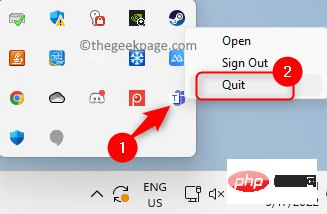
Step 3. Use the Windows and R key combination to open the Run box.
Step 4. Type %appdata%\Microsoft and press Enter.
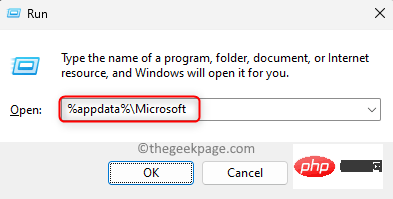
Step 5. This will open the Microsoft folder in AppData.
Here, right-click the Teams folder and click Delete (bin) icon in the context menu.
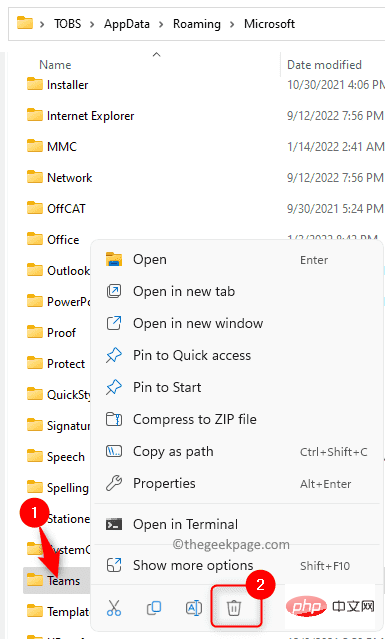
Step 6. Open Teams again and log in to your account.
Check if the error has been fixed.
Fix 2 – Temporarily disable the antivirus program
It has been noted that the presence of third-party antivirus software may interfere with the working of the MS Teams application. The reason for this is that certain files in the application were considered errors and were not loaded causing this error code. You can try temporarily disabling your antivirus software for a while to check if it is causing you this error.
You will need to open your antivirus program and look for the setting that will disable it. This setting varies from one antivirus program to another, so you'll need to look for it depending on the application you're using. Once disabled, open Teams and check if the issue is resolved.
Fix 3 – Use the Troubleshooter to Check for Network Connection Issues
Steps 1. Press the Windows and R keys simultaneously to open the Run box.
Step 2. Type ms-settings:troubleshoot and press Enter.
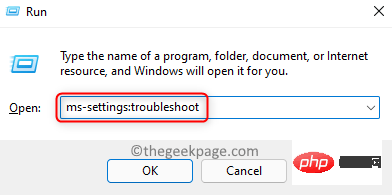
Step 3. On the Troubleshooting page, click the box labeled Additional Troubleshooting.
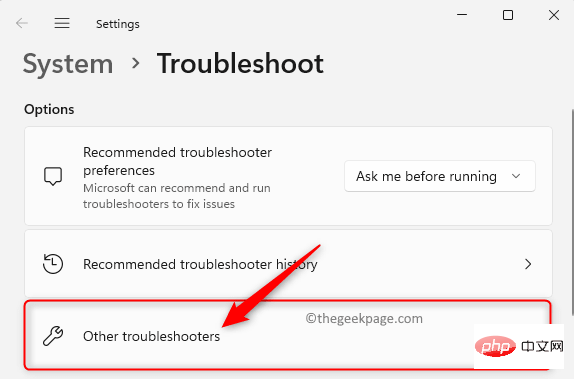
Step 4. Click the Run button associated with the Internet Connectiontroubleshooter listed there.
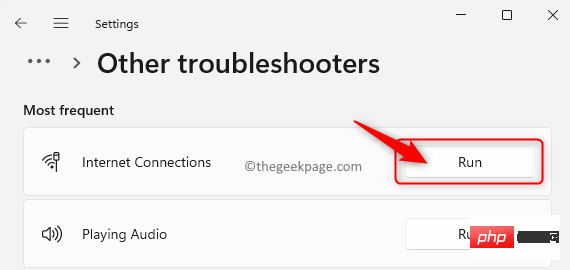
#Step 5. Wait until it completes the process of detecting and resolving any issues, if any.
Step 6. Launch Teams and check if the error code is resolved.
Fix 4 – Run the compatibility troubleshooter for the Teams app
Step 1. Make sure you have closed Microsoft Teams before continuing with the next steps.
Step 2. Find the Microsoft Teams shortcut on your desktop.
Step 3. Right-click Microsoft Teams and select the Show more options option.
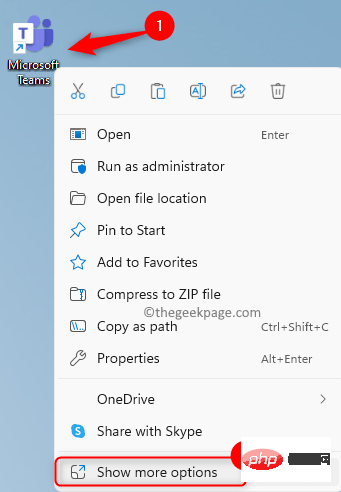
Step 4: In the expanded context menu that opens, click Troubleshoot Compatibility.
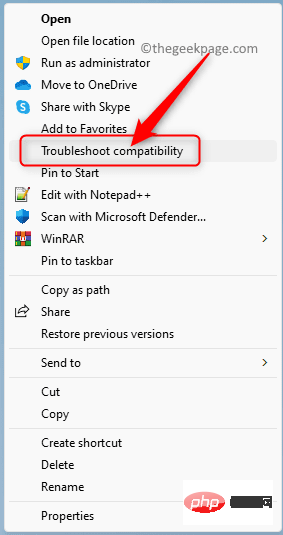
Step 5. Wait for the Program Compatibility Troubleshooter to run and fix any issues found in Microsoft Teams.
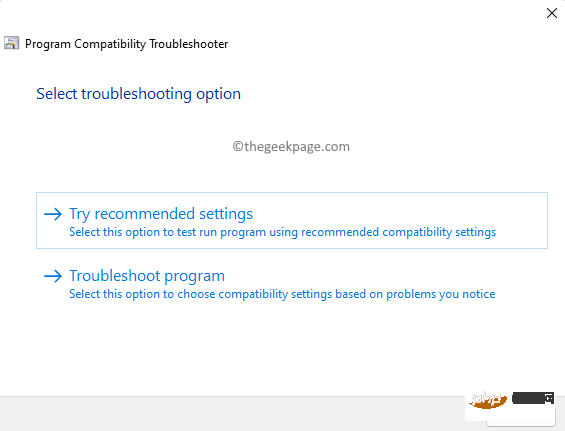
Step 6.RestartTeams and check if the error code has been resolved.
Fix 5 – Run MS Teams with administrator rights
Steps 1. On your desktop, find the shortcut to the Microsoft Teams application.
Step 2. Right-click the Microsoft Teams shortcut and select Properties.
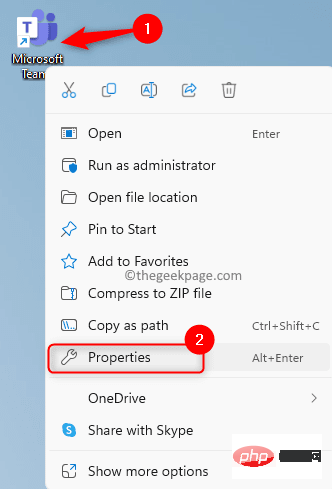
#Step 3. Go to the Compatibility tab in the Properties window.
Step 4: Here, check the box next to the Run this program as an administrator option in the Settings section.
Step 5. Then, click the Apply and then the OK button to save the changes.
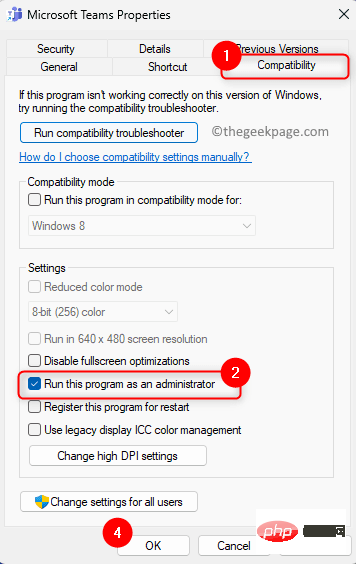
Step 6. After you've made your changes, open Microsoft Teams.
Teams now opens with administrator rights. Check if your issue has been resolved.
Fix 6 – Run MS Teams in Compatibility Mode
Step 1. Use Fix 5 above Steps 1 – 3Open## The "Properties" window for #Microsoft Teams.
Step 2. In the Properties window, click theCompatibility tab to select it.
Step 3. Now, check the box related to the "Run this program incompatible mode" option in the "Compatibility Mode" section.
Step 4. Use the drop-down list below and selectWindows 8.
Step 5. Finally, clickApply and then OK.
Step 6.RestartMicrosoft Teams and check if error code caa7000a has been fixed.
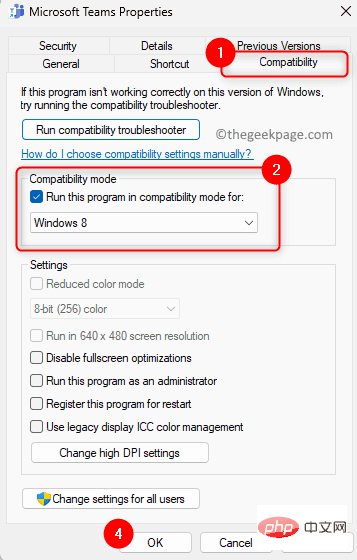
Windows key on your keyboard and Type Credential Manager in the Windows search bar.
Step 2. In the search results, clickCredential Manager to open it in Control Panel.
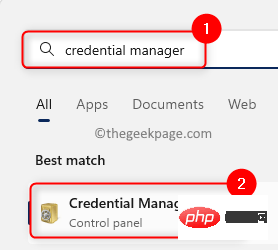
Windows Credentials under Manage your credentials.
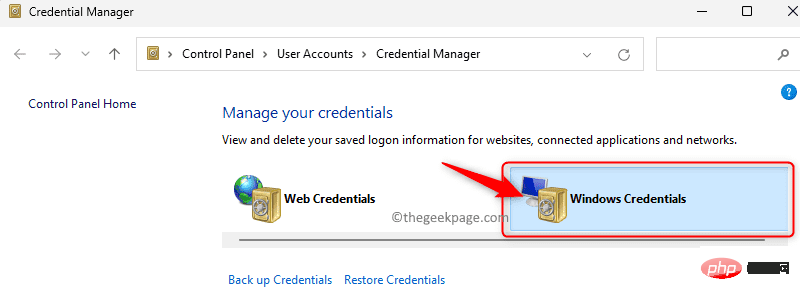
Common Credentials section, look for credentials in the list that begin with "MicrosoftAccount:user=" .
Step 5. Click"MicrosoftAccount:user=" to expand the credentials.
Step 6. Then, click theRemove link.
Step 7. In theDelete Generic Credential pop-up window, click Yes to confirm deletion of this credential.
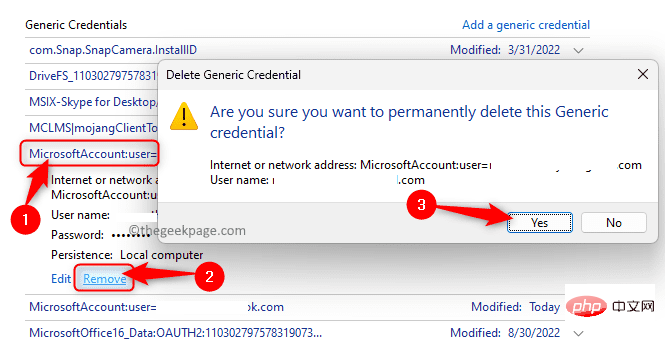
"MicrosoftAccount:user=" entries in the Universal Credentials.
Step 9. Open Microsoft Teams and log in using your username and password as all saved credentials have been deleted. Hopefully this must be resolved now. Fix 8 – Reinstall MS TeamsSteps 1. PressWindows R to open the Run dialog box.
Step 2. Typems-settings:appsfeatures and press Enter to open the Installed Applications page.
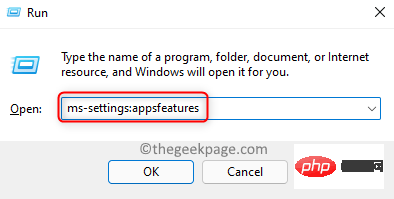
Microsoft Teams.
Step 4. Click on thethree-dot menu associated with the Teams application and click Uninstall.
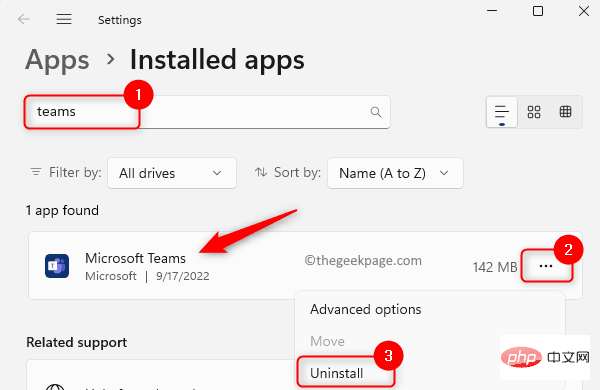
Uninstall again.
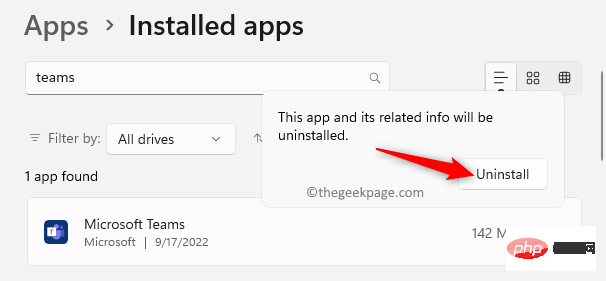
restart the system.
Step 7. Go to the official Teams download site and download the latest version of the installer.
Step 8. Use the downloaded installation file to reinstall Teams.
Step 9. After installing Teams on your PC, open it and log in using your credentials to connect to your account.
Check if the error code still exists.
Fix 9 – Use Microsoft Teams on the Web
If you are unable to resolve error code caa7000a after trying all the above fixes, then you can try using the web version of Microsoft where you only need an Internet connection Teams.
Step 1. Click this link to open the official website of Microsoft Teams.
Step 2. On this page, click the Sign In button in the upper right corner to log in to your Microsoft account.
Step 3. Enter your login credentials and use the web version to perform the action you want in Teams.
The above is the detailed content of How to resolve Microsoft Teams error code caa7000a?. For more information, please follow other related articles on the PHP Chinese website!

Hot AI Tools

Undresser.AI Undress
AI-powered app for creating realistic nude photos

AI Clothes Remover
Online AI tool for removing clothes from photos.

Undress AI Tool
Undress images for free

Clothoff.io
AI clothes remover

Video Face Swap
Swap faces in any video effortlessly with our completely free AI face swap tool!

Hot Article

Hot Tools

Notepad++7.3.1
Easy-to-use and free code editor

SublimeText3 Chinese version
Chinese version, very easy to use

Zend Studio 13.0.1
Powerful PHP integrated development environment

Dreamweaver CS6
Visual web development tools

SublimeText3 Mac version
God-level code editing software (SublimeText3)

Hot Topics
 1389
1389
 52
52
 What software is crystaldiskmark? -How to use crystaldiskmark?
Mar 18, 2024 pm 02:58 PM
What software is crystaldiskmark? -How to use crystaldiskmark?
Mar 18, 2024 pm 02:58 PM
CrystalDiskMark is a small HDD benchmark tool for hard drives that quickly measures sequential and random read/write speeds. Next, let the editor introduce CrystalDiskMark to you and how to use crystaldiskmark~ 1. Introduction to CrystalDiskMark CrystalDiskMark is a widely used disk performance testing tool used to evaluate the read and write speed and performance of mechanical hard drives and solid-state drives (SSD). Random I/O performance. It is a free Windows application and provides a user-friendly interface and various test modes to evaluate different aspects of hard drive performance and is widely used in hardware reviews
 What to do if WPS Office cannot open the PPT file - What to do if WPS Office cannot open the PPT file
Mar 04, 2024 am 11:40 AM
What to do if WPS Office cannot open the PPT file - What to do if WPS Office cannot open the PPT file
Mar 04, 2024 am 11:40 AM
Recently, many friends have asked me what to do if WPSOffice cannot open PPT files. Next, let us learn how to solve the problem of WPSOffice not being able to open PPT files. I hope it can help everyone. 1. First open WPSOffice and enter the homepage, as shown in the figure below. 2. Then enter the keyword "document repair" in the search bar above, and then click to open the document repair tool, as shown in the figure below. 3. Then import the PPT file for repair, as shown in the figure below.
 Tips to solve error code 0xc004f034 during WIN10 system activation
Mar 27, 2024 pm 04:30 PM
Tips to solve error code 0xc004f034 during WIN10 system activation
Mar 27, 2024 pm 04:30 PM
1. Press Windows+X keys and click [Command Indicator (Administrator)]. 2. Enter: slmgr-upk in the command indicator box and press Enter (regardless of whether there is an activation code or not, clear it first). 3. Enter: slmgr.vbs-ipkQN2M7-VCVJQ-Y36FD-T3PHJ-82M93 (load key) and press Enter. 4. Enter: slmgr-ato, and press Enter to take a screenshot of the error code box that pops up (valid if the mantissa is 08020, invalid if the mantissa is 03060).
 What to do if the 0x80004005 error code appears. The editor will teach you how to solve the 0x80004005 error code.
Mar 21, 2024 pm 09:17 PM
What to do if the 0x80004005 error code appears. The editor will teach you how to solve the 0x80004005 error code.
Mar 21, 2024 pm 09:17 PM
When deleting or decompressing a folder on your computer, sometimes a prompt dialog box "Error 0x80004005: Unspecified Error" will pop up. How should you solve this situation? There are actually many reasons why the error code 0x80004005 is prompted, but most of them are caused by viruses. We can re-register the dll to solve the problem. Below, the editor will explain to you the experience of handling the 0x80004005 error code. Some users are prompted with error code 0X80004005 when using their computers. The 0x80004005 error is mainly caused by the computer not correctly registering certain dynamic link library files, or by a firewall that does not allow HTTPS connections between the computer and the Internet. So how about
 CrystalDiskinfo usage tutorial-What software is CrystalDiskinfo?
Mar 18, 2024 pm 04:50 PM
CrystalDiskinfo usage tutorial-What software is CrystalDiskinfo?
Mar 18, 2024 pm 04:50 PM
CrystalDiskInfo is a software used to check computer hardware devices. In this software, we can check our own computer hardware, such as reading speed, transmission mode, interface, etc.! So in addition to these functions, how to use CrystalDiskInfo and what exactly is CrystalDiskInfo? Let me sort it out for you! 1. The Origin of CrystalDiskInfo As one of the three major components of a computer host, a solid-state drive is the storage medium of a computer and is responsible for computer data storage. A good solid-state drive can speed up file reading and affect consumer experience. When consumers receive new devices, they can use third-party software or other SSDs to
 What to do if the blue screen error code 0x00000124 appears in Win7 system? The editor will teach you how to solve it
Mar 21, 2024 pm 10:10 PM
What to do if the blue screen error code 0x00000124 appears in Win7 system? The editor will teach you how to solve it
Mar 21, 2024 pm 10:10 PM
Computers are now the most commonly used. Whether it is work, study, or life, they are everywhere. However, computers also have their problems. People are overwhelmed with all kinds of problems, such as the blue screen 0x00000124 error in the Win7 system of the computer. Code is one of the more common problems for win7 users. What should you do if you encounter this problem? For this reason, the editor has brought a method to solve the blue screen 0x00000124. In the process of using the win7 system, it is inevitable to encounter problems of one kind or another, especially problems such as blue screen or black screen, which are often encountered by users. Some users of the win7 ultimate system reported that a blue screen appeared when the computer was turned on. And prompts 0x00000124 error code, how to deal with this
 How to set the keyboard increment in Adobe Illustrator CS6 - How to set the keyboard increment in Adobe Illustrator CS6
Mar 04, 2024 pm 06:04 PM
How to set the keyboard increment in Adobe Illustrator CS6 - How to set the keyboard increment in Adobe Illustrator CS6
Mar 04, 2024 pm 06:04 PM
Many users are using the Adobe Illustrator CS6 software in their offices, so do you know how to set the keyboard increment in Adobe Illustrator CS6? Then, the editor will bring you the method of setting the keyboard increment in Adobe Illustrator CS6. Interested users can take a look below. Step 1: Start Adobe Illustrator CS6 software, as shown in the figure below. Step 2: In the menu bar, click the [Edit] → [Preferences] → [General] command in sequence. Step 3: The [Keyboard Increment] dialog box pops up, enter the required number in the [Keyboard Increment] text box, and finally click the [OK] button. Step 4: Use the shortcut key [Ctrl]
 Why does 0xc0000142 error code appear?
Feb 25, 2024 am 11:15 AM
Why does 0xc0000142 error code appear?
Feb 25, 2024 am 11:15 AM
0xc0000142 refers to the error code in Windows systems, and it is usually related to the problem of a program or application not starting or running properly. When a user tries to open a program, the system displays the error message "0xc0000142" and the program cannot continue to run. So, why does the 0xc0000142 error occur? There are many reasons for this error code, here are some common causes and solutions. Corrupted configuration files: The configuration files of some programs may be corrupted, causing



