What to do if steam disk write error occurs
Solution to steam disk write error: 1. Double-click to enter the software, click the "Settings" option of the "steam" option and find the "Download" option, then find "Clear Download Cache" on the right and click Confirm; 2. Find and click "STEAM Library Folder", select the " " button to the right of "Local Drive", select other drives and click "Add", the added drive content is sufficient; 3. In the storage space Click the "..." button on the right side of the manager page, select the "Repair Folder" option, and wait for the repair to be completed.

# Operating system for this tutorial: Windows 11 system, Dell G3 computer.
Recently, many users of this software have encountered this problem when downloading games. As a result, the purchased games cannot be downloaded and installed, but they don’t know how to solve it. There are three methods to solve it. , follow the editor's steps and let's take a look at the detailed operation steps.
Solution to Steam disk write error:
Method 1:
1. Double-click to enter the software and click on the upper left angular "steam" option.
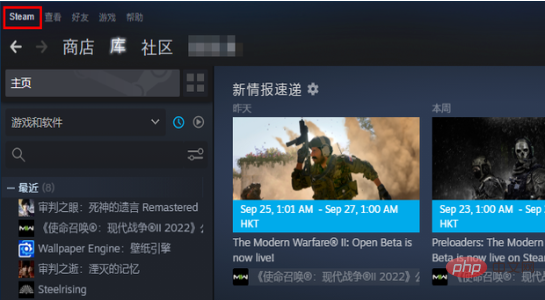
#2. Then click "Settings" in the option list below to enter.
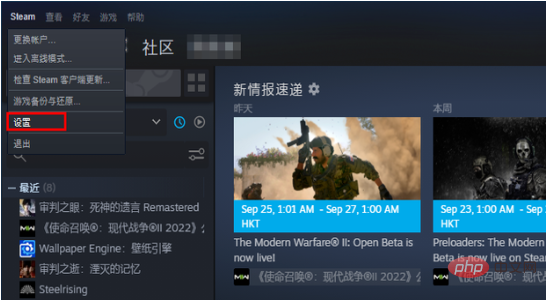
#3. After entering the new interface, click the "Download" option on the left.
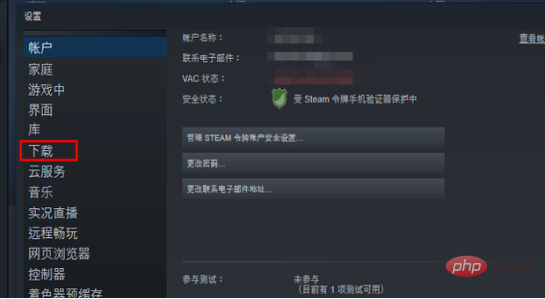
#4. Find "Clear Download Cache" on the right and click on it.
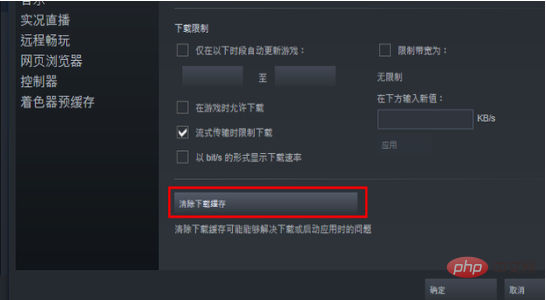
5. Finally, click "OK" in the pop-up prompt window.
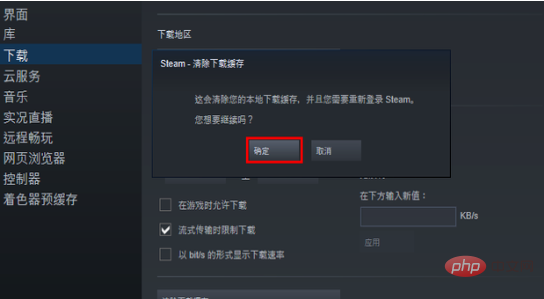
Method 2:
#1. Click "STEAM Library Folder" in the upper left corner and select "Local Drive" on the right " " button.
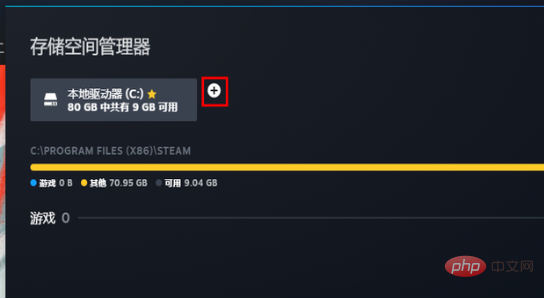
#2. Click the drop-down button to select another drive and click "Add".
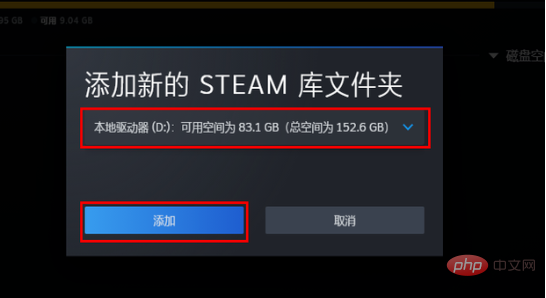
#3. Make sure the added drive content is sufficient.
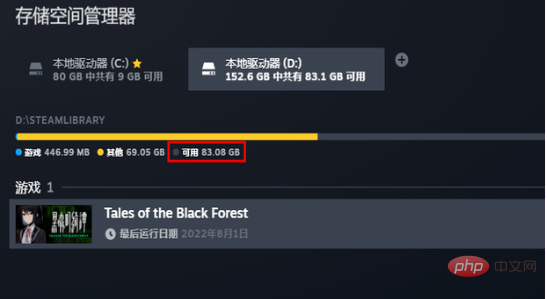
Method three:
#1. If it is not useful, you can click the "..." button on the right and select "Repair Folder" option in menu options.
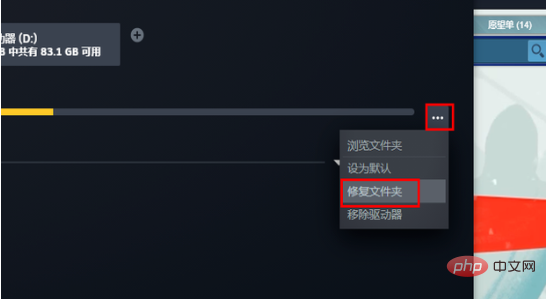
#2. Wait patiently for the repair to be completed.
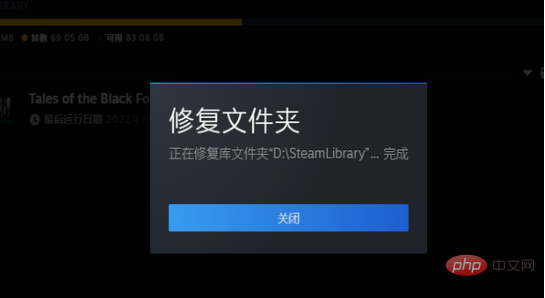
#3. Then you can download the game normally.
The above is the detailed content of What to do if steam disk write error occurs. For more information, please follow other related articles on the PHP Chinese website!

Hot AI Tools

Undresser.AI Undress
AI-powered app for creating realistic nude photos

AI Clothes Remover
Online AI tool for removing clothes from photos.

Undress AI Tool
Undress images for free

Clothoff.io
AI clothes remover

AI Hentai Generator
Generate AI Hentai for free.

Hot Article

Hot Tools

Notepad++7.3.1
Easy-to-use and free code editor

SublimeText3 Chinese version
Chinese version, very easy to use

Zend Studio 13.0.1
Powerful PHP integrated development environment

Dreamweaver CS6
Visual web development tools

SublimeText3 Mac version
God-level code editing software (SublimeText3)

Hot Topics
 1386
1386
 52
52
 Guide to improving tactical level in 'Legend of Living Heroes'
Jul 12, 2024 am 03:33 AM
Guide to improving tactical level in 'Legend of Living Heroes'
Jul 12, 2024 am 03:33 AM
How to improve the tactical level of Legend of the Living Heroes? The tactical level is mainly improved by practicing the skills of the corresponding level. As the tactical level increases, players can unlock more gameplay and create a West Wulin League. Let me share with you how to survive at the tactical level. Guide to improving the tactical level of "Legend of Living Heroes" 1. The tactical level can be improved by completing tasks or practicing with specific books. 2. Books such as Sun Tzu's Tactics and Yang Family's Military Training can be purchased from Fourth Senior Brother. The Blood Book of Battles is obtained by rolling points from the Man in Black at the beginning. After learning the secret skills and upgrading the skills, you can improve your tactical level. 3. In addition, you can get knowledge points by participating in some gameplays in the game or talking to NPCs, which can improve your tactical level. 4
 List of chicken trap locations in 'Soul Mask'
Jun 13, 2024 am 10:42 AM
List of chicken trap locations in 'Soul Mask'
Jun 13, 2024 am 10:42 AM
Where is the soul mask chicken trap located? Many people in Soul Mask want to catch a chicken and raise it, but I don’t know the specific arrangements for the small trap. If it is placed well, there is a great hope for us to catch it. So if you don’t know how to do it yet, come here Let's see! List of locations for chicken traps in "Soul Mask". It is recommended that you bring a dozen fences. Once you have spotted the male and female, chase them directly. If they run for a while, they will stop for a while. Then surround them with fences immediately. After placing the small ones, Adjust the fence of the cage to provide a path, so that the chicks can rush directly into the cage without putting any bait; or use small traps and locust bait, make a few small stones, and kill the adult fireflies in advance in areas where chickens are infested. Chicken (will destroy the trap), then walk away, throw the trap with pebbles, and make noise to lure the chickens.
 Introduction to the triggering conditions of Ye Yunshang's plot in 'The Legend of Living Heroes'
Jul 16, 2024 am 06:03 AM
Introduction to the triggering conditions of Ye Yunshang's plot in 'The Legend of Living Heroes'
Jul 16, 2024 am 06:03 AM
What are the triggering conditions for the plot of Ye Yunshang in The Legend of Living Heroes? Ye Yunshang is a heroine in the game. Once the player reaches the specified conditions, she can trigger the plot related to her. Below, I will share with you the trigger conditions of Ye Yunshang's plot. Players who want to know more can refer to the following graphic guide. introduce. Introduction to the triggering conditions of Ye Yunshang's plot in "The Legend of Living Heroes" 1. If you want to trigger Ye Yunshang's plot, you must first not increase the favorability of the junior sister, otherwise it will affect the subsequent plot direction. 2. When triggering the love letter event, choose Ye Yunshang as your sweetheart. Through the plot, you can learn that she is related to Ye Yunzhou. 3. As the plot develops, you need to choose to join the Demon Cult in the plot selection node, and then the plot related to Ye Yunshang and Ye Yunzhou will start. 4. When the time comes to December, NPC Song Bei will meet
 Tips for achieving the ending of Xia Houlan in 'The Legend of Living Heroes'
Jul 12, 2024 am 08:20 AM
Tips for achieving the ending of Xia Houlan in 'The Legend of Living Heroes'
Jul 12, 2024 am 08:20 AM
How to achieve the ending of Xia Houlan in The Legend of Living Heroes? Many people in Legend of the Living Heroes want to achieve the ending of Xia Houlan, so they need to know the conditions required to achieve the ending. Today I will bring you specific steps. This will be much simpler. So if you Come and take a look if you are curious! Tips for achieving the ending of Xia Houlan in "The Legend of Living Heroes" 1. Just stay alive in the early stage. You can go to the square to do exercises to increase your attributes. 2. In the mid-term study abroad event, you need to contribute at least 50 points to participate in study abroad. 3. Then when you become an international student of the Kongtong faction, don’t contradict the leader of Huangmao and don’t make noises. 4. If the leader is optimistic about you, we will choose option b to draw lots and SL to the Soul Seizing Gate. 5. Later, when the trigger was triggered and I went to the farmland, I was attacked by passers-by. I went to the Soul-stealing Forest and found Xiahou Lan to become his disciple. 6. Trigger Xiahoulan cram school, increase
 'Soul Mask' Leopard Mount Catching Techniques
Jun 13, 2024 am 11:40 AM
'Soul Mask' Leopard Mount Catching Techniques
Jun 13, 2024 am 11:40 AM
How to capture the Soul Mask Leopard mount? Many people in Soul Mask want to get this leopard mount, so they need to know how to get this leopard mount, so that it will be much easier for us to catch it. Today I brought it to you If you don’t know how to prepare the work, let’s take a look below! "Soul Mask" Leopard Mount Catching Techniques The process of capturing a leopard mount is to go to the area where the leopard's footprints will be refreshed, scan, and then click on the interactive footprints until the female leopard emerges. Stay away from the female leopard, wait for her to forage, and go home. After that, she will give birth. There will be a level 30 little leopard next to her. You can bring the little leopard back into the intermediate capture cage; there is no such thing in the current game. I have some guidance on catching these, maybe some
 How to coexist with junior sister Xia Houlan and Long Xiang in 'The Legend of Living Heroes'
Jul 12, 2024 pm 03:27 PM
How to coexist with junior sister Xia Houlan and Long Xiang in 'The Legend of Living Heroes'
Jul 12, 2024 pm 03:27 PM
How can junior sister Xia Houlan and Longxiang coexist in Legend of the Living Heroes? There are now three female protagonists in Legend of the Living Heroes, namely Junior Sister, Xia Houlan, and Long Xiang. If you want to increase the favorability of the three characters at the same time and want the three female protagonists to coexist, there is actually a way. So If you are curious, come and take a look! "Legend of Living Heroes" Junior Sister Xia Houlan and Long Xiang's Coexistence Method Junior Sister: The idea is to prevent her from getting married if she is highly favorable. If our sweetheart is her in early May of the third year, we will have her when we fight the Golden Crow Master. It's stable. Xia Houlan: If you choose Kongtong to study abroad in the second year, you need to roll points to enter the Soul Seizing Gate to unlock the trouble-seeking event. You must win the first time, but not the second battle. You must "respect yourself as a master and apprentice" with Xia Houlan, and go to the Soul Seizing Forest to grind I got a good impression of him, and in late May of the third year, I went to the snowy mountains to teach him the exercises.
 Detailed explanation of how to achieve the ending of 'Legend of Living Heroes'
Jul 12, 2024 pm 12:49 PM
Detailed explanation of how to achieve the ending of 'Legend of Living Heroes'
Jul 12, 2024 pm 12:49 PM
How to achieve the ending of Legend of the Living Heroes? There are quite a lot of endings in Legend of the Living Heroes, so if you want to play, you need to know how to achieve the ending. This will make it easier to obtain. If we meet the standards, we can get rewards. There are some important ones. Choose what you need to know, so if you are curious, take a look below! Detailed explanation of how to achieve the ending of "Legend of the Living Heroes" In fact, there is an ending in this, that is, the person we think of as the protagonist in the end is different. Junior Sister: The default ending for Junior Sister is that we don’t need to switch to other heroines. Richa: At the first meeting in two years, you can see the Demon Cult incident here. Go in and choose the second option, which corresponds to the one that is not good at attaching to the Demon Cult, and then rolI to the middle. (It seems to be 40-70
 A list of Xia Houlan's apprenticeship skills in 'The Legend of Living Heroes'
Jul 16, 2024 am 11:26 AM
A list of Xia Houlan's apprenticeship skills in 'The Legend of Living Heroes'
Jul 16, 2024 am 11:26 AM
How to become a disciple of Xia Houlan in The Legend of Living Heroes? Many people want to play Xia Houlan in Legend of the Living Heroes, so they want to unlock the Apprenticeship gameplay. Then they need to meet the conditions and then they can obtain it. They need to trigger the Apprenticeship event, so today I will give it to you Here are the steps, so if you are curious, take a look below! A list of Xia Houlan's apprenticeship skills in "The Legend of Living Heroes" 1. If we go to the Kongtong School to study abroad, we can unlock an event by waiting until the beginning of April. 2. That is, if the clothes are stolen and someone comes to tap the acupoints in the field, we need to roll the dice until the defense is not successful. Then at this time, we can unlock the Xiahoulan apprenticeship option. 3. After the final apprenticeship with her is successful, there will be an additional location option on Kongtong’s daily interface: Seizing Soul



