How to fix file copy issue when iPhone cannot access device?
Some photos and other files we download or receive from others sometimes require editing. It can also be used when creating certain documents. Therefore, users may have to transfer these files from their iPhone to PC as not all editing apps are available and user-friendly on iPhone.
Nowadays, many iPhone users find problems when trying to copy or transfer files from iPhone to Windows PC. When they try to transfer files, they receive an error message window that says "Device cannot be accessed" and stops transferring or copying to PC.
iPhone users are still unsure why this error occurs when copying files. This may be due to the following reasons.
- Outdated portable devices on Windows systems.
- iPhone has not been updated to the latest iOS.
- Image conversion is automatically enabled.
- The lighting cable is damaged.
- The USB driver installed on Windows systems is not updated.
Keeping the above points in mind, we have written some solutions in this article to help iPhone users solve this problem.
Fix 1 – Disable file conversion for compatible formats
There is a setting under the Photos option on the Settings page called "Transfer to Mac or PC". When this setting is set to Automatic, it will check file compatibility and convert files to a compatible format if needed before transferring files from iPhone to PC.
So, we need to follow the steps below to disable this setting.
Step 1: After unlocking the iPhone, open the "Settings" page.
Step 2: Then scroll down the settings page and select the Photos option from the list.
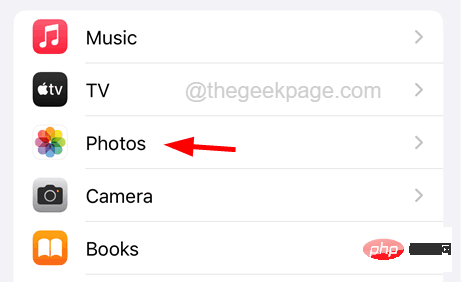
Step 3: At the bottom of the "Photos" page, click the option in "Keep Originals" to transfer to Mac or PC option, as shown below Screen shot shown.
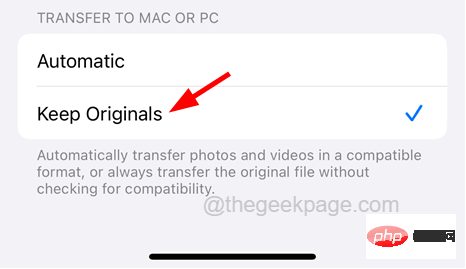
Step 4: Now check if this works. Otherwise, change it to "auto".
Step 5: Try enabling the iCloud Photos option by tapping the toggle button at the top.
Step 6: Then select the Download and keeporiginal option below the iCloud Photos option.
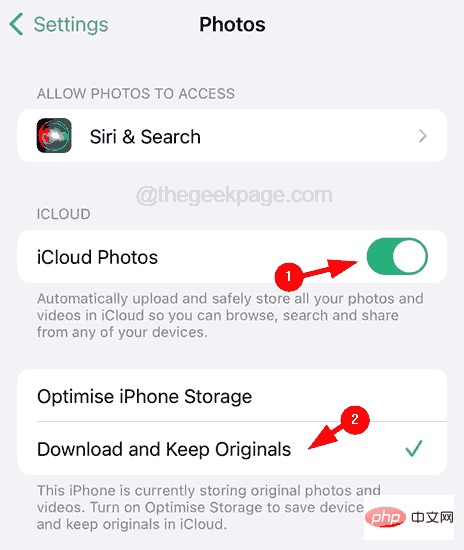
Step 7: Enable some other options on the Photos page (Share Albums, Show Hidden Albums, View Full HD, etc.) as follows shown.

Now, try again
Fix 2 – Update USB Driver
When the USB driver on your Windows PC expires, This type of error is often thrown when trying to send files through a USB port. So, let’s try updating the USB drivers on your Windows PC and see if it helps.
Please follow the steps explained below to update the USB driver.
Step 1: Press the Windows X keys simultaneously on your keyboard to open the context menu of the Start menu button.
Step 2: Then press the M key to open Device Manager.
Step 3: Once the Device Manager window opens, scroll down the list and double-click the Universal Serial Bus Controller option to expand it.
Step 4: Now right click on the USB Root Hub (USB 3.0) in the list.
Step 5: When the context menu appears, select the "Update Driver" option.
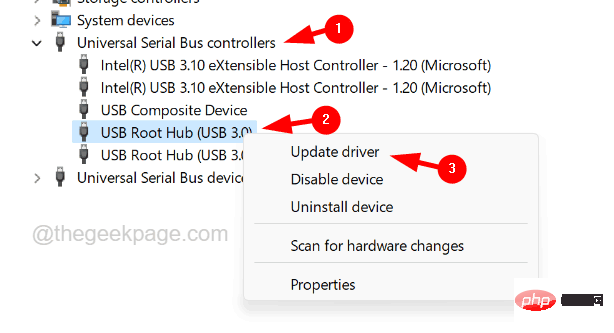
Step 6: Click on the Automatically Search for Drivers option in the Automatic Updates window as shown in the screenshot below.
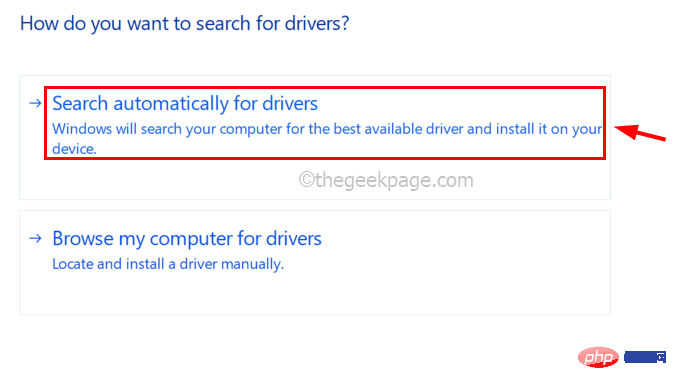
Step 7: After updating the USB driver, check if the problem is resolved.
Fix 3 – Update Portable Device Driver
Some iPhone users claimed that they were able to resolve this issue by updating the Apple iPhone portable device driver on their Windows PC. Therefore, we recommend our users to try updating portable device drivers and see if this works.
Note - Before performing the following steps, make sure you have connected your iPhone to your Windows PC via a good Lightning USB cable.
Step 1: Press the Windows key and type devices manager to open Device Manager.
Step 2: Next, select the Device Manager app from the search results as shown in the screenshot below.
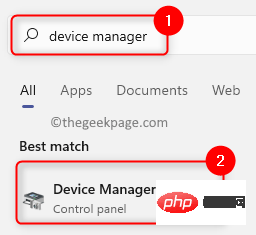
Step Three: Double-click the "Portable Devices" options to expand them, then right-clickAppleiPhone.
Step 4: Select the “Update Driver” option from the context menu as shown in the following screenshot.
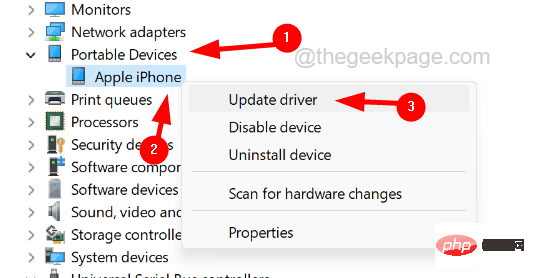
Step 5: Now select the Automatic SearchDriver option in the update window as shown in the image.
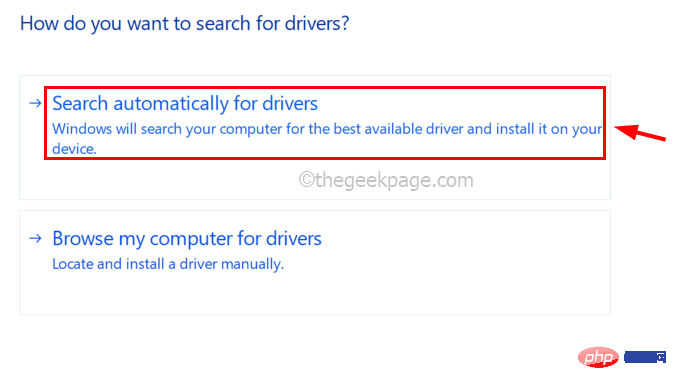
# Step 6: Search for updates online, which will start updating the portable device connected to your Windows PC.
After completion, check if the problem has been resolved.
Other Fixes
Check the Lightning USB Cable
If the lightning cable is broken for any reason, such issue will persist on Windows PC while transferring files from iPhone superior. Therefore, it is best to first check if the cable used to connect your iPhone to your Windows PC is damaged. If so, replace with another suitable USB cable.
Try to connect to another USB port
The port where you connect the USB cable to transfer files from iPhone to PC may be damaged or damaged. If this is the case, you can try changing the port by disconnecting the USB cable and plugging it into another port on your PC.
After replacing the USB port, check whether the problem is solved. If the problem persists, try the other best solutions given below.
Update iPhone’s iOS to the latest version
The problem may be caused by the iPhone. There is a chance that your iPhone's iOS is out of date, which may cause errors while transferring files to your Windows PC.
Therefore, we request our users to try to update the iOS of their iPhone by going to "General > Software Update" > "Settings" and if there is any update available, click on Download and Install and follow the on-screen instructions to complete the process.
After updating your iPhone, the problem should be resolved.The above is the detailed content of How to fix file copy issue when iPhone cannot access device?. For more information, please follow other related articles on the PHP Chinese website!

Hot AI Tools

Undresser.AI Undress
AI-powered app for creating realistic nude photos

AI Clothes Remover
Online AI tool for removing clothes from photos.

Undress AI Tool
Undress images for free

Clothoff.io
AI clothes remover

AI Hentai Generator
Generate AI Hentai for free.

Hot Article

Hot Tools

Notepad++7.3.1
Easy-to-use and free code editor

SublimeText3 Chinese version
Chinese version, very easy to use

Zend Studio 13.0.1
Powerful PHP integrated development environment

Dreamweaver CS6
Visual web development tools

SublimeText3 Mac version
God-level code editing software (SublimeText3)

Hot Topics
 1369
1369
 52
52
 iPhone 16 Pro and iPhone 16 Pro Max official with new cameras, A18 Pro SoC and larger screens
Sep 10, 2024 am 06:50 AM
iPhone 16 Pro and iPhone 16 Pro Max official with new cameras, A18 Pro SoC and larger screens
Sep 10, 2024 am 06:50 AM
Apple has finally lifted the covers off its new high-end iPhone models. The iPhone 16 Pro and iPhone 16 Pro Max now come with larger screens compared to their last-gen counterparts (6.3-in on the Pro, 6.9-in on Pro Max). They get an enhanced Apple A1
 iPhone parts Activation Lock spotted in iOS 18 RC — may be Apple\'s latest blow to right to repair sold under the guise of user protection
Sep 14, 2024 am 06:29 AM
iPhone parts Activation Lock spotted in iOS 18 RC — may be Apple\'s latest blow to right to repair sold under the guise of user protection
Sep 14, 2024 am 06:29 AM
Earlier this year, Apple announced that it would be expanding its Activation Lock feature to iPhone components. This effectively links individual iPhone components, like the battery, display, FaceID assembly, and camera hardware to an iCloud account,
 Gate.io trading platform official app download and installation address
Feb 13, 2025 pm 07:33 PM
Gate.io trading platform official app download and installation address
Feb 13, 2025 pm 07:33 PM
This article details the steps to register and download the latest app on the official website of Gate.io. First, the registration process is introduced, including filling in the registration information, verifying the email/mobile phone number, and completing the registration. Secondly, it explains how to download the Gate.io App on iOS devices and Android devices. Finally, security tips are emphasized, such as verifying the authenticity of the official website, enabling two-step verification, and being alert to phishing risks to ensure the safety of user accounts and assets.
 iPhone parts Activation Lock may be Apple\'s latest blow to right to repair sold under the guise of user protection
Sep 13, 2024 pm 06:17 PM
iPhone parts Activation Lock may be Apple\'s latest blow to right to repair sold under the guise of user protection
Sep 13, 2024 pm 06:17 PM
Earlier this year, Apple announced that it would be expanding its Activation Lock feature to iPhone components. This effectively links individual iPhone components, like the battery, display, FaceID assembly, and camera hardware to an iCloud account,
 Anbi app official download v2.96.2 latest version installation Anbi official Android version
Mar 04, 2025 pm 01:06 PM
Anbi app official download v2.96.2 latest version installation Anbi official Android version
Mar 04, 2025 pm 01:06 PM
Binance App official installation steps: Android needs to visit the official website to find the download link, choose the Android version to download and install; iOS search for "Binance" on the App Store. All should pay attention to the agreement through official channels.
 Binance binance official website latest version login portal
Feb 21, 2025 pm 05:42 PM
Binance binance official website latest version login portal
Feb 21, 2025 pm 05:42 PM
To access the latest version of Binance website login portal, just follow these simple steps. Go to the official website and click the "Login" button in the upper right corner. Select your existing login method. If you are a new user, please "Register". Enter your registered mobile number or email and password and complete authentication (such as mobile verification code or Google Authenticator). After successful verification, you can access the latest version of Binance official website login portal.
 Multiple iPhone 16 Pro users report touchscreen freezing issues, possibly linked to palm rejection sensitivity
Sep 23, 2024 pm 06:18 PM
Multiple iPhone 16 Pro users report touchscreen freezing issues, possibly linked to palm rejection sensitivity
Sep 23, 2024 pm 06:18 PM
If you've already gotten your hands on a device from the Apple's iPhone 16 lineup — more specifically, the 16 Pro/Pro Max — chances are you've recently faced some kind of issue with the touchscreen. The silver lining is that you're not alone—reports
 Download link of Ouyi iOS version installation package
Feb 21, 2025 pm 07:42 PM
Download link of Ouyi iOS version installation package
Feb 21, 2025 pm 07:42 PM
Ouyi is a world-leading cryptocurrency exchange with its official iOS app that provides users with a convenient and secure digital asset management experience. Users can download the Ouyi iOS version installation package for free through the download link provided in this article, and enjoy the following main functions: Convenient trading platform: Users can easily buy and sell hundreds of cryptocurrencies on the Ouyi iOS app, including Bitcoin and Ethereum. and Dogecoin. Safe and reliable storage: Ouyi adopts advanced security technology to provide users with safe and reliable digital asset storage. 2FA, biometric authentication and other security measures ensure that user assets are not infringed. Real-time market data: Ouyi iOS app provides real-time market data and charts, allowing users to grasp encryption at any time



