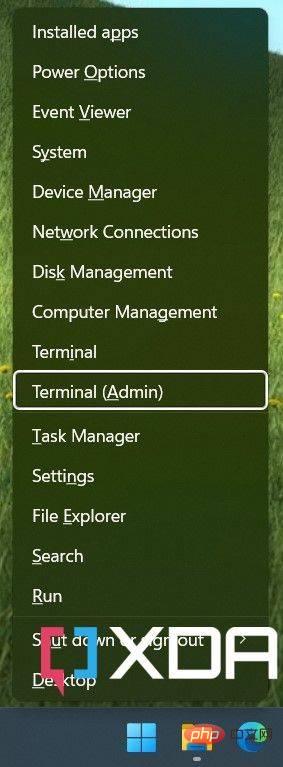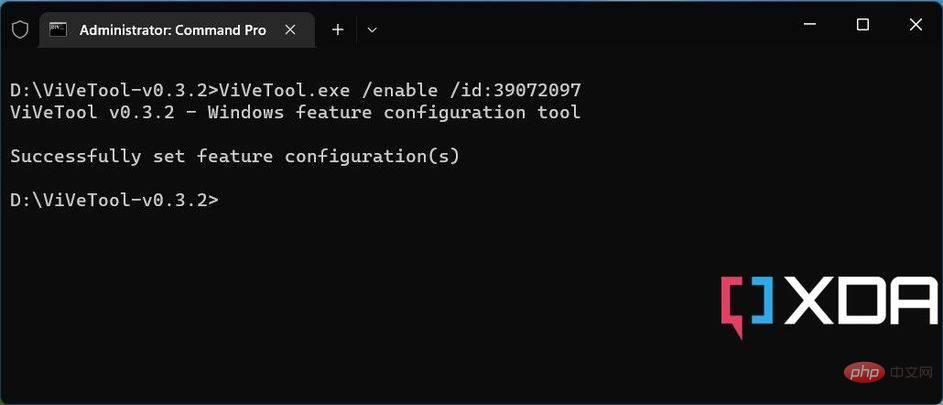How to use ViveTool to force enable new features in Windows 11
File Explorer tabs are finally available to everyone with the first feature drop for Windows 11 version 22H2, the 2022 Update. To be precise, Microsoft added the tabbed interface feature to the Windows codebase a while ago, but actual availability to users has been based on several factors such as update channels and server-side A/B testing. In fact, just like Tabbed File Explorer, most experimental features are now pushed to Windows through a core operating system component called the Windows Feature Store, which controls the gradual rollout.
Because the Windows Feature Store is strictly protected by the Windows kernel, you cannot use typical binary patching techniques to force such features to be enabled. This is where ViVeTool comes into play. Even if you're not a developer and you're reading this, there's a good chance you've used ViVeTool once or twice to get some functionality before its public release. But that's not all Windows Features Store can fiddle with. Here's how to activate ViveTool.
What is Windows Feature Store?
In Microsoft nomenclature, a "feature" in a modern Windows operating system is a UI and/or UX change - from an improved Open with menu to a Task Manager entry in the taskbar context menu. As mentioned earlier, A/B feature experimentation in Windows 10 and later is controlled by the Windows Feature Store. This store (referred to internally as "Velocity") is part of the mostly undocumented Windows Notification Facility (WNF), a kernel component used to send notifications throughout the system, including other kernel components, system services, and user space app.
Most experimental features are now pushed to Windows through a core operating system component called the Windows Feature Store, which controls the gradual rollout.
Building a modular infrastructure for various functions is essentially a way to design a controlled rollout model. For example, the Windows Insider Program is used to provide ongoing functionality for early updates that are later patched incrementally and subsequently enabled for every user after stability milestones are reached. If a specific feature contains a catastrophic error or has a security vulnerability, the kernel can seamlessly disable it.
Can we bypass server-side A/B testing?
Keep in mind that Insider and Stable channel releases often come with a ton of "features" that correspond to new, upcoming features that are dormant. In addition to the controlled rollout aspect, remotely coordinated A/B testing (also known as split testing) ensures continuous improvement and rapid feedback loops across multiple configurations. Windows Feature Store protects the random experimentation process by protecting the feature switch state.
Fortunately, it is possible to manipulate data stored in the Windows Feature Store. Many talented developers have managed to reverse engineer Windows' internal feature control APIs. To access the Windows Feature Store, you can use apps like Rafael Rivera's Mach2 or Lucas' ViVeTool (aka thebookisclosed) and bypass server-side A/B testing entirely.
In some cases, you may be able to modify the registry (HKEY_LOCAL_MACHINE\SYSTEM\CurrentControlSet\Control\FeatureManagement\Overrides\partially to be precise) to change the feature storage variables. However, we recommend sticking to ID-specific feature state modifications to avoid unforeseen circumstances.
Feature ID
Each feature in the Windows Feature Store has a unique ID, such as 26008830, which corresponds to the tablet-optimized taskbar. Each feature ID has three states:
- Default (0): This is the normal behavior for the specific feature.
- Disable (1): This will completely disable the feature.
- Enabled (2): This will force the feature to be enabled.
The developers of Mach2 maintain a list of feature IDs for each Insider build. The repo also contains changes between builds, which is useful for identifying new hidden features. You can also use the graphical fork of ViVeTool called ViVeTool GUI to search for available feature IDs for any Windows build.
Modifying the function ID may cause instability or crashes. Due to interdependencies, some may break core operating system modules and render Windows completely unusable. You may also encounter feature IDs that make permanent changes that cannot be undone. Continue at your own risk.
Because of the way the Windows Update mechanism and the Windows Feature Store are related, changing some features may be enough to put your device in an unsupported state. It is highly recommended that you perform an image backup before choosing to try Windows Feature Store. Or, just evaluate in a virtual machine.
Below you can find a list of some popular Windows features and their corresponding feature IDs.
| Function Description | Function ID | Minimum Windows Version |
|---|---|---|
| File Tabs in Explorer | 37634385 | 21536 |
| Tablet-optimized taskbar | 26008830 | 25197 |
| Improved widget UI | 40772499 | 25227, 22623.746 |
| New system Tray | 38764045 | 25211 |
| Widget settings menu | 38652916 | 25217 |
| Search bar in task manager | 39420424 | 25231 |
| Desktop search bar | 37969115 | 25120 |
| Animated navigation panel icon in settings | 34878152 | 25197 |
| Modern "Open with" menu | 36302090 | 25151, 22622.290 |
How to force enable Windows features using ViveTool
ViVeTool is an open source CLI tool for feature manipulation. Under the hood, it's powered by a C# library called ViVe. If you want to try out any of the new features on your Windows 11 instance, you should follow these steps:
- Download the latest version of ViVeTool from its GitHub repository.
- Extract the archive to a convenient location.
- Press the Windows key X on your keyboard and select Terminal (Admin) to launch an elevated shell window. You can also use PowerShell if you prefer, or stick with plain old Command Prompt with elevated privileges.

- Change directory to the unzipped ViVeTool directory. For example, if you have extracted ViveTool to D:\ViveTool, type
cd D:\ViveTool. - Find the feature from the table above that corresponds to the feature you want to enable ID. Then, execute the command:
vivetool /enable /id:xxx
- If everything goes well, you should see "Successfully set function configuration" in the console ".
- Close the console window and restart the computer for the changes to take effect.
If you change your mind and want to revert your changes, repeat the above steps and replace /enable with /disable in the command in step 5. 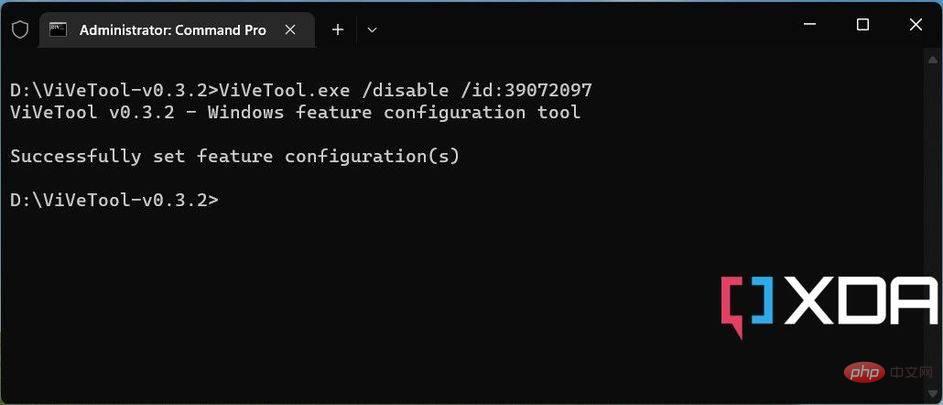
Additional Features of ViVeTool
ViVeTool is literally the “Swiss Army Knife” when it comes to the Windows Feature Control API. In addition to toggling the state of Windows features, it can query the underlying WIndows build for existing feature configurations, import/export/reset custom configurations, and even help identify the last known good rollback system state.
To learn more, open a terminal window and run the ViveTool executable without any arguments. The application will list all commands and their usage. This includes enabling or disabling features, and listing existing feature configurations.
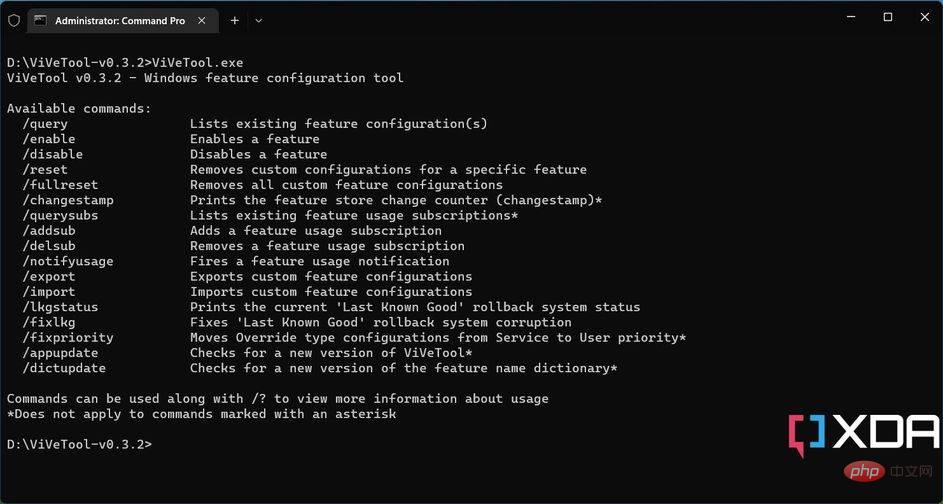
The above is the detailed content of How to use ViveTool to force enable new features in Windows 11. For more information, please follow other related articles on the PHP Chinese website!

Hot AI Tools

Undresser.AI Undress
AI-powered app for creating realistic nude photos

AI Clothes Remover
Online AI tool for removing clothes from photos.

Undress AI Tool
Undress images for free

Clothoff.io
AI clothes remover

AI Hentai Generator
Generate AI Hentai for free.

Hot Article

Hot Tools

Notepad++7.3.1
Easy-to-use and free code editor

SublimeText3 Chinese version
Chinese version, very easy to use

Zend Studio 13.0.1
Powerful PHP integrated development environment

Dreamweaver CS6
Visual web development tools

SublimeText3 Mac version
God-level code editing software (SublimeText3)

Hot Topics
 How to run a JAR file on Windows 11 or 10
May 12, 2023 pm 06:34 PM
How to run a JAR file on Windows 11 or 10
May 12, 2023 pm 06:34 PM
Windows 11 is capable of running a large number of file types with or without external third-party applications. Not only does it allow you to perform numerous tasks from the comfort of your PC, but it also ensures that you can take advantage of your PC's raw capabilities. Today, we'll take a look at a complex file type—jar—and tell you how to open it on your Windows 11 or Windows 10 PC. What is a jar file? jar is an archive package format that may or may not contain an executable Java program. These archives can contain Java applications or source code, which can then be used to compile and run applications without having to write separate code for each application. You can use various methods
 4 Ways to Enable or Disable Microsoft Store on Windows 11 or 10
May 14, 2023 am 10:46 AM
4 Ways to Enable or Disable Microsoft Store on Windows 11 or 10
May 14, 2023 am 10:46 AM
Here are some possible reasons why you need to disable Microsoft Store: Stop unwanted notifications. Preserves data by limiting the background processes of the Microsoft Store to improve security or privacy Addresses some issues related to the Store or the apps it installs. Restrict children, family members, or other users from downloading applications without permission. Steps to Disable or Enable Windows Store Before following this tutorial, disabling the Microsoft Store will also stop the installation of any apps that require its services. To use the store, users need to enable its service in the same way as blocking it. 1. Block WindowsStore background service Let us from restricting Microsoft Store as
 How to disable driver signature enforcement in Windows 11
May 20, 2023 pm 02:17 PM
How to disable driver signature enforcement in Windows 11
May 20, 2023 pm 02:17 PM
Microsoft has built several security features into Windows to ensure your PC remains secure. One of them is driver signature enforcement in Windows 11. When this feature is enabled, it ensures that only drivers digitally signed by Microsoft can be installed on the system. This helps most of the users to a great extent as it protects them. But there is a downside to enabling driver signature enforcement. Suppose you find a driver that works for your device, but it is not signed by Microsoft, although it is completely safe. But you won't be able to install it. Therefore, you must know how to disable driver signing in Windows 11
 How to fix Windows 11 activation error 0xc004c060
May 17, 2023 pm 08:47 PM
How to fix Windows 11 activation error 0xc004c060
May 17, 2023 pm 08:47 PM
Why am I encountering Windows 11 activation error 0xc004c060? First make sure you are using genuine Windows and that the license key is valid. Also, check if it was obtained from an official source and if the key is suitable for the installed OS version. If there is an issue with any of these, you may encounter Windows 11 activation error 0xc004c060. So be sure to verify these and if you find everything is in order, move on to the next section. If you obtained the key through unreliable means or believe that the installed copy is a pirated version, you will need to purchase a valid key from Microsoft. In addition to this, misconfigured settings, missing
 0x80010105: How to fix this Windows update error
May 17, 2023 pm 05:44 PM
0x80010105: How to fix this Windows update error
May 17, 2023 pm 05:44 PM
Microsoft regularly releases Windows updates to improve functionality or increase the security of the operating system. You can ignore some of these updates, but it's important to always install security updates. While installing these updates, you may encounter error code; 0x80010105. An unstable connection usually causes most update errors, and once the connection is reestablished you're good to go. However, some require more technical troubleshooting, such as the 0x80010105 error, which is what we will see in this article. What causes WindowsUpdate error 0x80010105? This error may occur if your computer has not been updated in a while. Some users may have permanently disabled W for their reasons
 How to fix runtime error 339 on Windows 11/10
May 13, 2023 pm 11:22 PM
How to fix runtime error 339 on Windows 11/10
May 13, 2023 pm 11:22 PM
There can be several reasons why runtime error 339 occurs when running a program. Some of them may be that some ocx or dll files are missing, damaged or the dll or ocx is not registered. This would be an annoying experience for the smooth execution of the application. Here are some of the possible error messages you may see for Runtime Error 339 Error – Runtime Error 339: Component DUZOCX32.OCX is not registered correctly or the file is missing. Error – Runtime Error 339. Component MSMASK32.ocx or one of its dependencies is not registered correctly; the file is missing or invalid. Error – Runtime Error '339': Component 'FM20.DLL' or one of its dependencies was not correctly noted
 Not migrating device settings on Windows 11? This is the fix
May 13, 2023 pm 02:10 PM
Not migrating device settings on Windows 11? This is the fix
May 13, 2023 pm 02:10 PM
Obviously, not all device migrations go smoothly. Device settings not migrating is a very common issue in Windows 11 and may occur when upgrading from Windows 7 and 10. This issue may also occur if you have already installed the operating system and are installing new updates. When upgrading to Windows 11, your device also needs to meet the system requirements and other important elements required to function properly. If you wish to keep your personal data, files, photos, and apps from your previous installation of Windows, be sure to select the option Keep personal files and apps when you first upgrade to Windows 11. When you upgrade to Windows 11, the installer checks
 5 Ways to Disable Delivery Optimization Service in Windows
May 17, 2023 am 09:31 AM
5 Ways to Disable Delivery Optimization Service in Windows
May 17, 2023 am 09:31 AM
There are many reasons why you might want to disable the Delivery Optimization service on your Windows computer. However, our readers complained about not knowing the correct steps to follow. This guide discusses how to disable the Delivery Optimization service in a few steps. To learn more about services, you may want to check out our How to open services.msc guide for more information. What does Delivery Optimization Service do? Delivery Optimization Service is an HTTP downloader with cloud hosting solution. It allows Windows devices to download Windows updates, upgrades, applications and other large package files from alternative sources. Additionally, it helps reduce bandwidth consumption by allowing multiple devices in a deployment to download these packages. In addition, Windo