How to share location information indefinitely on iPhone and Android devices
Can you share your iPhone location locally with Android?
Apple’s Find My app allows you to share your real-time location with others, but the downside is that you can only share this information with other iPhone or Apple users. Although non-Apple users will appear in the list of contacts you can share your live location with, selecting them won't make any difference as the invitation won't be sent to anyone other than Apple users.
In addition to Find My, Apple also offers a local map app for users to check their location on iPhone. However, this app cannot be used to share your live location with anyone; you can only share GPS coordinates to your current location on the Maps app.
Since only these two apps allow you to share your location from iPhone without external help, you cannot share your live location from iPhone to Android natively on iOS.
What does it take to share your location from iPhone to Android?
Since neither Find My nor Apple Maps can help you share your live location from iPhone to Android, you need to rely on third-party apps to get the job done. Luckily, you can share your live location indefinitely with the Google Maps app, available on iPhone and Android. You can use an app on your iPhone to continuously share your location with your contacts on Android devices through a link that's generated as soon as you start sharing your whereabouts.
To share your location from iPhone to Android indefinitely, you need:
- An iPhone running the latest version of iOS.
- The Google Maps app has been installed or updated to the latest version from the App Store.
- The Android device you want to share with will also need to have the Google Maps app installed and updated to the latest version. This will ensure that access to the shared location remains active indefinitely.
- Your iPhone has location services enabled. Check out our dedicated tutorial to learn how to enable it.
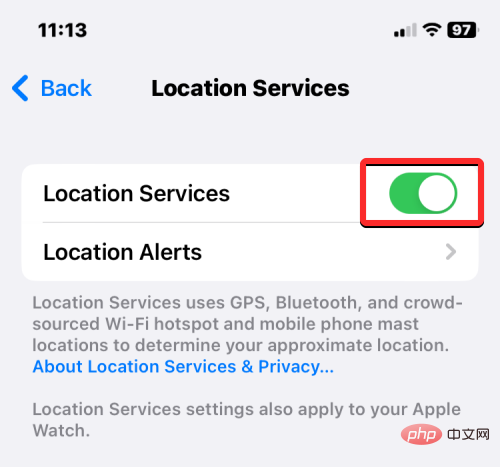
- Background location sharing is enabled on your iPhone, so iOS can share GPS even when you're not actively using Google Maps. You can do this by selecting "Allow location" in "Settings" > "Privacy" > "Location Services" > "Google Maps" Select "Always" under "Access" to do this.
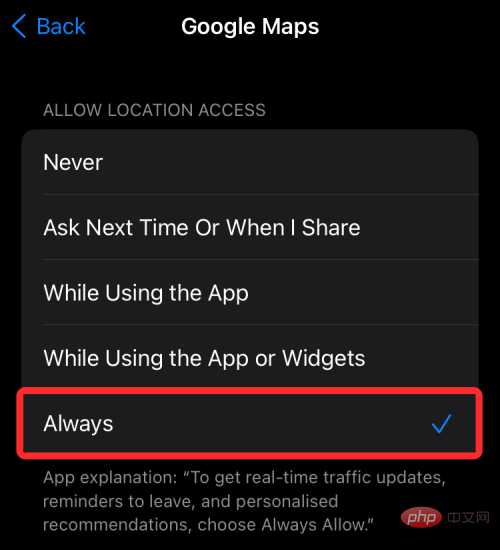
- By going to "Settings" > "Privacy" > "Location Services” > Turn on “Precise Location” in “Google Maps” to make sure you are sharing your precise location.
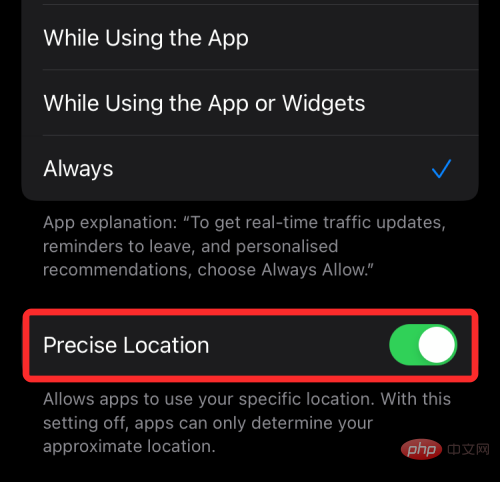
- You have the contact information of someone with an Android phone.
- If you wish to share your live location from iPhone to your own Android device, make sure you have Google Keep or some other note-taking app on both devices so that you can share it on multiple devices Share location links between.
- Keep an active internet connection as long as you want to share your real-time location with someone.
How to Share Location on iPhone with Android Indefinitely
After ensuring that all necessary requirements are met, you can now start sharing your live location via iPhone. First, open the Google Maps app on iOS.
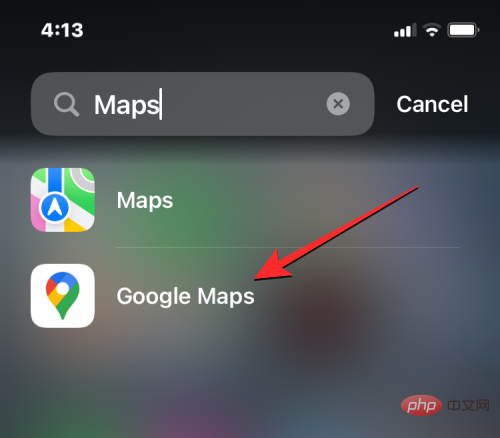
In Google Maps, you should see your current location represented by a blue dot on the map.
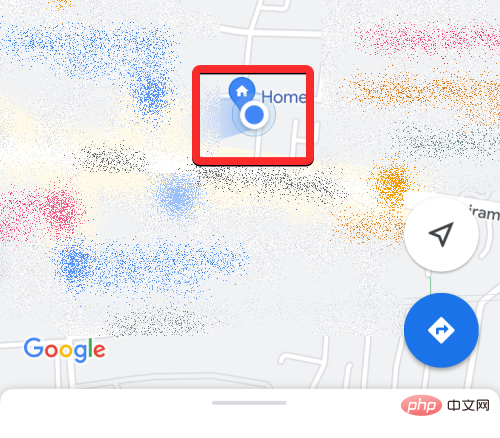
If you can't find the blue dot, click the arrow button at the bottom. When you do this, the app will display your current location with a blue dot in the center.
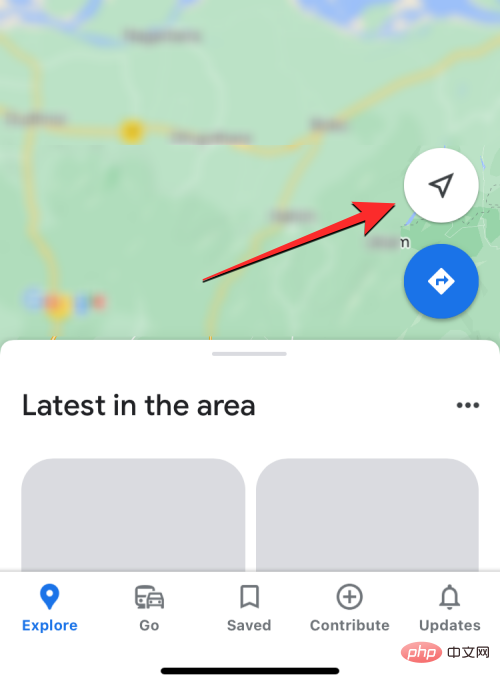
#To share your real-time location, click this blue dot on the map.
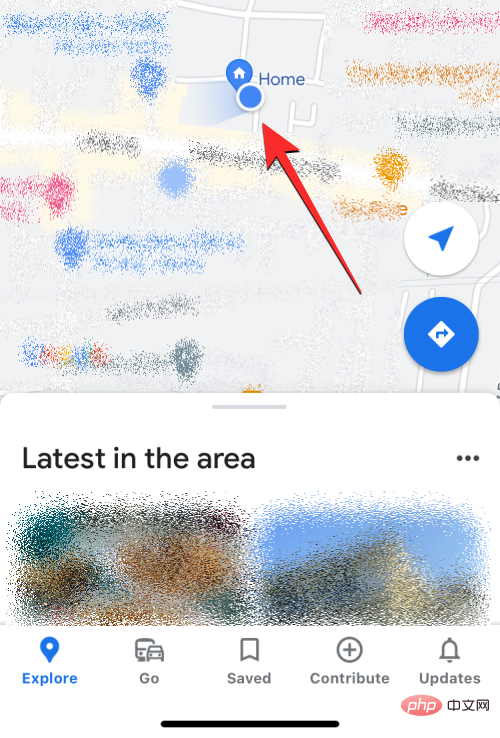
You will now see the "Your Location" menu on your screen. To start location sharing, click Share location below your current address.
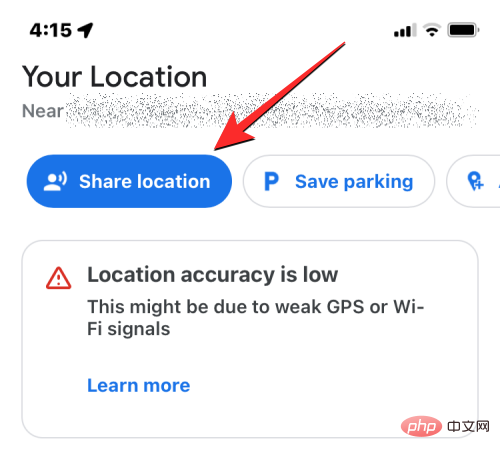
In the "Share your live location" menu, click the "For 1 hour" bubble.
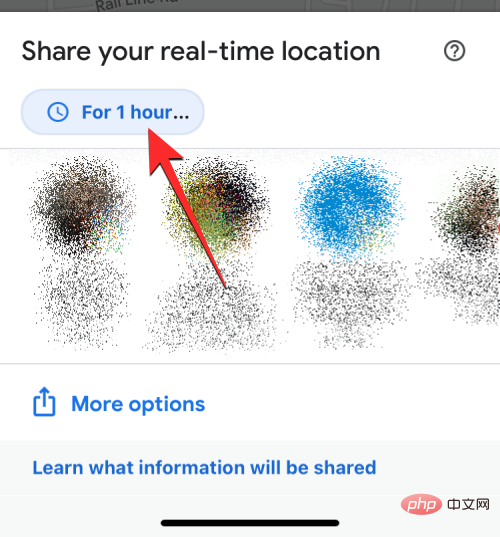
#You should now be able to configure the duration for which your location is shared via Google Maps. Since you wish to share your location indefinitely, please click until you turn off this feature.
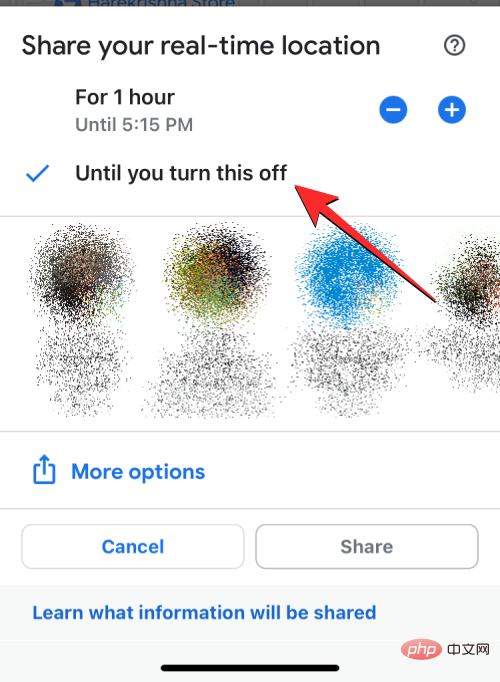
#After you select a duration, you can continue to choose how to share your location. You have two options - share with your contacts in Google Maps or share via a link.
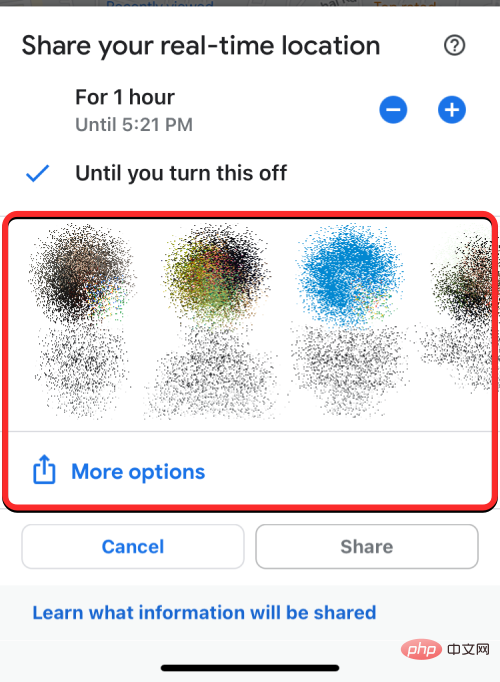
The first option allows you to share your live location for an undefined duration, as long as the person you're sharing it with is also using Google Maps and in the app Simply log into their Google account. If not, you can share your live location via a link that will be available indefinitely and will expire after 24 hours.
Share via Google Maps
In the Share your live location menu you should see a row of contacts you interact with regularly who also happen to be on their phone Google Map. When you select a contact to share with from this row, your live location will be shared in the Google Maps app; so you don't need to rely on other apps to share it.
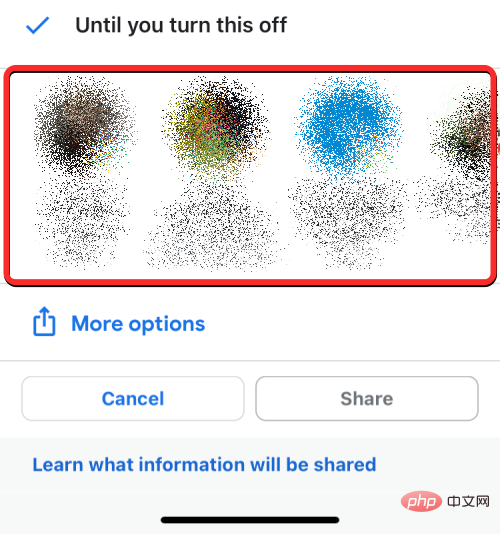
Note: Sharing in Google Maps allows you to share your location indefinitely. If you choose to share via a link, your location will only be accessible for one day, after which the link will expire.
You can select any number of contacts from this row, and once selected, their profile pictures will be highlighted with blue check bubbles. Now, tapShare at the bottom of the screen.
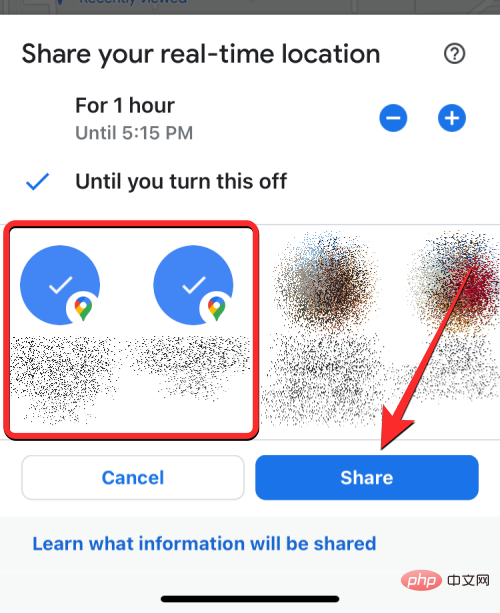
If you can find your contact in this row, please click
More to check in your contacts of other people use Google Maps.
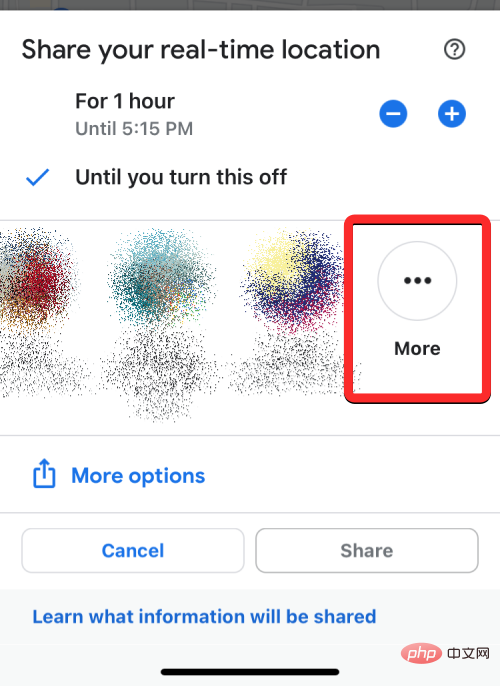
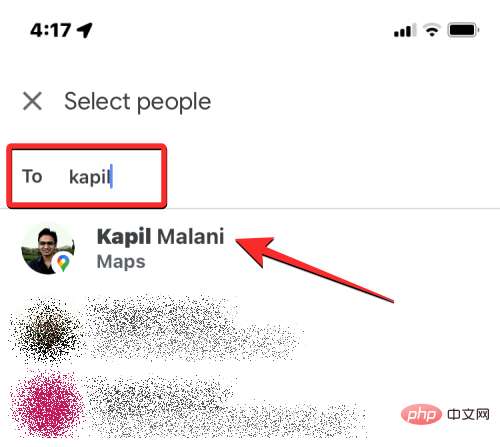
Share in the upper right corner.
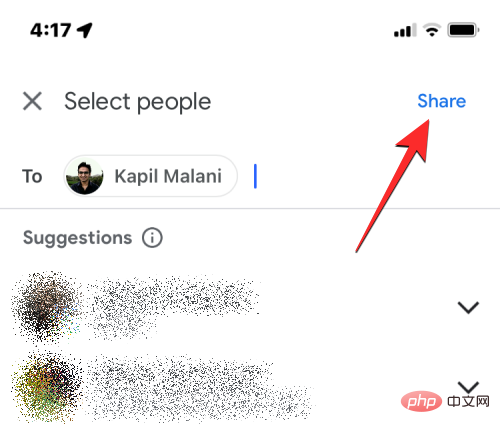
More options" in the "Share your live location" menu.
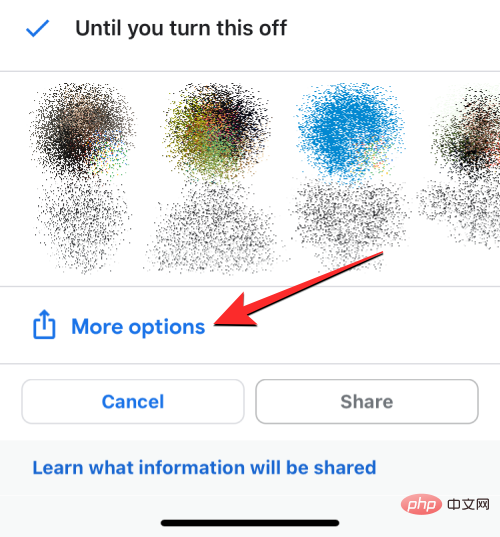
Note: Sharing your location via a link only allows you to share your location for a maximum of 24 hours, not indefinitely. After this time, the shared link will stop working and your location will not be visible to anyone with access to the shared link.
You may see an on-screen prompt asking if you can share your location via a link. To continue, clickShare in the lower right corner.
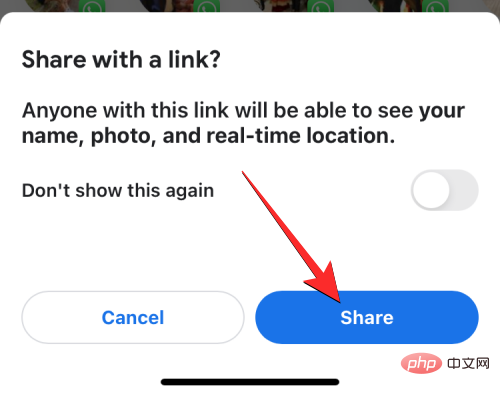
This will open the iOS share sheet on the screen. Here, select a person or an app depending on who and how you want to share your live location. If you want to share your location with someone who has an Android phone, you can try using WhatsApp, Telegram, or any other messaging app they use on their device. You can also click Copy to copy your location as a link and paste it into the chat you want to share it with.
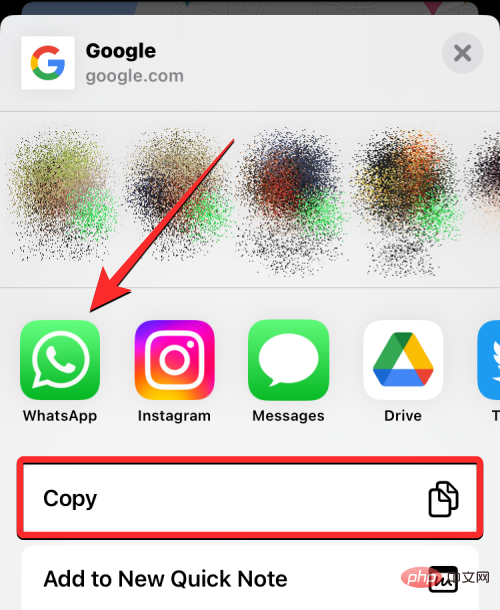
If you want to share your iPhone's real-time location with your Android device, we recommend using a note-taking app like Google Keep, which is available on iOS and Android . When you save your location link to Google Keep, it will sync across multiple devices as long as you're signed in to the same Google Account.
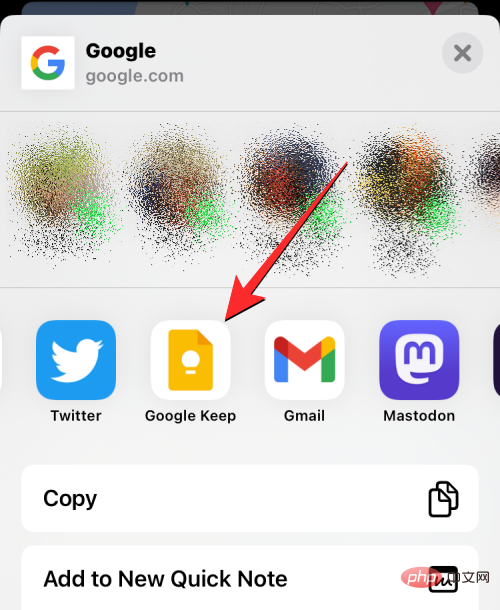
Another option is to use WhatsApp to send yourself a message, you can find out how by checking out the following link:
How to View from iPhone on Android Shared Location
When someone shares their location via iPhone, you can view it on your Android phone using the invitation they shared on your phone. If location sharing access is sent from within the Google Maps app on iOS, you may receive notifications from the Google Maps app on your Android device.
If their location was shared via a link, you will have to launch the messaging app and open the chat from the location where you received the link.
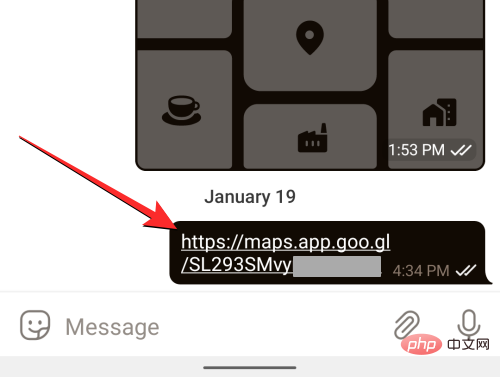
#If you click the link directly, you should see the person's live location on your Android device. You can also copy and paste the link into a web browser to see where they are on the web without using the Google Maps app or your Google Account.
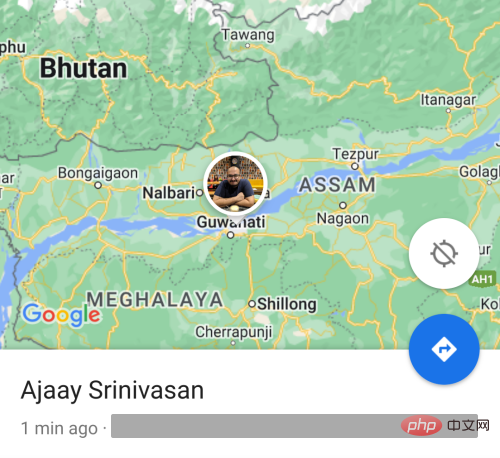
How to Stop Sharing Live Location on iPhone
After you start a live location sharing session on Google Maps, you can stop sharing at any time by accessing your location from the app 's whereabouts. To stop location sharing, open the Google Maps app on your iPhone.
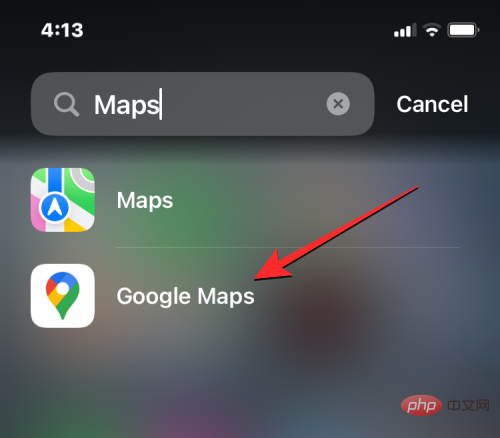
In Google Maps, click on the user's avatar in the upper right corner.
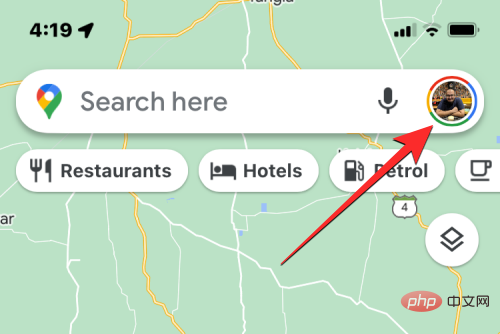
In the overflow menu that appears, select Location Sharing.
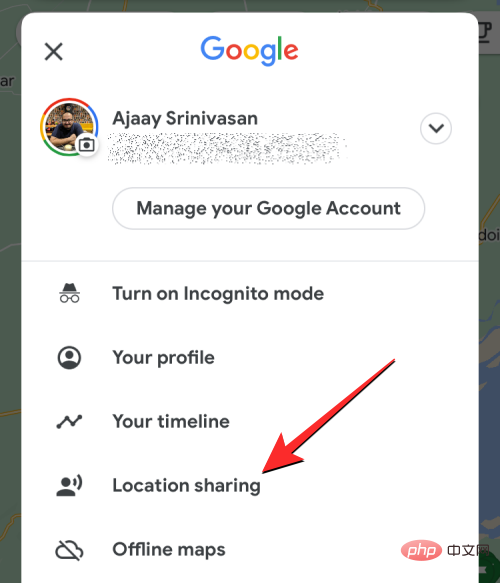
On the next screen, you may see different options based on how you previously shared your live location.
If sharing via Google Maps
If you shared your live location with someone in Google Maps, click their name at the bottom of the screen.
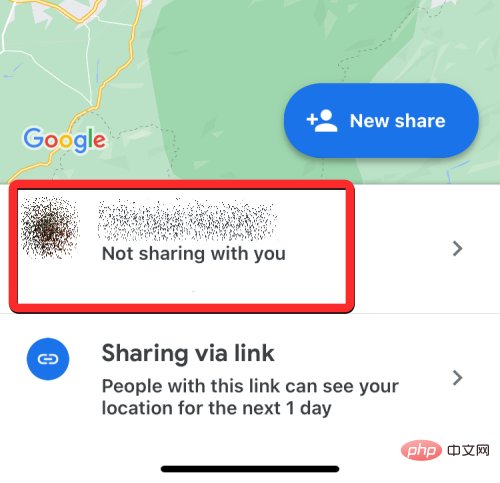
On the next screen, tap Stop in the lower right corner to immediately stop this person from seeing your location.
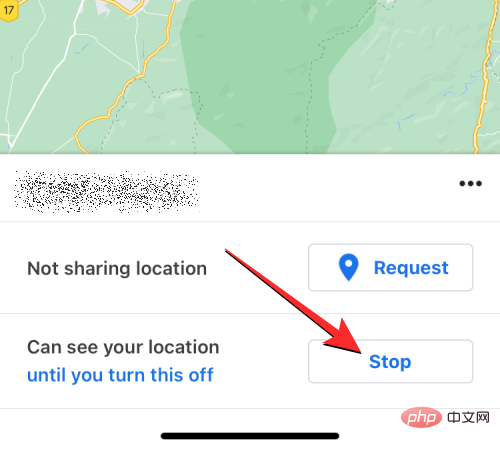
#The selected people will no longer have access to your live location.
If Sharing via Link
Since a link can only host your live location for a maximum of 24 hours, it will stop working after a day without you having to stop it manually. If the link you shared is still active, you will have to manually stop location access in the Google Maps app. You can prevent this link from revealing your location by clicking Share via link within the Location Sharing screen.
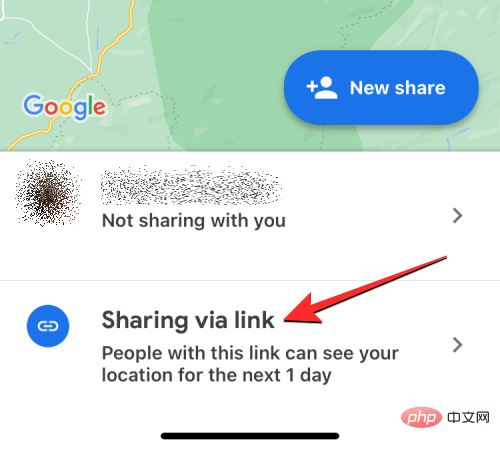
Next, you can click Stop in the lower right corner to stop Google Maps from sharing your location through the link.
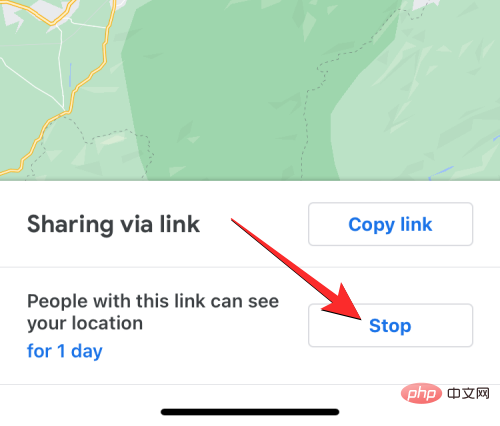
Can you use other apps to share live location from iPhone to Android?
Besides Google Maps, there are many apps for sharing real-time location on iPhone. Some of these apps include WhatsApp, Telegram, and Facebook Messenger; all of which are available on Android and iOS. However, none of these apps offer the ability to share your live location indefinitely as they all have a certain time limit.
Messenger only allows users to share their live location for up to 60 minutes in a session. But if you share your live location from WhatsApp or Telegram, this duration increases to up to 8 hours.
Apple’s Find My app also offers the option to share your location indefinitely, but shared content is only accessible via iPhone, iPad, Apple Watch, and Mac. You can't use Find My to share your iPhone's location with an Android device.
The above is the detailed content of How to share location information indefinitely on iPhone and Android devices. For more information, please follow other related articles on the PHP Chinese website!

Hot AI Tools

Undresser.AI Undress
AI-powered app for creating realistic nude photos

AI Clothes Remover
Online AI tool for removing clothes from photos.

Undress AI Tool
Undress images for free

Clothoff.io
AI clothes remover

Video Face Swap
Swap faces in any video effortlessly with our completely free AI face swap tool!

Hot Article

Hot Tools

Notepad++7.3.1
Easy-to-use and free code editor

SublimeText3 Chinese version
Chinese version, very easy to use

Zend Studio 13.0.1
Powerful PHP integrated development environment

Dreamweaver CS6
Visual web development tools

SublimeText3 Mac version
God-level code editing software (SublimeText3)

Hot Topics
 1386
1386
 52
52
 iPhone 16 Pro and iPhone 16 Pro Max official with new cameras, A18 Pro SoC and larger screens
Sep 10, 2024 am 06:50 AM
iPhone 16 Pro and iPhone 16 Pro Max official with new cameras, A18 Pro SoC and larger screens
Sep 10, 2024 am 06:50 AM
Apple has finally lifted the covers off its new high-end iPhone models. The iPhone 16 Pro and iPhone 16 Pro Max now come with larger screens compared to their last-gen counterparts (6.3-in on the Pro, 6.9-in on Pro Max). They get an enhanced Apple A1
 iPhone parts Activation Lock spotted in iOS 18 RC — may be Apple\'s latest blow to right to repair sold under the guise of user protection
Sep 14, 2024 am 06:29 AM
iPhone parts Activation Lock spotted in iOS 18 RC — may be Apple\'s latest blow to right to repair sold under the guise of user protection
Sep 14, 2024 am 06:29 AM
Earlier this year, Apple announced that it would be expanding its Activation Lock feature to iPhone components. This effectively links individual iPhone components, like the battery, display, FaceID assembly, and camera hardware to an iCloud account,
 iPhone parts Activation Lock may be Apple\'s latest blow to right to repair sold under the guise of user protection
Sep 13, 2024 pm 06:17 PM
iPhone parts Activation Lock may be Apple\'s latest blow to right to repair sold under the guise of user protection
Sep 13, 2024 pm 06:17 PM
Earlier this year, Apple announced that it would be expanding its Activation Lock feature to iPhone components. This effectively links individual iPhone components, like the battery, display, FaceID assembly, and camera hardware to an iCloud account,
 Gate.io trading platform official app download and installation address
Feb 13, 2025 pm 07:33 PM
Gate.io trading platform official app download and installation address
Feb 13, 2025 pm 07:33 PM
This article details the steps to register and download the latest app on the official website of Gate.io. First, the registration process is introduced, including filling in the registration information, verifying the email/mobile phone number, and completing the registration. Secondly, it explains how to download the Gate.io App on iOS devices and Android devices. Finally, security tips are emphasized, such as verifying the authenticity of the official website, enabling two-step verification, and being alert to phishing risks to ensure the safety of user accounts and assets.
 Multiple iPhone 16 Pro users report touchscreen freezing issues, possibly linked to palm rejection sensitivity
Sep 23, 2024 pm 06:18 PM
Multiple iPhone 16 Pro users report touchscreen freezing issues, possibly linked to palm rejection sensitivity
Sep 23, 2024 pm 06:18 PM
If you've already gotten your hands on a device from the Apple's iPhone 16 lineup — more specifically, the 16 Pro/Pro Max — chances are you've recently faced some kind of issue with the touchscreen. The silver lining is that you're not alone—reports
 Anbi app official download v2.96.2 latest version installation Anbi official Android version
Mar 04, 2025 pm 01:06 PM
Anbi app official download v2.96.2 latest version installation Anbi official Android version
Mar 04, 2025 pm 01:06 PM
Binance App official installation steps: Android needs to visit the official website to find the download link, choose the Android version to download and install; iOS search for "Binance" on the App Store. All should pay attention to the agreement through official channels.
 Beats adds phone cases to its lineup: unveils a MagSafe case for the iPhone 16 series
Sep 11, 2024 pm 03:33 PM
Beats adds phone cases to its lineup: unveils a MagSafe case for the iPhone 16 series
Sep 11, 2024 pm 03:33 PM
Beats is known for launching audio products such as Bluetooth speakers and headphones, but in what can best be described as a surprise, the Apple-owned company has branched into making phone cases, starting with the iPhone 16 series. The Beats iPhone
 How to solve the problem of 'Undefined array key 'sign'' error when calling Alipay EasySDK using PHP?
Mar 31, 2025 pm 11:51 PM
How to solve the problem of 'Undefined array key 'sign'' error when calling Alipay EasySDK using PHP?
Mar 31, 2025 pm 11:51 PM
Problem Description When calling Alipay EasySDK using PHP, after filling in the parameters according to the official code, an error message was reported during operation: "Undefined...



