 Common Problem
Common Problem
 How to fix the problem of unable to hear the caller's voice when answering calls on iPhone?
How to fix the problem of unable to hear the caller's voice when answering calls on iPhone?
How to fix the problem of unable to hear the caller's voice when answering calls on iPhone?
Recently, there is a problem with iPhone where most users cannot hear the caller answering the call on iPhone. Additionally, the caller cannot hear any sound from the user side.
But it has also been observed that sometimes they can only hear it when the user disconnects and calls back. This can be a serious problem when an emergency occurs. This issue can be caused by many of the reasons listed below.
- Some audio Bluetooth devices are connected to iPhone.
- Cellular network connection problem.
- Phone noise connection is enabled.
- Issues related to network settings on iPhone.
- Outdated iPhone operating system.
If you also face this problem, please don’t worry! We have the best solutions listed in the article below which will surely solve your problem.
Initial Fix –
Force Restart Apple Phone
If there is a problem with the network settings or the iPhone is stuck for some unknown reason, you can always try to force restart the iPhone, This can be done using the following steps.
- When you cannot hear any caller's voice after receiving a call, press the Volume Up button once and release it.
- Then, press the Volume Down button and release it.
- Now press and hold the side button of your iPhone for about 10 seconds until you see the Apple logo sign on the screen.
- After the iPhone starts up, try to check if you are able to hear the caller's voice on your iPhone.
Update your iPhone
When your iPhone’s iOS has not been updated, it may create some unusual problems, such as the ones mentioned above in this article. So, let us try to update iPhone using the following steps.
- The next fix is to check if there are any updates available for your iPhone.
- To do this, you have to go to "General >> Software Update" Settings and wait for a few seconds until it loads the page.
- If there are any updates available, tap Download and Install to update your iPhone.
- Now try connecting your iPhone and see if the problem still occurs.
Turn Airplane Mode On and Off
Some users claim that simply switching the Airplane Mode feature on their iPhone can solve this problem. Therefore, we recommend performing the same using the steps given below.
- First, after unlocking, swipe down from the upper right corner of the iPhone screen to open Control Center.
- Next, tap Airplane Mode in the upper left corner. This will enable airplane mode.
- Wait for a while and then tap Airplane Modeagain to turn it off.
- After disabling, check whether the problem is solved.
If the problem persists, follow the rest of the solutions given below.
Fix 1 – Disable Bluetooth option
Some users connect their iPhone to a Bluetooth device to listen to music or other stuff, so whenever any caller calls, they won’t be able to hear anything sound as it is being played on a Bluetooth device. Let us try to disconnect the Bluetooth option.
Step 1: First unlock your iPhone, then tap the Settings icon on the home screen to open the Settings page as shown below.
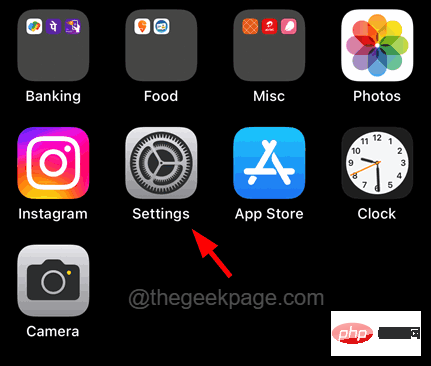
Step 2: Now click once to enter the Bluetooth option.
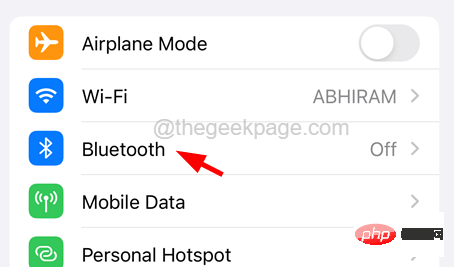
Step 3: Click the Bluetooth’s Toggle button to turn it off, as shown in the screenshot below.
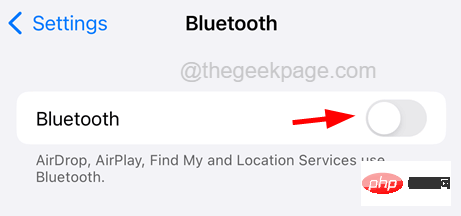
It will take a few seconds to turn off Bluetooth on your iPhone. Once done, you can notice that the next time someone talks on your iPhone, you can hear it.
Fix 2 – Disable Background Sound
If the user has enabled the background sound feature on any iPhone, the user will not be allowed to hear any incoming calls. So, let us try to disable the background sound feature on iPhone. Please follow the steps below.
Step 1: First open the "Settings" page on your iPhone.
Step 2: Scroll down the settings page and click on the "Accessibility" option.

Step 3: Then click the Audio/Video option once.
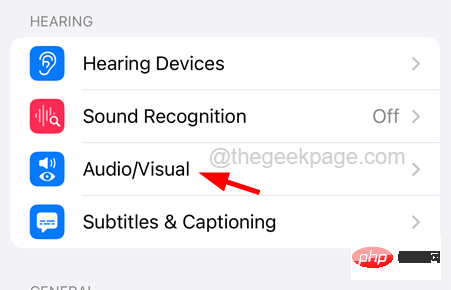
Step 4: On the Audio/Video page, look for the “Background Sound” option and click on it.
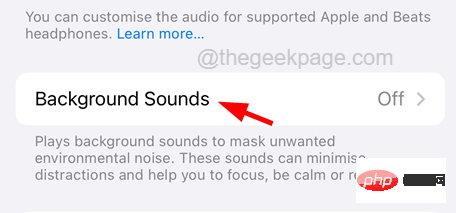
Step 5: Now disable the Background Sound option by clicking on its toggle button option as shown in the screenshot below.
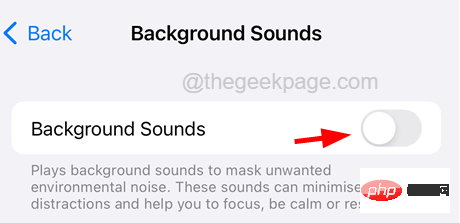
Step 6: After disabling this feature, check if the issue is resolved.
Fix 3 – Reset Network Settings on iPhone
If this issue is caused by changes made to network settings or any other settings on iPhone, then you can just reset Just go to the network settings on your iPhone. Please follow the steps given below to reset the network settings.
Step 1: Open the "Settings" page on your iPhone.
Step 2: After that, click on the Other related option once.
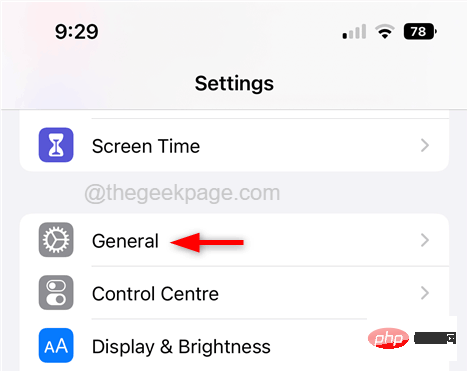
Step 3: Scroll down the "General" page to the bottom and tap "Transfer" or "Reset iPhone ".
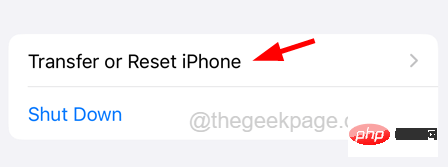
Step 4: Now select the Reset option in one click as shown below.
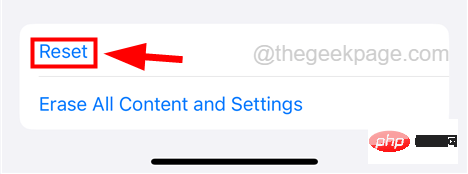
Step 5: This will bring up a small context menu with a list of options.
Step 6: Select the Reset Network Settings option from the list as shown below.
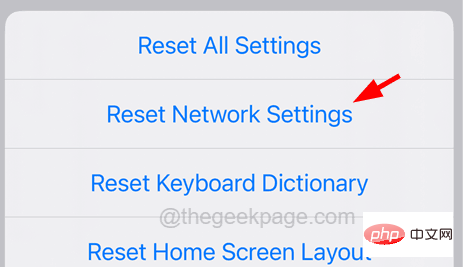
Step 7: This will start resetting the network settings on your iPhone.
The above is the detailed content of How to fix the problem of unable to hear the caller's voice when answering calls on iPhone?. For more information, please follow other related articles on the PHP Chinese website!

Hot AI Tools

Undresser.AI Undress
AI-powered app for creating realistic nude photos

AI Clothes Remover
Online AI tool for removing clothes from photos.

Undress AI Tool
Undress images for free

Clothoff.io
AI clothes remover

AI Hentai Generator
Generate AI Hentai for free.

Hot Article

Hot Tools

Notepad++7.3.1
Easy-to-use and free code editor

SublimeText3 Chinese version
Chinese version, very easy to use

Zend Studio 13.0.1
Powerful PHP integrated development environment

Dreamweaver CS6
Visual web development tools

SublimeText3 Mac version
God-level code editing software (SublimeText3)

Hot Topics
 iPhone 16 Pro and iPhone 16 Pro Max official with new cameras, A18 Pro SoC and larger screens
Sep 10, 2024 am 06:50 AM
iPhone 16 Pro and iPhone 16 Pro Max official with new cameras, A18 Pro SoC and larger screens
Sep 10, 2024 am 06:50 AM
Apple has finally lifted the covers off its new high-end iPhone models. The iPhone 16 Pro and iPhone 16 Pro Max now come with larger screens compared to their last-gen counterparts (6.3-in on the Pro, 6.9-in on Pro Max). They get an enhanced Apple A1
 iPhone parts Activation Lock spotted in iOS 18 RC — may be Apple\'s latest blow to right to repair sold under the guise of user protection
Sep 14, 2024 am 06:29 AM
iPhone parts Activation Lock spotted in iOS 18 RC — may be Apple\'s latest blow to right to repair sold under the guise of user protection
Sep 14, 2024 am 06:29 AM
Earlier this year, Apple announced that it would be expanding its Activation Lock feature to iPhone components. This effectively links individual iPhone components, like the battery, display, FaceID assembly, and camera hardware to an iCloud account,
 iPhone parts Activation Lock may be Apple\'s latest blow to right to repair sold under the guise of user protection
Sep 13, 2024 pm 06:17 PM
iPhone parts Activation Lock may be Apple\'s latest blow to right to repair sold under the guise of user protection
Sep 13, 2024 pm 06:17 PM
Earlier this year, Apple announced that it would be expanding its Activation Lock feature to iPhone components. This effectively links individual iPhone components, like the battery, display, FaceID assembly, and camera hardware to an iCloud account,
 Gate.io trading platform official app download and installation address
Feb 13, 2025 pm 07:33 PM
Gate.io trading platform official app download and installation address
Feb 13, 2025 pm 07:33 PM
This article details the steps to register and download the latest app on the official website of Gate.io. First, the registration process is introduced, including filling in the registration information, verifying the email/mobile phone number, and completing the registration. Secondly, it explains how to download the Gate.io App on iOS devices and Android devices. Finally, security tips are emphasized, such as verifying the authenticity of the official website, enabling two-step verification, and being alert to phishing risks to ensure the safety of user accounts and assets.
 Binance binance official website latest version login portal
Feb 21, 2025 pm 05:42 PM
Binance binance official website latest version login portal
Feb 21, 2025 pm 05:42 PM
To access the latest version of Binance website login portal, just follow these simple steps. Go to the official website and click the "Login" button in the upper right corner. Select your existing login method. If you are a new user, please "Register". Enter your registered mobile number or email and password and complete authentication (such as mobile verification code or Google Authenticator). After successful verification, you can access the latest version of Binance official website login portal.
 LCD iPhone becomes history! Apple will be completely abandoned: the end of an era
Sep 03, 2024 pm 09:38 PM
LCD iPhone becomes history! Apple will be completely abandoned: the end of an era
Sep 03, 2024 pm 09:38 PM
According to media reports citing sources, Apple will completely abandon the use of LCD (liquid crystal display) screens in iPhones, and all iPhones sold next year and beyond will use OLED (organic light-emitting diode) displays. Apple first used OLED displays on iPhoneX in 2017. Since then, Apple has popularized OLED displays in mid-to-high-end models, but the iPhone SE series still uses LCD screens. However, iPhones with LCD screens are about to become history. People familiar with the matter said that Apple has begun ordering OLED displays from BOE and LG for the new generation iPhone SE. Samsung currently holds about half of the iPhone OLED display market, LG
 How to install and register an app for buying virtual coins?
Feb 21, 2025 pm 06:00 PM
How to install and register an app for buying virtual coins?
Feb 21, 2025 pm 06:00 PM
Abstract: This article aims to guide users on how to install and register a virtual currency trading application on Apple devices. Apple has strict regulations on virtual currency applications, so users need to take special steps to complete the installation process. This article will elaborate on the steps required, including downloading the application, creating an account, and verifying your identity. Following this article's guide, users can easily set up a virtual currency trading app on their Apple devices and start trading.
 Anbi app official download v2.96.2 latest version installation Anbi official Android version
Mar 04, 2025 pm 01:06 PM
Anbi app official download v2.96.2 latest version installation Anbi official Android version
Mar 04, 2025 pm 01:06 PM
Binance App official installation steps: Android needs to visit the official website to find the download link, choose the Android version to download and install; iOS search for "Binance" on the App Store. All should pay attention to the agreement through official channels.




