How to restore previous versions of files in OneDrive?
OneDrive is a cloud-based storage service from Microsoft that enables users to store and access files from anywhere on any device through the OneDrive website or mobile app. While it allows you to back up your desktop files in its cloud space, files stored in OneDrive are automatically backed up and kept safe.
When you save a file to your computer, it's automatically stored online as well, so you can access it from work, school, or anywhere else you sign in to OneDrive.
However, if at any time, you simply want to compare a file with the original, some files or documents may be accidentally deleted, or the document may be corrupted, corrupted, or lost. In this case, you can restore the earlier version of the original OneDrive file, for which you need the desktop OneDrive app instead of the web version to retrieve the earlier version of the original file. Once restored, you can start working on them as usual.
While you can recover any file from File Explorer, you can also recover files from OneDrive. Additionally, you can use Word Online to recover previous versions of your OneDrive files. There are various ways to recover previous versions of OneDrive files, and we will show you some of them in this article. Let’s see how..
How to Restore Previous File Versions Using OneDrive
Before you can restore previous versions of files in OneDrive, please make sure you are using a Microsoft personal account, work account or school account credentials to log in to OneDrive. Follow this process to recover earlier versions of files in OneDrive:
Step 1: Go to Get Started and type OneDrive in the Windows search bar.
Under the Best Match field, select the result to open the OneDrive app.
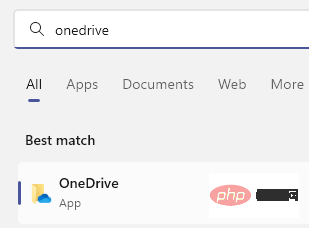
Step 2: With OneDrive - Personal Folders open in the File Explorer window, go to the right and select the previous version you want to restore file, right-click it and select OneDrive from the context menu and select Version History.
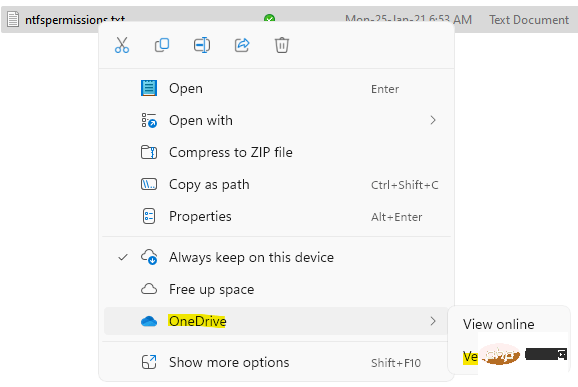
Step 3:In the Version History window, go to the document version you want to restore, click the three vertical dots next to it, and then Select Restore.
Your OneDrive files will now be restored to their earlier versions.
How to Restore Previous Versions of Files in OneDrive Online
However, if you are using OneDrive web version (online) and want to restore previous versions of files there, it can be done easily. However, you must log in to OneDrive web using your Microsoft user ID and password for your personal, work, or school account. Now, follow the instructions below to recover the previous version of the required file in OneDrive:
Step 1: Click on the following link to open the OneDrive website;
OneDrive web version
Step Step 2: In the OneDrive website, log in with your Microsoft credentials.
Step 3: Next, on the right side of the interface, select the file you want to restore the previous version.
Click Version History at the top.
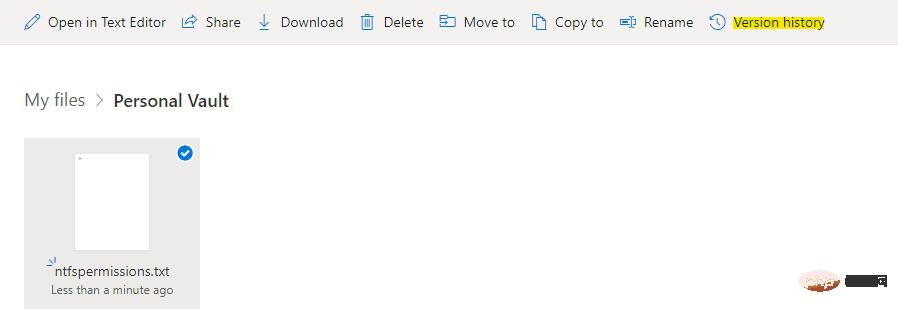
#Step 4: It will open the version history window in a new tab.
Here, select the version you want to restore from the left.
You can choose to save a copy to OneDrive from the top bar.
How to Recover Deleted OneDrive Files from System Recycle Bin
If the files on your system are not backed up in OneDrive and you have deleted files and folders, you can recover them from the Recycle Bin of Windows PC Recover files and folders from the site. So, if you are unable to find your deleted files or folders, the first thing you should do is check the Recycle Bin and once you find them, follow the below process to recover them:
Step 1: Choose to recover file or folder, right-click it and select Recover.
The file or folder you just recovered will be back to its original location.
Once completed, you have now successfully restored the previous version of the file in OneDrive Web.
*Note –However, this feature can only be accessed with a valid Internet connection.
The above is the detailed content of How to restore previous versions of files in OneDrive?. For more information, please follow other related articles on the PHP Chinese website!

Hot AI Tools

Undresser.AI Undress
AI-powered app for creating realistic nude photos

AI Clothes Remover
Online AI tool for removing clothes from photos.

Undress AI Tool
Undress images for free

Clothoff.io
AI clothes remover

Video Face Swap
Swap faces in any video effortlessly with our completely free AI face swap tool!

Hot Article

Hot Tools

Notepad++7.3.1
Easy-to-use and free code editor

SublimeText3 Chinese version
Chinese version, very easy to use

Zend Studio 13.0.1
Powerful PHP integrated development environment

Dreamweaver CS6
Visual web development tools

SublimeText3 Mac version
God-level code editing software (SublimeText3)

Hot Topics
 1386
1386
 52
52
 How to recover expired WeChat files? Can expired WeChat files be recovered?
Feb 22, 2024 pm 02:46 PM
How to recover expired WeChat files? Can expired WeChat files be recovered?
Feb 22, 2024 pm 02:46 PM
Open WeChat, select Settings in Me, select General and then select Storage Space, select Management in Storage Space, select the conversation in which you want to restore files and select the exclamation mark icon. Tutorial Applicable Model: iPhone13 System: iOS15.3 Version: WeChat 8.0.24 Analysis 1 First open WeChat and click the Settings option on the My page. 2 Then find and click General Options on the settings page. 3Then click Storage Space on the general page. 4 Next, click Manage on the storage space page. 5Finally, select the conversation in which you want to recover files and click the exclamation mark icon on the right. Supplement: WeChat files generally expire in a few days. If the file received by WeChat has not been clicked, the WeChat system will clear it after 72 hours. If the WeChat file has been viewed,
 How to fix Windows 11 keyboard not typing problem
Dec 28, 2023 pm 05:59 PM
How to fix Windows 11 keyboard not typing problem
Dec 28, 2023 pm 05:59 PM
Recently, some friends have encountered the problem of large characters on the win11 keyboard. They don't know which key to press to restore it. In fact, this may be because our keyboard is locked and we only need to unlock it. Which key should I press to recover if I can’t type on the win11 keyboard? 1. First, we press the “left shift+left alt+numlock” key combination on the keyboard. 2. Then, after opening the menu shown below, click the "Yes" button to enable the mouse keys. 3. Next, click the "Start Menu" or "Search" icon to open the taskbar. 4. After that, enter "osk" in the search box above to open the on-screen keyboard application. 5. Finally, click the "numlock" key in the lower right corner of the on-screen keyboard. Ps: If you are using a laptop, then
 How to recover browsing history in incognito mode
Feb 19, 2024 pm 04:22 PM
How to recover browsing history in incognito mode
Feb 19, 2024 pm 04:22 PM
Private browsing is a very convenient way to browse and protect your privacy when surfing the Internet on your computer or mobile device. Private browsing mode usually prevents the browser from recording your visit history, saving cookies and cache files, and preventing the website you are browsing from leaving any traces in the browser. However, for some special cases, we may need to restore the browsing history of Incognito Browsing. First of all, we need to make it clear: the purpose of private browsing mode is to protect privacy and prevent others from obtaining the user’s online history from the browser. Therefore, incognito browsing
 How to restore chat spark on TikTok
Mar 16, 2024 pm 01:25 PM
How to restore chat spark on TikTok
Mar 16, 2024 pm 01:25 PM
On Douyin, a short video platform full of creativity and vitality, we can not only enjoy a variety of exciting content, but also have in-depth communications with like-minded friends. Among them, chat sparks are an important indicator of the intensity of interaction between the two parties, and they often inadvertently ignite the emotional bonds between us and our friends. However, sometimes due to some reasons, the chat spark may be disconnected. So what should we do if we want to restore the chat spark? This tutorial guide will bring you a detailed introduction to the content strategy, hoping to help everyone. How to restore the spark of Douyin chat? 1. Open the Douyin message page and select a friend to chat. 2. Send messages and chat to each other. 3. If you send messages continuously for 3 days, you can get the spark logo. On a 3-day basis, send pictures or videos to each other
 How to restore Xiaomi Cloud photo album to local
Feb 24, 2024 pm 03:28 PM
How to restore Xiaomi Cloud photo album to local
Feb 24, 2024 pm 03:28 PM
How to restore Xiaomi Cloud Photo Album to local? You can restore Xiaomi Cloud Photo Album to local in Xiaomi Cloud Photo Album APP, but most friends don’t know how to restore Xiaomi Cloud Photo Album to local. The next step is to restore Xiaomi Cloud Photo Album to local. Local method graphic tutorials, interested users come and take a look! How to restore Xiaomi cloud photo album to local 1. First open the settings function in Xiaomi phone and select [Personal Avatar] on the main interface; 2. Then enter the Xiaomi account interface and click the [Cloud Service] function; 3. Then jump to Xiaomi For the function of cloud service, select [Cloud Backup]; 4. Finally, in the interface as shown below, click [Cloud Album] to restore the album to local.
 Tutorial to restore win11 default avatar
Jan 02, 2024 pm 12:43 PM
Tutorial to restore win11 default avatar
Jan 02, 2024 pm 12:43 PM
If we change our system account avatar but don’t want it anymore, we can’t find how to change the default avatar in win11. In fact, we only need to find the folder of the default avatar to restore it. Restore the default avatar in win11 1. First click on the "Windows Logo" on the bottom taskbar 2. Then find and open "Settings" 3. Then enter "Account" on the left column 4. Then click on "Account Information" on the right 5. After opening, click "Browse Files" in the selected photo. 6. Finally, enter the "C:\ProgramData\Microsoft\UserAccountPictures" path to find the system default avatar picture.
 How to restore default wallpaper in win10
Feb 10, 2024 pm 10:51 PM
How to restore default wallpaper in win10
Feb 10, 2024 pm 10:51 PM
Windows 10's May 2019 Update features a new, brighter default desktop background. It looks great - with the new light theme. If you use Windows 10’s dark theme, you may want a darker background. Strangely, the original Windows 10 desktop background has been removed from the latest version of Windows 10. You have to download it from the web or copy its files from an old Windows 10 PC. Although we were unable to find this wallpaper image on Microsoft's official website, you can download it from other sources. We found a copy of the original Windows 10 desktop wallpaper in 4K resolution on Imgur. Additionally, there are other sizes and more default walls
 How to restore Win10 keyboard shortcut settings?
Dec 28, 2023 pm 11:49 PM
How to restore Win10 keyboard shortcut settings?
Dec 28, 2023 pm 11:49 PM
When we use the keyboard every day, we always encounter various keyboard problems. Most of them have updated the win10 system, and even more so. What should we do when the keyboard has become a shortcut key? Let’s take a look at the specific solutions below. How to restore the win10 keyboard to shortcut keys 1. It may be that the + shortcut key is turned on. 2. The method of closing is + (cannot press it backwards and forwards). 3. Another thing is to + return to the lock screen interface to log in. 4. Another possibility is to lock the keyboard. Press + to try. 5. If that doesn't work, just press ++ and then cancel. The above is the recovery method for converting the Win10 keyboard into shortcut keys that this website asked you. I hope it can solve your confusion. If you want to know more questions, please bookmark this site. welcome



