How to fix Windows 10 freezing on startup or boot?
Windows 10 stuck on loading screen! Is this your story too? Don’t worry, you are not alone, many users are facing the same problem. This is a very common error and when it happens, you will see your computer screen showing a Windows 10 black screen with a loading circle and cursor.
Windows 10 is a very popular operating system among users because it offers great features, but it is not perfect. Like other Windows operating systems, it has some flaws. Because it provides many great features to the users and most of these features are not available on older versions. Many users prefer to update their Windows operating system to Windows 10 in order to enjoy its interesting features.
What is Windows 10 stuck loading?
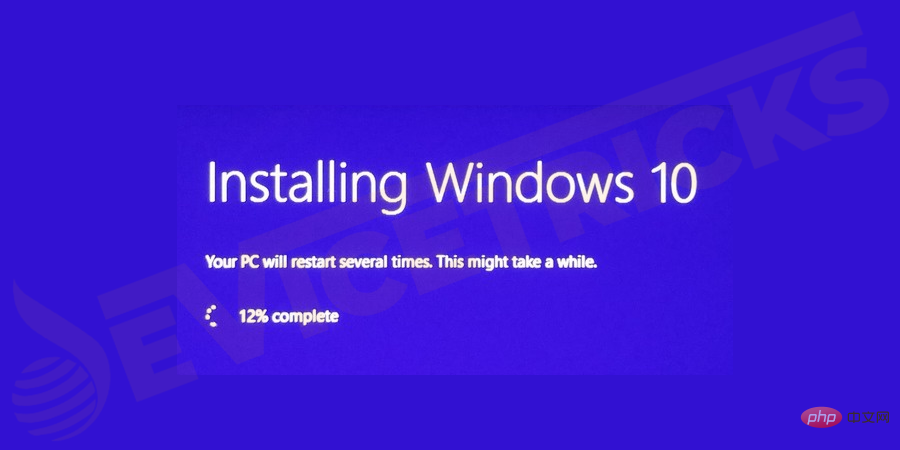
When you start Windows 10 on your system, sometimes Windows 10 fails to start or gets stuck while loading. Apparently, this is a common problem, but it's really annoying when you start your computer to do some important work and suddenly during the startup process your Windows freezes and shows a black screen with a loading circle and cursor. There are many reasons for Windows 10 not booting issue.
Why is Windows 10 stuck on the welcome screen?
Sometimes, when you try to turn on your computer, your system only displays blue window panes. If you reboot your system, everything will return to normal. But as long as you don't fix the problem, it will happen again and again. Many programs and drivers are loaded into Windows during the startup process, and this problem may occur if any one of them misbehaves or fails to load correctly with the other. In this case, a hard reset may help resolve the issue.
This error is usually encountered due to the accumulation of temporary files or the installation of incompatible applications or memory installation on the PC. This may be caused by Windows crashing on startup or system files being corrupted or antivirus software not being updated. s reason. Somehow, BIOS misconfiguration is also a possibility behind this issue.
When the problem “Windows 10 hangs on loading screen” appears?
Users have reported various situations when Windows 10 gets stuck on a black screen with some spinning dots. The most common scenarios are as follows:
Windows Update Stuck on Loading Screen
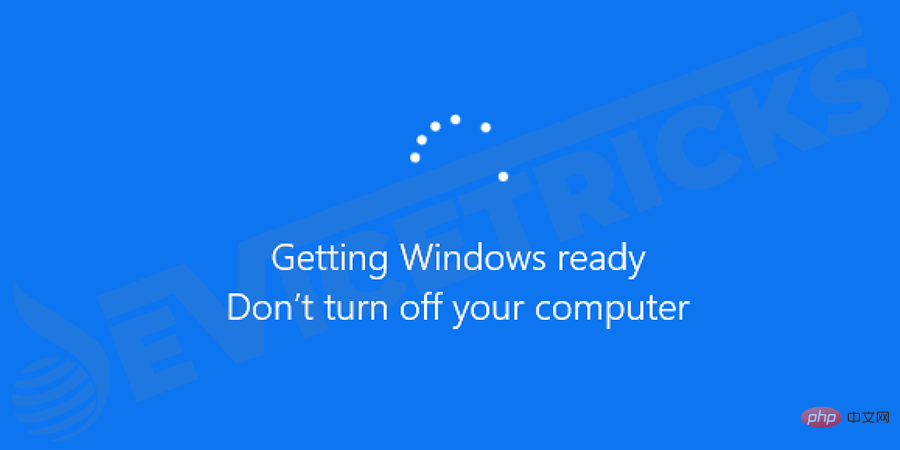
Some users reported that when they tried to load older Windows While upgrading the operating system to the latest Windows 10, they found that Windows 10 got stuck on a black loading screen without any further processing.
Windows 10 stuck on spinning dots during startup
Some users reported that Windows 10 cannot be opened properly as it gets stuck on a black screen with a white spinning dot at the bottom before the login screen .
Windows 10 hangs on loading screen when upgrading Nvidia driver
Some Users reported that while updating their Nvidia drivers, their computer screens suddenly went black.
There may be some other events that are not introduced here. However, more of the problem is the same: Windows 10 stuck on loading screen.
How to fix Windows 10 stuck on welcome screen?
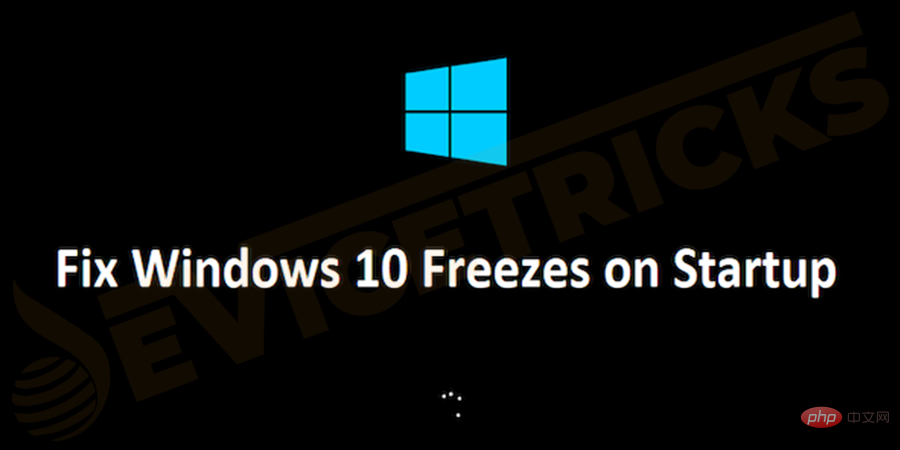
This tutorial shows a list of solutions to your problem. To fix the error, no additional preparation is required, if one solution does not solve the problem, the only thing you should have is patience, try the next method from the following solutions.
Enter safe mode
Enter safe modeIt is easy to solve the problem. In safe mode, you can perform 4 different actions for different situations.
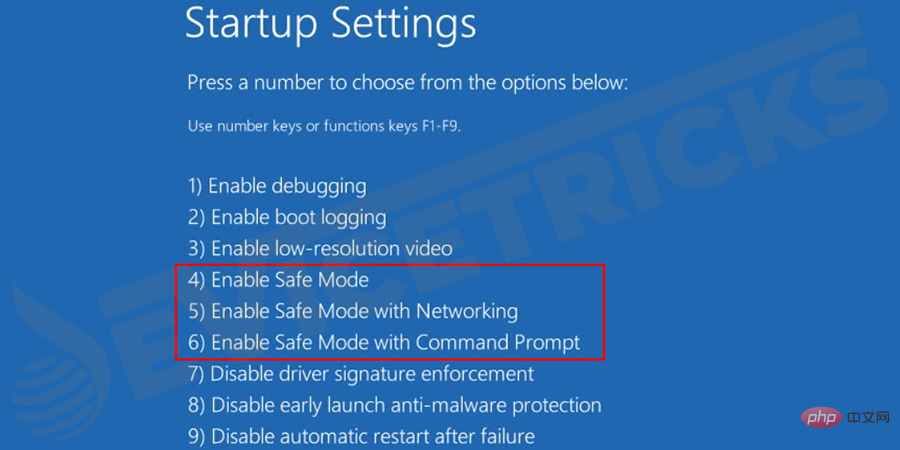
- Some Windows 10 users say that their computer screen suddenly goes black when they try to update Nvidia drivers. When they perform a hard reset of the system, Windows 10 black screen with spinning dot issue appears. If you also encounter this problem, you should enter safe mode, and then you should rollback the Nvidia driver. Now restart the system in normal mode.
- Sometimes, Windows updates or other technical issues can cause the "Windows stuck on loading screen" issue. In this case, you should enter safe mode and then you just need to restart your computer.
- In some cases, viruses or malware can also cause the “Windows stuck on loading screen” issue. In this case, you should scan your computer in safe mode using any antivirus software. After removing all viruses and malware from your computer, you should restart your system in normal mode.
- Sometimes, installing antivirus software conflicts with the running Windows 10 operating system. In this case, if you try to boot the system, the “Windows 10 stuck on spinning point” issue will appear. Therefore, you should uninstall incompatible antivirus software in safe mode. Now restart the system to check if it is working properly.
Fix Hardware Issues
In some cases, the program crashes and causes persistent or occasional freezes. Sometimes hardware issues are the cause of Windows freezing issues. For example, if the internal SD card reader malfunctions, it may cause Windows freezing issues. You can solve this problem by disconnecting the faulty device.

It is also important to check the hard drive and its connections. If it is difficult to check on your personal computer, you should try checking on any other computer that is in good condition and working properly. It is important to check your hardware and fix hardware failure issues.
Disable Quick Start
- Press the Windows R key to open the "Run" dialog box. Type Control Panel and press Enter key to open it.
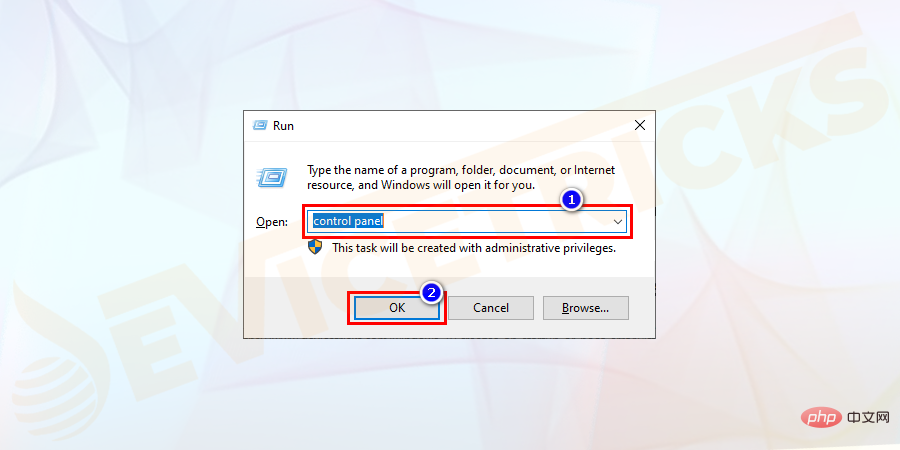
- Select the Hardware and Sound option from Control Panel.
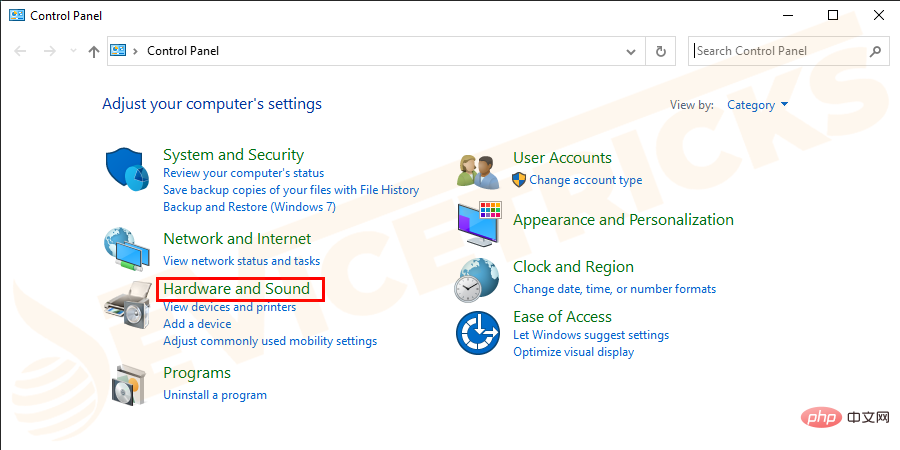
- Now click on Power Options.
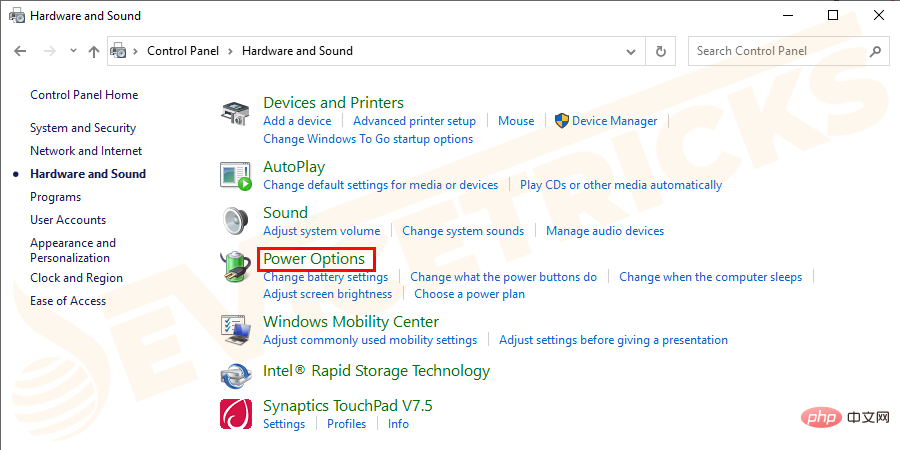
- SelectChange what the power button does from the left pane.
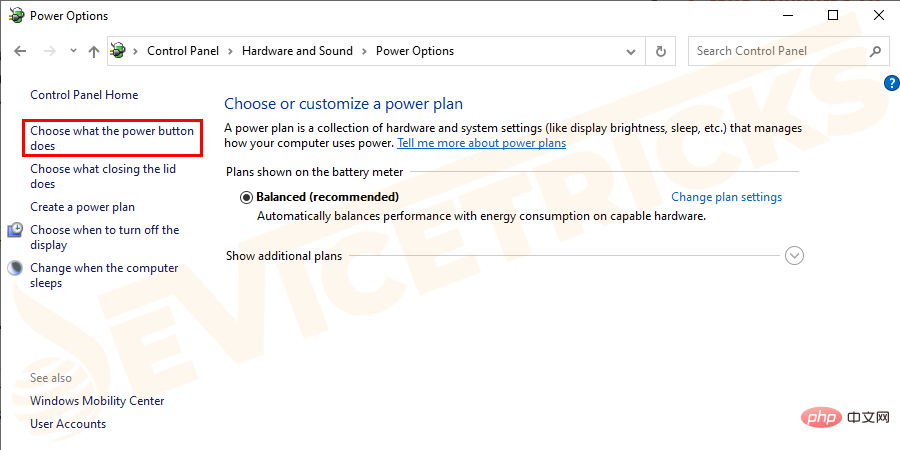
- Now click to change the settings that are currently unavailable.
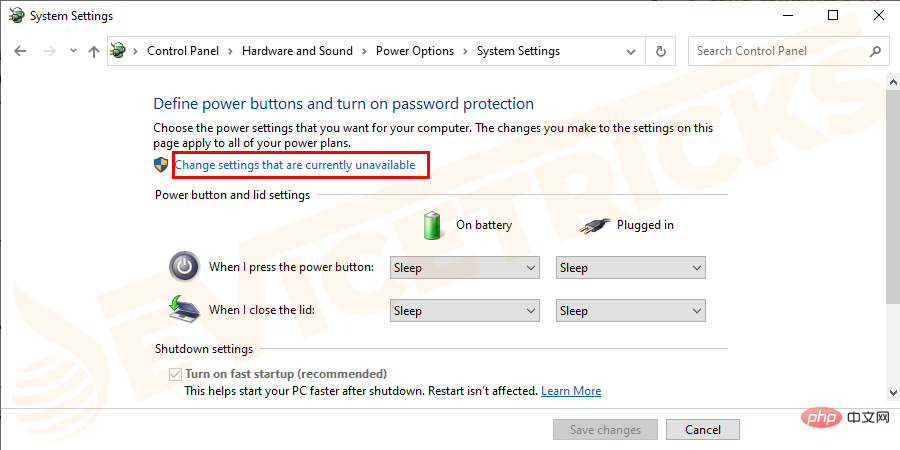
- Uncheck Turn on fast startup (recommended) from the shutdown settings and save the changes.
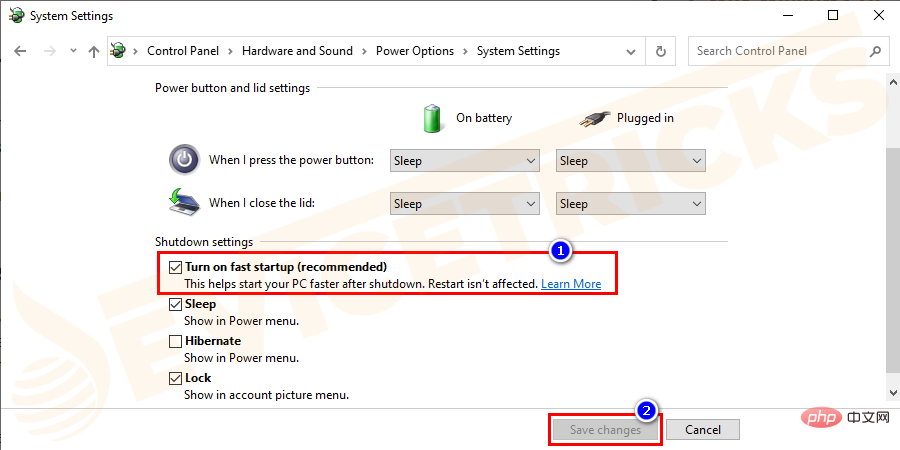
Disconnect USB device

Some users stated, Devices they connect to the computer via USB cause Windows 10 to crash on startup. Therefore, you should try to unplug USB connected mice, flash drives, wireless mouse dongles, USB dongles, and any other USB connected devices that may be causing this issue. Restart Windows 10 and check if this solution resolves the issue. Many people have had positive results using this method. If it doesn't work for you, you should try the next method.
Disk Surface Test
If your hard drive has bad sectors, there is a higher chance that your computer will freeze during startup problems. Therefore, disk surface testing must be performed. Check your system RAM. If your computer's memory is corrupted or your motherboard's memory slots are damaged and Windows freezes, you can follow the steps below to fix it.
- Try changing/reinstalling the computer and then restarting the system in safe mode .
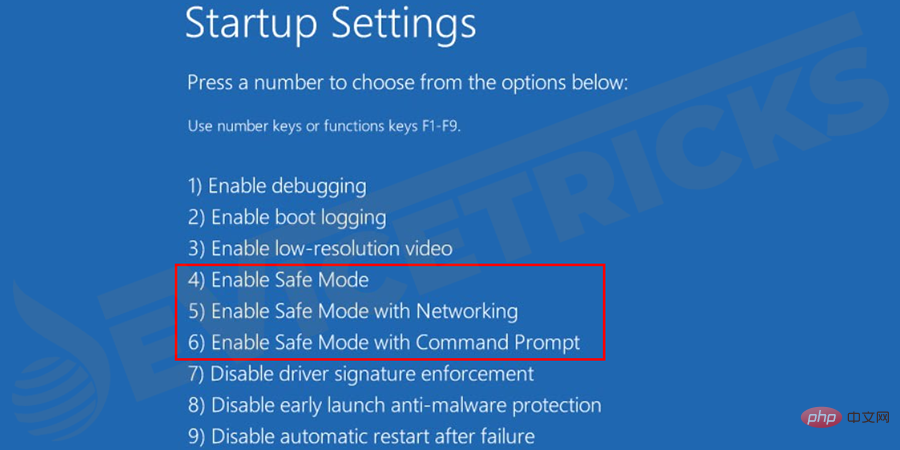
- Press Shift /F8 when starting.
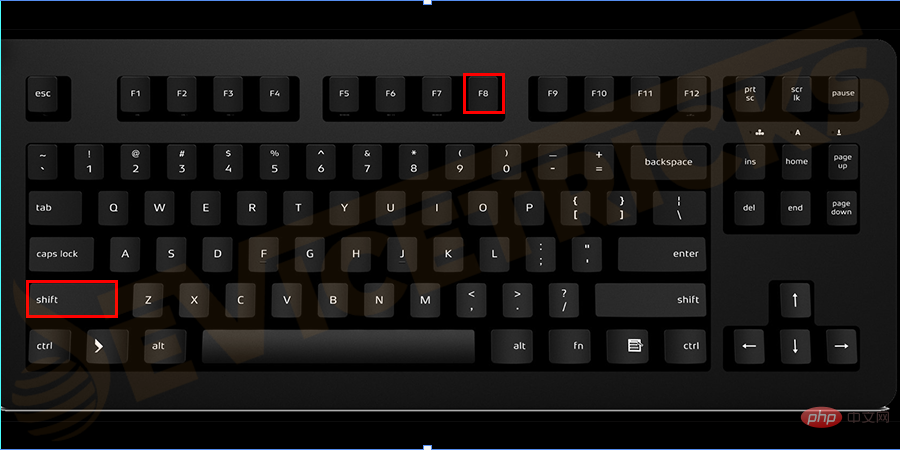
Perform a clean boot
- Open Running Program and type msconfigSearch. Click "OK" to open it.
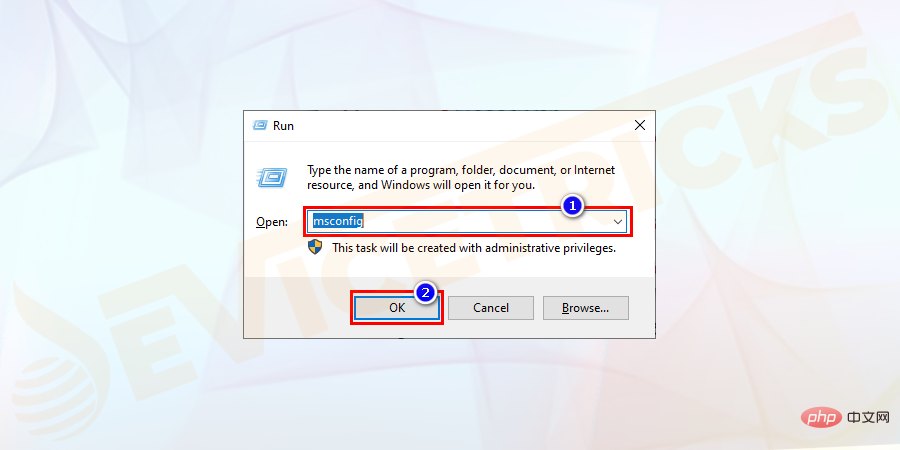
- In the System Configuration window, navigate to the General tab. Uncheck Load startup items under Selective startup.
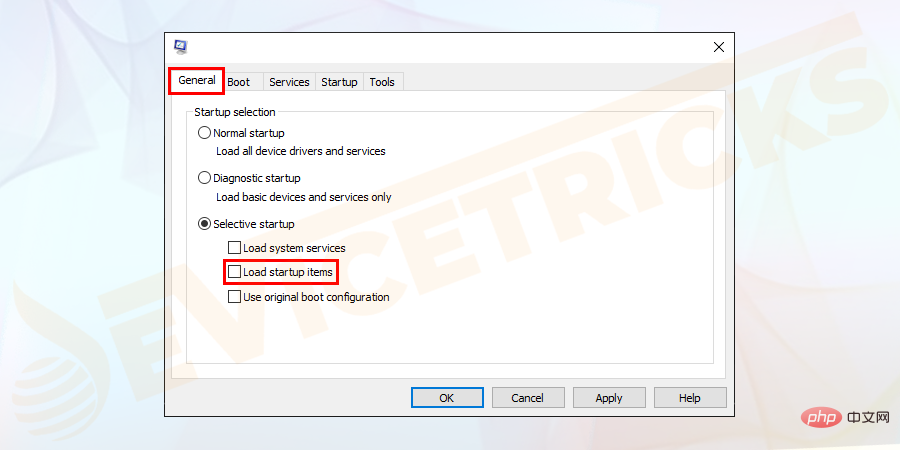
- Under the "Service" tab, select "Hide All Microsoft Services" Entire box. Now click AllDisable to remove other services causing conflicts.
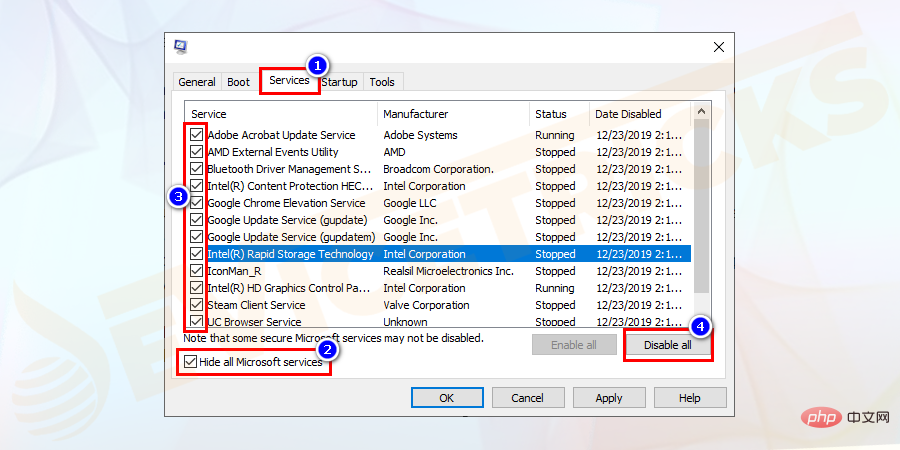
- #In addition, select the
- Launch tab, and then click "Open Task Manager" .
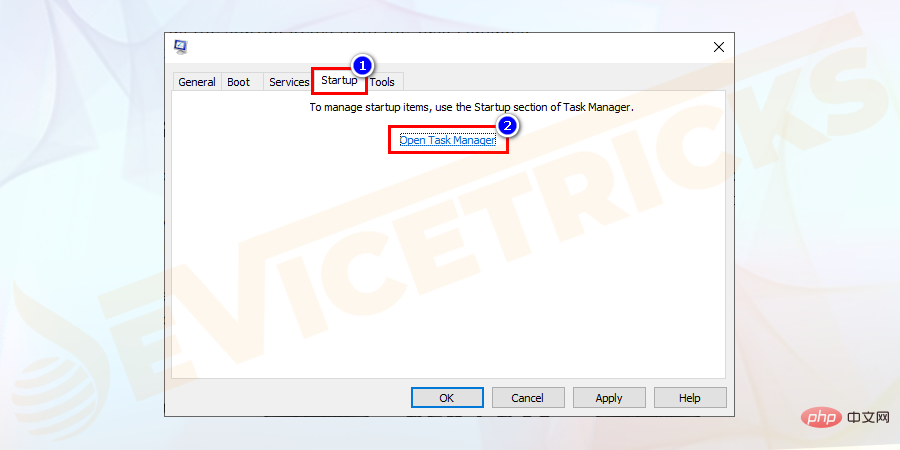
- Disable all startup items in Task Manager. Click OK and restart the computer.
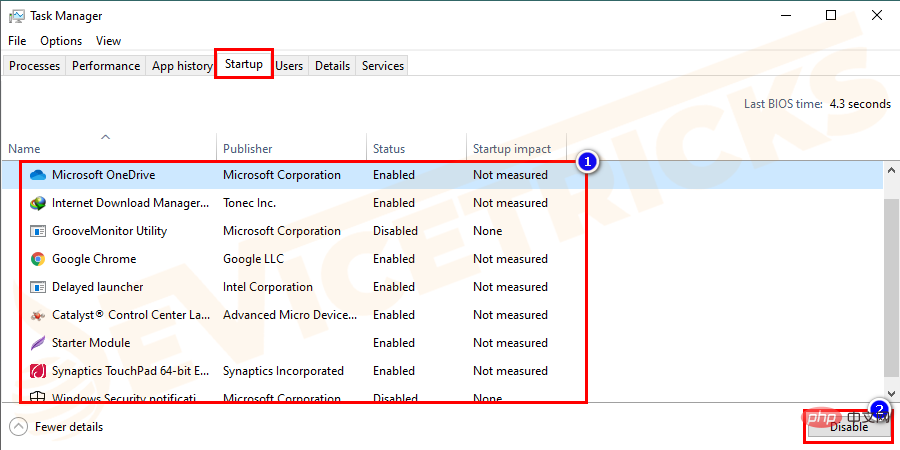
- Check if the problem is resolved. If nothing else try other methods to fix Windows 10 frozen startup
- issue.
Sometimes, your outdated or corrupted device driver can cause this problem. All of your devices should have appropriate drivers. You should update those drivers that are not suitable for their respective devices. You can do it manually or use software tools to update system drivers automatically.
Open- Run the program
- and enter dxdiag and press the Enter key to open.
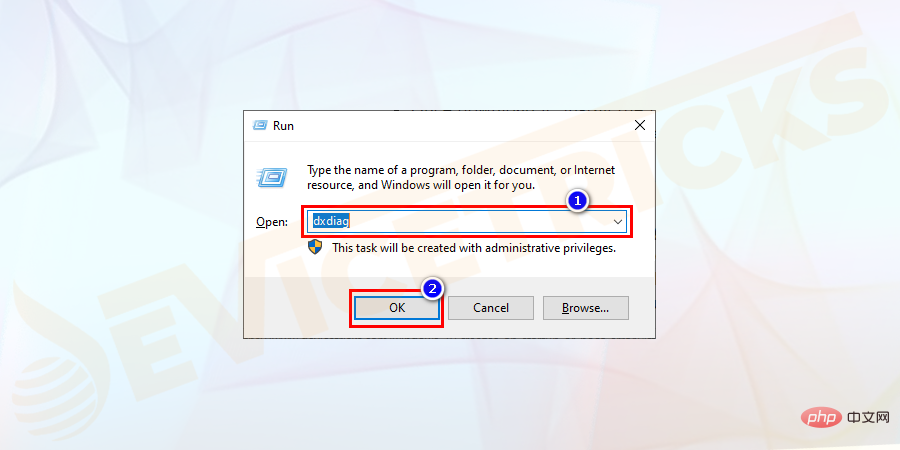
- Display" option
- card.
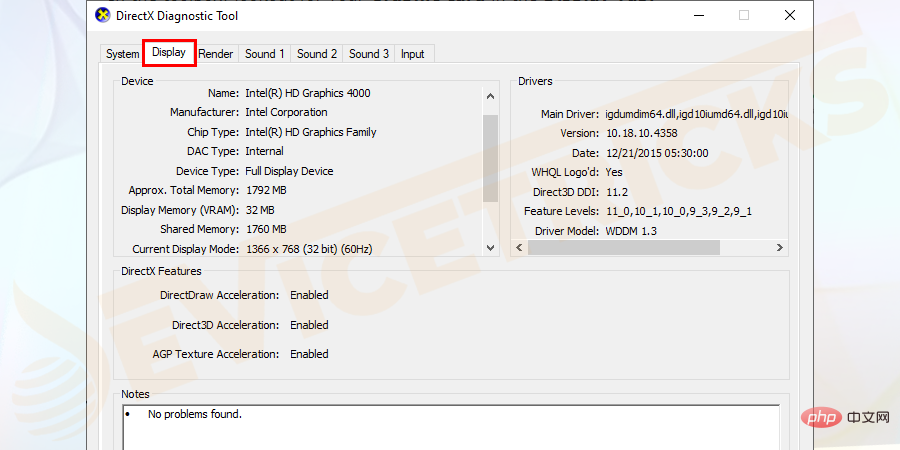
- Navigate to the graphics card driverOfficial website, ManualDownload driver. After downloading, install the
- file. Restart the
- computer and check for errors.
Search for
- Windows Memory Diagnostics
- in the Windows search box.
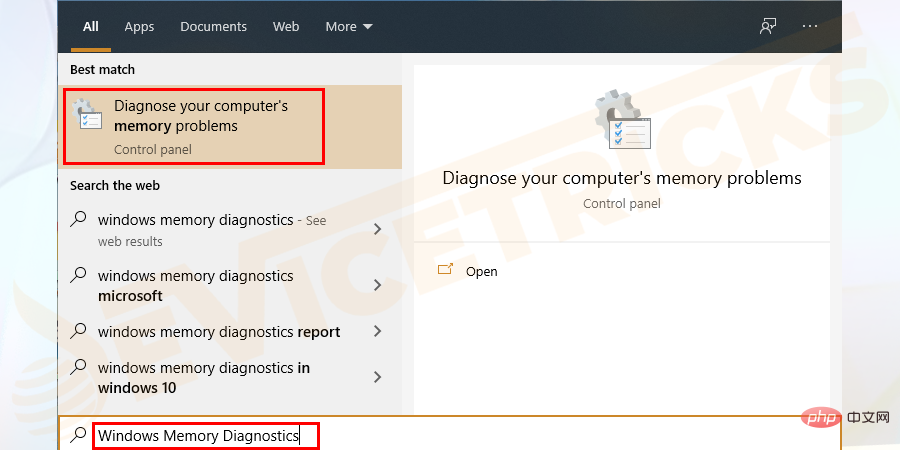
- "Restart now and check for problems"
- .
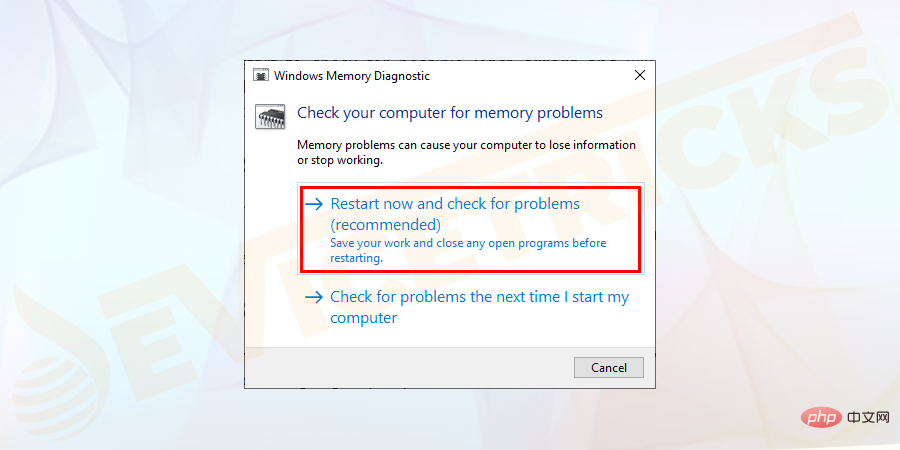
- RAM errors
- and hopefully fix Windows 10 crashing on startup error. Restart
- PC to save changes.
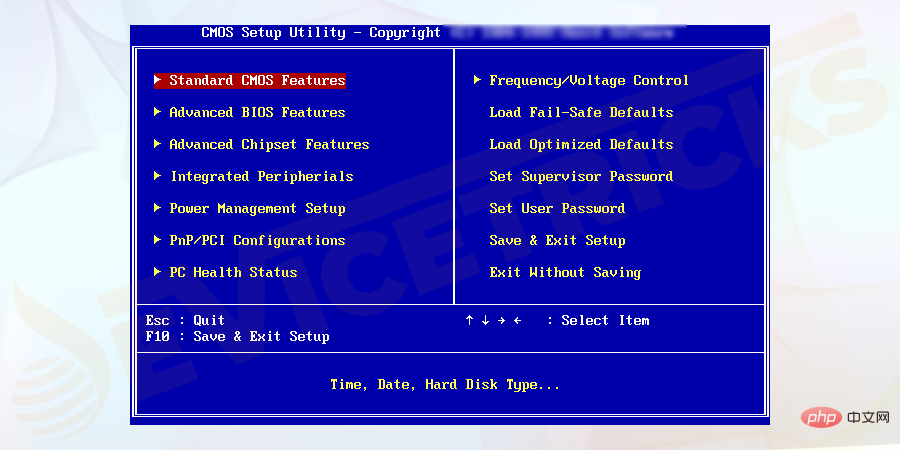 Try to clear the BIOS memory on the motherboard. Doing so will restore the BIOS settings to factory default levels.
Try to clear the BIOS memory on the motherboard. Doing so will restore the BIOS settings to factory default levels.
error.
Disable AppXSvcOpen
- Run the program
- and enter regedit and search Registry Editor .
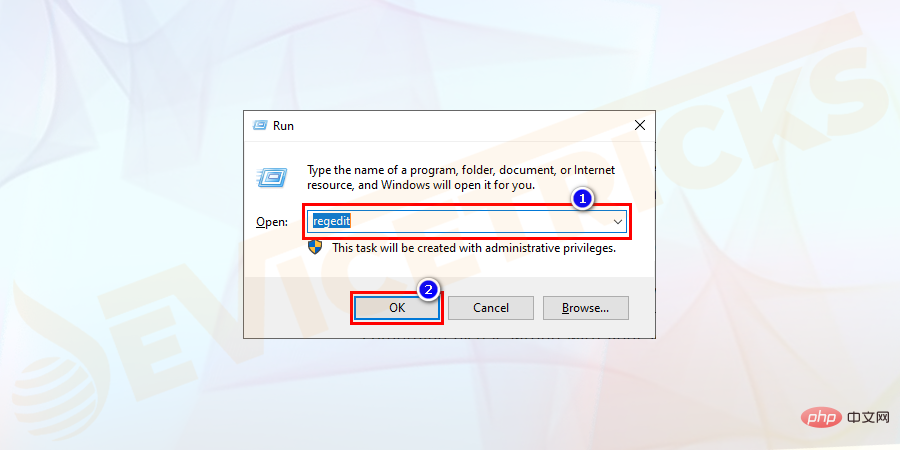
One of the main reasons why Windows 10 crashes on startup issues is that one or more important Windows files are missing or corrupted. If system files are missing or you have other issues with your Windows 10 system, system repair can fix the problem. To do this, you must use the Windows 10 installation CD, otherwise you must enter Safe Mode to launch Command Prompt and type "bootrec.exe /fix". If system repair doesn’t resolve the problem of Windows 10 freezing on startup, you should perform a system restore. It will restore your system to an earlier state. You should make sure you have a full system backup on your system. You should also turn on system protection. You must perform the following steps: 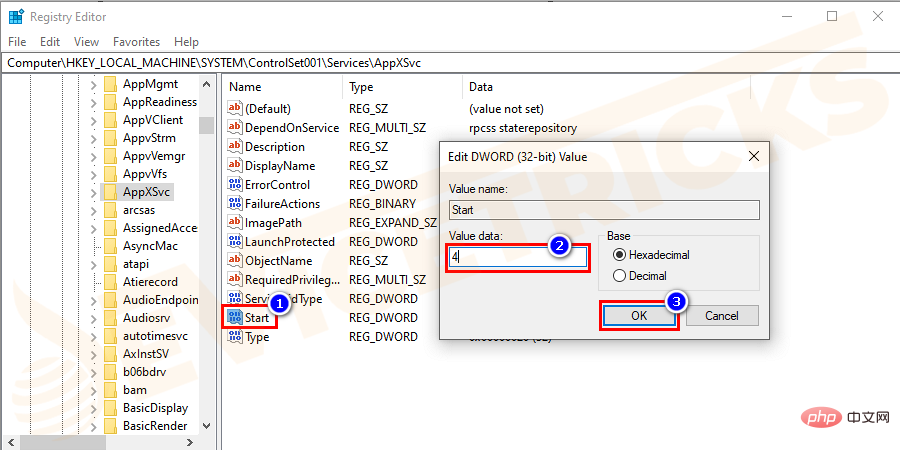
Performing a System Restore
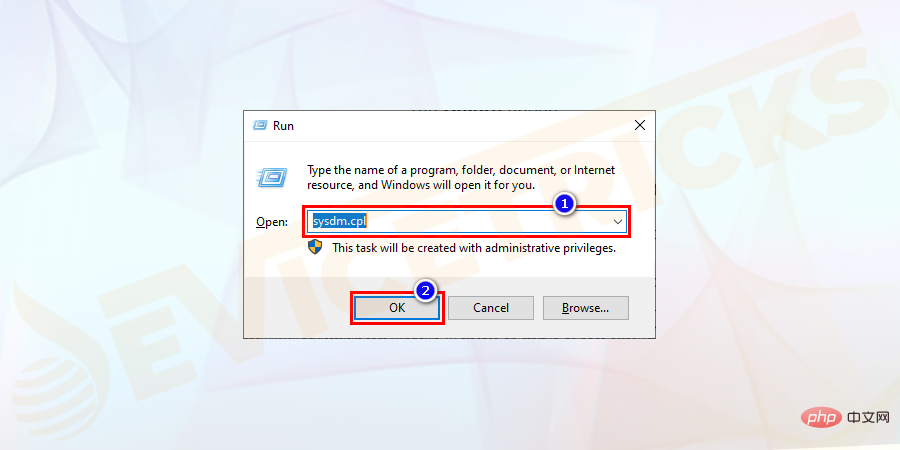
##Under the "
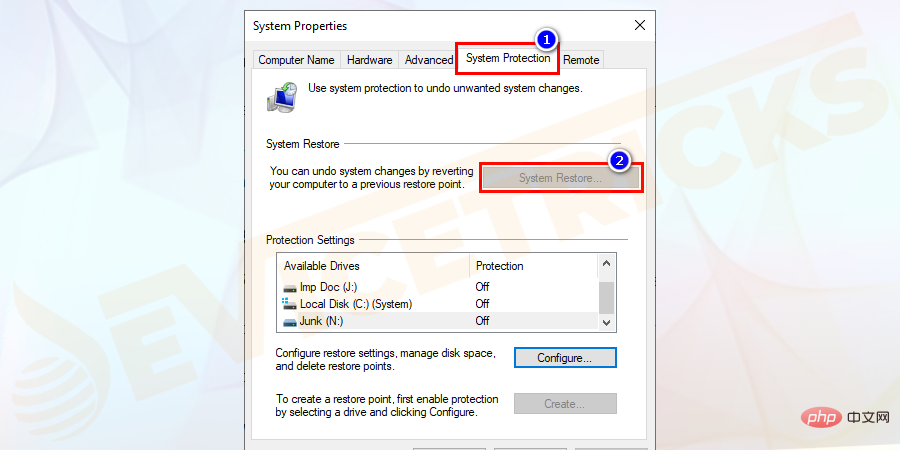
Select the
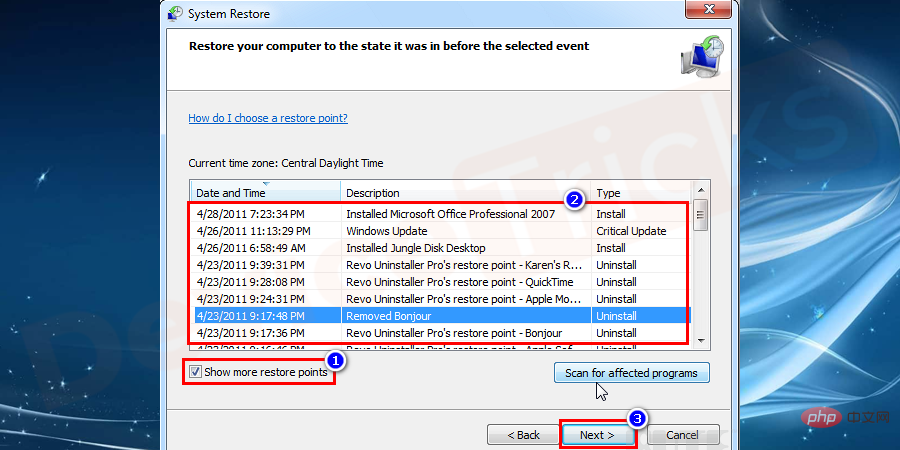
Done"
Clear temporary files from your computerPress the
Windows R
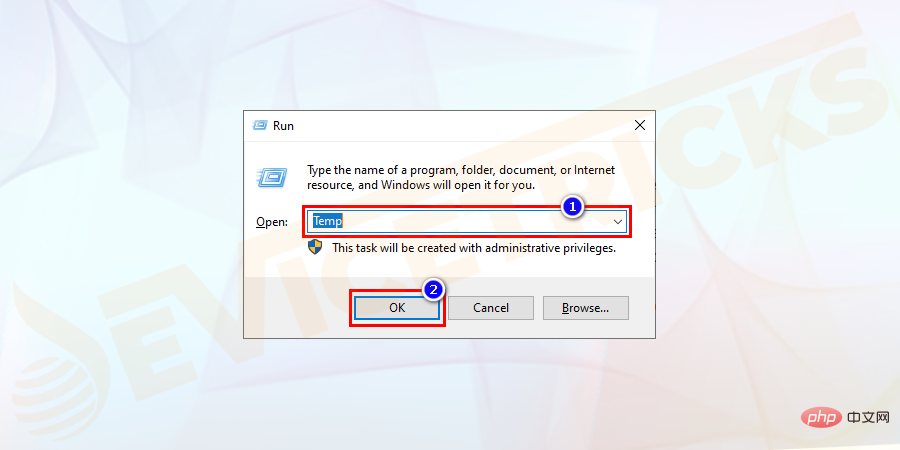
Ctrl A
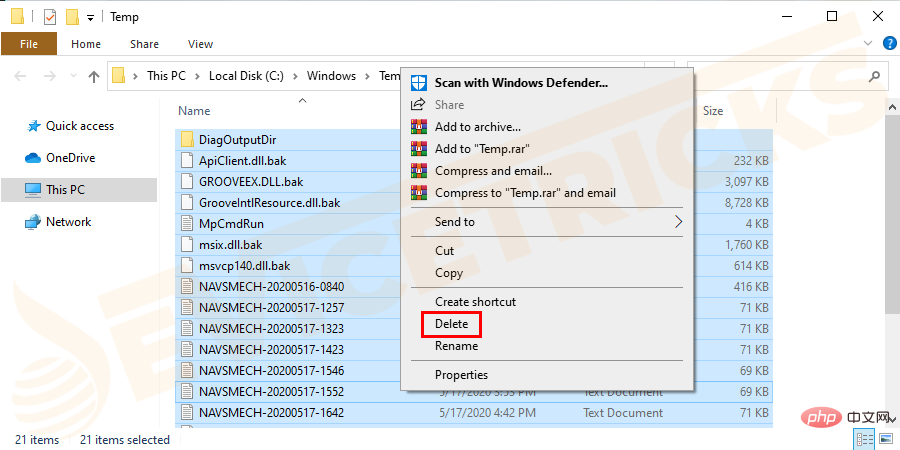
Restart the
Uncheck Hardware AccelerationOpen
Google
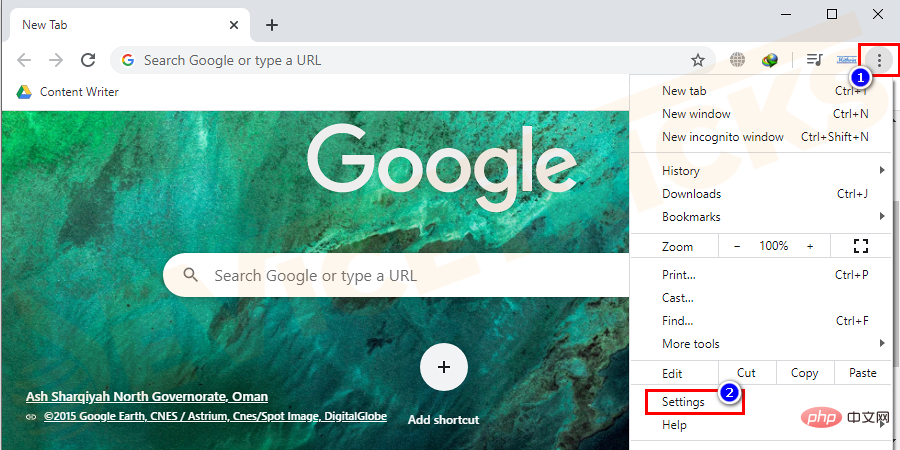
Advanced
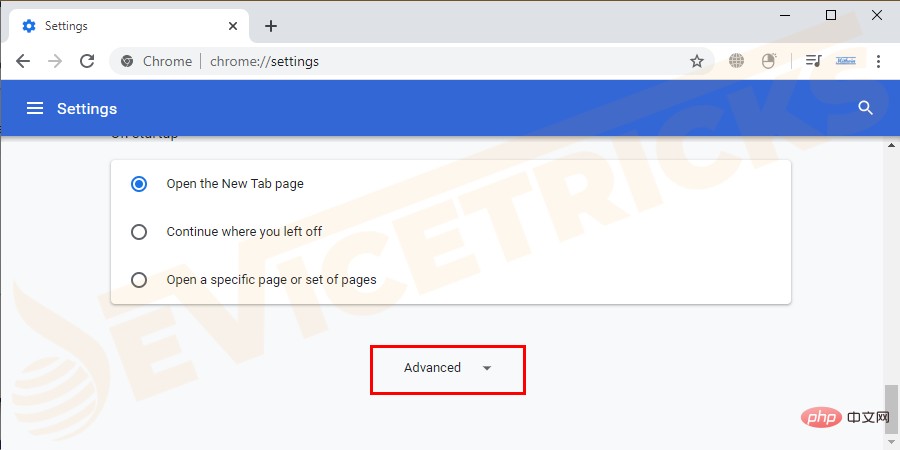
System Settings

Restart
The above is the detailed content of How to fix Windows 10 freezing on startup or boot?. For more information, please follow other related articles on the PHP Chinese website!

Hot AI Tools

Undresser.AI Undress
AI-powered app for creating realistic nude photos

AI Clothes Remover
Online AI tool for removing clothes from photos.

Undress AI Tool
Undress images for free

Clothoff.io
AI clothes remover

AI Hentai Generator
Generate AI Hentai for free.

Hot Article

Hot Tools

Notepad++7.3.1
Easy-to-use and free code editor

SublimeText3 Chinese version
Chinese version, very easy to use

Zend Studio 13.0.1
Powerful PHP integrated development environment

Dreamweaver CS6
Visual web development tools

SublimeText3 Mac version
God-level code editing software (SublimeText3)

Hot Topics
 1385
1385
 52
52
 What is idp generic malware? Is it a virus or a false positive?
May 14, 2023 pm 01:04 PM
What is idp generic malware? Is it a virus or a false positive?
May 14, 2023 pm 01:04 PM
It's Sunday afternoon and you're enjoying your favorite game on your PC. Your game is almost over but is suddenly interrupted by a pop-up window. When you see the warning message “IDP.Generic threat detected” from your antivirus program, you feel annoyed and worried at the same time. Is it a virus or just a warning? So confused that you somehow managed to get to this page on the internet. Don’t worry, we will resolve your concerns immediately. What does IDP mean? IDP is the identity detection protection mechanism of antivirus programs, which prevents computers from being stolen by Trojans or viruses from personal data related to your identity, such as your bank credentials, important documents, and ID cards. When an antivirus program fails to detect a file type and therefore raises a warning, it usually
 'DNS Probe Finished No Internet' Error in Google Chrome - How to Fix?
Apr 18, 2023 pm 09:31 PM
'DNS Probe Finished No Internet' Error in Google Chrome - How to Fix?
Apr 18, 2023 pm 09:31 PM
Imagine you're working on a presentation that's due tomorrow, and you find the perfect web page that contains all the statistics you've been searching for hours. Once you open it, instead of a web page, you see a small T-Rex with a small DNS_PROBE_FINISHED_NO_INTERNET error written underneath it. How frustrating can it be when DNS probing starts with no internet? Like a fireman, I will try to quickly address all of your pressing questions related to this error. What is DNS_Probe_Finished_No_Internet error? DNS_PROBE error is very common for Google Chrome users, it is mainly
 How to fix Steam missing file permissions error?
May 19, 2023 pm 04:03 PM
How to fix Steam missing file permissions error?
May 19, 2023 pm 04:03 PM
Steam is a gaming platform that offers action-packed games, adventure games, and more. In short, it is an ideal hub for gamers where they can find all types of games. There is no doubt that Steam is a great application but some users fail to access the platform efficiently and the reason behind it is an issue namely “Steam Missing File Permissions”. So don’t worry if you are in the same list as the problem is very common and with some quick solutions you can resolve it in no time. But before going further into the solution section, let’s figure out what is the reason behind “Steam update missing file permissions” issue. Once we figure out the cause, then it's easy to fix
 How to fix Unable to connect to NVIDIA error in Windows?
May 04, 2023 am 08:40 AM
How to fix Unable to connect to NVIDIA error in Windows?
May 04, 2023 am 08:40 AM
"Unable to connect to NVIDIA, try again later" error displayed on the screen means that the GeForceExperience application cannot connect to NVIDIA, thus causing such issues. Most of the time the error notification looks like Unable to connect to NVIDIA Please try again later or Unable to connect to NVIDIA Check your Internet connection Many users are facing this issue and you are not the only one reporting GeForceExperience cannot open error. So, to solve the same problem, there are some fruitful solutions that can help you overcome this problem. Before moving on to the solution section, let us discuss why this error occurs. continue
 What should I do if it prompts 80070035 that the network path cannot be found in win10?
May 12, 2023 pm 05:17 PM
What should I do if it prompts 80070035 that the network path cannot be found in win10?
May 12, 2023 pm 05:17 PM
Solution to the prompt 80070035 Network path not found in win10: 1. Click "Network", "Open Network and Internet Settings", select "Network and Sharing Center" and then select "Change advanced sharing settings", and then check " Enable sharing so that users with network access can read files in public folders"; 2. Return to "Network and Sharing Center", click "Broadband Connection" and select "Properties", click "Network", check "Microsoft Network Client" Just click "end".
 How to fix print screen not working on Windows 10?
Apr 14, 2023 am 08:37 AM
How to fix print screen not working on Windows 10?
Apr 14, 2023 am 08:37 AM
Are you encountering “ Print Screen not working ” while trying to capture screenshots on Windows 10 via Print Screen (PrtSc) key? Well, don’t worry because you are not alone, many Windows 10 users have experienced the Print Screen feature suddenly stopped working and complained about the error on forum threads. Well, this is indeed very disturbing but a common problem and if you are still dealing with Windows 10 screen capture not working issue or Print Screen key no longer working, then luckily you are at the right place. In this article, you will learn how to fix
 How to fix 502 Bad Gateway error?
Apr 14, 2023 am 09:07 AM
How to fix 502 Bad Gateway error?
Apr 14, 2023 am 09:07 AM
We have to be grateful to technology for making our lives easier, but that same technology often falls victim to technical glitches. 502 Bad Gateway is one such technical glitch you may encounter. It indicates that one server is unable to get some valid response from another server. If you're wondering what exactly a 502 Bad Gateway error is, keep reading. What does 502 Bad Gateway mean? It's just an HTTP status code, similar to a specific server being unable to receive a response from another server. The 502 Bad Gateway error depends entirely on your specific setup. You may end up experiencing it in any browser at any given time across any operating system
 How to use LG Smart TV without remote control?
Apr 16, 2023 pm 03:07 PM
How to use LG Smart TV without remote control?
Apr 16, 2023 pm 03:07 PM
Currently, most people have LED smart TVs in their homes and office areas, and this upgraded TV can help them go digital. Furthermore, these smart TVs act as computer devices and smartphone devices. A smart TV is nothing but a device that broadcasts local channels to you and you can also view social media and other media platform websites on a single device. These devices connect via Wi-Fi, so you can access your TV from your computer device or smartphone. Remote control settings allow you to access all types of services available in your LG TV, for example, when you have to connect your LG TV to Wi-Fi without a remote control, you will need to use a USB mouse to connect your TV Connect to a wireless network. how to



