The settings and functions of iPhone's low power mode and low data mode
iPhone can easily save data and battery power by turning on low data and low power modes. Here's how to find and use them - and what happens when they're turned on.
Use Low Power Mode to Make the Most of Your Battery
You may find yourself instinctively closing background apps, turning on airplane mode, or disabling Wi-Fi and Bluetooth while your iPhone battery is doing its best to Getting more screen time is crucial. There are better options.
Since iOS 9, Apple has included Low Power Mode. With just a switch, your iPhone can intelligently enter power-saving mode while allowing you to stay connected to the Internet and more.
How to turn on Low Power Mode
- On your iPhone, open the Settings app.
- Scroll down the list of options and tap Battery.
- Turn the low power mode switch to On.
Your iPhone will now display a yellow battery icon, and almost all user interface animations will now be disabled, such as the transition animations suggested by the QuickType keyboard. Your iPhone's processor may run slower than usual in some apps to minimize power consumption.
You can also turn on low power mode in the control center. To do this, follow these steps:
Turn on Low Power Mode through Control Center
- If you don’t already have Low Power Mode in Control Center To switch shortcuts, please open the "Settings" app on your iPhone. If it's already in the Control Center, skip to step 4.
- Scroll down the list of options and click Control Center.
- Scroll down to the More controls section and click the icon next to Low Power Mode.
- Call Control Center.
- Click on the battery icon on the bottom row that looks like a half-depleted battery.

You should see a text at the top of the screen that says "Low Power Mode: On" and the battery icon in the status bar Change the corresponding color to yellow. While Low Power Mode will remain on until you turn it off, if you plug your iPhone into charging, Low Power Mode will automatically disable once your phone's battery reaches more than 80%.
Use Low Data Mode to Save Battery and Phone Bills
If Low Power Mode isn't energy efficient enough for your liking, or you just want your iPhone to handle data easily and potentially save For a few dollars less on your phone bill or if your carrier limits you for exceeding your data limit, you may also want to turn on low data mode.
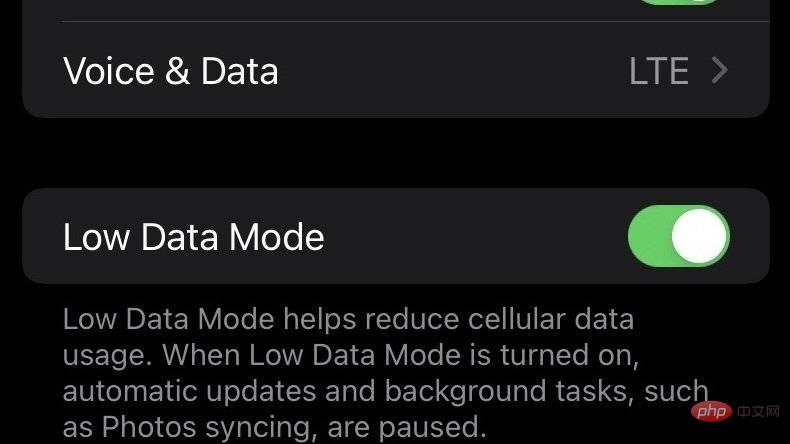
Please follow these steps to turn on low data mode:
How to turn on low data mode
- On iPhone, turn on " Settings”Apply.
- Click on Cellular Network.
- Click on Cellular Data Options.
- Select low data mode.
However, this method will work if your iPhone has two physical SIM card slots, or if your iPhone supports eSIM and both plans are active There's a slightly different way:
If dual SIM is active, turn on low data mode
- On iPhone, open "Settings" application.
- Click on Cellular Network.
- Tap Cellular Plan.
- ClickData Mode.
- Select low data mode.

When turned on, your iPhone will intelligently reduce its data usage with minimal impact on your internet speed when actively surfing the web. Inactive apps will be disconnected from cellular data, photos and iCloud shares will not update when the device is idle, videos will have reduced playback resolution when streaming, and background app refresh will be disabled.
The above is the detailed content of The settings and functions of iPhone's low power mode and low data mode. For more information, please follow other related articles on the PHP Chinese website!

Hot AI Tools

Undresser.AI Undress
AI-powered app for creating realistic nude photos

AI Clothes Remover
Online AI tool for removing clothes from photos.

Undress AI Tool
Undress images for free

Clothoff.io
AI clothes remover

Video Face Swap
Swap faces in any video effortlessly with our completely free AI face swap tool!

Hot Article

Hot Tools

Notepad++7.3.1
Easy-to-use and free code editor

SublimeText3 Chinese version
Chinese version, very easy to use

Zend Studio 13.0.1
Powerful PHP integrated development environment

Dreamweaver CS6
Visual web development tools

SublimeText3 Mac version
God-level code editing software (SublimeText3)

Hot Topics
 1386
1386
 52
52
 iPhone 16 Pro and iPhone 16 Pro Max official with new cameras, A18 Pro SoC and larger screens
Sep 10, 2024 am 06:50 AM
iPhone 16 Pro and iPhone 16 Pro Max official with new cameras, A18 Pro SoC and larger screens
Sep 10, 2024 am 06:50 AM
Apple has finally lifted the covers off its new high-end iPhone models. The iPhone 16 Pro and iPhone 16 Pro Max now come with larger screens compared to their last-gen counterparts (6.3-in on the Pro, 6.9-in on Pro Max). They get an enhanced Apple A1
 iPhone parts Activation Lock spotted in iOS 18 RC — may be Apple\'s latest blow to right to repair sold under the guise of user protection
Sep 14, 2024 am 06:29 AM
iPhone parts Activation Lock spotted in iOS 18 RC — may be Apple\'s latest blow to right to repair sold under the guise of user protection
Sep 14, 2024 am 06:29 AM
Earlier this year, Apple announced that it would be expanding its Activation Lock feature to iPhone components. This effectively links individual iPhone components, like the battery, display, FaceID assembly, and camera hardware to an iCloud account,
 iPhone parts Activation Lock may be Apple\'s latest blow to right to repair sold under the guise of user protection
Sep 13, 2024 pm 06:17 PM
iPhone parts Activation Lock may be Apple\'s latest blow to right to repair sold under the guise of user protection
Sep 13, 2024 pm 06:17 PM
Earlier this year, Apple announced that it would be expanding its Activation Lock feature to iPhone components. This effectively links individual iPhone components, like the battery, display, FaceID assembly, and camera hardware to an iCloud account,
 Gate.io trading platform official app download and installation address
Feb 13, 2025 pm 07:33 PM
Gate.io trading platform official app download and installation address
Feb 13, 2025 pm 07:33 PM
This article details the steps to register and download the latest app on the official website of Gate.io. First, the registration process is introduced, including filling in the registration information, verifying the email/mobile phone number, and completing the registration. Secondly, it explains how to download the Gate.io App on iOS devices and Android devices. Finally, security tips are emphasized, such as verifying the authenticity of the official website, enabling two-step verification, and being alert to phishing risks to ensure the safety of user accounts and assets.
 Multiple iPhone 16 Pro users report touchscreen freezing issues, possibly linked to palm rejection sensitivity
Sep 23, 2024 pm 06:18 PM
Multiple iPhone 16 Pro users report touchscreen freezing issues, possibly linked to palm rejection sensitivity
Sep 23, 2024 pm 06:18 PM
If you've already gotten your hands on a device from the Apple's iPhone 16 lineup — more specifically, the 16 Pro/Pro Max — chances are you've recently faced some kind of issue with the touchscreen. The silver lining is that you're not alone—reports
 Anbi app official download v2.96.2 latest version installation Anbi official Android version
Mar 04, 2025 pm 01:06 PM
Anbi app official download v2.96.2 latest version installation Anbi official Android version
Mar 04, 2025 pm 01:06 PM
Binance App official installation steps: Android needs to visit the official website to find the download link, choose the Android version to download and install; iOS search for "Binance" on the App Store. All should pay attention to the agreement through official channels.
 Beats adds phone cases to its lineup: unveils a MagSafe case for the iPhone 16 series
Sep 11, 2024 pm 03:33 PM
Beats adds phone cases to its lineup: unveils a MagSafe case for the iPhone 16 series
Sep 11, 2024 pm 03:33 PM
Beats is known for launching audio products such as Bluetooth speakers and headphones, but in what can best be described as a surprise, the Apple-owned company has branched into making phone cases, starting with the iPhone 16 series. The Beats iPhone
 How to solve the problem of 'Undefined array key 'sign'' error when calling Alipay EasySDK using PHP?
Mar 31, 2025 pm 11:51 PM
How to solve the problem of 'Undefined array key 'sign'' error when calling Alipay EasySDK using PHP?
Mar 31, 2025 pm 11:51 PM
Problem Description When calling Alipay EasySDK using PHP, after filling in the parameters according to the official code, an error message was reported during operation: "Undefined...



