'Windows 11 and Xbox Insiders Get a Sneak Peek at the New Xbox Controller Bar'
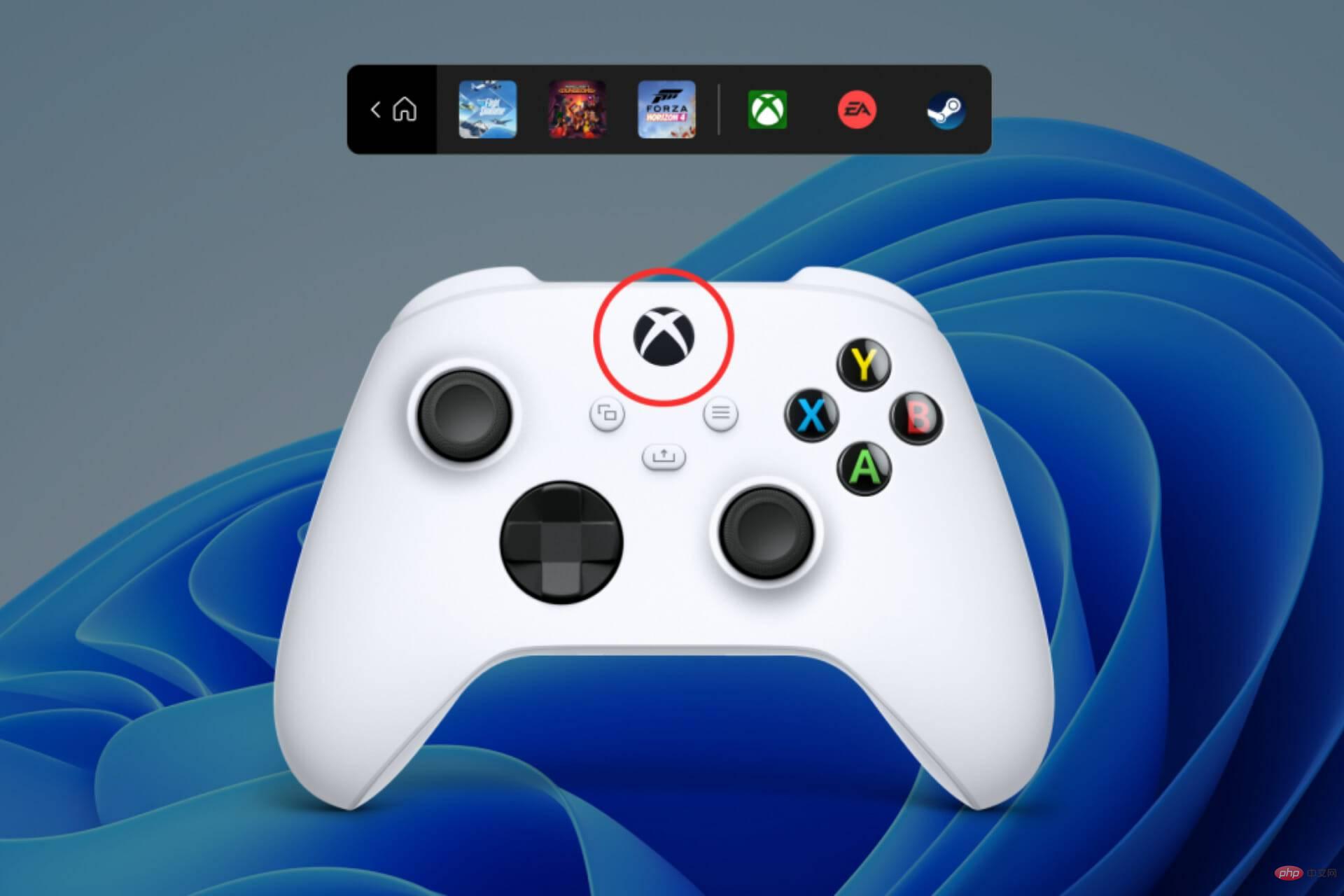
As you know by now, Redmond Technologies has just released a brand new Insider Preview Build to the Dev and Beta channels.
But there's something about Build 22616 that many of you gamers may not be aware of, so we're going to show you exactly what it is.
Microsoft is actually testing the Controller Bar, a new feature for the Xbox Game Bar for Windows operating systems.
And, in answer to the question of what it does, this feature allows quick access to recently played or visited games and game launchers.
Access your games more easily with this new feature
We've all been using the Xbox Game Bar for a while, so it's safe to say everyone is familiar with it and what it does.
It has gone through several revisions and tweaks since its launch, and will soon receive a new feature called the Xbox Controller Bar.
To prove how serious they are about this, Microsoft has made it available in the latest Windows 11 Insider Preview build 22616.
As you can imagine, this feature is specifically targeted at PC gamers who use an Xbox controller to play games on their computers.
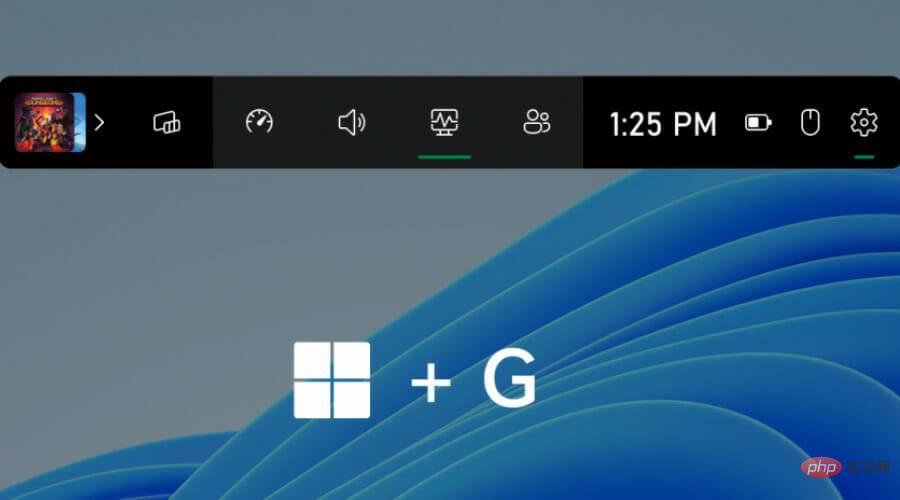
As we mentioned above, it's available for testing now to both Windows and Xbox Insiders, so you can get your hands on it if you want.
To make this easier, the Controller Bar is basically tied to the Xbox buttons on your game controller and is designed to simplify access to game-related features.
This feature requires an Xbox controller already paired with your Windows PC in order to be able to use it.

If you're playing a game, the Xbox button will bring up the full Xbox Game Bar, which obviously provides access to all installed widgets.
We don’t have an exact rollout ETA, but since it’s being tested by Insiders, it won’t be long before we see it released to the stable channel as well.
The above is the detailed content of 'Windows 11 and Xbox Insiders Get a Sneak Peek at the New Xbox Controller Bar'. For more information, please follow other related articles on the PHP Chinese website!

Hot AI Tools

Undresser.AI Undress
AI-powered app for creating realistic nude photos

AI Clothes Remover
Online AI tool for removing clothes from photos.

Undress AI Tool
Undress images for free

Clothoff.io
AI clothes remover

AI Hentai Generator
Generate AI Hentai for free.

Hot Article

Hot Tools

Notepad++7.3.1
Easy-to-use and free code editor

SublimeText3 Chinese version
Chinese version, very easy to use

Zend Studio 13.0.1
Powerful PHP integrated development environment

Dreamweaver CS6
Visual web development tools

SublimeText3 Mac version
God-level code editing software (SublimeText3)

Hot Topics
 How to properly calibrate your Xbox One controller on Windows 11
Sep 21, 2023 pm 09:09 PM
How to properly calibrate your Xbox One controller on Windows 11
Sep 21, 2023 pm 09:09 PM
Since Windows has become the gaming platform of choice, it's even more important to identify its gaming-oriented features. One of them is the ability to calibrate an Xbox One controller on Windows 11. With built-in manual calibration, you can get rid of drift, random movement, or performance issues and effectively align the X, Y, and Z axes. If the available options don't work, you can always use a third-party Xbox One controller calibration tool. Let’s find out! How do I calibrate my Xbox controller on Windows 11? Before proceeding, make sure you connect your controller to your computer and update your Xbox One controller's drivers. While you're at it, also install any available firmware updates. 1. Use Wind
 Where is the vibration switch on the xbox controller?
Sep 05, 2023 pm 02:58 PM
Where is the vibration switch on the xbox controller?
Sep 05, 2023 pm 02:58 PM
The Xbox controller vibration switch is in the settings interface. After opening the advanced view, find the "Vibration Feedback" option and turn it on. The method of debugging the vibration frequency is as follows: 1. Open Devices and Printers in the start menu; 2. Right-click the device and click Game Controller Settings; 3. Select the device and click Properties; 4. Drag the icon button left and right to adjust Vibration frequency; 5. Adjust to the far left to turn it off.
 How to completely uninstall Xbox Game Bar in Win11? Share how to uninstall Xbox Game Bar
Feb 10, 2024 am 09:21 AM
How to completely uninstall Xbox Game Bar in Win11? Share how to uninstall Xbox Game Bar
Feb 10, 2024 am 09:21 AM
How to completely uninstall Win11XboxGameBar? Xbox GameBar is the game platform that comes with the system. It provides tools for game recording, screenshots and social functions. However, it takes up a lot of memory and is not easy to uninstall. Some friends want to uninstall it, but there is no way. How to completely uninstall it, let me introduce it to you below. Method 1. Use Windows Terminal 1. Press the [Win+X] key combination, or [right-click] click [Windows Start Menu] on the taskbar, and select [Terminal Administrator] from the menu item that opens. 2. User Account Control window, do you want to allow this app to make changes to your device? Click [Yes]. 3. Execute the following command: Get-AppxP
 Why is there no sound when the Xbox controller is plugged into headphones?
Sep 07, 2023 pm 05:02 PM
Why is there no sound when the Xbox controller is plugged into headphones?
Sep 07, 2023 pm 05:02 PM
There is no sound from the headphone jack of the Xbox controller. Because the Xbox controller is connected via Bluetooth, the headphone jack function is disabled and requires a data cable or wireless adapter to connect to the headset. The solution: Use a data cable or wireless adapter to connect the controller, plug in the headphones, and then select the Xbox controller as the output in the audio synthesizer, and there will be sound.
 Detailed explanation of how to use and function Win11 compatible Xbox controller
Jan 02, 2024 pm 10:22 PM
Detailed explanation of how to use and function Win11 compatible Xbox controller
Jan 02, 2024 pm 10:22 PM
Many users choose to use the Xbox controller when playing games on the computer. However, there are still many people who are curious about whether they can continue to use the controller with the latest Win11 system, so today I brought you the question: Can I use the Xbox controller in Win11? Detailed introduction, come and find out together. Can I use an xbox controller in win11? Answer: I can use an xbox controller in win11 system. As long as the handle can fit, it can be used. Win11xbox controller adaptation method: 1. First insert the USB charging cable into the controller, and then connect the other end to the computer. 2. Then click "Settings->Device" on your computer. 3. At this time, you can select "Add Bluetooth or other devices". 4. Then select “Other
 How to make the Xbox app play games offline in Windows 10
Apr 16, 2024 pm 11:11 PM
How to make the Xbox app play games offline in Windows 10
Apr 16, 2024 pm 11:11 PM
In the Windows 10 operating system, the integrated Xbox application is not only a game recording and sharing platform, but also an important entrance for many users to play games. For some users who want to play Xbox in-app games without a network connection, it is important to understand how to achieve offline play. This article will explain in detail how to configure the Xbox application in Windows 10 system to realize the offline game function. If there are players who are interested in this, please continue reading. Operation method 1. First open the Xbox platform on your computer, click on the avatar box in the upper right corner, and then click "Settings" in the option list below. 2. In the window interface that opens, click the "General" option in the left column. 3. Then find the "
 Call of Duty: Ghosts on PC or Xbox gets stuck on loading screen, crashes, or freezes
Feb 19, 2024 pm 12:03 PM
Call of Duty: Ghosts on PC or Xbox gets stuck on loading screen, crashes, or freezes
Feb 19, 2024 pm 12:03 PM
Is Call of Duty: Ghosts stuck on the start screen, crashing or freezing? Many players have reported that the game performs poorly on their devices. It keeps showing a blank black screen on startup or freezes in the middle or crashes randomly. These issues have been reported on both PC and Xbox consoles. If you are one of the affected users, this article will help you fix performance issues in Call of Duty: Ghosts. Call of Duty: Ghosts Stuck on Loading Screen, Crashes or Freezes on PC or Xbox If you're experiencing stutters on loading screens or the game keeps freezing, the following solutions may help resolve issues with Ghosts. Make sure your host or computer meets the CodGhost system requirements. Restart your console. in task management
 How long does the Xbox controller battery last?
Sep 05, 2023 pm 03:46 PM
How long does the Xbox controller battery last?
Sep 05, 2023 pm 03:46 PM
The Xbox controller battery lasts 25 to 30 hours. Detailed introduction: The support time of the Xbox controller battery is related to the battery capacity, and since the mainstream battery capacity on the market is 2000mAh, the Xbox controller battery can support the use of the device for about 25 to 30 hours. If the battery capacity is low, then the available time It will be shorter, and if the battery capacity is high, it can support longer use time.





