centos 6.5 installation oracle
The installation and configuration of CentOS 6.5 is the subject of this article. If you want to install Oracle database on CentOS 6.5, this article will provide you with detailed steps and guidance.
Install CentOS 6.5
- First, you need to download the ISO image of CentOS 6.5. You can find the download link on the official CentOS website.
- After the download is complete, burn the ISO image to a DVD or USB flash drive. You can use a tool like Rufus to create a bootable disk.
- Insert the DVD or USB boot disk into the computer and restart the computer.
- When the computer starts, you will see an interface to choose the installation method. Select Install or Graphical Install
- Follow the prompts to complete the installation process. During the installation process, you need to select the language, time zone, keyboard layout, partition method, install software packages, and more. If you are unfamiliar with partitioning and other configurations, you can choose the default options and then adjust them yourself.
Configuring CentOS 6.5
- Configure network connections: After installation, you need to manually configure network connections for CentOS 6.5. You can enter the ifconfig command in the terminal to view the list of network card interfaces. In most cases, you will need to set up your network card to obtain an IP address automatically. You can configure network connections using the nmcli command or the graphical interface.
- Install necessary software packages: Oracle database requires some necessary software packages. You can install these packages on CentOS 6.5 using the yum package manager. You can enter the following command in the terminal to install these software packages:
yum install binutils compat-libstdc++-33 compat-libstdc++-33.i686 gcc gcc-c++ glibc glibc.i686 glibc-devel glibc-devel.i686 ksh libgcc libgcc.i686 libstdc++ libstdc++.i686 libstdc++-devel libstdc++-devel.i686 libaio libaio.i686 libaio-devel libaio-devel.i686 libXext libXext.i686 libXtst libXtst.i686 libX11 libX11.i686 libXau libXau.i686 libxcb libxcb.i686 libXi libXi.i686 make sysstat
Install Oracle database
- Open the browser and go to the official Oracle website to download the required Oracle database .
- You need to create Oracle users and groups before installing the Oracle database. You can use the following command to create users and groups:
groupadd oinstall groupadd dba useradd -g oinstall -G dba oracle
- Use the su command in the terminal to switch to the oracle user.
- Extract the downloaded Oracle installation files to a directory, and then enter that directory.
- Run the ./runInstaller command to start installing the Oracle database.
- Follow the installation wizard to complete the installation of the Oracle database. During the installation process, you need to enter the database name, listener port, administrator password, etc. If you are unfamiliar with Oracle database configuration, you can choose the default options.
- After the installation is complete, enter the following command in the terminal to configure the Oracle environment variables:
echo 'export ORACLE_BASE=/u01/app/oracle' >> ~/.bashrc echo 'export ORACLE_HOME=$ORACLE_BASE/product/11.2.0/dbhome_1' >> ~/.bashrc echo 'export ORACLE_SID=orcl' >> ~/.bashrc echo 'export PATH=$PATH:$ORACLE_HOME/bin' >> ~/.bashrc source ~/.bashrc
- Start the Oracle database: Enter the following command in the terminal:
sqlplus / as sysdba startup exit
At this point, you have successfully installed the Oracle database on CentOS 6.5. Remember to update system and database software frequently to ensure security and stability.
The above is the detailed content of centos 6.5 installation oracle. For more information, please follow other related articles on the PHP Chinese website!

Hot AI Tools

Undresser.AI Undress
AI-powered app for creating realistic nude photos

AI Clothes Remover
Online AI tool for removing clothes from photos.

Undress AI Tool
Undress images for free

Clothoff.io
AI clothes remover

AI Hentai Generator
Generate AI Hentai for free.

Hot Article

Hot Tools

Notepad++7.3.1
Easy-to-use and free code editor

SublimeText3 Chinese version
Chinese version, very easy to use

Zend Studio 13.0.1
Powerful PHP integrated development environment

Dreamweaver CS6
Visual web development tools

SublimeText3 Mac version
God-level code editing software (SublimeText3)

Hot Topics
 1378
1378
 52
52
 How do I create users and roles in Oracle?
Mar 17, 2025 pm 06:41 PM
How do I create users and roles in Oracle?
Mar 17, 2025 pm 06:41 PM
The article explains how to create users and roles in Oracle using SQL commands, and discusses best practices for managing user permissions, including using roles, following the principle of least privilege, and regular audits.
 How do I configure encryption in Oracle using Transparent Data Encryption (TDE)?
Mar 17, 2025 pm 06:43 PM
How do I configure encryption in Oracle using Transparent Data Encryption (TDE)?
Mar 17, 2025 pm 06:43 PM
The article outlines steps to configure Transparent Data Encryption (TDE) in Oracle, detailing wallet creation, enabling TDE, and data encryption at various levels. It also discusses TDE's benefits like data protection and compliance, and how to veri
 How do I perform online backups in Oracle with minimal downtime?
Mar 17, 2025 pm 06:39 PM
How do I perform online backups in Oracle with minimal downtime?
Mar 17, 2025 pm 06:39 PM
The article discusses methods for performing online backups in Oracle with minimal downtime using RMAN, best practices for reducing downtime, ensuring data consistency, and monitoring backup progress.
 How do I use Automatic Workload Repository (AWR) and Automatic Database Diagnostic Monitor (ADDM) in Oracle?
Mar 17, 2025 pm 06:44 PM
How do I use Automatic Workload Repository (AWR) and Automatic Database Diagnostic Monitor (ADDM) in Oracle?
Mar 17, 2025 pm 06:44 PM
The article explains how to use Oracle's AWR and ADDM for database performance optimization. It details generating and analyzing AWR reports, and using ADDM to identify and resolve performance bottlenecks.
 Oracle PL/SQL Deep Dive: Mastering Procedures, Functions & Packages
Apr 03, 2025 am 12:03 AM
Oracle PL/SQL Deep Dive: Mastering Procedures, Functions & Packages
Apr 03, 2025 am 12:03 AM
The procedures, functions and packages in OraclePL/SQL are used to perform operations, return values and organize code, respectively. 1. The process is used to perform operations such as outputting greetings. 2. The function is used to calculate and return a value, such as calculating the sum of two numbers. 3. Packages are used to organize relevant elements and improve the modularity and maintainability of the code, such as packages that manage inventory.
 How do I perform switchover and failover operations in Oracle Data Guard?
Mar 17, 2025 pm 06:37 PM
How do I perform switchover and failover operations in Oracle Data Guard?
Mar 17, 2025 pm 06:37 PM
The article details procedures for switchover and failover in Oracle Data Guard, emphasizing their differences, planning, and testing to minimize data loss and ensure smooth operations.
 Oracle GoldenGate: Real-Time Data Replication & Integration
Apr 04, 2025 am 12:12 AM
Oracle GoldenGate: Real-Time Data Replication & Integration
Apr 04, 2025 am 12:12 AM
OracleGoldenGate enables real-time data replication and integration by capturing the transaction logs of the source database and applying changes to the target database. 1) Capture changes: Read the transaction log of the source database and convert it to a Trail file. 2) Transmission changes: Transmission to the target system over the network, and transmission is managed using a data pump process. 3) Application changes: On the target system, the copy process reads the Trail file and applies changes to ensure data consistency.
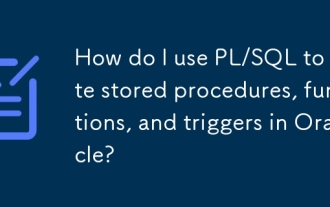 How do I use PL/SQL to write stored procedures, functions, and triggers in Oracle?
Mar 17, 2025 pm 06:31 PM
How do I use PL/SQL to write stored procedures, functions, and triggers in Oracle?
Mar 17, 2025 pm 06:31 PM
Article discusses using PL/SQL in Oracle for stored procedures, functions, and triggers, along with optimization and debugging techniques.(159 characters)




