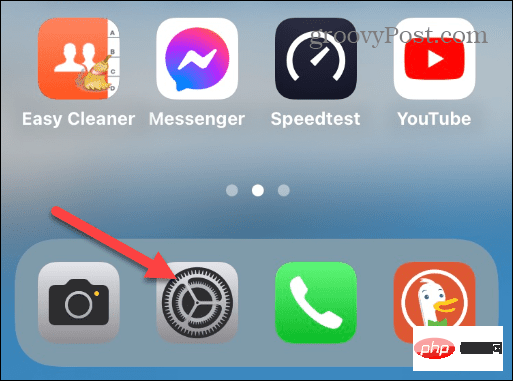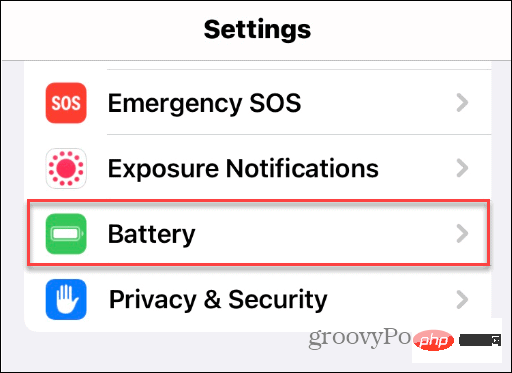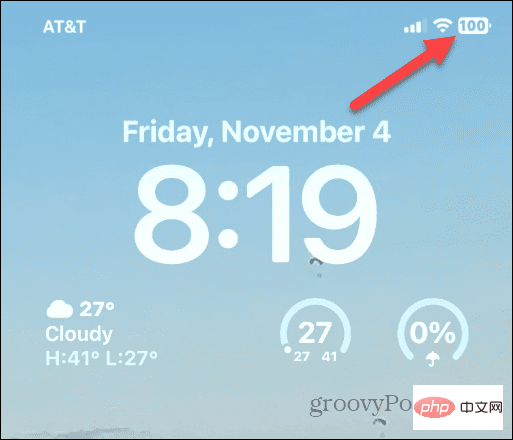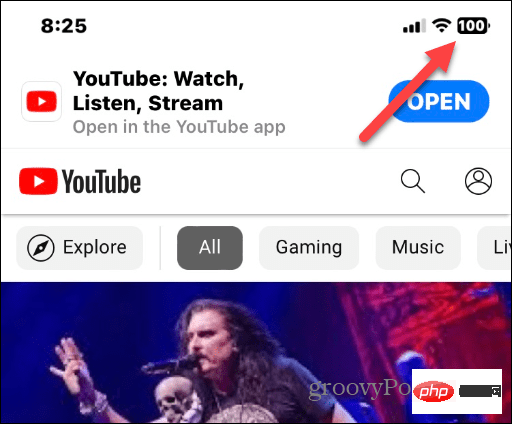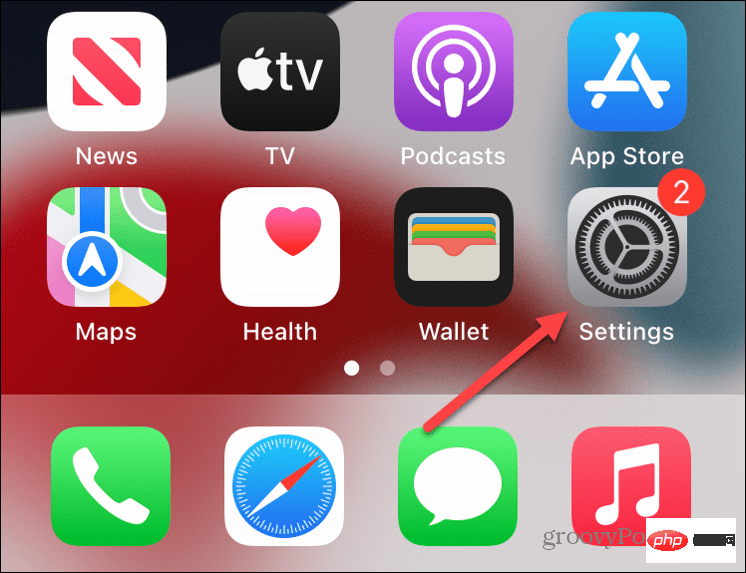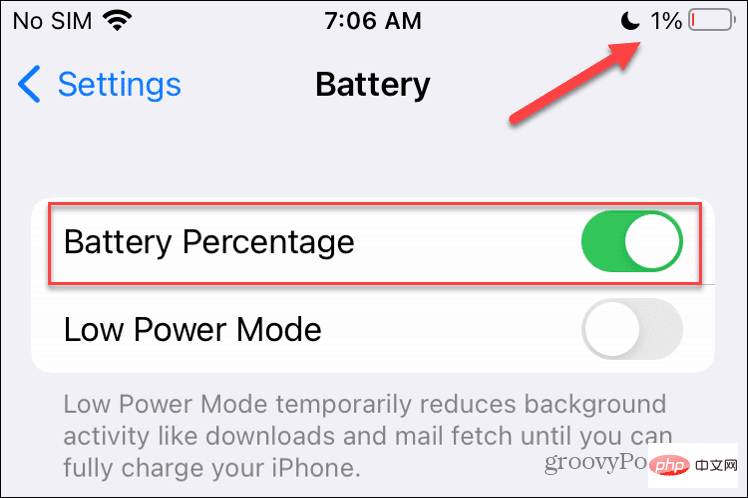How to enable battery percentage display on iPhone?
How to Show Battery Percentage on iPhone
Previously, you had to swipe down to open Control Center to find the exact percentage of remaining battery power. However, the option to see the precise battery percentage on the top edge of the lock screen is back.
To show battery percentage on iPhone:
- Open the Settings app from the iPhone Home screen.

- Swipe down the Settings menu and tap "Battery" from the list.

- Next, switch the Battery Percentage button to the On position. Finally, you'll see the exact percentage of remaining power above the battery icon in the upper right corner of the screen.

- When the feature is enabled, the percentage Number will appear when you browse the lock screen, home screen, and most apps.

Can’t see the battery percentage?
If you don't see the option to turn on the battery percentage feature, make sure your phone has the latest update. When iOS 16 was first released, you could only use the feature on select iPhones. For example, if you don't have the Pro version, you can get it on the iPhone X, but not the iPhone 11.
Of course, the battery percentage feature works on all iPhone 12 and newer models.
Now that iOS 16 has received several updates, you should see it on all modern iPhones with notches and Face ID.
Just update your phone by going to Settings > General > Software Update to check and download the latest version of iOS.
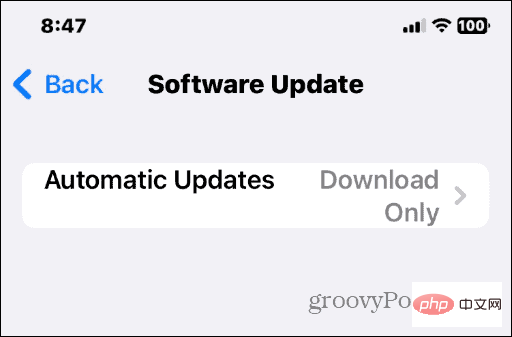
How about Pre-Notch iPhone?
The good news is that if you have a predecessor iPhone like the iPhone SE or iPhone 8, then those models always display the remaining battery power in the form of an icon in the upper right corner of the screen.
However, you can make full use of the extra space and display the battery percentage. So while older iPhone models display percentages by default, you may need to enable it. Turning it on is basically like you would do on more modern models.
To turn on the battery percentage feature on a front-facing iPhone:
- Open Settings from your iPhone Home screen.

- Swipe down and tap the Battery option in the list.

-
Switch the battery percentage option to the Open position.

After completing these steps, you will see the battery percentage number next to the battery icon in the upper right corner.
The appearance isn't the number superimposed on the battery icon; instead, it's the percentage number next to it.
Get the most out of your iPhone battery
Whether you have a modern iPhone with a notch or an older model without a notch, you can get your battery percentage by following the steps above.
After enabling the battery percentage function, you can know the power of your phone's battery at a glance. This is easier than sliding through menus or installing specific battery widgets, although lock screen widgets are improved in iOS 16.
Now that you can easily check your battery percentage, you can start enjoying the other benefits of your iPhone. For example, you can enable haptic feedback for your keyboard or reset your iPhone keyboard to fix annoying typing issues.
The above is the detailed content of How to enable battery percentage display on iPhone?. For more information, please follow other related articles on the PHP Chinese website!

Hot AI Tools

Undresser.AI Undress
AI-powered app for creating realistic nude photos

AI Clothes Remover
Online AI tool for removing clothes from photos.

Undress AI Tool
Undress images for free

Clothoff.io
AI clothes remover

AI Hentai Generator
Generate AI Hentai for free.

Hot Article

Hot Tools

Notepad++7.3.1
Easy-to-use and free code editor

SublimeText3 Chinese version
Chinese version, very easy to use

Zend Studio 13.0.1
Powerful PHP integrated development environment

Dreamweaver CS6
Visual web development tools

SublimeText3 Mac version
God-level code editing software (SublimeText3)

Hot Topics
 1371
1371
 52
52
 iPhone 16 Pro and iPhone 16 Pro Max official with new cameras, A18 Pro SoC and larger screens
Sep 10, 2024 am 06:50 AM
iPhone 16 Pro and iPhone 16 Pro Max official with new cameras, A18 Pro SoC and larger screens
Sep 10, 2024 am 06:50 AM
Apple has finally lifted the covers off its new high-end iPhone models. The iPhone 16 Pro and iPhone 16 Pro Max now come with larger screens compared to their last-gen counterparts (6.3-in on the Pro, 6.9-in on Pro Max). They get an enhanced Apple A1
 iPhone parts Activation Lock spotted in iOS 18 RC — may be Apple\'s latest blow to right to repair sold under the guise of user protection
Sep 14, 2024 am 06:29 AM
iPhone parts Activation Lock spotted in iOS 18 RC — may be Apple\'s latest blow to right to repair sold under the guise of user protection
Sep 14, 2024 am 06:29 AM
Earlier this year, Apple announced that it would be expanding its Activation Lock feature to iPhone components. This effectively links individual iPhone components, like the battery, display, FaceID assembly, and camera hardware to an iCloud account,
 Gate.io trading platform official app download and installation address
Feb 13, 2025 pm 07:33 PM
Gate.io trading platform official app download and installation address
Feb 13, 2025 pm 07:33 PM
This article details the steps to register and download the latest app on the official website of Gate.io. First, the registration process is introduced, including filling in the registration information, verifying the email/mobile phone number, and completing the registration. Secondly, it explains how to download the Gate.io App on iOS devices and Android devices. Finally, security tips are emphasized, such as verifying the authenticity of the official website, enabling two-step verification, and being alert to phishing risks to ensure the safety of user accounts and assets.
 iPhone parts Activation Lock may be Apple\'s latest blow to right to repair sold under the guise of user protection
Sep 13, 2024 pm 06:17 PM
iPhone parts Activation Lock may be Apple\'s latest blow to right to repair sold under the guise of user protection
Sep 13, 2024 pm 06:17 PM
Earlier this year, Apple announced that it would be expanding its Activation Lock feature to iPhone components. This effectively links individual iPhone components, like the battery, display, FaceID assembly, and camera hardware to an iCloud account,
 Anbi app official download v2.96.2 latest version installation Anbi official Android version
Mar 04, 2025 pm 01:06 PM
Anbi app official download v2.96.2 latest version installation Anbi official Android version
Mar 04, 2025 pm 01:06 PM
Binance App official installation steps: Android needs to visit the official website to find the download link, choose the Android version to download and install; iOS search for "Binance" on the App Store. All should pay attention to the agreement through official channels.
 Multiple iPhone 16 Pro users report touchscreen freezing issues, possibly linked to palm rejection sensitivity
Sep 23, 2024 pm 06:18 PM
Multiple iPhone 16 Pro users report touchscreen freezing issues, possibly linked to palm rejection sensitivity
Sep 23, 2024 pm 06:18 PM
If you've already gotten your hands on a device from the Apple's iPhone 16 lineup — more specifically, the 16 Pro/Pro Max — chances are you've recently faced some kind of issue with the touchscreen. The silver lining is that you're not alone—reports
 Binance binance official website latest version login portal
Feb 21, 2025 pm 05:42 PM
Binance binance official website latest version login portal
Feb 21, 2025 pm 05:42 PM
To access the latest version of Binance website login portal, just follow these simple steps. Go to the official website and click the "Login" button in the upper right corner. Select your existing login method. If you are a new user, please "Register". Enter your registered mobile number or email and password and complete authentication (such as mobile verification code or Google Authenticator). After successful verification, you can access the latest version of Binance official website login portal.
 Download link of Ouyi iOS version installation package
Feb 21, 2025 pm 07:42 PM
Download link of Ouyi iOS version installation package
Feb 21, 2025 pm 07:42 PM
Ouyi is a world-leading cryptocurrency exchange with its official iOS app that provides users with a convenient and secure digital asset management experience. Users can download the Ouyi iOS version installation package for free through the download link provided in this article, and enjoy the following main functions: Convenient trading platform: Users can easily buy and sell hundreds of cryptocurrencies on the Ouyi iOS app, including Bitcoin and Ethereum. and Dogecoin. Safe and reliable storage: Ouyi adopts advanced security technology to provide users with safe and reliable digital asset storage. 2FA, biometric authentication and other security measures ensure that user assets are not infringed. Real-time market data: Ouyi iOS app provides real-time market data and charts, allowing users to grasp encryption at any time