
Microsoft released Windows 11 Dev Channel build 22557 a week ago, which contains a host of new features that may eventually make their way to the generally available (GA) version of the operating system. In light of the new features, we've resumed our "Closer Look" series to discuss these features and their impact in more detail.
So far we have discussed improvements to the Start Menu and Task Manager. Now, it’s time to discuss some Snap Layouts improvements.
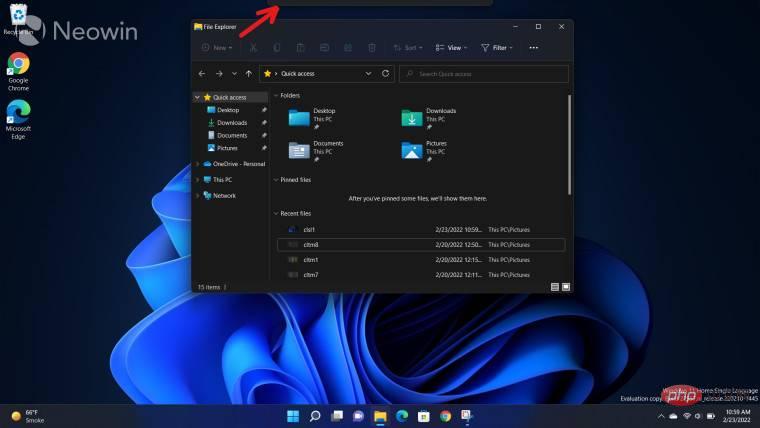
Anyone who has followed my coverage of Windows 11 in the past knows that I am a big fan of Snap Layouts and Snap Groups in the operating system. The former allows you to hover your cursor over the Maximize button on a window and the operating system will show you possible locations to capture it. You can then arrange different windows in the layout and open or close them as "snap groups" with a single click.
Microsoft has made some changes to Snap Layouts in Windows 11. Essentially, you can now take advantage of this feature in different ways. Instead of relying on a maximize button, you can simply drag the window to the top of your display and you'll see a pane, marked with a red arrow in the screenshot above.
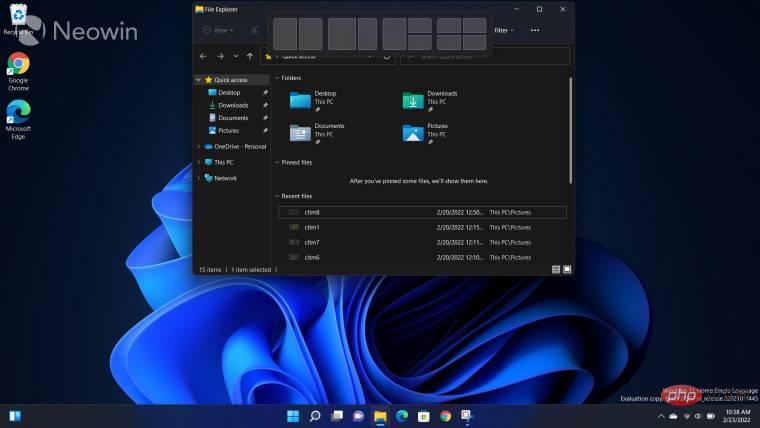
When you drag a window to the top of the pane, you'll see a preview of some of the layouts you can use. This arrangement may vary depending on the size and resolution of your monitor. An example can be seen in the screenshot above.
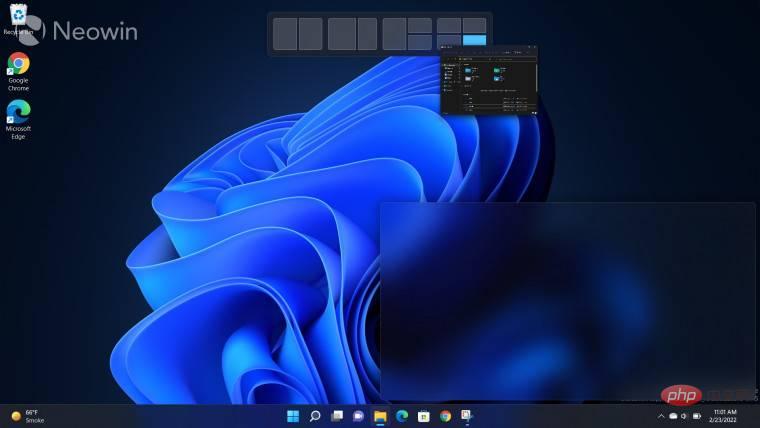
However, Dev Channel build 22557 goes a step further and shows you a preview of where the window will be. This happens when you start dragging a window through the different slots of the Align Layout pane and you get a minimized version of the window in the pane instead of a blurry area showing the space it will take up once that slot is selected situation.
Personally, I like this change. This is a small improvement, but can improve the user experience in many multitasking use cases, especially those that are touch-based. You can still use the Maximize button, but I think the new implementation is more intuitive. I think it makes more sense to view Snap Layouts when you're dragging around the window rather than minimizing or maximizing it.
One thing I would like to see improved further in this implementation is that instead of showing blurry areas, maybe there is more utility in showing an actual preview of the desired window? I think this will allow me to make a better decision as to whether snapping the window in the slot can still make it work for me without having to squint too much. But then again, this is a work-in-progress version, so hopefully Microsoft expands on this idea further in future iterations.
Of course, if you're used to it, you can still use the "old school" method of Win's arrow keys, but I personally prefer this implementation. At the end of the day, it’s all about giving customers more choices, right? The new implementation coupled with the ability to see a preview of the footprint is a nice improvement and I'd love to see it eventually make its way into the GA version of Windows 11.
The above is the detailed content of Learn about the aligned layout features in Windows 11 Dev Channel Build 22557. For more information, please follow other related articles on the PHP Chinese website!
 Why is my phone not turned off but when someone calls me it prompts me to turn it off?
Why is my phone not turned off but when someone calls me it prompts me to turn it off?
 mysql create database
mysql create database
 How to solve too many logins
How to solve too many logins
 How to use dc.rectangle
How to use dc.rectangle
 Turn off win10 automatic updates
Turn off win10 automatic updates
 Binary representation of negative numbers
Binary representation of negative numbers
 iPhone 4 jailbreak
iPhone 4 jailbreak
 Build your own git server
Build your own git server
 What are the advantages of SpringBoot framework?
What are the advantages of SpringBoot framework?




