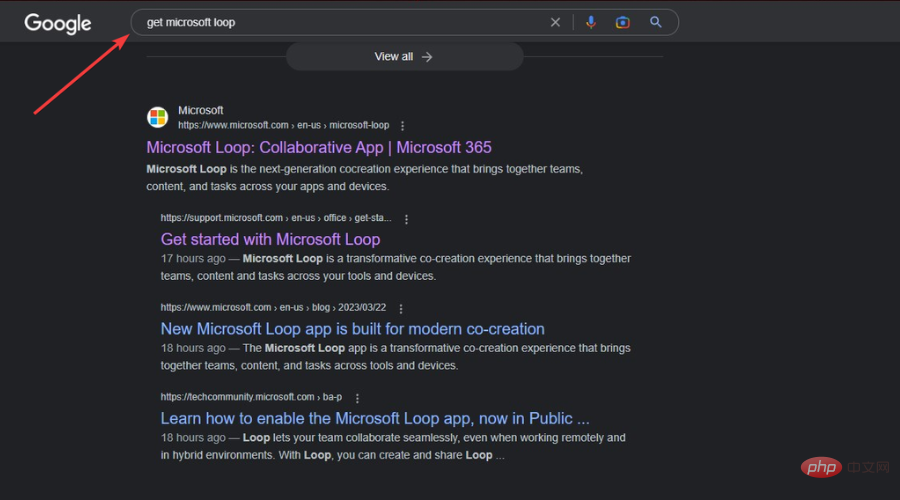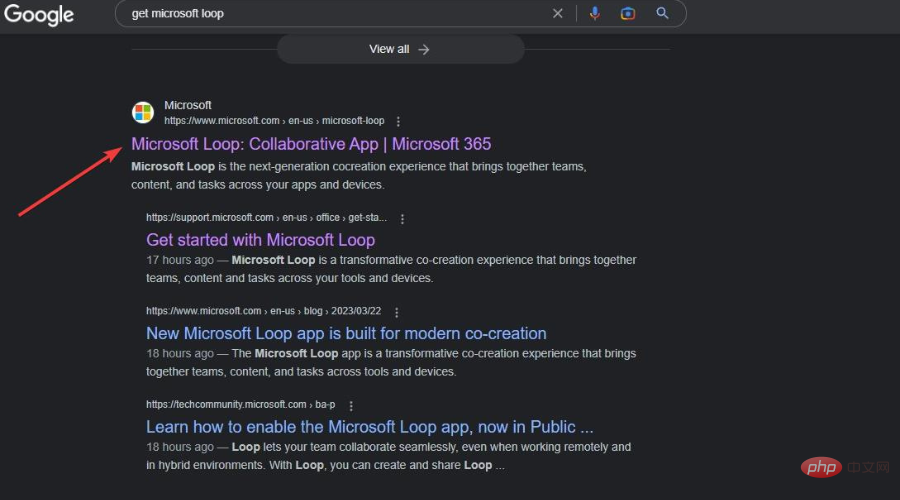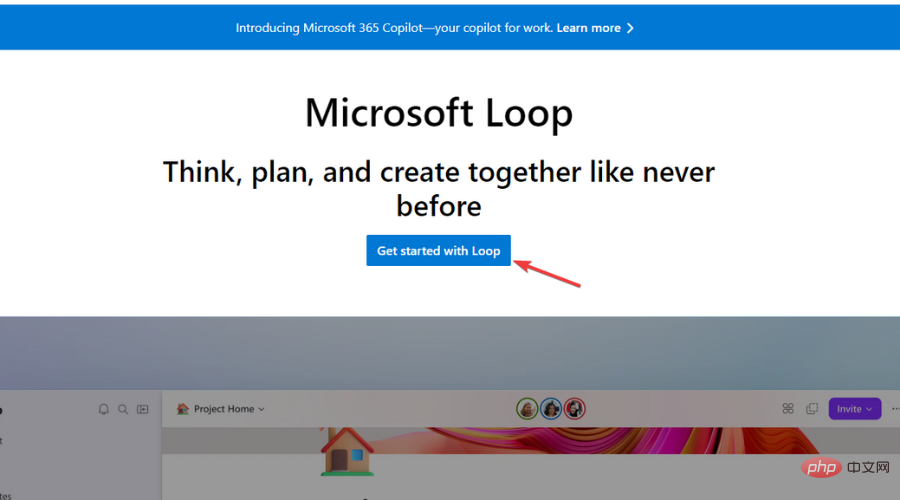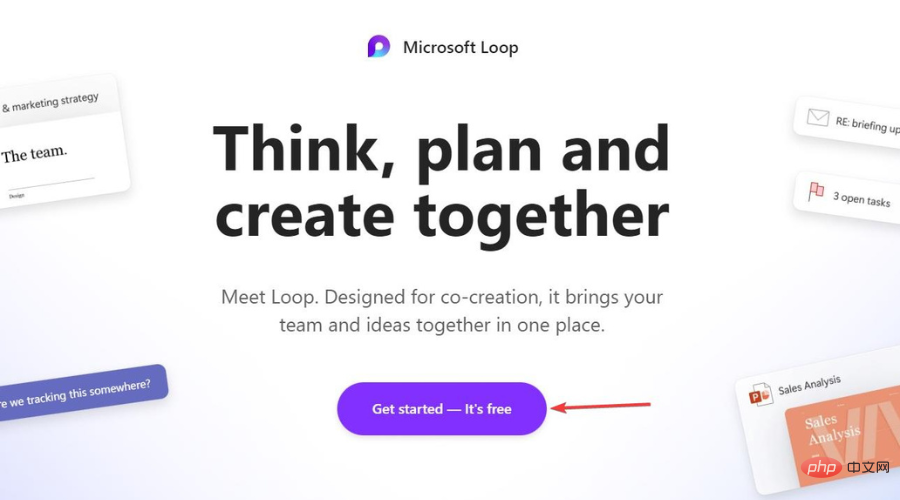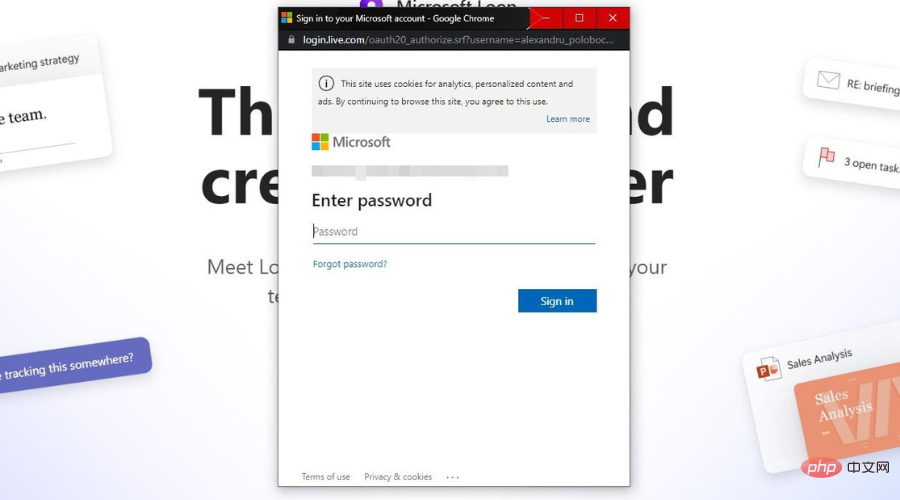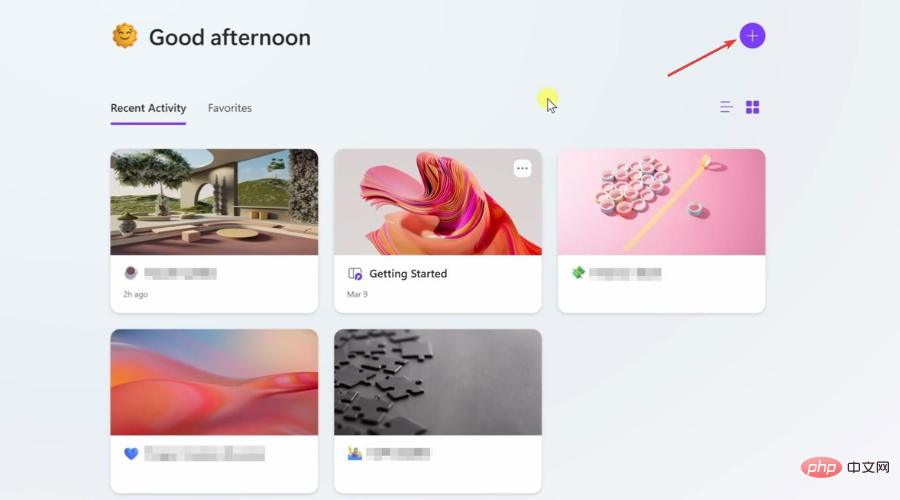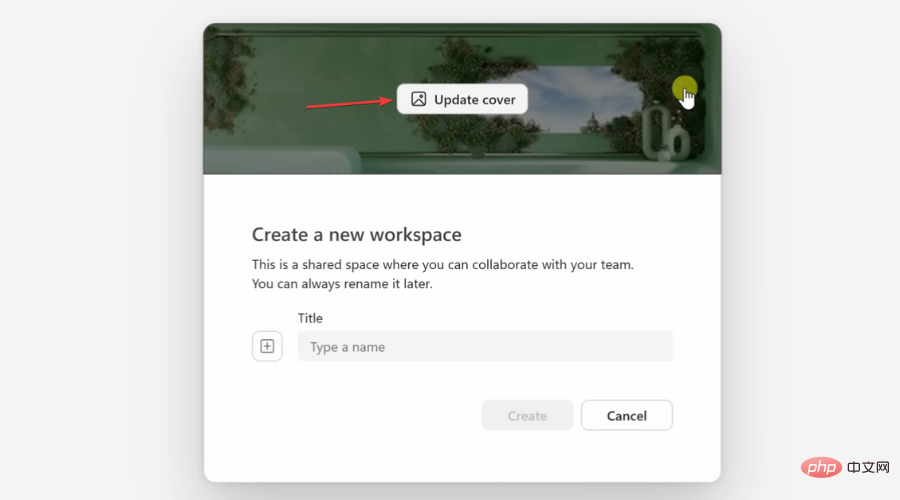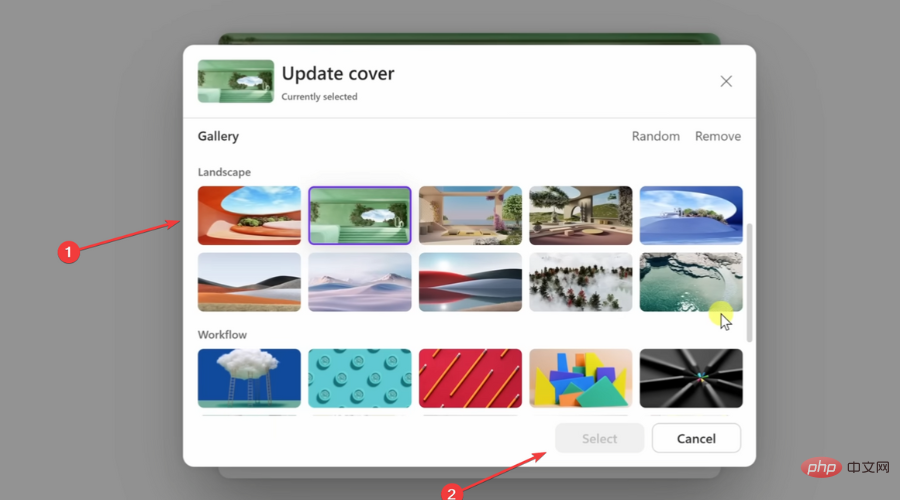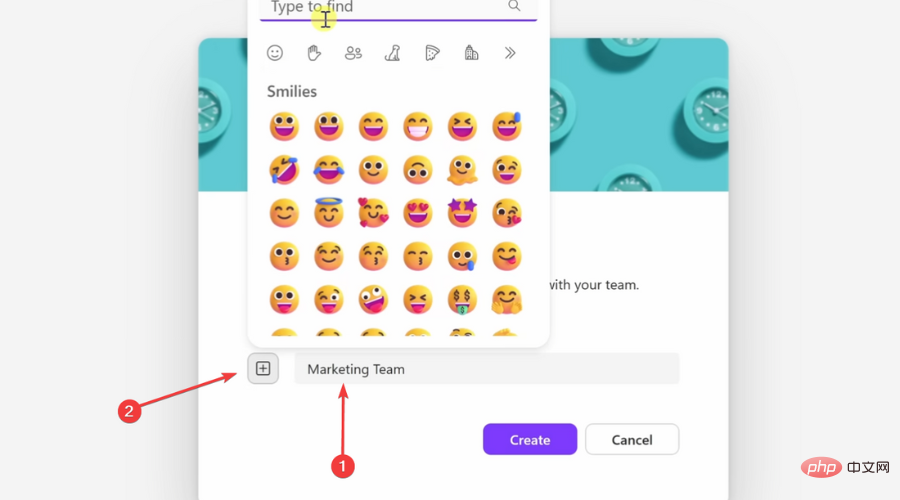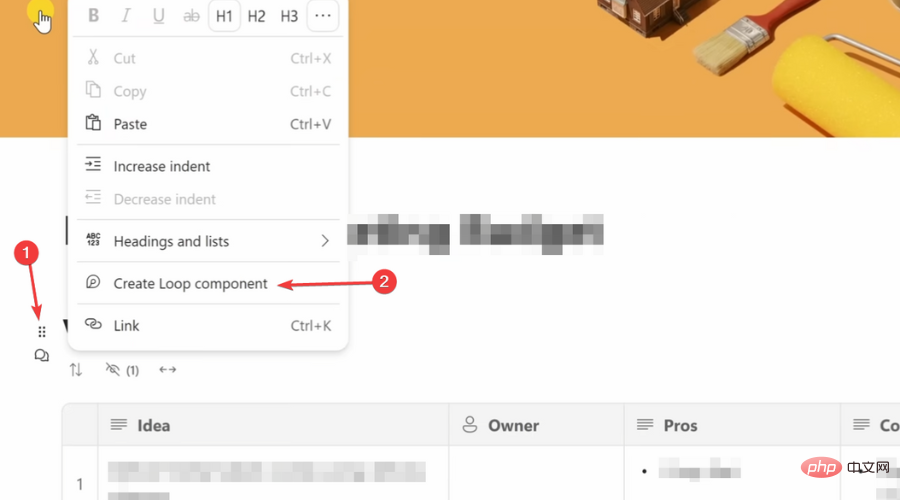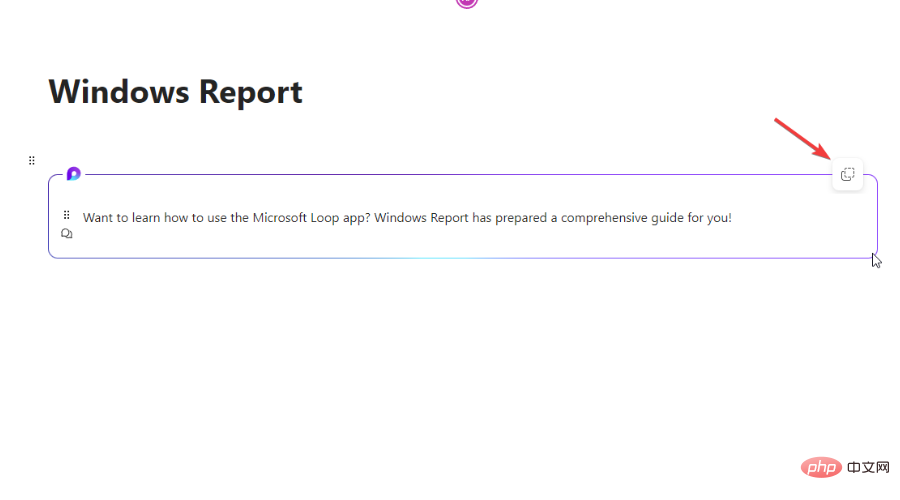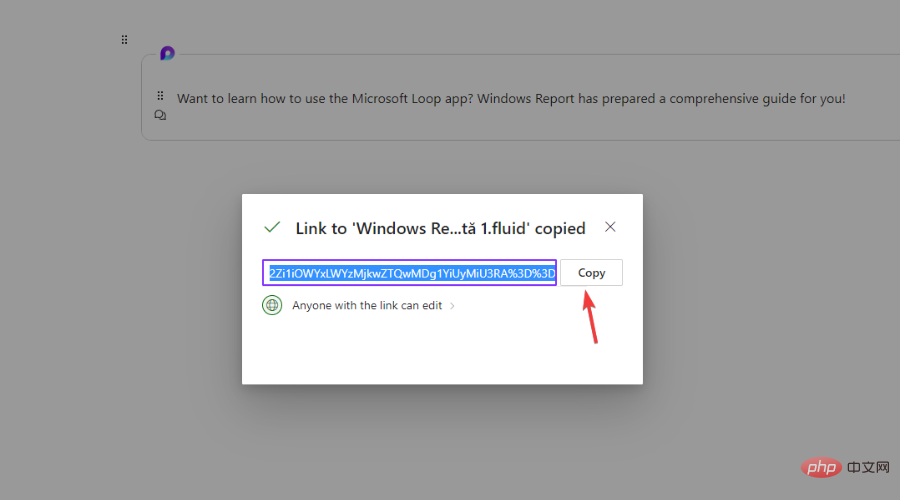How to download and use Microsoft Loop
Microsoft is ready to give users access to the first preview version of the Loop project. Now, let's learn where to get it, how to install it and how to get the most out of it.
Want to learn how to use this software and manage tasks across Office apps? You've come to the right place.
What is the Microsoft Cycle?
What should we say? You can compare loops to project boards. Here you can see a list of all Loop components and Loop pages, and who is currently working on them.
Think of it as a modern file explorer where everything is live and collaborative. The loop page is a separate canvas where people can share and collaborate on loop components.
Additionally, Loop components are constantly being updated and edited, no matter who you share them with, it's quite a battle.
Content can be dragged and dropped as a loop component into a Teams message or Outlook email. Additionally, any edits made to the table will be reflected where embedded or shared.
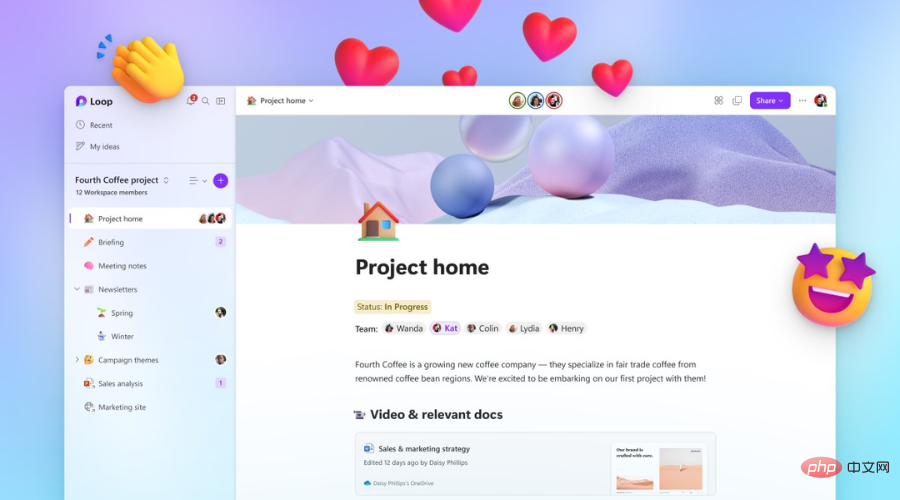
Microsoft said that Loop will use the Fluid Framework open source platform. Therefore, it will allow Microsoft 365 users to collaborate and share content in real time.
The great idea is that users can see all the content of their project in one workspace. According to its official website, the Loop will have three parts.
- Workspace: Group all important project elements in a Loop workspace to see what everyone is working on and track progress toward common goals.
- Page: Organize the loop components and basic elements in the project. Links, files, and data in loop pages can grow to match the size of your idea.
- Components: Use Loop components to collaborate in workflows. Collaborate on lists, tables, notes and even customer leads from Dynamics 365. Do this on a loop page or in a chat, email, meeting, or document.
And, once shared, you can view your colleagues’ tasks and see when they checked in on each project. This tool can be a useful feature in keeping your team intact.
Your organization may not support Loop yet. If this is the case, ask your IT administrator to enable this feature.
How to get Microsoft loop?
- Type GET MICROSOFT Loop in your favorite search engine.

- Make sure to select only official sources from the results.

- Click the "Cycle Getting Started" button.

- Select "Get Started - It's Free".

- You will be prompted to log in using your Microsoft account .

- Now you can start using Microsoft Loop.
Please keep in mind that currently you cannot download the app to your PC. Instead, it all happens online.
The Loop app is also available for mobile devices. This will help you keep up with everything you're doing on the go.
Keep in mind that loop elements are available for Teams and many other Microsoft 365 apps.
How to start using Microsoft Loop?
Expert Tip:
Some PC problems are difficult to solve, especially when they involve corrupted repositories or missing Windows files. If you are having trouble fixing errors, your system may be partially corrupted.
We recommend installing Restoro, a tool that will scan your machine and determine what the fault is.
Click here to download and start repairing.
First, you will need to use the sidebar to navigate the Loop app. Everything you need has been simplified and neatly divided into categories.
When you log in for the first time, Loop will provide you with some necessary guidance. The getting started section will help us not feel completely overwhelmed.
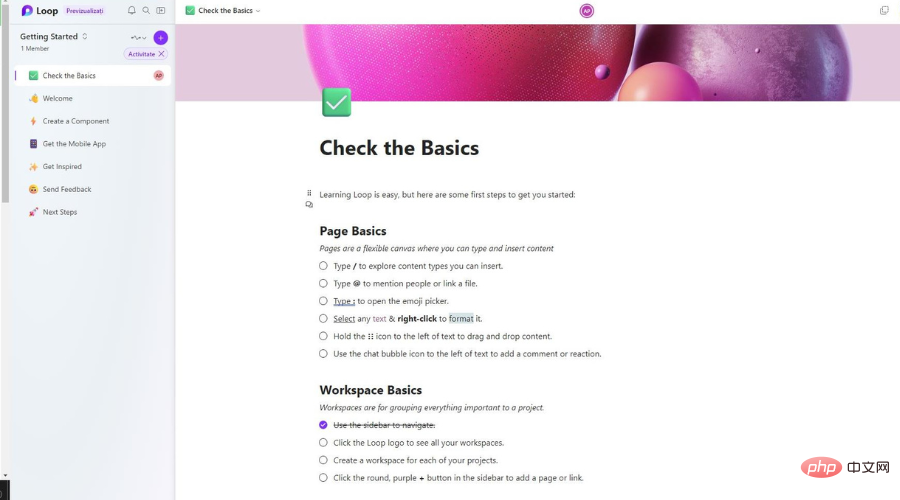
Now that you are somewhat familiar with Loop applications, we can move on to discussing your project.
It’s time to look at the project. You can switch between the Getting Started screen and the Workspace by clicking this little button.
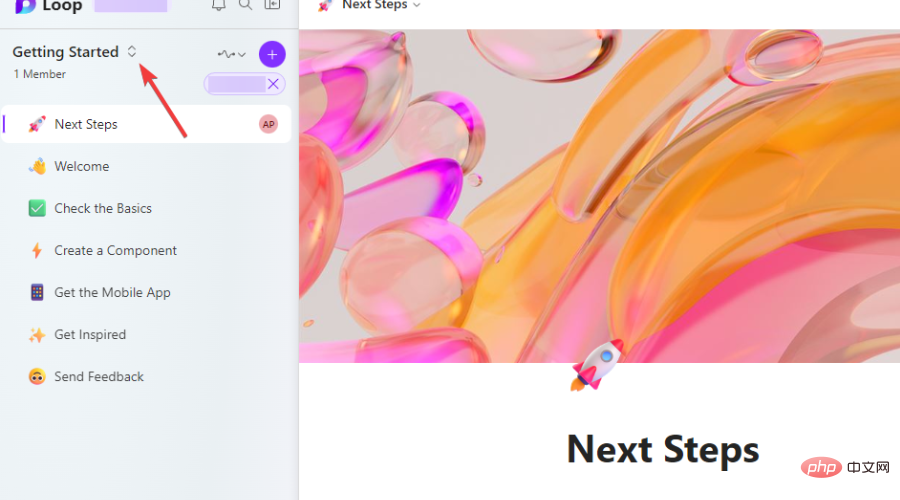
Next, let’s see how to create a new workspace. We'll also look at how to manage the apps you already have on the Loop app.
We will also cover how to create a Loop component. Let’s see how to share them on any platform you need to share them on.
How to create a new workspace in a loop?
- After entering the "Workspace" page, click the "Plus Sign" button.

- Click the Update Cover button to select the photo Cover for your workspace.

- Select the picture you want and click the "Select" button.

- Please choose a name for your workspace, then click the plus sign next to it and select an emoji.

You have successfully created a new workspace. You will find it on the Workspace page and be able to interact with it.
Note that you can also edit these workspaces after they are created. So don't worry if it's not what you envisioned.
By clicking the three dots on each workspace icon, you can set it as a favorite, edit it, or rename it. You can also change the cover or emoticons, add or remove members, or even delete it.
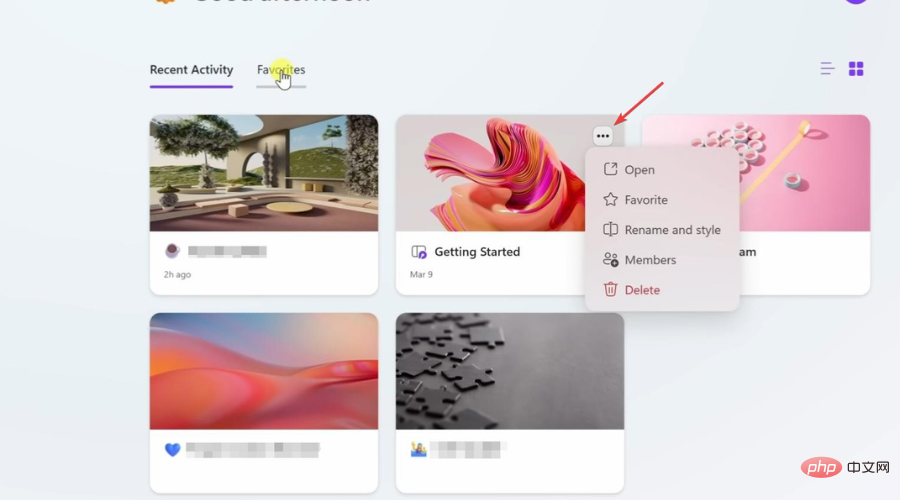
How to create a loop component?
- After creating the project in the new workspace, click the dot icon next to it and select Create Loop Component.

- Now your workspace has a loop component that can be shared.
How to share loop components?
- Click the Copy Loop Component button.

- A link to the loop component will be generated, so click the "Copy" button.

- Paste the link where you want your colleagues to see and interact with it.
Here's everything you need to do to create, manage, and share Loop Workspace components with colleagues via email or Teams.
Now, Microsoft is opening Loop to a public preview, giving businesses and consumers access to early versions of the software.
Assume you have a Microsoft account or Azure Active Directory account. In this case, you can access the web app, and iOS and Android versions will also be available to businesses and consumers soon.
The above is the detailed content of How to download and use Microsoft Loop. For more information, please follow other related articles on the PHP Chinese website!

Hot AI Tools

Undresser.AI Undress
AI-powered app for creating realistic nude photos

AI Clothes Remover
Online AI tool for removing clothes from photos.

Undress AI Tool
Undress images for free

Clothoff.io
AI clothes remover

AI Hentai Generator
Generate AI Hentai for free.

Hot Article

Hot Tools

Notepad++7.3.1
Easy-to-use and free code editor

SublimeText3 Chinese version
Chinese version, very easy to use

Zend Studio 13.0.1
Powerful PHP integrated development environment

Dreamweaver CS6
Visual web development tools

SublimeText3 Mac version
God-level code editing software (SublimeText3)

Hot Topics
 deepseek web version official entrance
Mar 12, 2025 pm 01:42 PM
deepseek web version official entrance
Mar 12, 2025 pm 01:42 PM
The domestic AI dark horse DeepSeek has risen strongly, shocking the global AI industry! This Chinese artificial intelligence company, which has only been established for a year and a half, has won wide praise from global users for its free and open source mockups, DeepSeek-V3 and DeepSeek-R1. DeepSeek-R1 is now fully launched, with performance comparable to the official version of OpenAIo1! You can experience its powerful functions on the web page, APP and API interface. Download method: Supports iOS and Android systems, users can download it through the app store; the web version has also been officially opened! DeepSeek web version official entrance: ht
 In-depth search deepseek official website entrance
Mar 12, 2025 pm 01:33 PM
In-depth search deepseek official website entrance
Mar 12, 2025 pm 01:33 PM
At the beginning of 2025, domestic AI "deepseek" made a stunning debut! This free and open source AI model has a performance comparable to the official version of OpenAI's o1, and has been fully launched on the web side, APP and API, supporting multi-terminal use of iOS, Android and web versions. In-depth search of deepseek official website and usage guide: official website address: https://www.deepseek.com/Using steps for web version: Click the link above to enter deepseek official website. Click the "Start Conversation" button on the homepage. For the first use, you need to log in with your mobile phone verification code. After logging in, you can enter the dialogue interface. deepseek is powerful, can write code, read file, and create code
 How to solve the problem of busy servers for deepseek
Mar 12, 2025 pm 01:39 PM
How to solve the problem of busy servers for deepseek
Mar 12, 2025 pm 01:39 PM
DeepSeek: How to deal with the popular AI that is congested with servers? As a hot AI in 2025, DeepSeek is free and open source and has a performance comparable to the official version of OpenAIo1, which shows its popularity. However, high concurrency also brings the problem of server busyness. This article will analyze the reasons and provide coping strategies. DeepSeek web version entrance: https://www.deepseek.com/DeepSeek server busy reason: High concurrent access: DeepSeek's free and powerful features attract a large number of users to use at the same time, resulting in excessive server load. Cyber Attack: It is reported that DeepSeek has an impact on the US financial industry.