
Solution to the steam102 error code: 1. Find the broadband, right-click and select the "Open Network and Sharing Center" option, and click "Change Adapter Settings" on the pop-up page; 2. Find the connected network, right-click and select "Network" pops up in "Properties"; 3. Find and click "Internet Protocol Version 4 (TCP/IPv4)", then click "Properties", check "Use the following DNS server address" in the pop-up window and fill it in in order 114.114.114.114 and 223.5.5.5 will do.
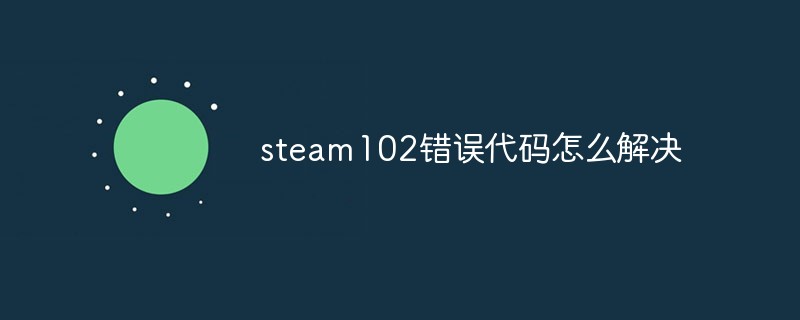
# Operating system for this tutorial: Windows 10 system, Dell G3 computer.
When I open steam, I find error code 102, so what should I do?
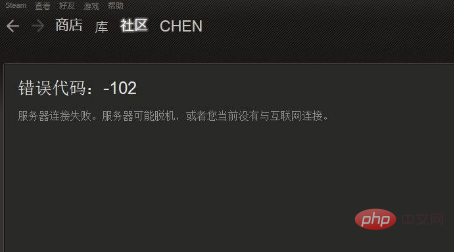
Solutions to the steam102 error code
1. Find the broadband connection in the lower right corner of the screen and right-click.
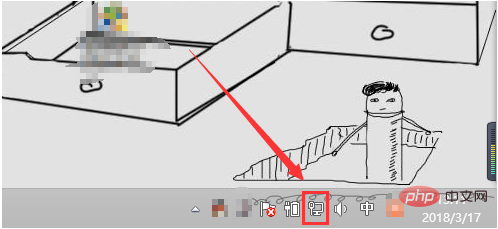
#2. Select "Open Network and Sharing Center" from the pop-up menu.
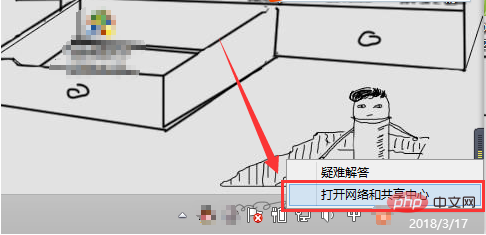
#3. In the pop-up window, click "Change Adapter Settings" on the left.
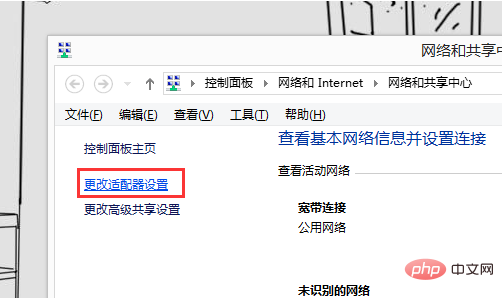
#4. Find the network you are connected to, right-click and select "Properties".
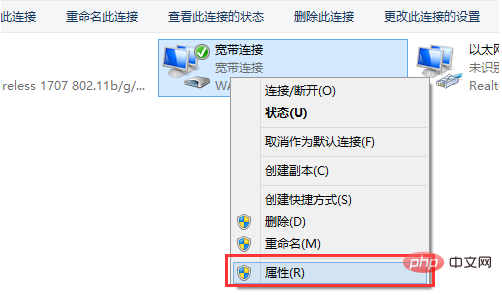
#5. In the pop-up window, click "Network" at the top.
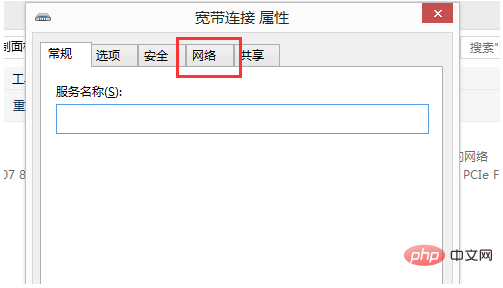
6. Find "Internet Protocol Version 4 (TCP/IPv4)", left-click to select, and then click "Properties" in the lower right corner.
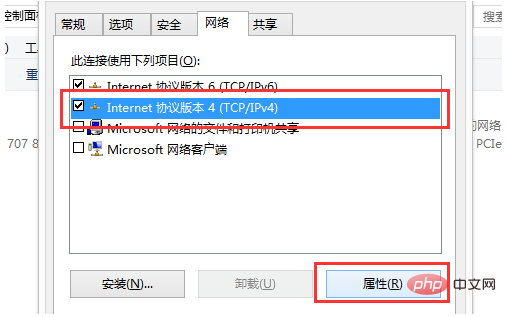
7. In the pop-up window, check "Use the following DNS server address" below. Fill in "114.114.114.114" for the preferred DNS server and "223.5.5.5" for the backup DNS server. ". Then click "OK" and that's it.
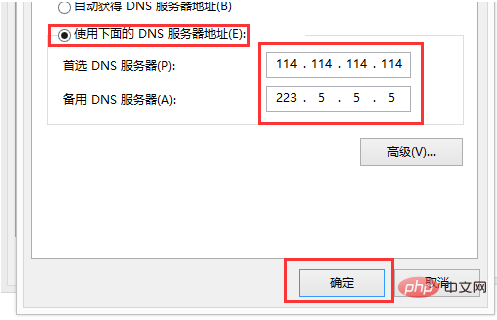
The above is the detailed content of How to solve steam102 error code. For more information, please follow other related articles on the PHP Chinese website!
 How to solve the problem of missing steam_api.dll
How to solve the problem of missing steam_api.dll
 How to solve the steam error code e87
How to solve the steam error code e87
 What is the format of the account name of steam
What is the format of the account name of steam
 How to use format in python
How to use format in python
 Implementation method of vue online chat function
Implementation method of vue online chat function
 How to solve invalid syntax in Python
How to solve invalid syntax in Python
 How to optimize the performance of Tomcat
How to optimize the performance of Tomcat
 How to solve 500error
How to solve 500error




