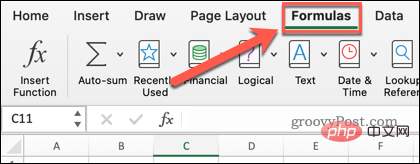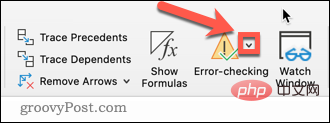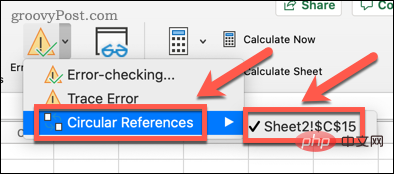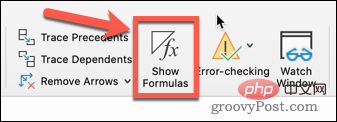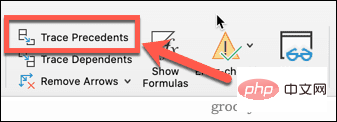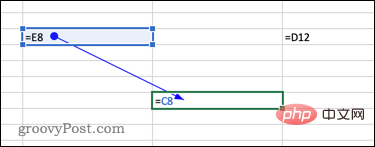How to find circular references in Excel?
What are circular references in Excel?
As the name suggests, a circular reference in Excel is a formula that refers to the cell where the formula is located.
For example, a formula can directly reference the cell in which the formula is located:
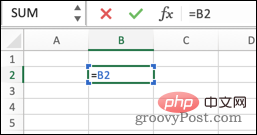
The formula can also refer to itself indirectly by referencing other cells. Again referencing the cell where the formula is located:
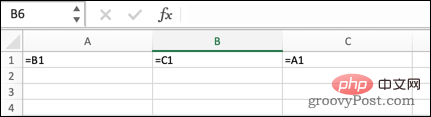
In most cases, circular references are unnecessary and are created in error; a formula that references itself usually does not provide any Useful features. There are some situations where you might want to use a circular reference, but in general if you create a circular reference it's probably a bug.
How to Find Circular References in Excel
Excel can help you avoid circular references by giving you a warning the first time you try to create one.
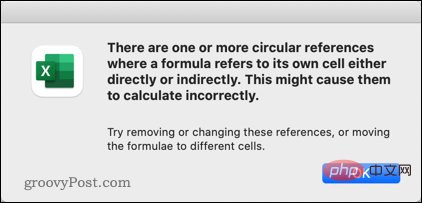
However, once you ignore this warning, it is not immediately obvious whether you have a circular reference in your spreadsheet. However, Excel makes it easy to track them.
To find circular references in Excel:
- Select the Formulas tab.

- Click the Down Arrow next to Error Checking.

- Hover your mouse over Circular References and you will see the cell reference of the most recently entered circular reference.

- Click the cell reference to go to the cell where the circular reference occurs.
- Fix circular references as needed (follow the steps below for more help).
- Repeat steps 1-5 until the cells no longer appear when hovering over Circular References.
How to Track Circular References in Excel
Using the above method, it is easy to navigate to the cells containing circular references. Once you get there, it's not always obvious what causes a circular reference. Excel has tools that can help you track down the cause of your problems.
To track circular references in Excel:
- Follow the steps in the section above to navigate to the cell that contains the circular reference.
- Click the "Formula" tab.

- Click to display the formula . This makes your formula visible in the cell, not the result.

- ClickTrack Precedent.

- The arrow may or may not appear. If so, repeat step 4 until the arrow no longer appears.

- Select Track Dependencies.

- The arrow may or may not appear. If so, repeat step 6 until the arrow no longer appears.
- You can now see all cells that reference or are referenced by the cell that contains the circular reference.
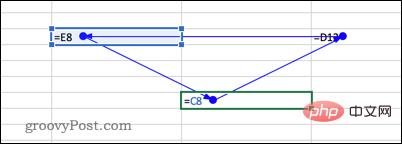
How to fix circular reference in Excel
Now that you have found the circular reference and its precedents and dependencies, you should be able to solve it question. Let's look at some examples.
In this example, we can see that the SUM formula in the last cell not only references the cell above it, but also itself.
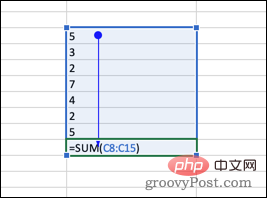
This is a common problem when selecting cells for formulas. The circular reference can be fixed by changing the range to remove the cell where the formula is located.
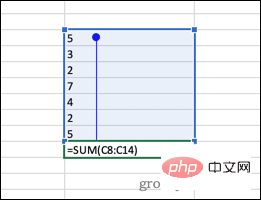
Here's another example - we can see that although no cell directly references itself, each cell is its own precedent.
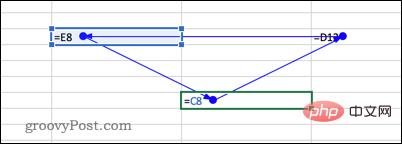
In other words, cell 1 gets its value from cell 2, which gets its value from cell 3, which gets its value from cell 1. Cell Cell 1 indirectly references itself .
An easy way to fix this problem is to replace one of the cells with a value instead of a formula. The circular reference is now fixed. To avoid this problem, it is often useful in Excel to replace the formula with the result.
Harness the Power of Excel Formulas
Knowing how to find circular references in Excel can allow you to solve the problem and get your formulas back on track.
Excel formulas allow you to do almost anything you want to do with your data. You can use them to truncate text in Excel, calculate unique values, or even extract data from another worksheet in Excel.
The above is the detailed content of How to find circular references in Excel?. For more information, please follow other related articles on the PHP Chinese website!

Hot AI Tools

Undresser.AI Undress
AI-powered app for creating realistic nude photos

AI Clothes Remover
Online AI tool for removing clothes from photos.

Undress AI Tool
Undress images for free

Clothoff.io
AI clothes remover

AI Hentai Generator
Generate AI Hentai for free.

Hot Article

Hot Tools

Notepad++7.3.1
Easy-to-use and free code editor

SublimeText3 Chinese version
Chinese version, very easy to use

Zend Studio 13.0.1
Powerful PHP integrated development environment

Dreamweaver CS6
Visual web development tools

SublimeText3 Mac version
God-level code editing software (SublimeText3)

Hot Topics
 1377
1377
 52
52
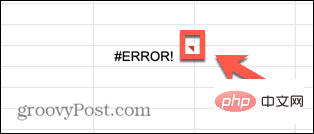 How to fix formula parsing errors in Google Sheets
May 05, 2023 am 11:52 AM
How to fix formula parsing errors in Google Sheets
May 05, 2023 am 11:52 AM
What are formula parsing errors in Google Sheets? Formula parsing errors occur in Google Sheets when the application cannot handle the instructions in the formula. This is usually because there's a problem with the formula itself, or there's a problem with the cells the formula refers to. There are many different types of formula parsing errors in Google Sheets. The method for fixing formula parsing errors in Google Sheets depends on the type of error your formula produces. We'll look at some of the most common formula parsing errors below and how to fix them. How to fix #ERROR! Error in Google Sheets #Error! Formula parsing errors occur when Google Sheets doesn't understand your formula but isn't sure what the problem is. When you are on the spreadsheet
 Excel found a problem with one or more formula references: How to fix it
Apr 17, 2023 pm 06:58 PM
Excel found a problem with one or more formula references: How to fix it
Apr 17, 2023 pm 06:58 PM
Use an Error Checking Tool One of the quickest ways to find errors with your Excel spreadsheet is to use an error checking tool. If the tool finds any errors, you can correct them and try saving the file again. However, the tool may not find all types of errors. If the error checking tool doesn't find any errors or fixing them doesn't solve the problem, then you need to try one of the other fixes below. To use the error checking tool in Excel: select the Formulas tab. Click the Error Checking tool. When an error is found, information about the cause of the error will appear in the tool. If it's not needed, fix the error or delete the formula causing the problem. In the Error Checking Tool, click Next to view the next error and repeat the process. When not
 How to set the print area in Google Sheets?
May 08, 2023 pm 01:28 PM
How to set the print area in Google Sheets?
May 08, 2023 pm 01:28 PM
How to Set GoogleSheets Print Area in Print Preview Google Sheets allows you to print spreadsheets with three different print areas. You can choose to print the entire spreadsheet, including each individual worksheet you create. Alternatively, you can choose to print a single worksheet. Finally, you can only print a portion of the cells you select. This is the smallest print area you can create since you could theoretically select individual cells for printing. The easiest way to set it up is to use the built-in Google Sheets print preview menu. You can view this content using Google Sheets in a web browser on your PC, Mac, or Chromebook. To set up Google
 How to solve out of memory problem in Microsoft Excel?
Apr 22, 2023 am 10:04 AM
How to solve out of memory problem in Microsoft Excel?
Apr 22, 2023 am 10:04 AM
Microsoft Excel is a popular program used for creating worksheets, data entry operations, creating graphs and charts, etc. It helps users organize their data and perform analysis on this data. As can be seen, all versions of the Excel application have memory issues. Many users have reported seeing the error message "Insufficient memory to run Microsoft Excel. Please close other applications and try again." when trying to open Excel on their Windows PC. Once this error is displayed, users will not be able to use MSExcel as the spreadsheet will not open. Some users reported problems opening Excel downloaded from any email client
 5 Tips to Fix Stdole32.tlb Excel Error in Windows 11
May 09, 2023 pm 01:37 PM
5 Tips to Fix Stdole32.tlb Excel Error in Windows 11
May 09, 2023 pm 01:37 PM
When you start Microsoft Word or Microsoft Excel, Windows very tediously tries to set up Office 365. At the end of the process, you may receive a Stdole32.tlbExcel error. Since there are many bugs in the Microsoft Office suite, launching any of its products can sometimes be a nightmare. Microsoft Office is a software that is used regularly. Microsoft Office has been available to consumers since 1990. Starting from Office 1.0 version and developing to Office 365, this
 How to display the Developer tab in Microsoft Excel
Apr 14, 2023 pm 02:10 PM
How to display the Developer tab in Microsoft Excel
Apr 14, 2023 pm 02:10 PM
If you need to record or run macros, insert Visual Basic forms or ActiveX controls, or import/export XML files in MS Excel, you need the Developer tab in Excel for easy access. However, this developer tab does not appear by default, but you can add it to the ribbon by enabling it in Excel options. If you are working with macros and VBA and want to easily access them from the Ribbon, continue reading this article. Steps to enable Developer tab in Excel 1. Launch MS Excel application. Right-click anywhere on one of the top ribbon tabs and when
 How to embed a PDF document in an Excel worksheet
May 28, 2023 am 09:17 AM
How to embed a PDF document in an Excel worksheet
May 28, 2023 am 09:17 AM
It is usually necessary to insert PDF documents into Excel worksheets. Just like a company's project list, we can instantly append text and character data to Excel cells. But what if you want to attach the solution design for a specific project to its corresponding data row? Well, people often stop and think. Sometimes thinking doesn't work either because the solution isn't simple. Dig deeper into this article to learn how to easily insert multiple PDF documents into an Excel worksheet, along with very specific rows of data. Example Scenario In the example shown in this article, we have a column called ProductCategory that lists a project name in each cell. Another column ProductSpeci
 How to find and delete merged cells in Excel
Apr 20, 2023 pm 11:52 PM
How to find and delete merged cells in Excel
Apr 20, 2023 pm 11:52 PM
How to Find Merged Cells in Excel on Windows Before you can delete merged cells from your data, you need to find them all. It's easy to do this using Excel's Find and Replace tool. Find merged cells in Excel: Highlight the cells where you want to find merged cells. To select all cells, click in an empty space in the upper left corner of the spreadsheet or press Ctrl+A. Click the Home tab. Click the Find and Select icon. Select Find. Click the Options button. At the end of the FindWhat settings, click Format. Under the Alignment tab, click Merge Cells. It should contain a check mark rather than a line. Click OK to confirm the format