How to install PHP on Windows 10 using Command Prompt
Install PHP on Windows using Command Prompt or PowerShell
Install Chocolatey Choco Package Manager
I tried the Windows default package managerWinget but it didn't work Install PHP through it. So, the other best option left is to use the popular Chocolatey package manager.
But unlike Winget, Choco does not exist in our Windows system by default, so we need to install it manually on our system.
Go to your Windows 10 or 11 search box and type CMD, select "Run as administrator"## when it appears
#Copy and paste the given command on ourprompt to install Chocolatey package manager.
@"%SystemRoot%\System32\WindowsPowerShell\v1.0\powershell.exe" -NoProfile -InputFormat None -ExecutionPolicy Bypass -Command "iex ((New-Object System.Net.WebClient).DownloadString('https://chocolatey .org/install.ps1'))" && SET "PATH=%PATH%;%ALLUSERSPROFILE%\chocolatey\bin"Restart the system to allow the package manager to integrate correctly.
Commands to set up PHP on Windows 10/11Now that we have the package manager, the next task is to use it to download and install PHP on Windows. This is the command to type:choco install php
choco install php --package-parameters='"/ThreadSafe ""/InstallDir:C:\PHP"""'。
A and press Enter button and let Choco install all the packages needed to set up PHP.
The above command will install the latest version of PHP on Windows, however, those interested in some earlier versions can use the given syntax:
For example get php7.4
choco install php --version=7.4
to some previous version or plan on Windows 10 For those who have multiple versions of PHP installed on 11 or 11, you need to define a parameter using the Choco command.
For example:Downgrade the latest version to some older version.
Assuming you already have 8.2 but now want to install the 7.4 version of PHP, the command parameters to add will be --allow-downgrade.<div class="code" style="position:relative; padding:0px; margin:0px;"><pre class='brush:php;toolbar:false;'>choco install php --version=7.4 --allow-downgrade</pre><div class="contentsignin">Copy after login</div></div>
If you don't want to remove the current latest version from your PC, but also want to install some older versions, use this
- -side-by-sideparameter. <div class="code" style="position:relative; padding:0px; margin:0px;"><pre class='brush:php;toolbar:false;'>choco install php --version=7.4 --side-by-side</pre><div class="contentsignin">Copy after login</div></div>Check PHP version Windows command
After downloading and installing PHP, confirm that it is configured correctly on Windows 10 or 11, we can run
php -v to check its version and other details. <div class="code" style="position:relative; padding:0px; margin:0px;"><pre class='brush:php;toolbar:false;'>php -v</pre><div class="contentsignin">Copy after login</div></div>To check for available or installed PHP extensions, use:
php -m
Php Information Page in Windows
Check for another version of PHP on Windows 11 or 10 One way is to use a single line of code that
phpinfo(); will display all the necessary information, including the extension and its version.
notepad info.php
the following code and save and close the file.
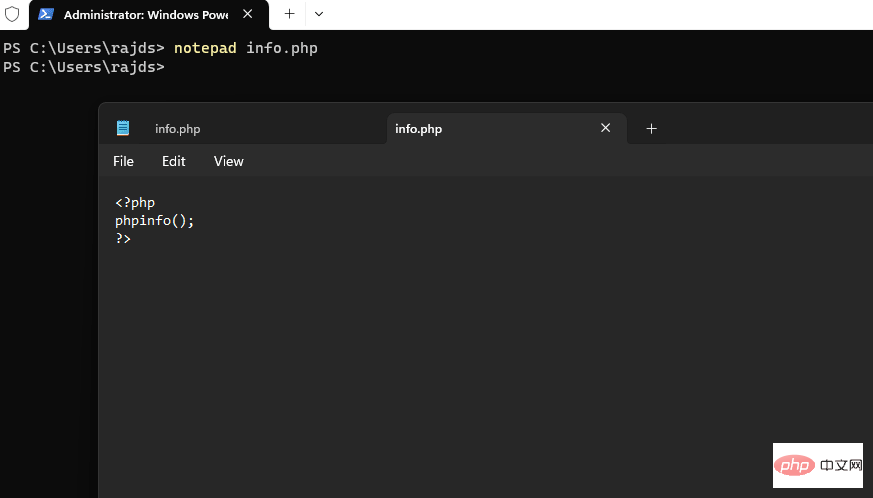 Now, if you may not know, PHP comes with its own web server that we can use to test our PHP based applications. So, in the same
Now, if you may not know, PHP comes with its own web server that we can use to test our PHP based applications. So, in the same run:php -S localhost:8000
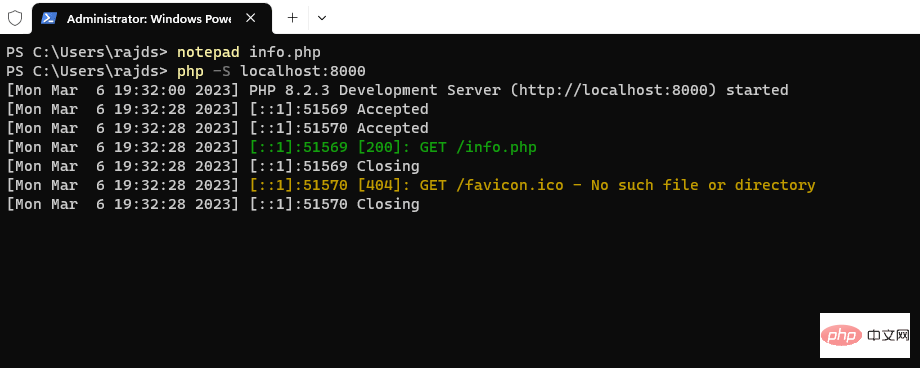 You will see PHP's built-in The web server will
You will see PHP's built-in The web server will Now, open your browser and type : http://localhost:8000/info.php
The above is the detailed content of How to install PHP on Windows 10 using Command Prompt. For more information, please follow other related articles on the PHP Chinese website!

Hot AI Tools

Undresser.AI Undress
AI-powered app for creating realistic nude photos

AI Clothes Remover
Online AI tool for removing clothes from photos.

Undress AI Tool
Undress images for free

Clothoff.io
AI clothes remover

AI Hentai Generator
Generate AI Hentai for free.

Hot Article

Hot Tools

Notepad++7.3.1
Easy-to-use and free code editor

SublimeText3 Chinese version
Chinese version, very easy to use

Zend Studio 13.0.1
Powerful PHP integrated development environment

Dreamweaver CS6
Visual web development tools

SublimeText3 Mac version
God-level code editing software (SublimeText3)

Hot Topics
 CakePHP Project Configuration
Sep 10, 2024 pm 05:25 PM
CakePHP Project Configuration
Sep 10, 2024 pm 05:25 PM
In this chapter, we will understand the Environment Variables, General Configuration, Database Configuration and Email Configuration in CakePHP.
 PHP 8.4 Installation and Upgrade guide for Ubuntu and Debian
Dec 24, 2024 pm 04:42 PM
PHP 8.4 Installation and Upgrade guide for Ubuntu and Debian
Dec 24, 2024 pm 04:42 PM
PHP 8.4 brings several new features, security improvements, and performance improvements with healthy amounts of feature deprecations and removals. This guide explains how to install PHP 8.4 or upgrade to PHP 8.4 on Ubuntu, Debian, or their derivati
 CakePHP Date and Time
Sep 10, 2024 pm 05:27 PM
CakePHP Date and Time
Sep 10, 2024 pm 05:27 PM
To work with date and time in cakephp4, we are going to make use of the available FrozenTime class.
 CakePHP File upload
Sep 10, 2024 pm 05:27 PM
CakePHP File upload
Sep 10, 2024 pm 05:27 PM
To work on file upload we are going to use the form helper. Here, is an example for file upload.
 CakePHP Routing
Sep 10, 2024 pm 05:25 PM
CakePHP Routing
Sep 10, 2024 pm 05:25 PM
In this chapter, we are going to learn the following topics related to routing ?
 Discuss CakePHP
Sep 10, 2024 pm 05:28 PM
Discuss CakePHP
Sep 10, 2024 pm 05:28 PM
CakePHP is an open-source framework for PHP. It is intended to make developing, deploying and maintaining applications much easier. CakePHP is based on a MVC-like architecture that is both powerful and easy to grasp. Models, Views, and Controllers gu
 CakePHP Creating Validators
Sep 10, 2024 pm 05:26 PM
CakePHP Creating Validators
Sep 10, 2024 pm 05:26 PM
Validator can be created by adding the following two lines in the controller.
 CakePHP Working with Database
Sep 10, 2024 pm 05:25 PM
CakePHP Working with Database
Sep 10, 2024 pm 05:25 PM
Working with database in CakePHP is very easy. We will understand the CRUD (Create, Read, Update, Delete) operations in this chapter.





