How to Fix Microsoft Word 0x88ffc009 Error on Windows PC
If you are a Windows user and also use Microsoft Word, then sometimes you may encounter “The server cannot complete this operation 0x88ffc009 error”. This happens when you try to access a Word document or perform some operation on it that requires communication with a server or network and the network is unresponsive. When this error occurs, it will not allow you to use the Word document. This may be due to file corruption, caching issues, unstable network connection, document conflicts, etc. In this article, we have different methods that can help you resolve 0x88ffc009 word error. let's start!
Method 1 – Close the conflicting Word document and restart the Microsoft Word application
Step 1 –SaveAll Open the Word document andClose it
Step 2 –Check and close if there are any background processes running related to the Word application. To do this, right-click on the bottom of the taskbar and click Task Manager
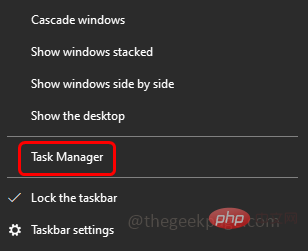
Step 3 – Search for Microsoft Word in the Processes tab and right click on it
Step 4 –ClickEnd task
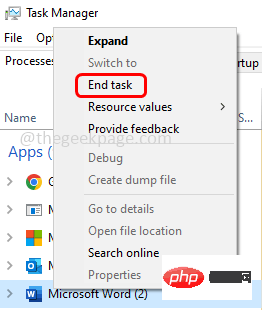
Step 5 –Any open Microsoft Word document will be closed. Nowre-openword again and check if the issue is resolved.
Method 2 – Check Network Connection
Check if your internet is working properly without any glitches. To check the stability of your network, you can go to the speed test website and click the "Start" button. If the network is not good, errors may occur. If so, try restarting your router or modem or try switching networks to use a wi-fi hotspot or other stable connection. Then try if the error disappears.
Method 3 – Clear DNS Cache
Step 1 –Open Command Prompt as Administrator . To do this, type cmd in the window search, then hold down the Ctrl Shift key and press Enter
Steps 2 – User Account Control window will open, click Yes
Step 3 –Copy the following command and Paste into the command prompt window and press Enter
ipconfig /flushdns
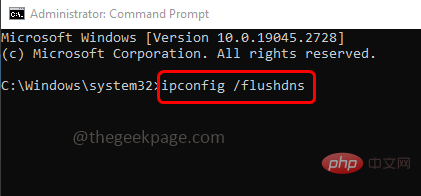
Step 4 –Wait Execution is complete, then restart the computer. Now open the word document and check if the issue has been resolved.
Method 4 – Modify a drive location
Step 1 –Open File Explorer using the Windows E key together
Step 2 –On the left, click “OneDrive”
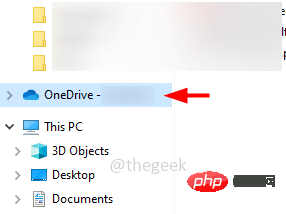
Step 3 –In one drive folder, check for an unrecognized folder that you are unfamiliar with or have not created yet
Step 4 –If present, please Open that folder and check the specific word document that is giving you the error
Step 5 –If the document is not in the unrecognized folder, check in the other One as well drive folder. If you find a cut or copy Word document
Step 6 –Now there will be a Documents folder in a drive folder, paste the word document ##To the documents folder
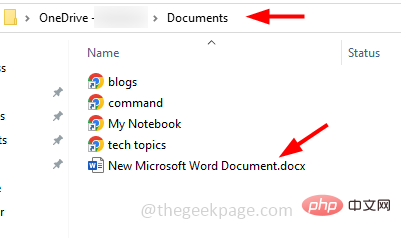
Step 7 –After completion, try to open the word document and check whether the problem has been solved .
Method 5 – Repair Microsoft Word Application
Since Microsoft Word is bundled with Microsoft Office, if you are performing a repair, it should work across all of Microsoft Office suite. So, save and close all open Microsoft documents and follow the steps belowStep 1 –Together use the Windows I key to open the window settings
Step 2 –Click Apply
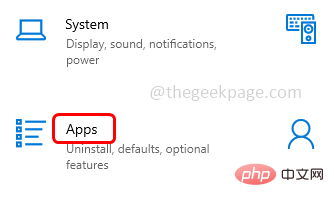
Step 3 – In the Apps & Features window, scroll down and find Microsoft Office (Microsoft 365)
Step 4 –Click on Microsoft 365 and select Modify
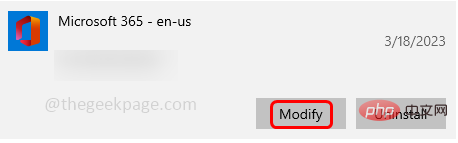
##Step 5 –A User Account Control window will open, Click"Yes"
Step 6 –In the next window, it will ask you how you want to fix your office program. Select Online Repair by clicking the radio button next to it. This option requires a good internet connection. If you don’t have it, you can select the quick fix option
Step 7 –Then click on the Repair button. To continue the repair process again, click on Repair
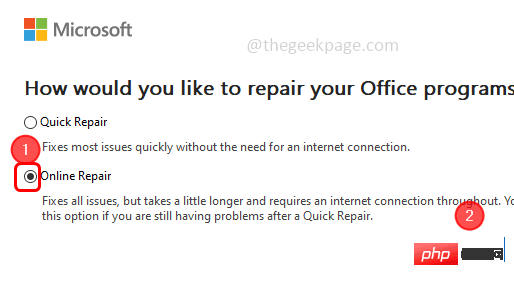
Step 8 –It may take some time to complete this process. After completionRestart the system and check if the problem is resolved.
The above is the detailed content of How to Fix Microsoft Word 0x88ffc009 Error on Windows PC. For more information, please follow other related articles on the PHP Chinese website!

Hot AI Tools

Undresser.AI Undress
AI-powered app for creating realistic nude photos

AI Clothes Remover
Online AI tool for removing clothes from photos.

Undress AI Tool
Undress images for free

Clothoff.io
AI clothes remover

AI Hentai Generator
Generate AI Hentai for free.

Hot Article

Hot Tools

Notepad++7.3.1
Easy-to-use and free code editor

SublimeText3 Chinese version
Chinese version, very easy to use

Zend Studio 13.0.1
Powerful PHP integrated development environment

Dreamweaver CS6
Visual web development tools

SublimeText3 Mac version
God-level code editing software (SublimeText3)

Hot Topics
 What software is bonjour and can it be uninstalled?
Feb 20, 2024 am 09:33 AM
What software is bonjour and can it be uninstalled?
Feb 20, 2024 am 09:33 AM
Title: Explore the Bonjour software and how to uninstall it Abstract: This article will introduce the functions, scope of use and how to uninstall the Bonjour software. At the same time, it will also be explained how to use other tools to replace Bonjour to meet the needs of users. Introduction: Bonjour is a common software in the field of computer and network technology. Although this may be unfamiliar to some users, it can be very useful in some specific situations. If you happen to have Bonjour software installed but now want to uninstall it, then
 What to do if WPS Office cannot open the PPT file - What to do if WPS Office cannot open the PPT file
Mar 04, 2024 am 11:40 AM
What to do if WPS Office cannot open the PPT file - What to do if WPS Office cannot open the PPT file
Mar 04, 2024 am 11:40 AM
Recently, many friends have asked me what to do if WPSOffice cannot open PPT files. Next, let us learn how to solve the problem of WPSOffice not being able to open PPT files. I hope it can help everyone. 1. First open WPSOffice and enter the homepage, as shown in the figure below. 2. Then enter the keyword "document repair" in the search bar above, and then click to open the document repair tool, as shown in the figure below. 3. Then import the PPT file for repair, as shown in the figure below.
 What software is crystaldiskmark? -How to use crystaldiskmark?
Mar 18, 2024 pm 02:58 PM
What software is crystaldiskmark? -How to use crystaldiskmark?
Mar 18, 2024 pm 02:58 PM
CrystalDiskMark is a small HDD benchmark tool for hard drives that quickly measures sequential and random read/write speeds. Next, let the editor introduce CrystalDiskMark to you and how to use crystaldiskmark~ 1. Introduction to CrystalDiskMark CrystalDiskMark is a widely used disk performance testing tool used to evaluate the read and write speed and performance of mechanical hard drives and solid-state drives (SSD). Random I/O performance. It is a free Windows application and provides a user-friendly interface and various test modes to evaluate different aspects of hard drive performance and is widely used in hardware reviews
![Corsair iCUE software not detecting RAM [Fixed]](https://img.php.cn/upload/article/000/465/014/170831448976874.png?x-oss-process=image/resize,m_fill,h_207,w_330) Corsair iCUE software not detecting RAM [Fixed]
Feb 19, 2024 am 11:48 AM
Corsair iCUE software not detecting RAM [Fixed]
Feb 19, 2024 am 11:48 AM
This article will explore what users can do when the CorsairiCUE software does not recognize the RAM in a Windows system. Although the CorsairiCUE software is designed to let users control their computer's RGB lighting, some users have found that the software does not function properly, resulting in an inability to detect RAM modules. Why doesn't ICUE pick up my memory? The main reason why ICUE cannot correctly identify RAM is usually related to background software conflicts. In addition, incorrect SPD write settings may also cause this problem. Fixed issue with CorsairIcue software not detecting RAM If CorsairIcue software is not detecting RAM on your Windows computer, please use the following suggestions.
 CrystalDiskinfo usage tutorial-What software is CrystalDiskinfo?
Mar 18, 2024 pm 04:50 PM
CrystalDiskinfo usage tutorial-What software is CrystalDiskinfo?
Mar 18, 2024 pm 04:50 PM
CrystalDiskInfo is a software used to check computer hardware devices. In this software, we can check our own computer hardware, such as reading speed, transmission mode, interface, etc.! So in addition to these functions, how to use CrystalDiskInfo and what exactly is CrystalDiskInfo? Let me sort it out for you! 1. The Origin of CrystalDiskInfo As one of the three major components of a computer host, a solid-state drive is the storage medium of a computer and is responsible for computer data storage. A good solid-state drive can speed up file reading and affect consumer experience. When consumers receive new devices, they can use third-party software or other SSDs to
 What kind of software is bonjour? Is it useful?
Feb 22, 2024 pm 08:39 PM
What kind of software is bonjour? Is it useful?
Feb 22, 2024 pm 08:39 PM
Bonjour is a network protocol and software launched by Apple for discovering and configuring network services within a local area network. Its main role is to automatically discover and communicate between devices connected in the same network. Bonjour was first introduced in the MacOSX10.2 version in 2002, and is now installed and enabled by default in Apple's operating system. Since then, Apple has opened up Bonjour's technology to other manufacturers, so many other operating systems and devices can also support Bonjour.
 How to set the keyboard increment in Adobe Illustrator CS6 - How to set the keyboard increment in Adobe Illustrator CS6
Mar 04, 2024 pm 06:04 PM
How to set the keyboard increment in Adobe Illustrator CS6 - How to set the keyboard increment in Adobe Illustrator CS6
Mar 04, 2024 pm 06:04 PM
Many users are using the Adobe Illustrator CS6 software in their offices, so do you know how to set the keyboard increment in Adobe Illustrator CS6? Then, the editor will bring you the method of setting the keyboard increment in Adobe Illustrator CS6. Interested users can take a look below. Step 1: Start Adobe Illustrator CS6 software, as shown in the figure below. Step 2: In the menu bar, click the [Edit] → [Preferences] → [General] command in sequence. Step 3: The [Keyboard Increment] dialog box pops up, enter the required number in the [Keyboard Increment] text box, and finally click the [OK] button. Step 4: Use the shortcut key [Ctrl]
 How to resolve an incompatible software attempt to load with Edge?
Mar 15, 2024 pm 01:34 PM
How to resolve an incompatible software attempt to load with Edge?
Mar 15, 2024 pm 01:34 PM
When we use the Edge browser, sometimes incompatible software attempts to be loaded together, so what is going on? Let this site carefully introduce to users how to solve the problem of trying to load incompatible software with Edge. How to solve an incompatible software trying to load with Edge Solution 1: Search IE in the start menu and access it directly with IE. Solution 2: Note: Modifying the registry may cause system failure, so operate with caution. Modify registry parameters. 1. Enter regedit during operation. 2. Find the path\HKEY_LOCAL_MACHINE\SOFTWARE\Policies\Micros





