 Backend Development
Backend Development
 Python Tutorial
Python Tutorial
 How to install and use Python lightweight performance tool Locust
How to install and use Python lightweight performance tool Locust
How to install and use Python lightweight performance tool Locust
Locust is based on python's coroutine mechanism, which breaks the limitations of thread processes and can run high concurrency on a test machine
Basics of performance testing
1. Speed: measure the performance of the system Processing efficiency: response time
2. How much: measures the processing capacity of the system: how many transactions (tps) can be processed per unit time
Performance testing is based on the most common points of test requirements For the following three categories
1 Load testing load testing
Continuously pressurize the server, worthy of predetermined indicators or some system resources reaching bottlenecks, the purpose is to find the maximum load capacity of the system
2 Stress test
Verify whether the system is stable through high load for a long time
3 Concurrency test:
Submit requests to the server at the same time, and the purpose is discovered Whether there is transaction conflict or lock escalation in the system
Performance load model
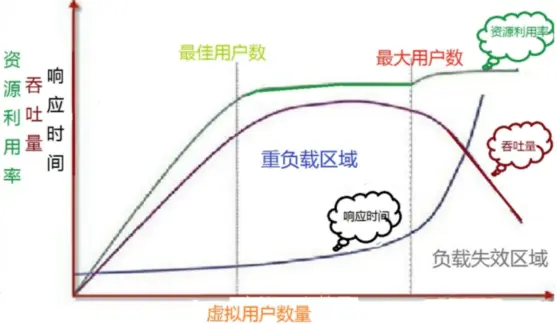
locust installation
Installation exists Question, you can download the locust template through Douban source
pip install locust
locust template
Basically in most scenarios we can make modifications based on this template read.py
from locust import HttpUser, TaskSet, task, tag, events
# 启动locust时运行
@events.test_start.add_listener
def setup(environment, **kwargs):
# print("task setup")
# 停止locust时运行
@events.test_stop.add_listener
def teardown(environment, **kwargs):
print("task teardown")
class UserBehavor(TaskSet):
#虚拟用户启用task运行
def on_start(self):
print("start")
locusts_spawned.wait()
#虚拟用户结束task运行
def on_stop(self):
print("stop")
@tag('test1')
@task(2)
def index(self):
self.client.get('/yetangjian/p/17320268.html')
@task(1)
def info(self):
self.client.get("/yetangjian/p/17253215.html")
class WebsiteUser(HttpUser):
def setup(self):
print("locust setup")
def teardown(self):
print("locust teardown")
host = "https://www.cnblogs.com"
task_set = task(UserBehavor)
min_wait = 3000
max_wait = 5000Note: Here we A webhost is given so that we can open locust directly in the browser
Rendezvous lr_rendezvous
Of course we can put the rendezvous operation into the setup of the above template to run it
locusts_spawned = Semaphore()
locusts_spawned.acquire()
def on_hatch_complete(**kwargs):
"""
select_task类的钩子函数
:param kwargs:
:return:
"""
locusts_spawned.release()
events.spawning_complete.add_listener(on_hatch_complete)
n = 0
class UserBehavor(TaskSet):
def login(self):
global n
n += 1
print(f"第{n}个用户登陆")
def on_start(self):
self.login()
locusts_spawned.wait()
@task
def test1(self):
#catch_response获取返回
with self.client.get("/yetangjian/p/17253215.html",catch_response=True):
print("查询结束")
class WebsiteUser(HttpUser):
host = "https://www.cnblogs.com"
task_set = task(UserBehavor)
wait_time = between(1,3)
if __name__ == '__main__':
os.system('locust -f read.py --web-host="127.0.0.1"')Common usage
We have seen some in the above two examples, such as the decorator events.test_start.add_listener; events.test_stop.add_listener is used to perform some operations before and after the load test. Another example is on_start, on_stop, which runs before and after task execution. Another example is task, which can be used to allocate the weight of the task.
Waiting time
# wait between 3.0 and 10.5 seconds after each task #wait_time = between(3.0, 10.5) #固定时间等待 # wait_time = constant(3) #确保每秒运行多少次 constant_throughput(task_runs_per_second) #确保每多少秒运行一次 constant_pacing(wait_time)
can also be used in the User class Issue rewritten wait_time to achieve custom
tag tag
@tag('test1')
@task(2)
def index(self):
self.client.get('/yetangjian/p/17320268.html')By tagging tasks, you can execute certain tasks at runtime:
#只执行标记test1 os.system('locust -f read.py --tags test1 --web-host="127.0.0.1"') #不执行标记过的 os.system('locust -f read.py --exclude-tags --web-host="127.0.0.1"') #除去test1执行所有 os.system('locust -f read.py --exclude-tags test1 --web-host="127.0.0.1"')
Customization failed
#定义响应时间超过0.1就为失败
with self.client.get("/yetangjian/p/17253215.html", catch_response=True) as response:
if response.elapsed.total_seconds() > 0.1:
response.failure("Request took too long")
#定义响应码是200就为失败
with self.client.get("/yetangjian/p/17320268.html", catch_response=True) as response:
if response.status_code == 200:
response.failure("响应码200,但我定义为失败")
## Custom load shape
Customize a shape. py inherits LoadTestShape and overrides tick. This shape class will increase the number of users in units of 100 blocks at a rate of 20, and then stop the load test after 10 minutes (user_count will increase from the 51st second after running round to 100)from locust import LoadTestShape
class MyCustomShape(LoadTestShape):
time_limit = 600
spawn_rate = 20
def tick(self):
run_time = self.get_run_time()
if run_time < self.time_limit:
# User count rounded to nearest hundred.
user_count = round(run_time, -2)
return (user_count, self.spawn_rate)
return None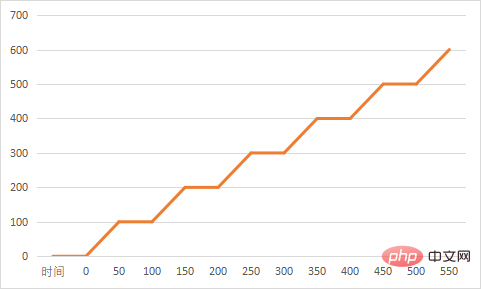
os.system('locust -f read.py,shape.py --web-host="127.0.0.1"')
at different time stages Example
from locust import LoadTestShape
class StagesShapeWithCustomUsers(LoadTestShape):
stages = [
{"duration": 10, "users": 10, "spawn_rate": 10},
{"duration": 30, "users": 50, "spawn_rate": 10},
{"duration": 60, "users": 100, "spawn_rate": 10},
{"duration": 120, "users": 100, "spawn_rate": 10}]
def tick(self):
run_time = self.get_run_time()
for stage in self.stages:
if run_time < stage["duration"]:
tick_data = (stage["users"], stage["spawn_rate"])
return tick_data
return NoneThe above is the detailed content of How to install and use Python lightweight performance tool Locust. For more information, please follow other related articles on the PHP Chinese website!

Hot AI Tools

Undresser.AI Undress
AI-powered app for creating realistic nude photos

AI Clothes Remover
Online AI tool for removing clothes from photos.

Undress AI Tool
Undress images for free

Clothoff.io
AI clothes remover

Video Face Swap
Swap faces in any video effortlessly with our completely free AI face swap tool!

Hot Article

Hot Tools

Notepad++7.3.1
Easy-to-use and free code editor

SublimeText3 Chinese version
Chinese version, very easy to use

Zend Studio 13.0.1
Powerful PHP integrated development environment

Dreamweaver CS6
Visual web development tools

SublimeText3 Mac version
God-level code editing software (SublimeText3)

Hot Topics
 1386
1386
 52
52
 How to run programs in terminal vscode
Apr 15, 2025 pm 06:42 PM
How to run programs in terminal vscode
Apr 15, 2025 pm 06:42 PM
In VS Code, you can run the program in the terminal through the following steps: Prepare the code and open the integrated terminal to ensure that the code directory is consistent with the terminal working directory. Select the run command according to the programming language (such as Python's python your_file_name.py) to check whether it runs successfully and resolve errors. Use the debugger to improve debugging efficiency.
 Can visual studio code be used in python
Apr 15, 2025 pm 08:18 PM
Can visual studio code be used in python
Apr 15, 2025 pm 08:18 PM
VS Code can be used to write Python and provides many features that make it an ideal tool for developing Python applications. It allows users to: install Python extensions to get functions such as code completion, syntax highlighting, and debugging. Use the debugger to track code step by step, find and fix errors. Integrate Git for version control. Use code formatting tools to maintain code consistency. Use the Linting tool to spot potential problems ahead of time.
 Is the vscode extension malicious?
Apr 15, 2025 pm 07:57 PM
Is the vscode extension malicious?
Apr 15, 2025 pm 07:57 PM
VS Code extensions pose malicious risks, such as hiding malicious code, exploiting vulnerabilities, and masturbating as legitimate extensions. Methods to identify malicious extensions include: checking publishers, reading comments, checking code, and installing with caution. Security measures also include: security awareness, good habits, regular updates and antivirus software.
 Can vs code run in Windows 8
Apr 15, 2025 pm 07:24 PM
Can vs code run in Windows 8
Apr 15, 2025 pm 07:24 PM
VS Code can run on Windows 8, but the experience may not be great. First make sure the system has been updated to the latest patch, then download the VS Code installation package that matches the system architecture and install it as prompted. After installation, be aware that some extensions may be incompatible with Windows 8 and need to look for alternative extensions or use newer Windows systems in a virtual machine. Install the necessary extensions to check whether they work properly. Although VS Code is feasible on Windows 8, it is recommended to upgrade to a newer Windows system for a better development experience and security.
 Python: Automation, Scripting, and Task Management
Apr 16, 2025 am 12:14 AM
Python: Automation, Scripting, and Task Management
Apr 16, 2025 am 12:14 AM
Python excels in automation, scripting, and task management. 1) Automation: File backup is realized through standard libraries such as os and shutil. 2) Script writing: Use the psutil library to monitor system resources. 3) Task management: Use the schedule library to schedule tasks. Python's ease of use and rich library support makes it the preferred tool in these areas.
 What is vscode What is vscode for?
Apr 15, 2025 pm 06:45 PM
What is vscode What is vscode for?
Apr 15, 2025 pm 06:45 PM
VS Code is the full name Visual Studio Code, which is a free and open source cross-platform code editor and development environment developed by Microsoft. It supports a wide range of programming languages and provides syntax highlighting, code automatic completion, code snippets and smart prompts to improve development efficiency. Through a rich extension ecosystem, users can add extensions to specific needs and languages, such as debuggers, code formatting tools, and Git integrations. VS Code also includes an intuitive debugger that helps quickly find and resolve bugs in your code.
 Can visual studio code run python
Apr 15, 2025 pm 08:00 PM
Can visual studio code run python
Apr 15, 2025 pm 08:00 PM
VS Code not only can run Python, but also provides powerful functions, including: automatically identifying Python files after installing Python extensions, providing functions such as code completion, syntax highlighting, and debugging. Relying on the installed Python environment, extensions act as bridge connection editing and Python environment. The debugging functions include setting breakpoints, step-by-step debugging, viewing variable values, and improving debugging efficiency. The integrated terminal supports running complex commands such as unit testing and package management. Supports extended configuration and enhances features such as code formatting, analysis and version control.
 Can vs code run python
Apr 15, 2025 pm 08:21 PM
Can vs code run python
Apr 15, 2025 pm 08:21 PM
Yes, VS Code can run Python code. To run Python efficiently in VS Code, complete the following steps: Install the Python interpreter and configure environment variables. Install the Python extension in VS Code. Run Python code in VS Code's terminal via the command line. Use VS Code's debugging capabilities and code formatting to improve development efficiency. Adopt good programming habits and use performance analysis tools to optimize code performance.



