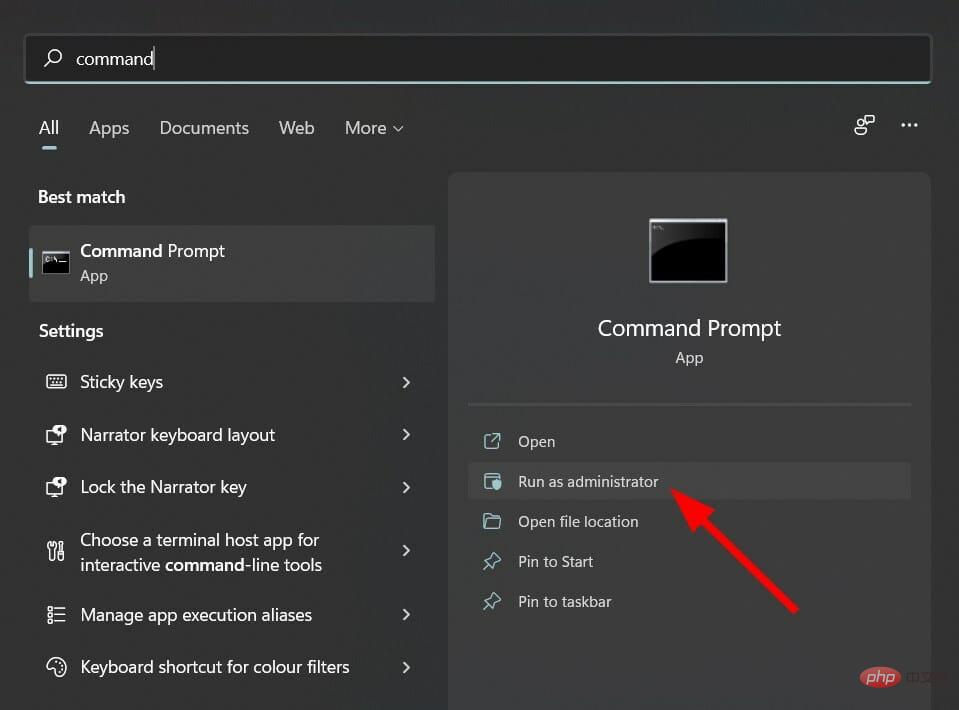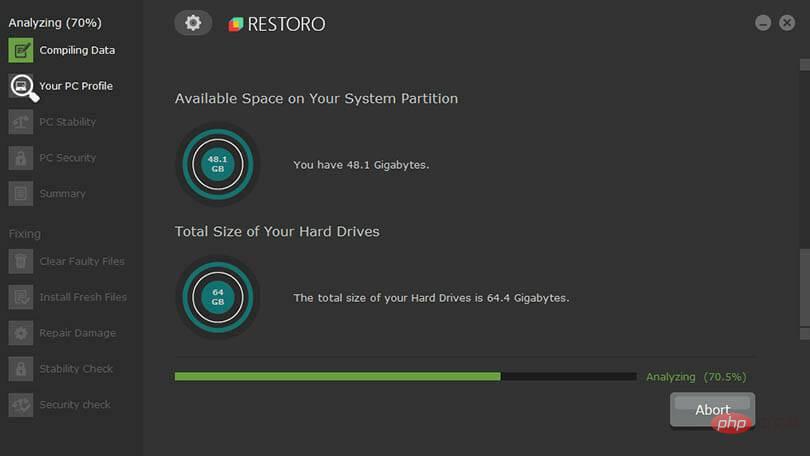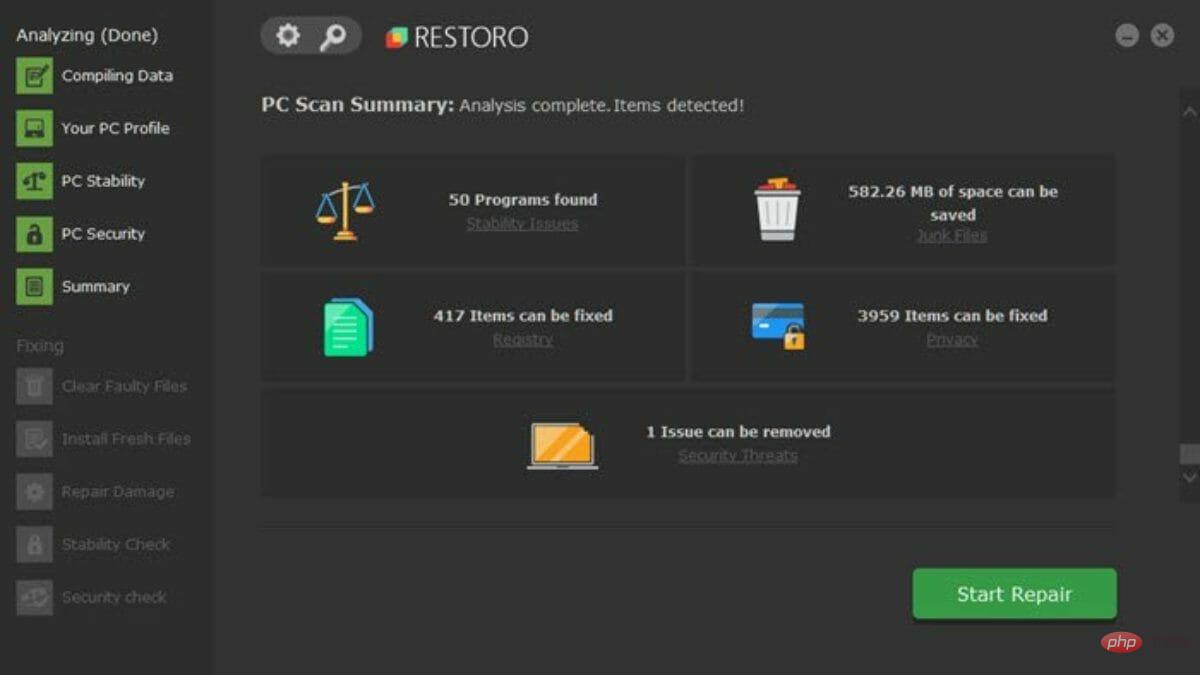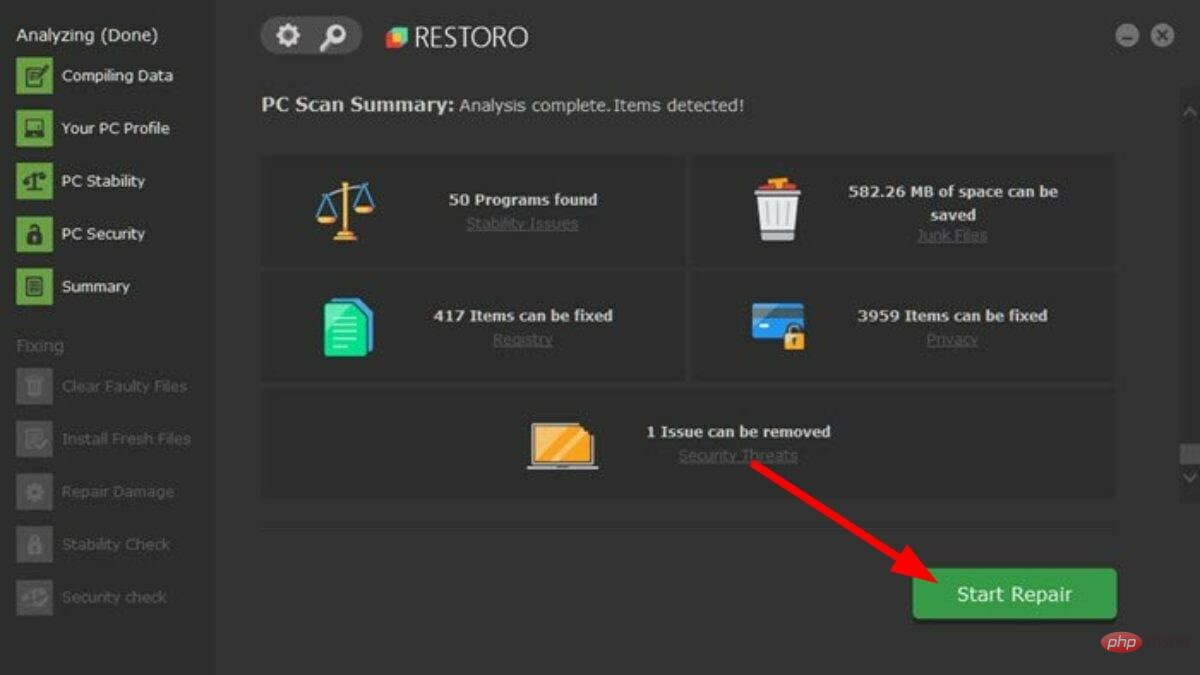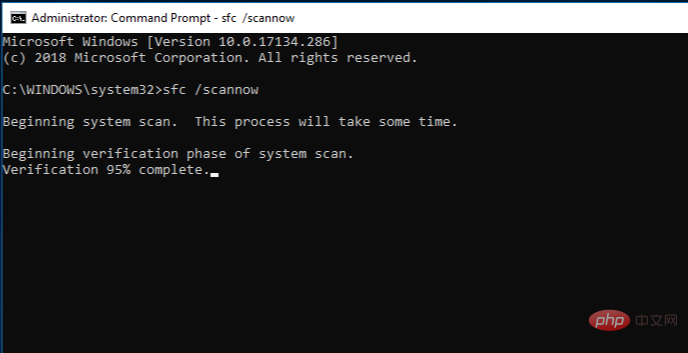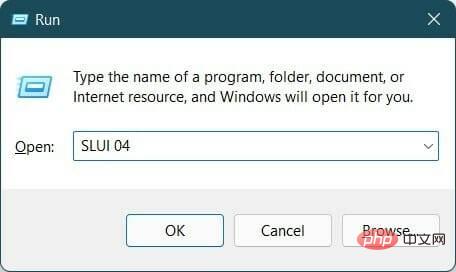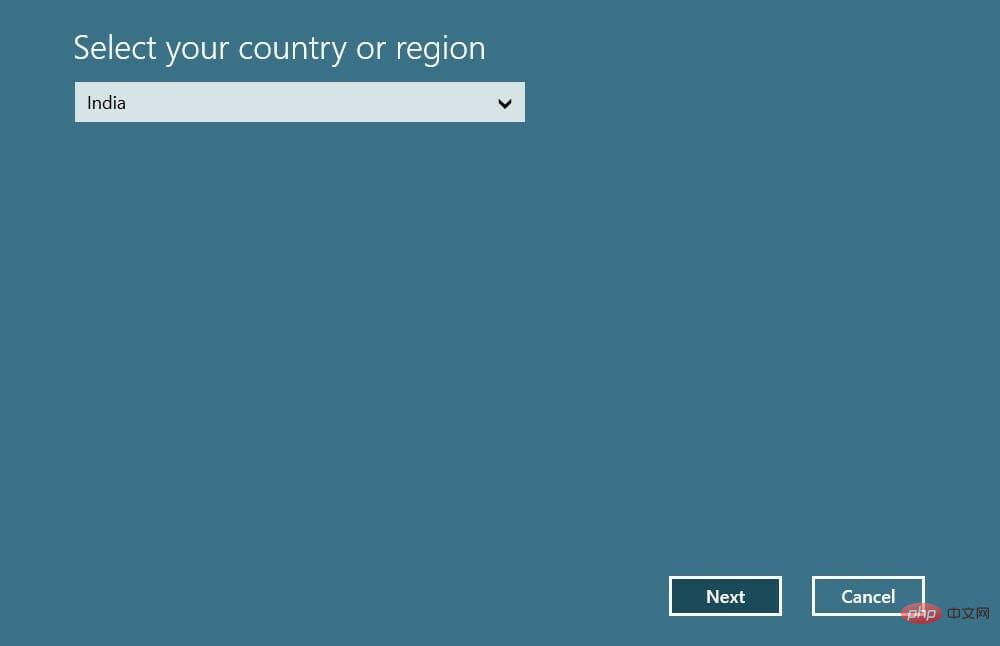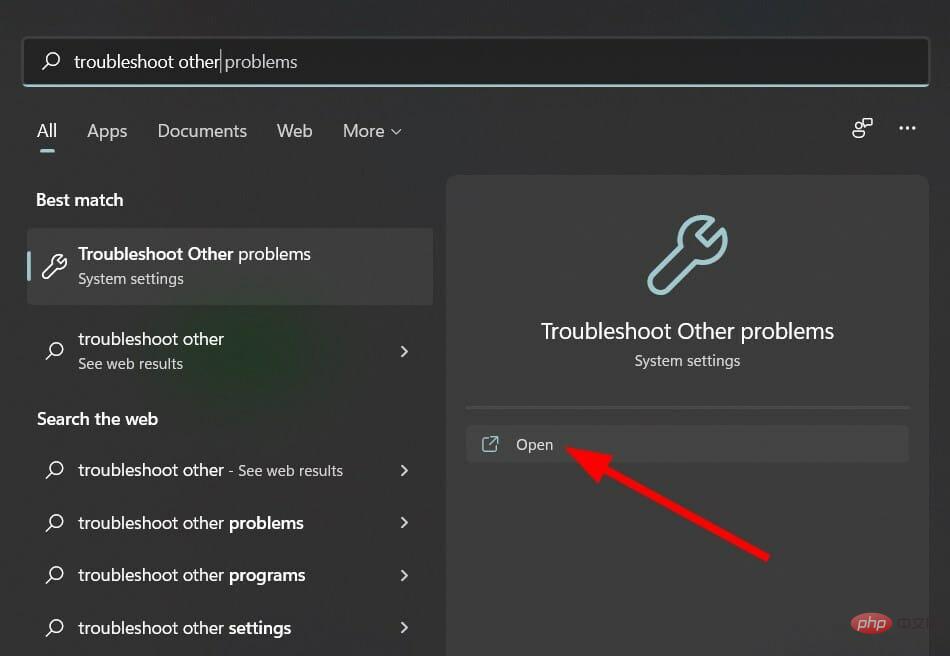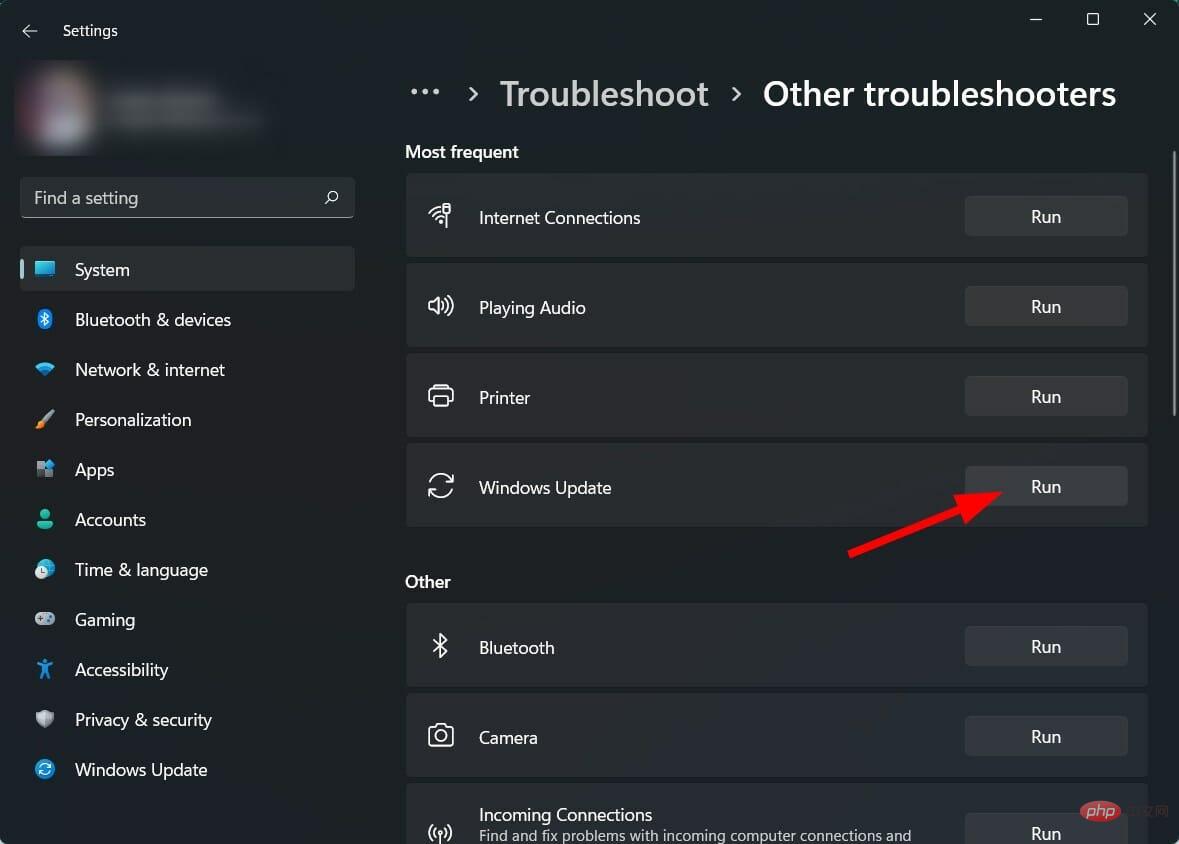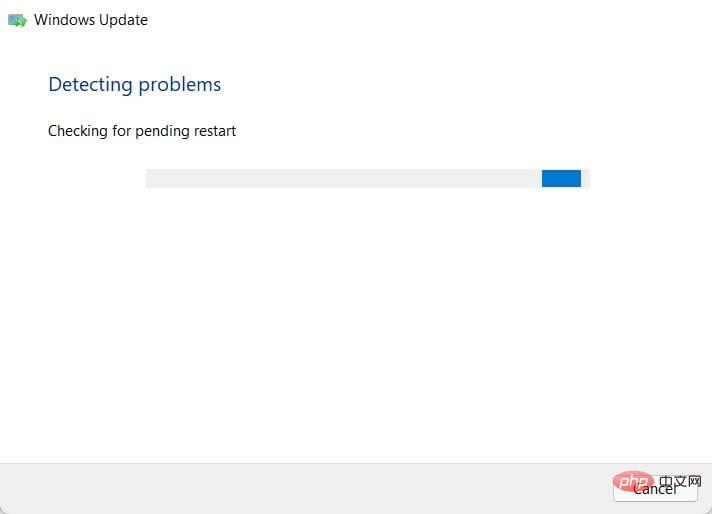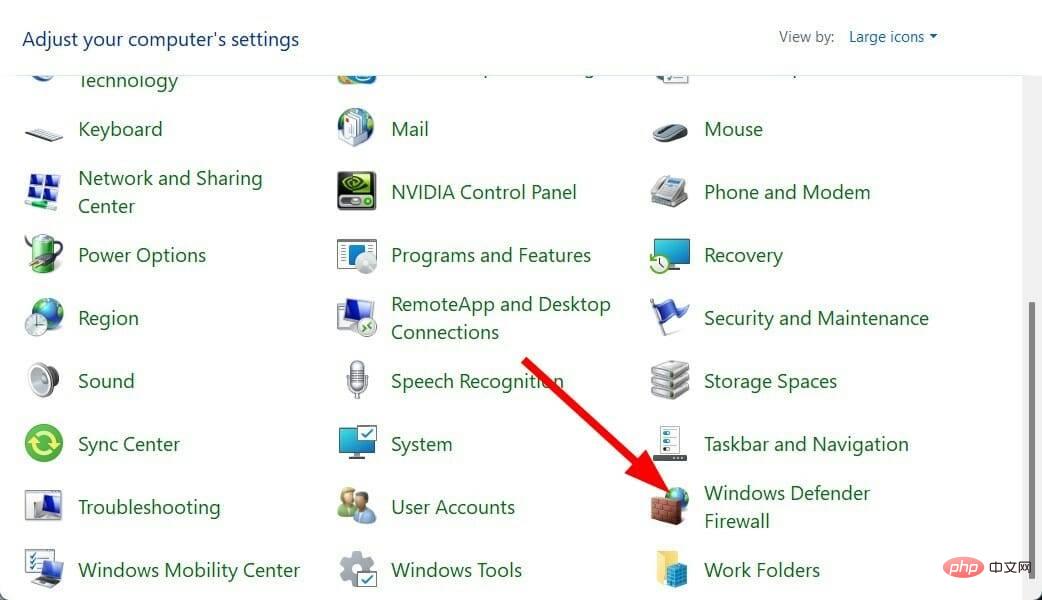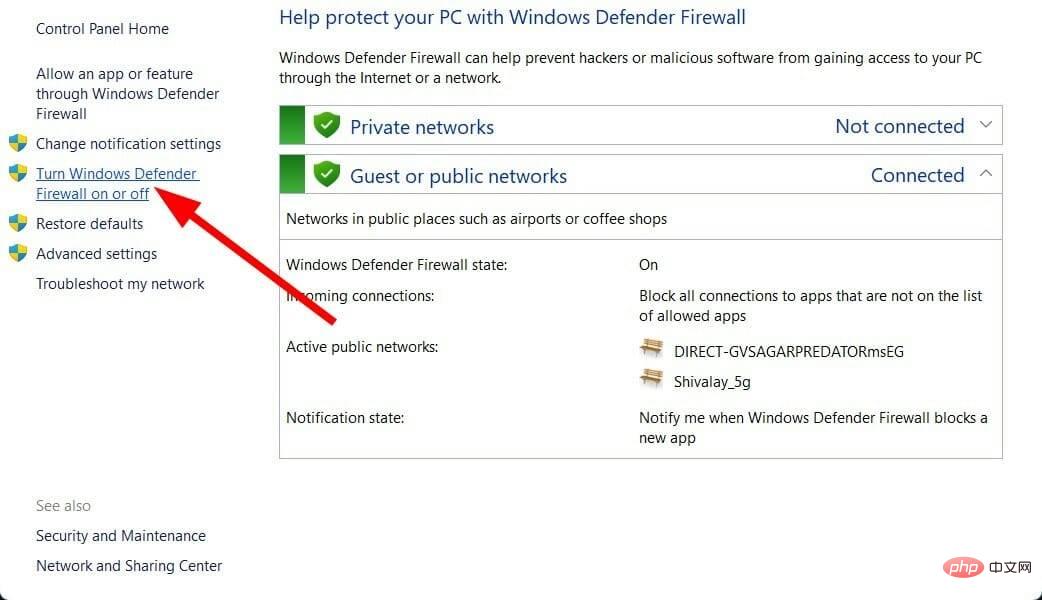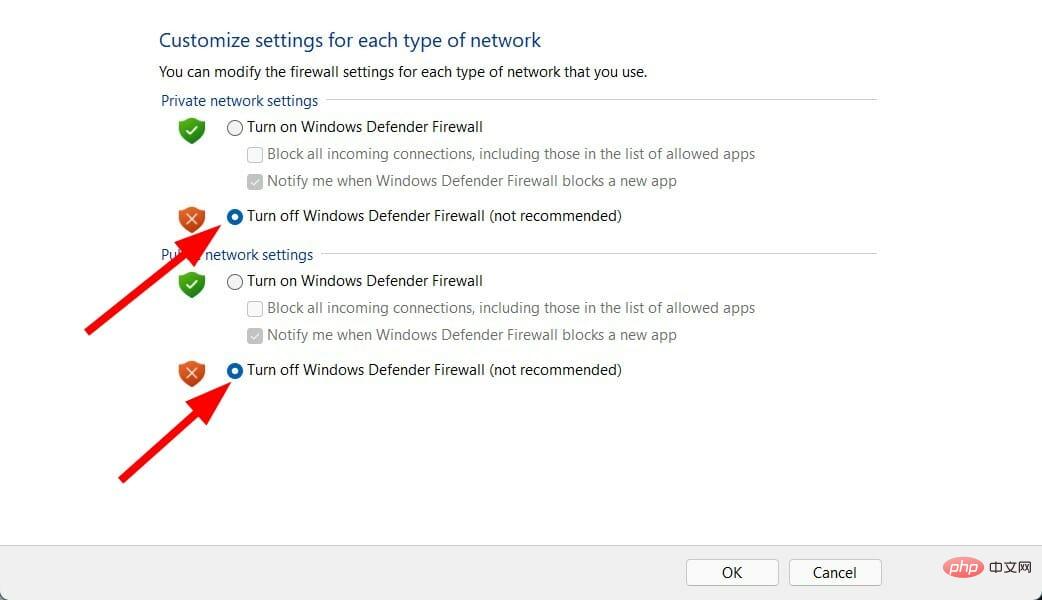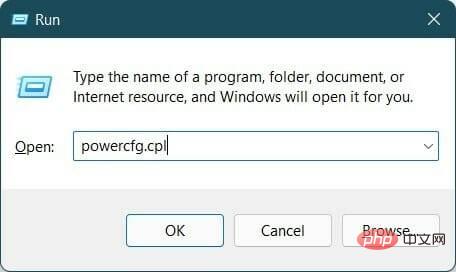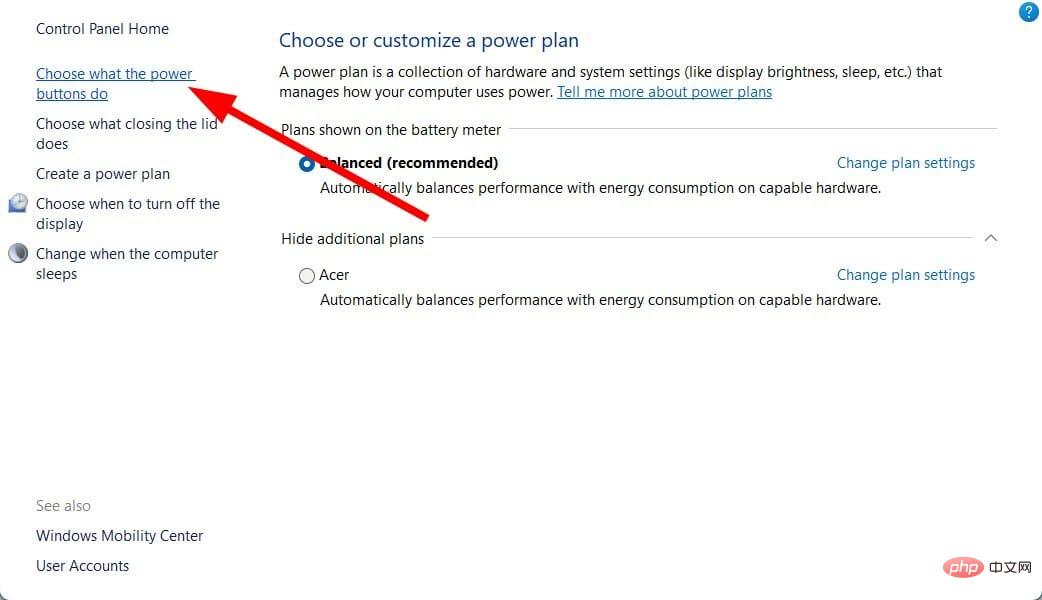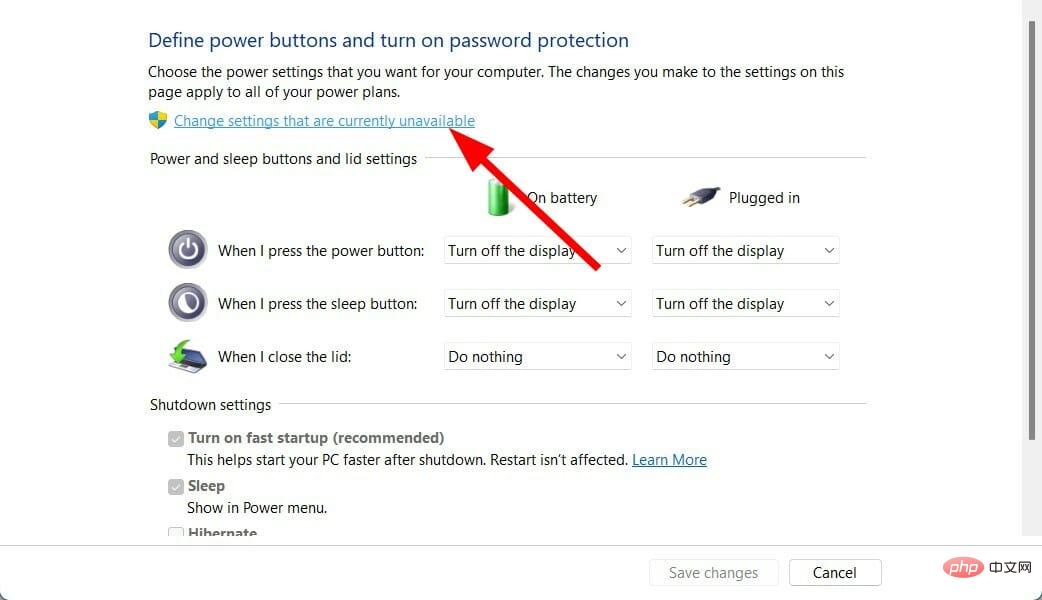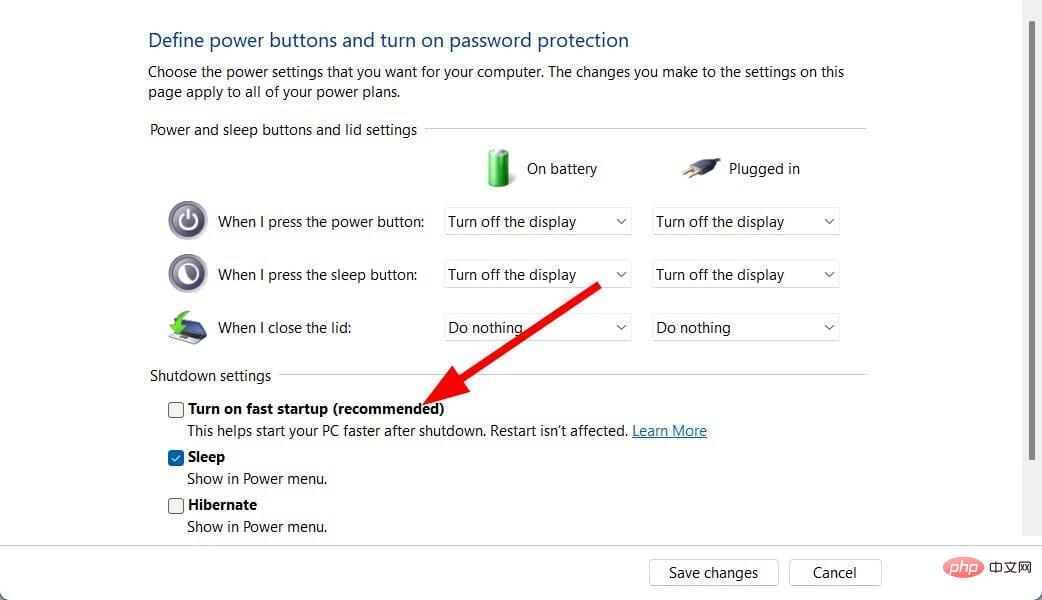Resolve error code 0xc004f074 when activating Windows 11.
After installing the latest operating system on your PC, activating your copy of Windows 11 is the main job.
Not only does it unlock the true potential of the Windows 11 operating system, but it also gets rid of the annoying "Activate your Windows 11" message.
However, for some users, Windows 11 activation error 0xc004f074 hinders the smooth progress of activation.
This bug apparently prevents users from activating Windows 11 and forces them to use an operating system with limited functionality.
Windows 11 activation error code 0xc004f074 is related to the Key Management Service. You will encounter this problem when KMS is unavailable.
Well, that’s where this tutorial comes in. Here, we have listed down some of the best solutions that can help you resolve Windows 11 activation error 0xc004f074.
What are the causes of Windows 11 activation error 0xc004f074?
According to reports, when users try to activate the Windows 11 KMS (Key Management Service) client, they receive an error message "The Key Management Server (KMS) is unavailable."
Similar to other error codes, this error code doesn’t only appear among Windows 11 users. This is also a very common mistake for Windows 10 operating system users.
This may be due to a mismatch between the KMS client and KMS host server. Therefore, to eliminate this error, the KMS client needs to be updated to match the KMS host server version.
Also, Windows 11 activation error 0xc004f074 can also appear due to many other reasons. Some of them are mentioned below:
- Due to time difference between KMS client and KMS host.
- It may occur after installing cumulative updates.
- Windows 11 is not activated with a genuine serial number.
- The product key is already in use on another copy of Windows 11.
- Corrupted Windows 11 system files.
- This may be because Windows Firewall or Windows Defender is interfering with the activation process.
Now that you know the reasons that might trigger Windows 11 activation error 0xc004f074 on your PC, let’s take a look at its remedies.
How to fix Windows 11 activation error 0xc004f074?
1. Use the software license management tool
- to open the Start menu.
- Search Command Prompt and run it as administrator.

- Type the following command and press Enter.
slmgr.vbs/dlv - Execute the following command Uninstall the existing product key.
slmgr.vbs /upk - Type the following command to reinstall the product key and press Enter .slmgr.vbs /ipk
In the last command, you need to replace
After the command is executed, restart your PC and see if this resolves the issue.
2. Use specialized software
Restoro is a trustworthy third-party tool that provides options to fix multiple errors on your PC. You will be able to fix multiple errors, including annoying Blue Screen of Death errors, Windows update errors, and more.
- Download recovery.
- Start the application.
- The application will start automatically scanning your PC for errors.

- After the scan is completed, the scan report will be displayed on the screen.

- To fix the detected issue, click the Start Repair button.

- Do not interrupt the pinning process.
- Once completed, restart your PC.
This tool can even repair corrupted DLL files, detect frequently crashing applications, remove spyware and malware from your PC, clean corrupted or defective files, and more.
You can consider it as a one-stop shop for all your problems, helping you fix Windows 11 activation error 0xc004f074 on your PC in just one click.

Recovery
Use this powerful software to easily fix almost any activation error on Windows 11 now!
Free TrialDownload3. Repair Windows system files
- Open the Start menu.
- Search Command Prompt and run it as administrator.

- Type the following command and press Enter.
sfc /scanow
- Your PC will start scanning and try to resolve the issue in the process.
- Restart your computer.
- Open Command Prompt again.
- Enter the following command and press Enter:
chkdsk C: /f /r /x - After the processing is completed, enter the following command and press Enter:
DISM.exe /Online /Cleanup-image /Restorehealth - You will see the "Operation completed successfully" message.
- Close the window and restart your PC.
4. Use the SLUI 04 command
- Press Win R to open and run the command.
-
Execute the following commands.
SLUI 04
- Click OK.
- Follow the on-screen instructions to complete activation.

5. Run the Windows Update Troubleshooter
- Open the Start menu.
- Search Troubleshooter for other issues and open it.

- Click the Run button next to Windows update.

- The troubleshooter will begin detecting the problem.

- Apply Recommended Fixes.
- Restart your computer.
As mentioned above, you may encounter Windows 11 activation error 0xc004f074 due to a recently installed cumulative update.
Alternatively, if your copy of Windows 11 is not activated, you can follow these steps to open the Windows Activation Troubleshooter.
- Press the Win I button to open the system.
- Click to activate .
- SelectTroubleshooting.
6. Disable Windows Firewall and Windows Security
- Open Control Panel.
- SelectWindows Defender Firewall.

- Select Turn Windows Defender Firewall on and off from the left.

- Check the box next to Turn off Windows Defender Firewall in Domain and Public Network Settings.

- Press OK to close the tab.
7. Close Quick Start
- Press the Win R button to open the Run dialog box.
- Type the following command and press Enter.
powercfg.cpl
- Click from the left to select what the power button does.

- Select Change settings that are currently unavailable.

- Uncheck the Turn on fast startup (recommended) option.

- Click Save changes and restart your PC.
What if I don’t activate my copy of Windows 11?
Well, there are some things to note if you are not activating the Windows 11 operating system. Here are some restrictions:
- You won't be able to apply dark mode.
- Security updates will not be available for your PC.
- You cannot adjust or modify personalization settings.
- You will not be able to set wallpaper, change lock screen, etc.
- Cannot customize the taskbar.
- An "Activate Windows" watermark will appear on your desktop.
- You will receive ongoing notifications to activate Windows 11.
The above list is enough for you to know that you should activate your copy of Windows operating system to enjoy the latest and greatest from Microsoft.
The above is the detailed content of Resolve error code 0xc004f074 when activating Windows 11.. For more information, please follow other related articles on the PHP Chinese website!

Hot AI Tools

Undresser.AI Undress
AI-powered app for creating realistic nude photos

AI Clothes Remover
Online AI tool for removing clothes from photos.

Undress AI Tool
Undress images for free

Clothoff.io
AI clothes remover

Video Face Swap
Swap faces in any video effortlessly with our completely free AI face swap tool!

Hot Article

Hot Tools

Notepad++7.3.1
Easy-to-use and free code editor

SublimeText3 Chinese version
Chinese version, very easy to use

Zend Studio 13.0.1
Powerful PHP integrated development environment

Dreamweaver CS6
Visual web development tools

SublimeText3 Mac version
God-level code editing software (SublimeText3)

Hot Topics
 What software is crystaldiskmark? -How to use crystaldiskmark?
Mar 18, 2024 pm 02:58 PM
What software is crystaldiskmark? -How to use crystaldiskmark?
Mar 18, 2024 pm 02:58 PM
CrystalDiskMark is a small HDD benchmark tool for hard drives that quickly measures sequential and random read/write speeds. Next, let the editor introduce CrystalDiskMark to you and how to use crystaldiskmark~ 1. Introduction to CrystalDiskMark CrystalDiskMark is a widely used disk performance testing tool used to evaluate the read and write speed and performance of mechanical hard drives and solid-state drives (SSD). Random I/O performance. It is a free Windows application and provides a user-friendly interface and various test modes to evaluate different aspects of hard drive performance and is widely used in hardware reviews
 What to do if WPS Office cannot open the PPT file - What to do if WPS Office cannot open the PPT file
Mar 04, 2024 am 11:40 AM
What to do if WPS Office cannot open the PPT file - What to do if WPS Office cannot open the PPT file
Mar 04, 2024 am 11:40 AM
Recently, many friends have asked me what to do if WPSOffice cannot open PPT files. Next, let us learn how to solve the problem of WPSOffice not being able to open PPT files. I hope it can help everyone. 1. First open WPSOffice and enter the homepage, as shown in the figure below. 2. Then enter the keyword "document repair" in the search bar above, and then click to open the document repair tool, as shown in the figure below. 3. Then import the PPT file for repair, as shown in the figure below.
 CrystalDiskinfo usage tutorial-What software is CrystalDiskinfo?
Mar 18, 2024 pm 04:50 PM
CrystalDiskinfo usage tutorial-What software is CrystalDiskinfo?
Mar 18, 2024 pm 04:50 PM
CrystalDiskInfo is a software used to check computer hardware devices. In this software, we can check our own computer hardware, such as reading speed, transmission mode, interface, etc.! So in addition to these functions, how to use CrystalDiskInfo and what exactly is CrystalDiskInfo? Let me sort it out for you! 1. The Origin of CrystalDiskInfo As one of the three major components of a computer host, a solid-state drive is the storage medium of a computer and is responsible for computer data storage. A good solid-state drive can speed up file reading and affect consumer experience. When consumers receive new devices, they can use third-party software or other SSDs to
 How to set the keyboard increment in Adobe Illustrator CS6 - How to set the keyboard increment in Adobe Illustrator CS6
Mar 04, 2024 pm 06:04 PM
How to set the keyboard increment in Adobe Illustrator CS6 - How to set the keyboard increment in Adobe Illustrator CS6
Mar 04, 2024 pm 06:04 PM
Many users are using the Adobe Illustrator CS6 software in their offices, so do you know how to set the keyboard increment in Adobe Illustrator CS6? Then, the editor will bring you the method of setting the keyboard increment in Adobe Illustrator CS6. Interested users can take a look below. Step 1: Start Adobe Illustrator CS6 software, as shown in the figure below. Step 2: In the menu bar, click the [Edit] → [Preferences] → [General] command in sequence. Step 3: The [Keyboard Increment] dialog box pops up, enter the required number in the [Keyboard Increment] text box, and finally click the [OK] button. Step 4: Use the shortcut key [Ctrl]
 How to fix UFW status showing as inactive in Linux
Mar 20, 2024 pm 01:50 PM
How to fix UFW status showing as inactive in Linux
Mar 20, 2024 pm 01:50 PM
UFW, also known as Uncomplex Firewall, is adopted by many Linux distributions as their firewall system. UFW is designed to make it easy for novice users to manage firewall settings through both the command line interface and the graphical user interface. A UFW firewall is a system that monitors network traffic according to set rules to protect the network from network sniffing and other attacks. If you have UFW installed on your Linux system but its status shows as inactive, there could be several reasons. In this guide, I will share how to resolve the UFW firewall inactive issue on Linux systems. Why UFW Shows Inactive Status on Linux Why UFW Is Inactive by Default on Linux How to Inactive on Linux
 How to resolve an incompatible software attempt to load with Edge?
Mar 15, 2024 pm 01:34 PM
How to resolve an incompatible software attempt to load with Edge?
Mar 15, 2024 pm 01:34 PM
When we use the Edge browser, sometimes incompatible software attempts to be loaded together, so what is going on? Let this site carefully introduce to users how to solve the problem of trying to load incompatible software with Edge. How to solve an incompatible software trying to load with Edge Solution 1: Search IE in the start menu and access it directly with IE. Solution 2: Note: Modifying the registry may cause system failure, so operate with caution. Modify registry parameters. 1. Enter regedit during operation. 2. Find the path\HKEY_LOCAL_MACHINE\SOFTWARE\Policies\Micros
 What software is photoshopcs5? -photoshopcs5 usage tutorial
Mar 19, 2024 am 09:04 AM
What software is photoshopcs5? -photoshopcs5 usage tutorial
Mar 19, 2024 am 09:04 AM
PhotoshopCS is the abbreviation of Photoshop Creative Suite. It is a software produced by Adobe and is widely used in graphic design and image processing. As a novice learning PS, let me explain to you today what software photoshopcs5 is and how to use photoshopcs5. 1. What software is photoshop cs5? Adobe Photoshop CS5 Extended is ideal for professionals in film, video and multimedia fields, graphic and web designers who use 3D and animation, and professionals in engineering and scientific fields. Render a 3D image and merge it into a 2D composite image. Edit videos easily
 How to delete recently opened files in Adobe Reader XI - How to delete recently opened files in Adobe Reader XI
Mar 04, 2024 am 11:13 AM
How to delete recently opened files in Adobe Reader XI - How to delete recently opened files in Adobe Reader XI
Mar 04, 2024 am 11:13 AM
Recently, many friends have asked me how to delete recently opened files in Adobe Reader XI. Next, let us learn how to delete recently opened files in Adobe Reader XI. I hope it can help everyone. Step 1: First, use the "win+R" shortcut key to open the run, enter "regedit", and press Enter to open it, as shown in the picture. Step 2: After entering the new interface, click "HKEY_CURRENT_USERSoftwareAdobeAcrobatReader11.0AVGeneralcRecentFiles" on the left, select "c1", right-click and select the "Delete" option, as shown in the figure. Step 3: Then pop up