
When I reproduced the code of the paper, I encountered this problem:
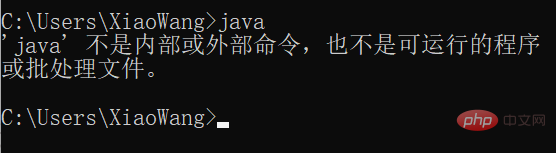
I did not download java , so how to solve it?
The purpose of downloading Java is to be able to run applications written in the Java language on your computer. Java is a widely used programming language that can be used to develop various types of applications including desktop applications, web applications, mobile applications, enterprise applications, etc.
Java applications can run on different operating systems, such as Windows, Linux, macOS, etc. This is because the Java Virtual Machine (JVM) can convert Java code into code that can run on various operating systems. binary code. Therefore, downloading and installing Java allows you to run various applications written in the Java language on your computer.
We can follow the steps below to download and install Java on Windows 11:
Open the browser and go to Java official Website:
https://www.java.com/zh-CN/
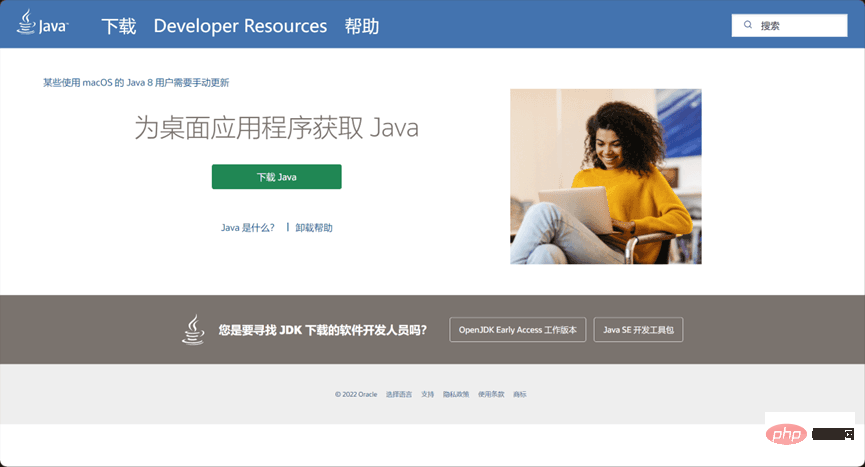
Click the "Free Java Download" button on the page.
On the Download Java page, select the operating system (Windows), bit-bit (64-bit or 32-bit), and language version appropriate for your computer, and click Download button.
Next, you need to agree to the license agreement. Select "Agree and start free download" and click the "Download" button.
Save the downloaded file and wait for the download to complete.

6. Double-click the downloaded file and follow the prompts to install. The installation path can be customized during the installation process.
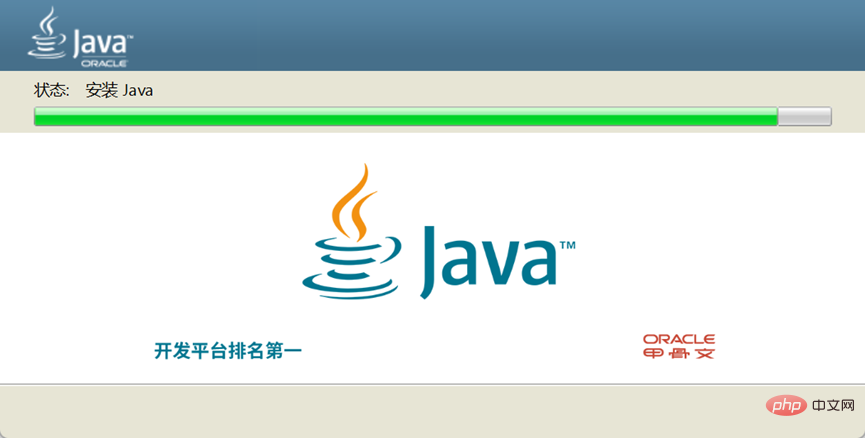
#7. After completing the installation, open a command prompt and enter the "java -version" command to confirm whether Java has been installed correctly and view the current version.
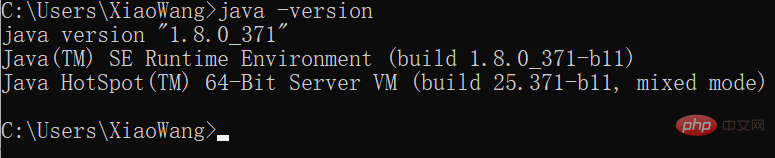
The above is the detailed content of How to download and install Java on Win11?. For more information, please follow other related articles on the PHP Chinese website!




