
Xlive.dll is a dynamic link library (DLL) from Microsoft that is part of Windows Live Games. Errors caused by Xlive.dll can be due to the Xlive.dll file being deleted, misplaced, corrupted by malware, or messed up with registry entries. Not being able to launch a program or game due to this error can be frustrating. Let's see how to solve this problem. This problem can usually be solved by properly reinstalling the Xlive.dll file.
Note: You can try to reinstall the "Windows Live Game Pack" from the link. This can help you get rid of this error as it will reinstall the DLLs required for the game. Alternatively, you can reinstall the program or game that caused the error. This may also solve the problem for you.
Step 1: Open the link to download xlive.dll.
Step 2: Check the link for the latest version of the DLL available and click on Download. Check version, language and description before clicking download button. 
Step 3: After downloading the zip file, use WinZip or WinRAR to unzip it.
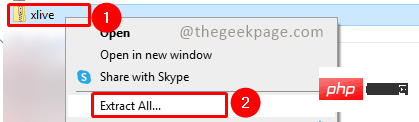
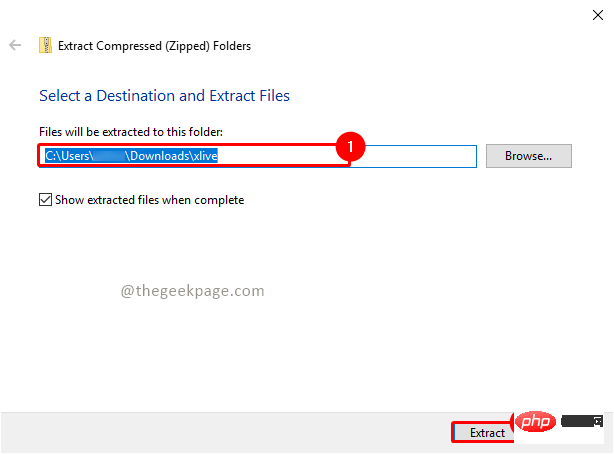
Step 4: In the zip file you will see x live.dll . Select and copy the files to the following folder path. A confirmation pop-up window for the copy file operation will appear. Click to continue , and if a User Account Control (UAC) pop-up dialog box appears, click Yes.
C:\Windows\System32
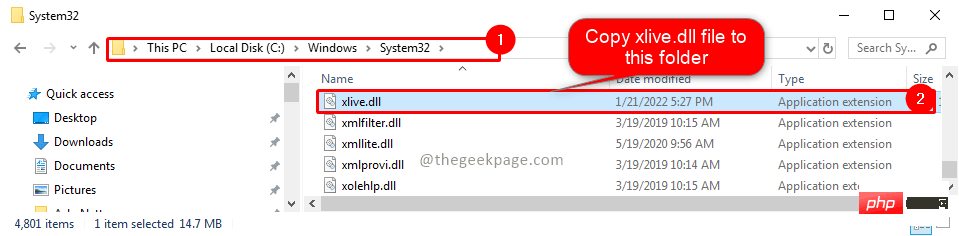
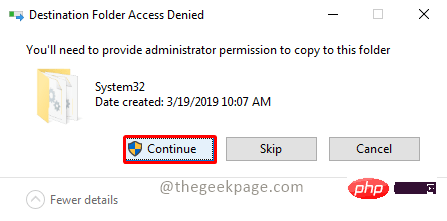
Note: It is best to keep a backup of the original DLL file before overwriting it when copying .
Step 5: Now restart the system and check if the issue is resolved. Ideally, the problem should be resolved. If not, follow the steps below.
Step 6: Now copy the xlive.dll file to the following path. Click on the confirmation popup for the copy file operation to continue. If the User Account Control (UAC) dialog box pops up, click Yes.
C:\Windows\SysWOW64
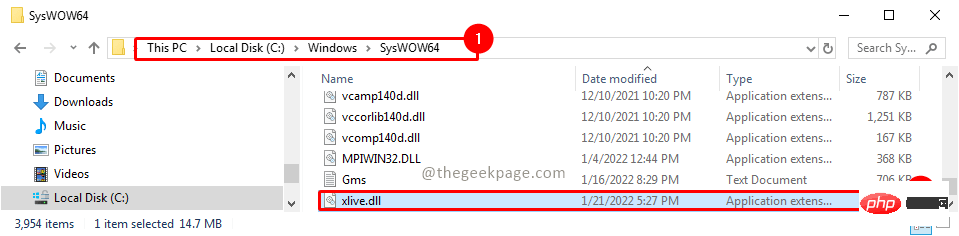
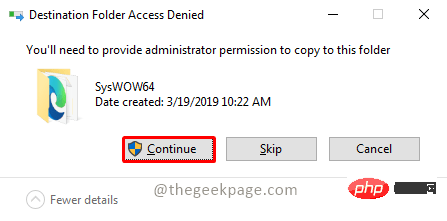
Step 7: Now restart the system again and recheck if the issue is resolved.
Hope this article was informative and you were able to get rid of the error. Comment and let us know if copying the files to the System32 folder or SysWOW64 solved your problem. Thank you for reading.
The above is the detailed content of How to solve Xlive.dll missing or not found issue in Windows 11/10?. For more information, please follow other related articles on the PHP Chinese website!




