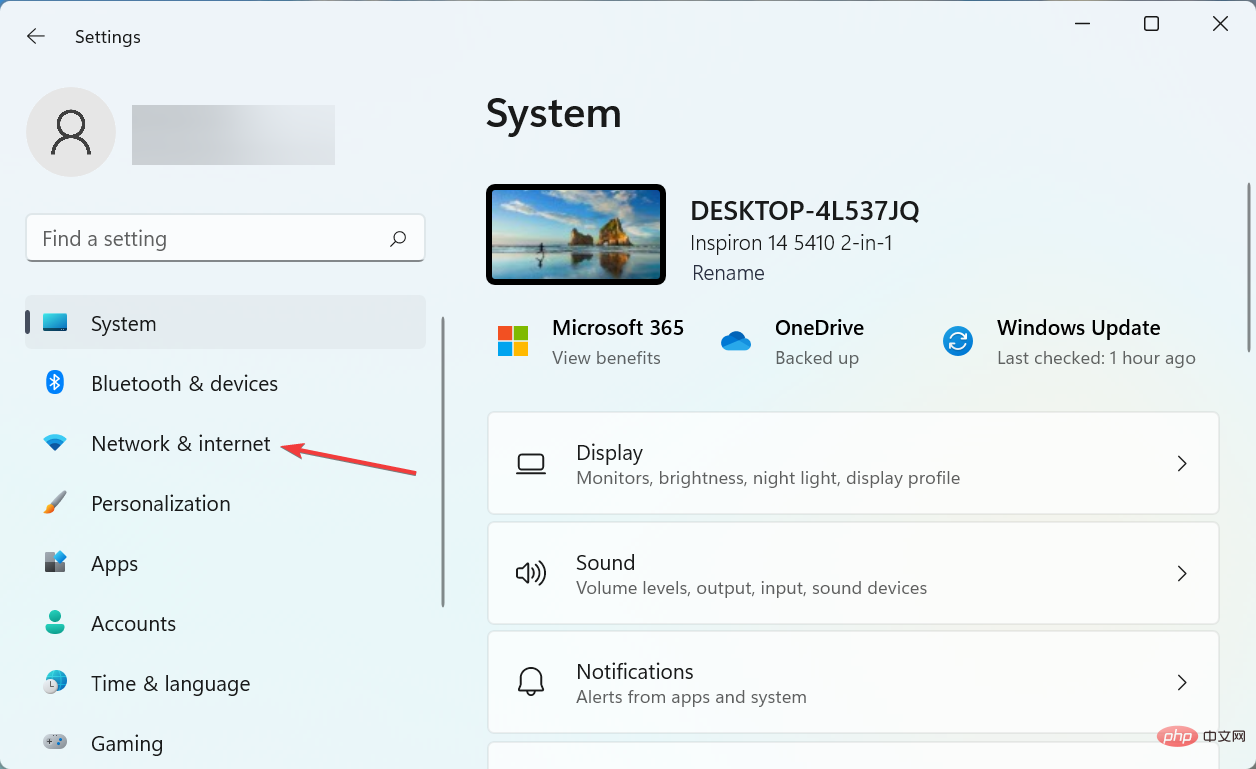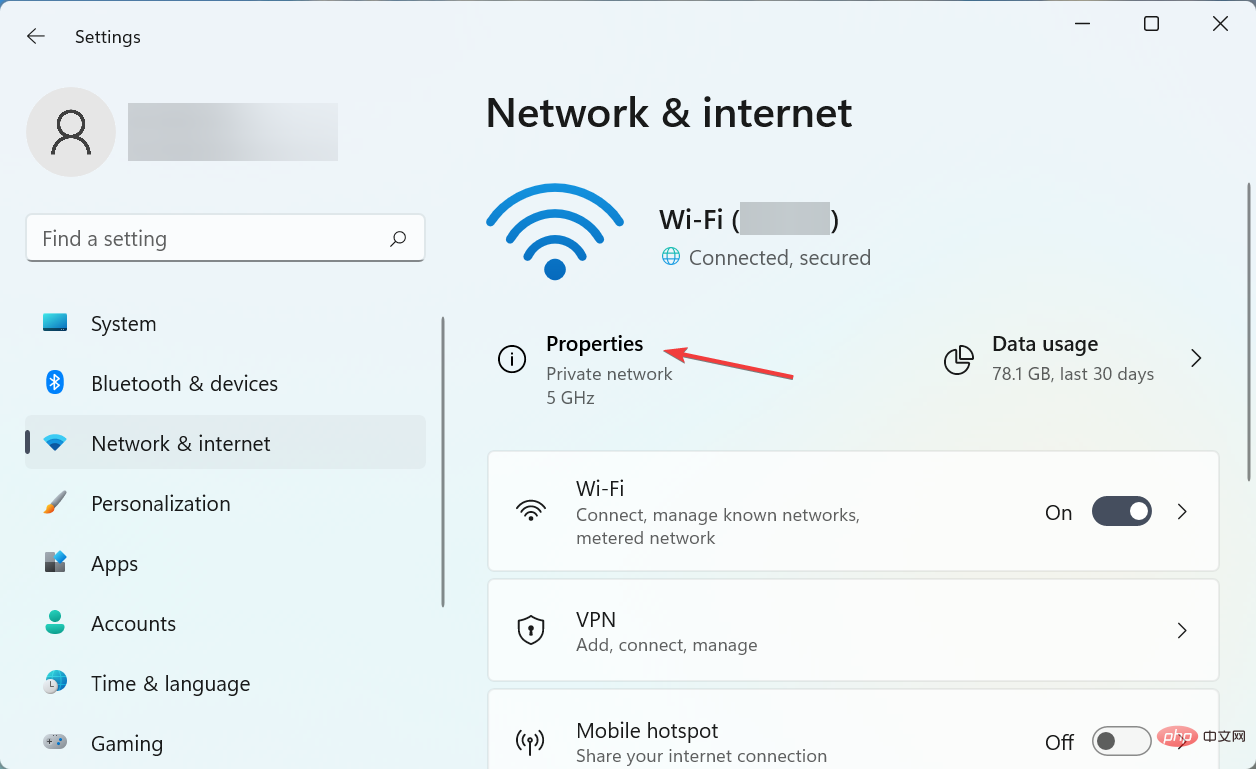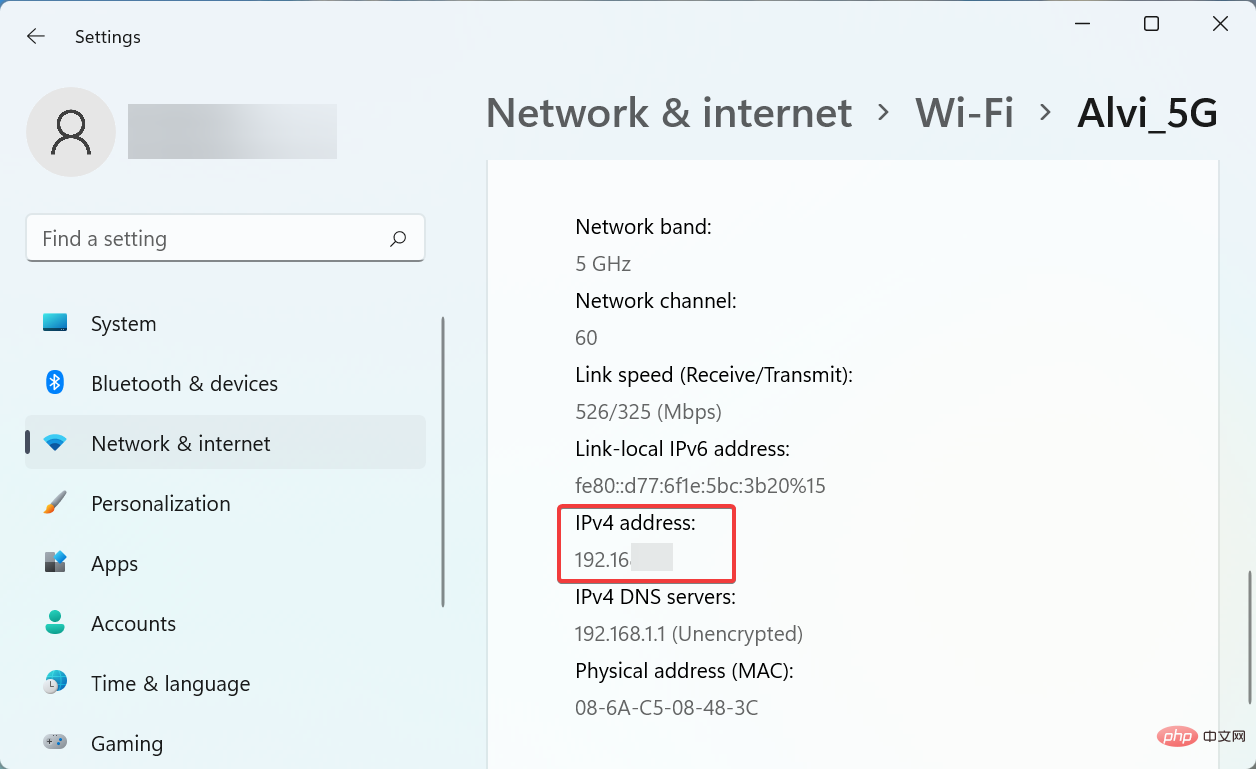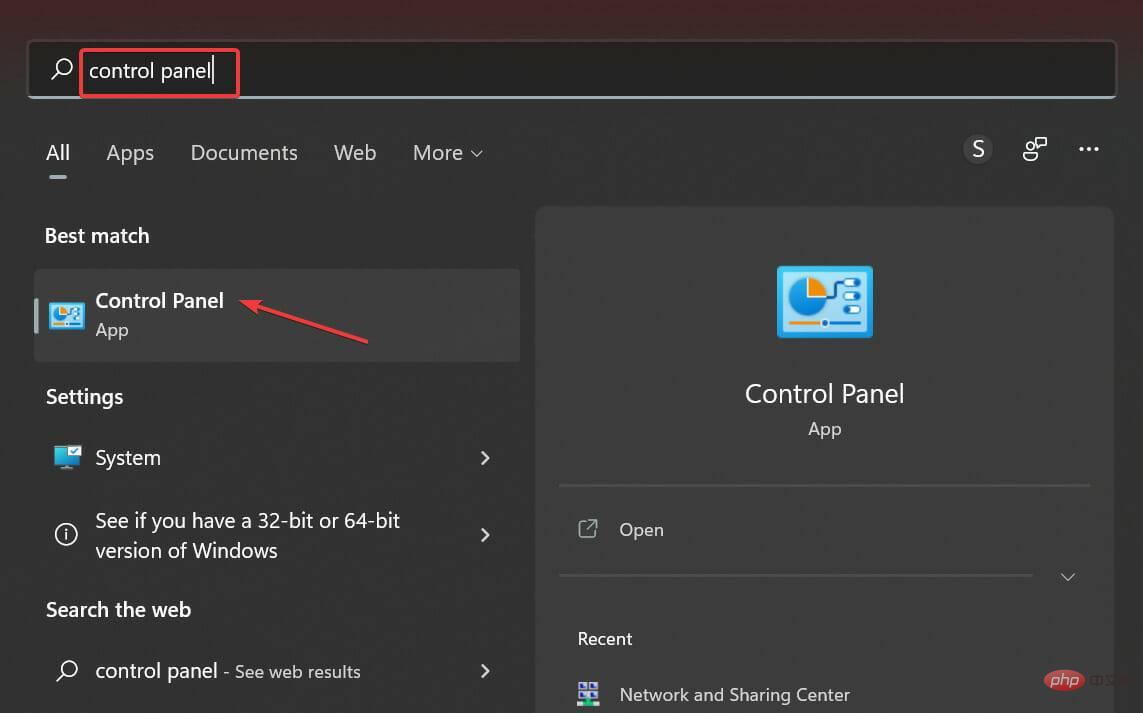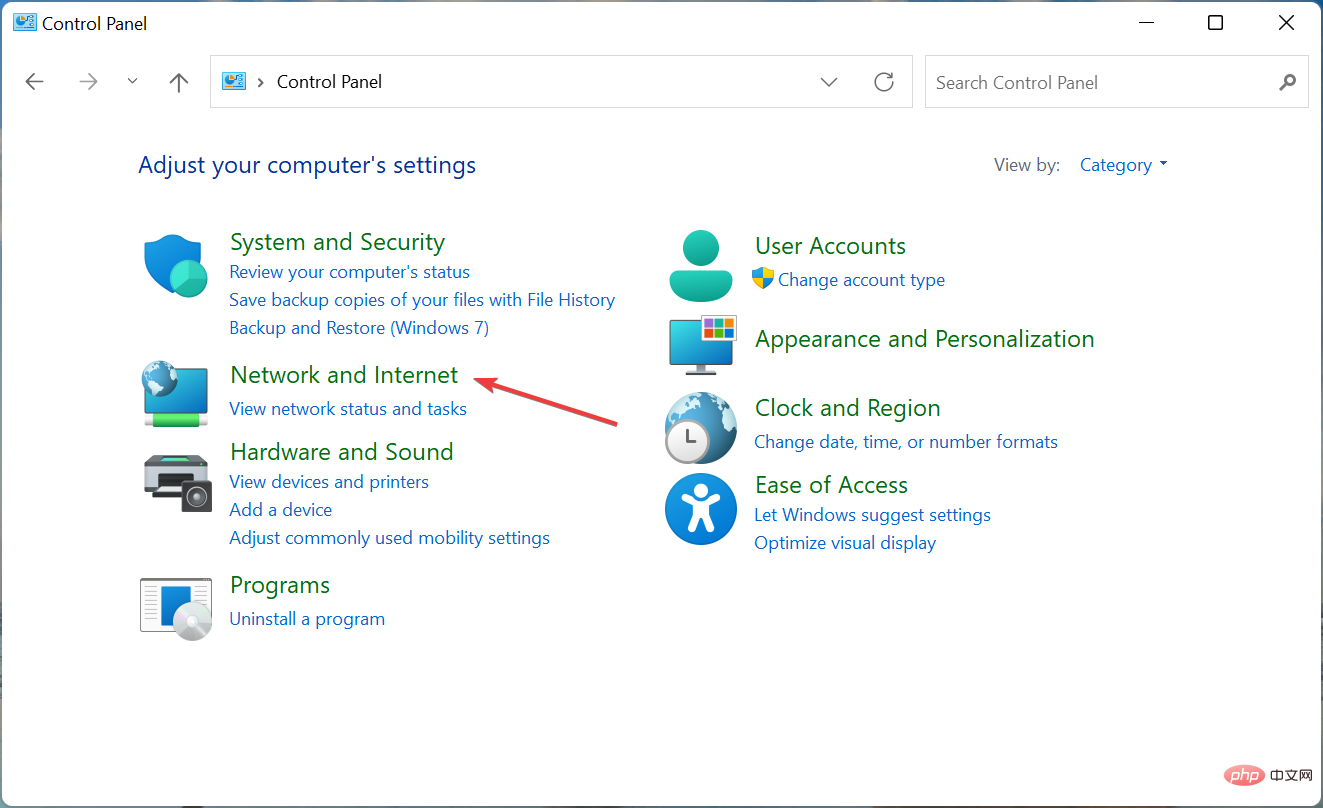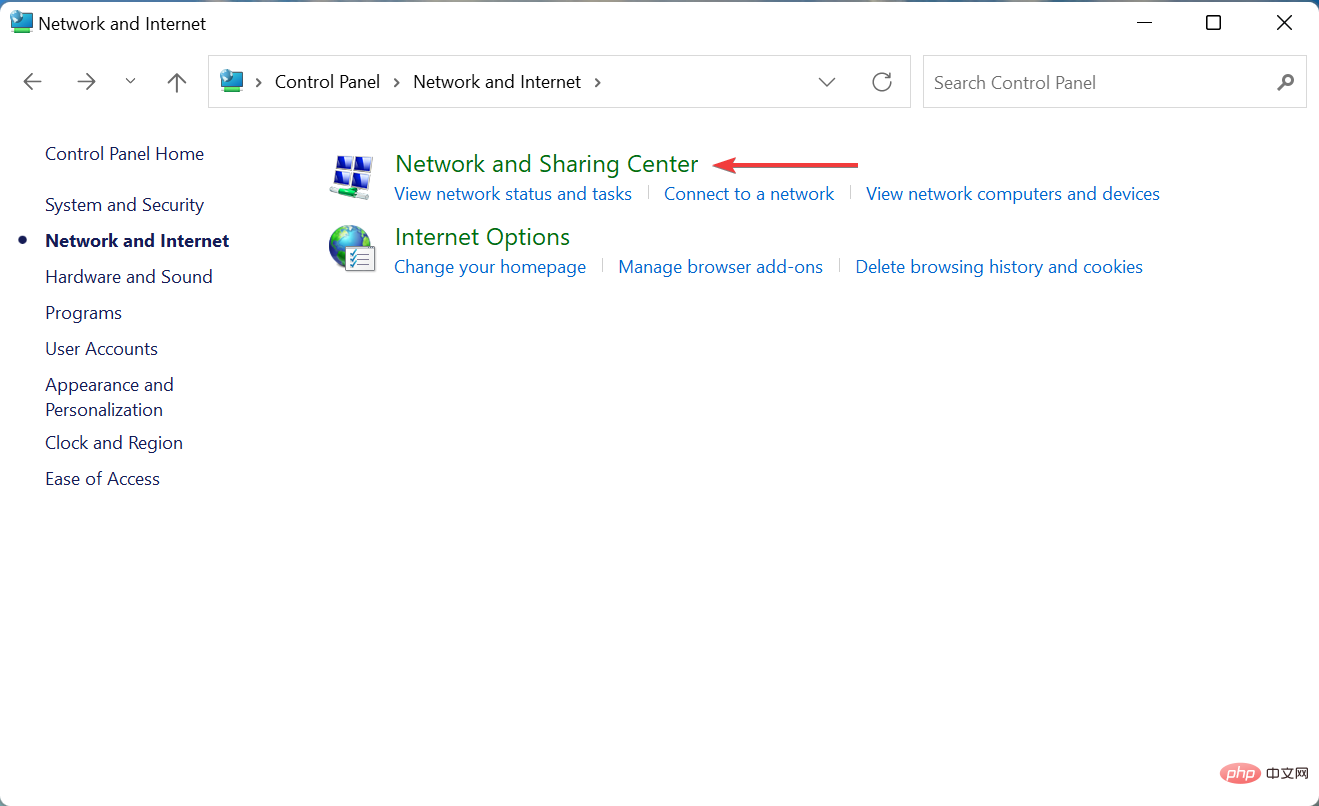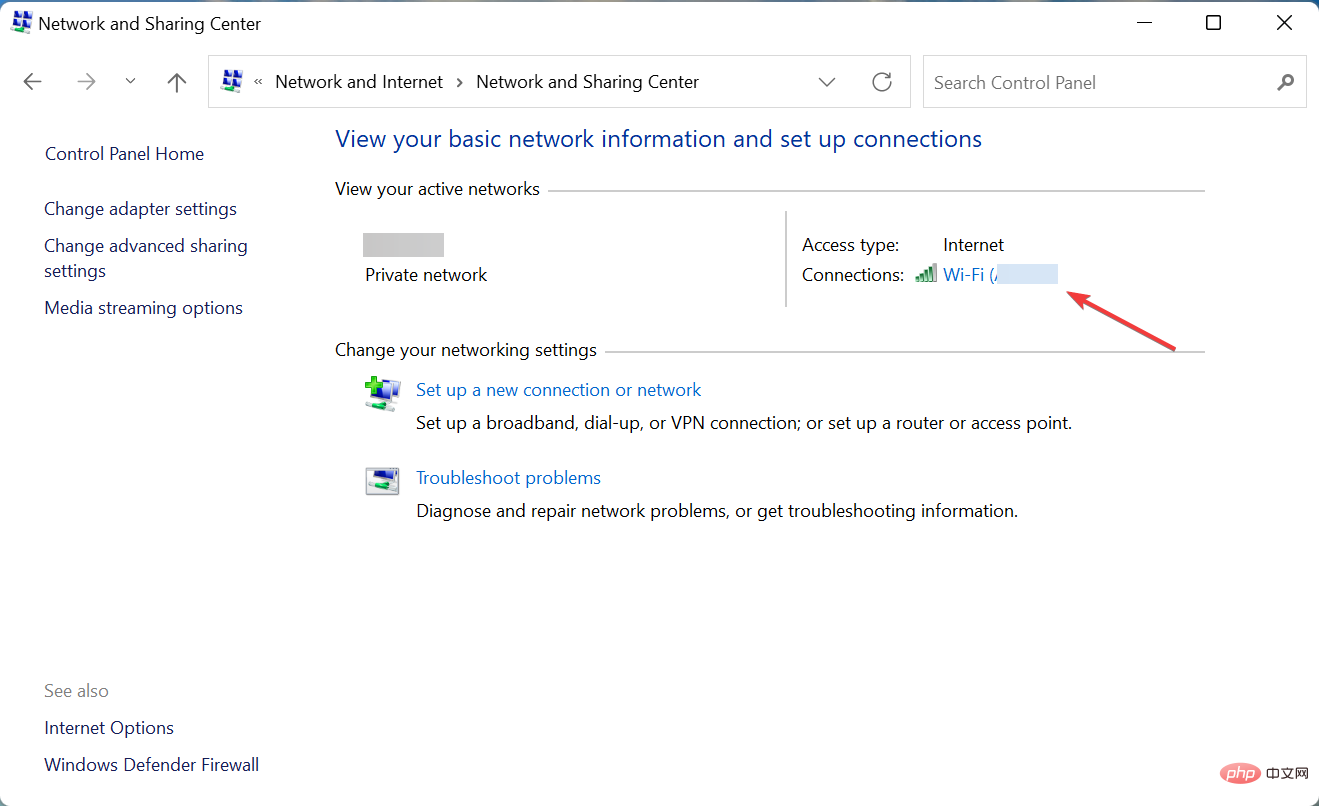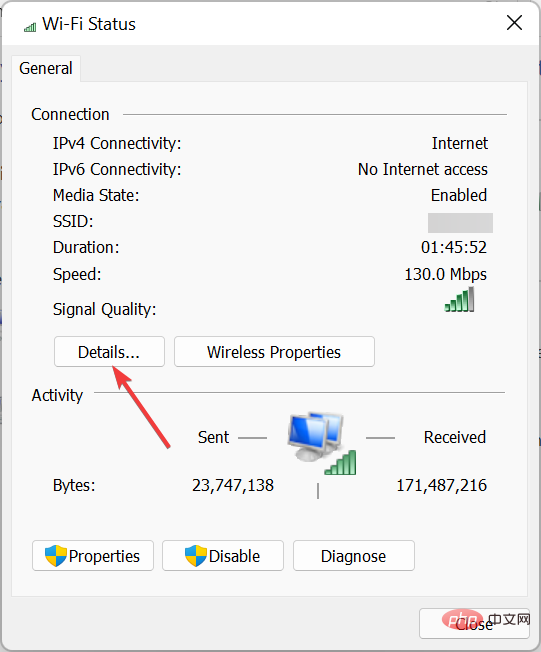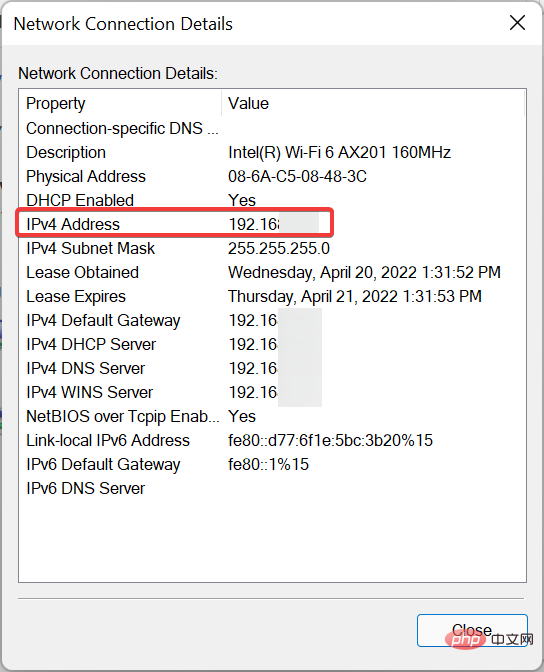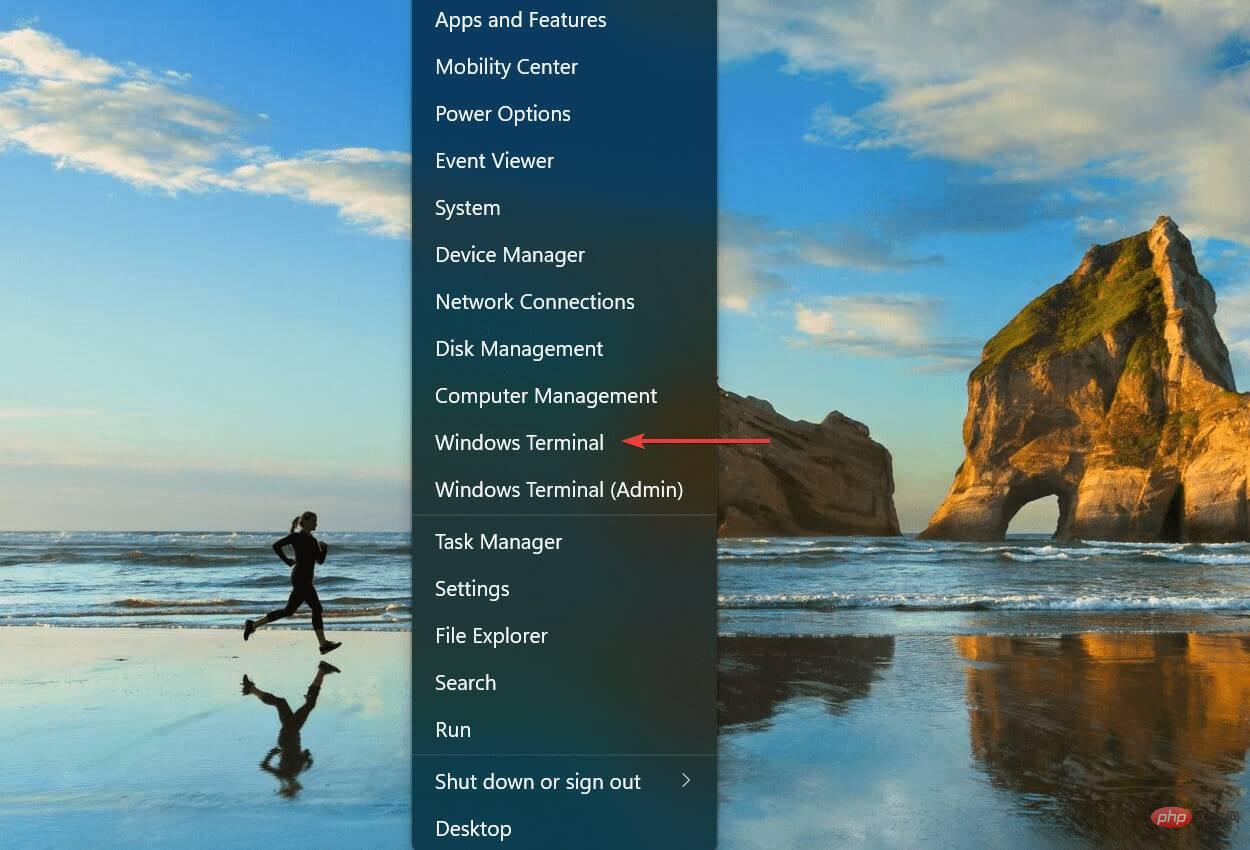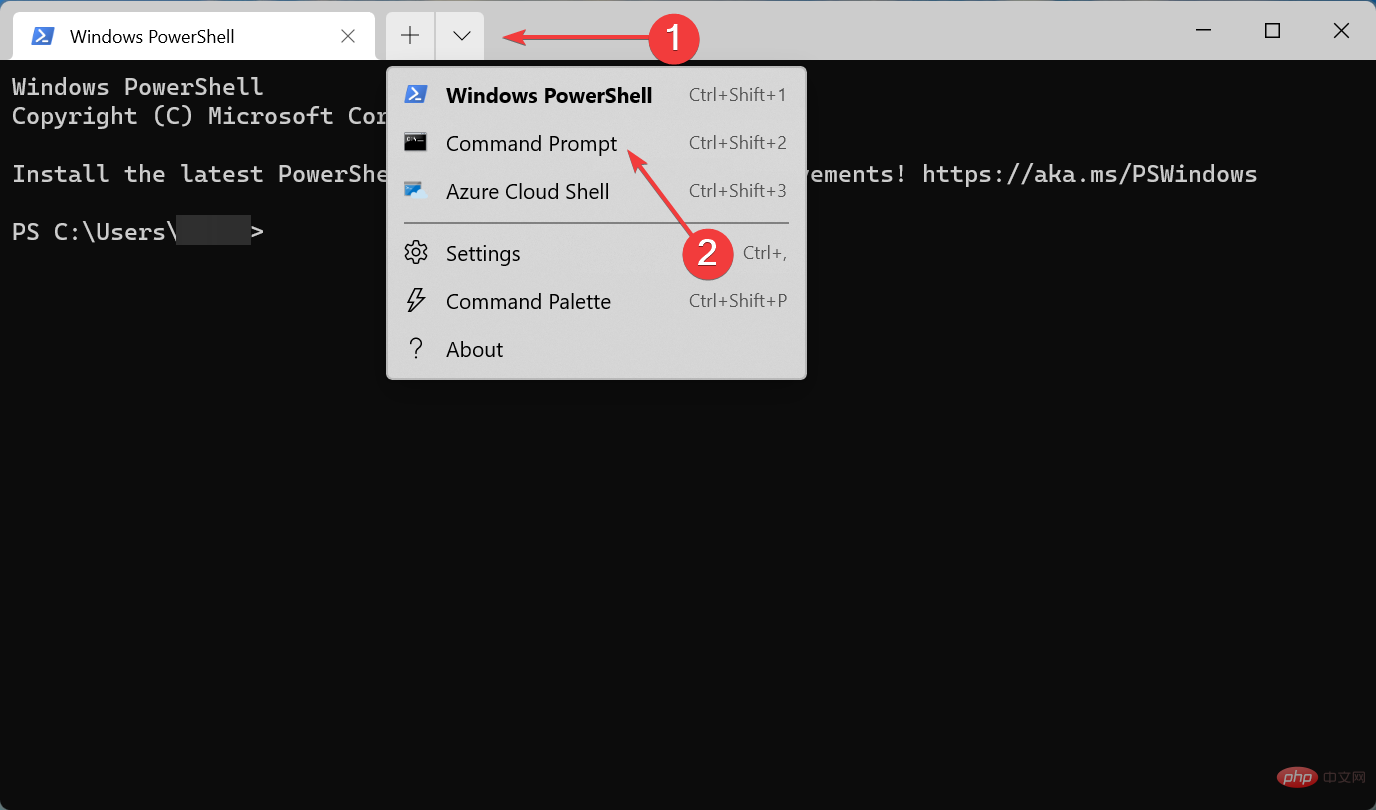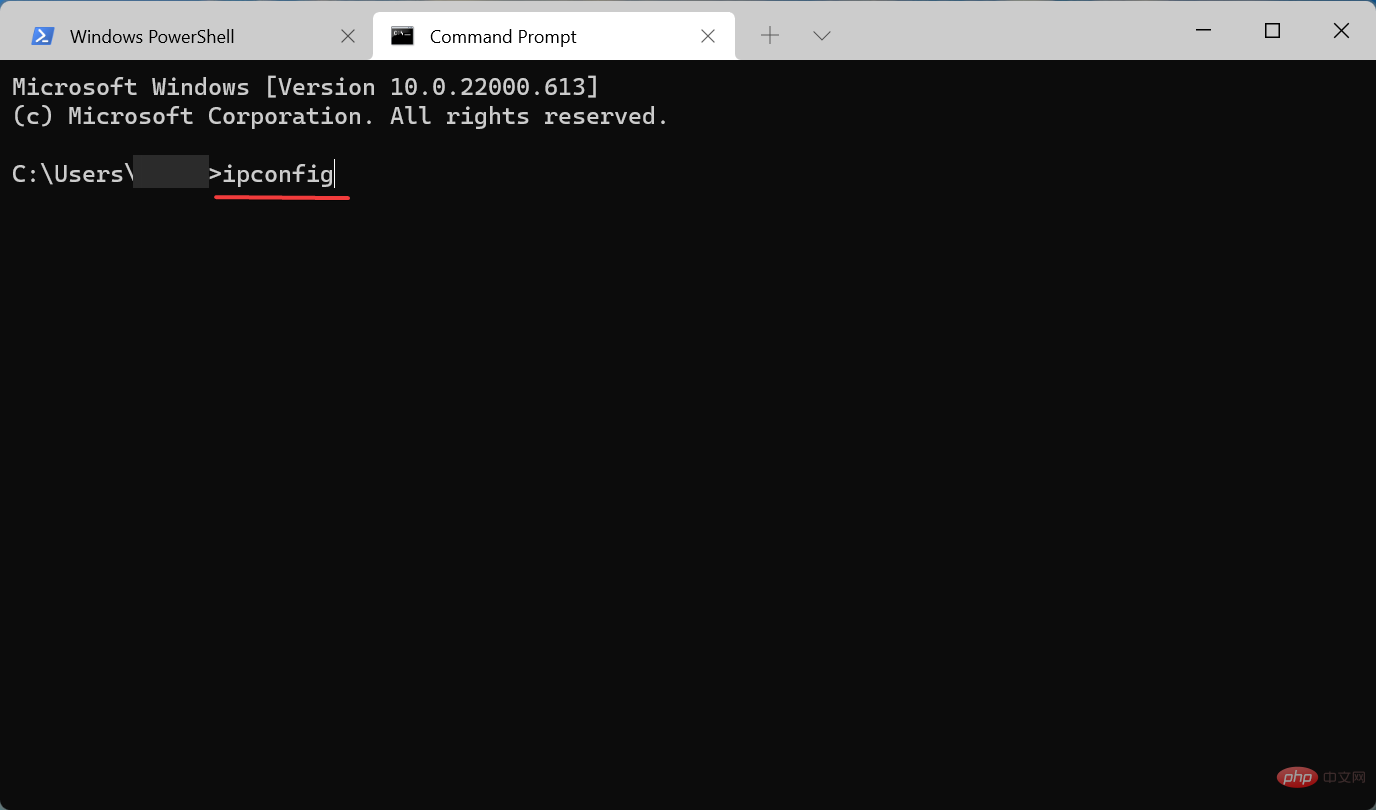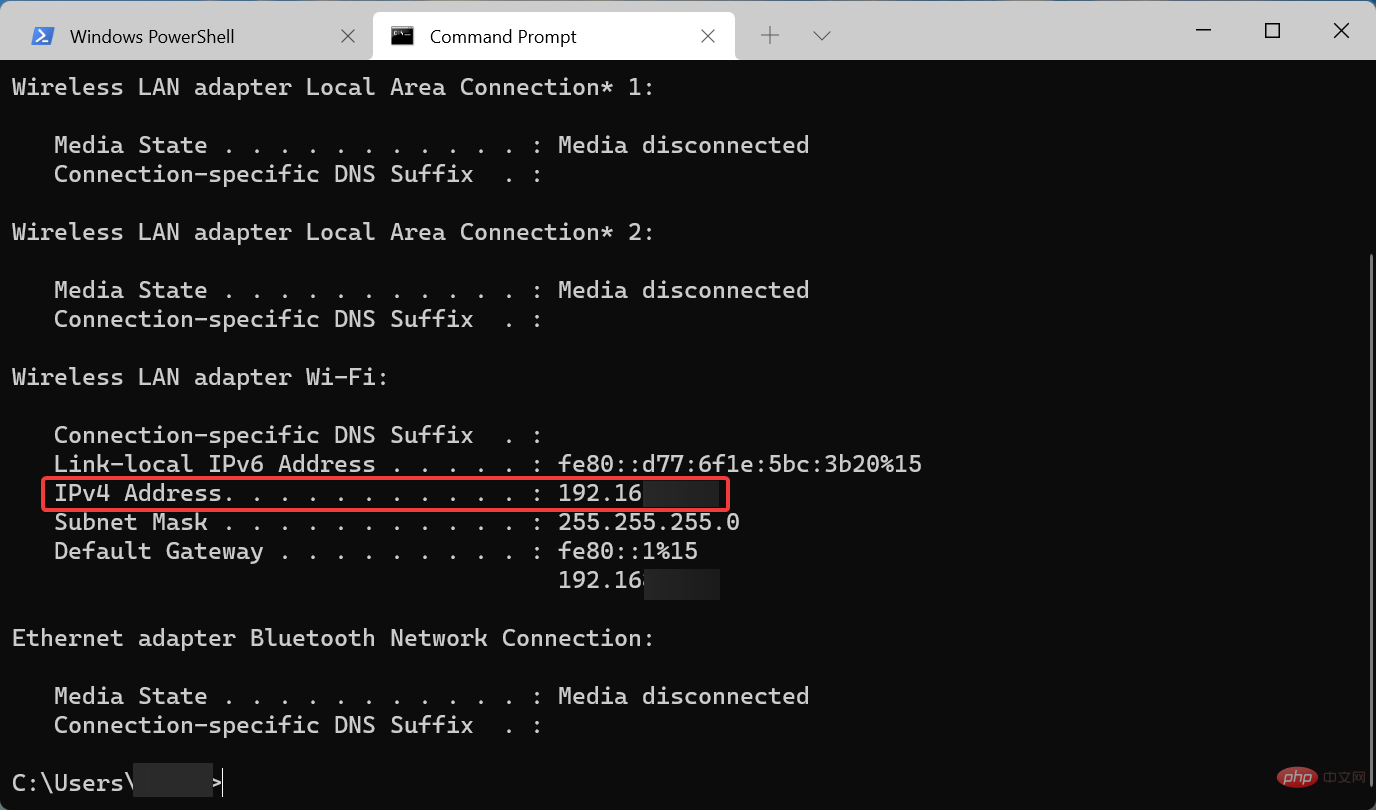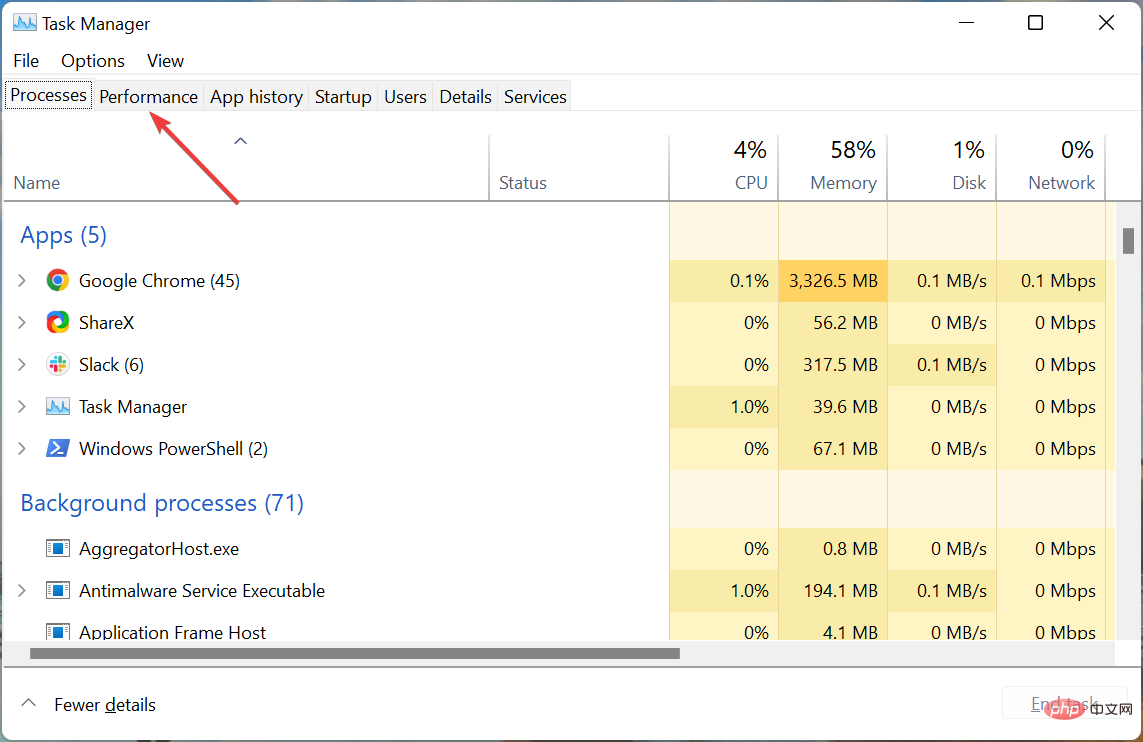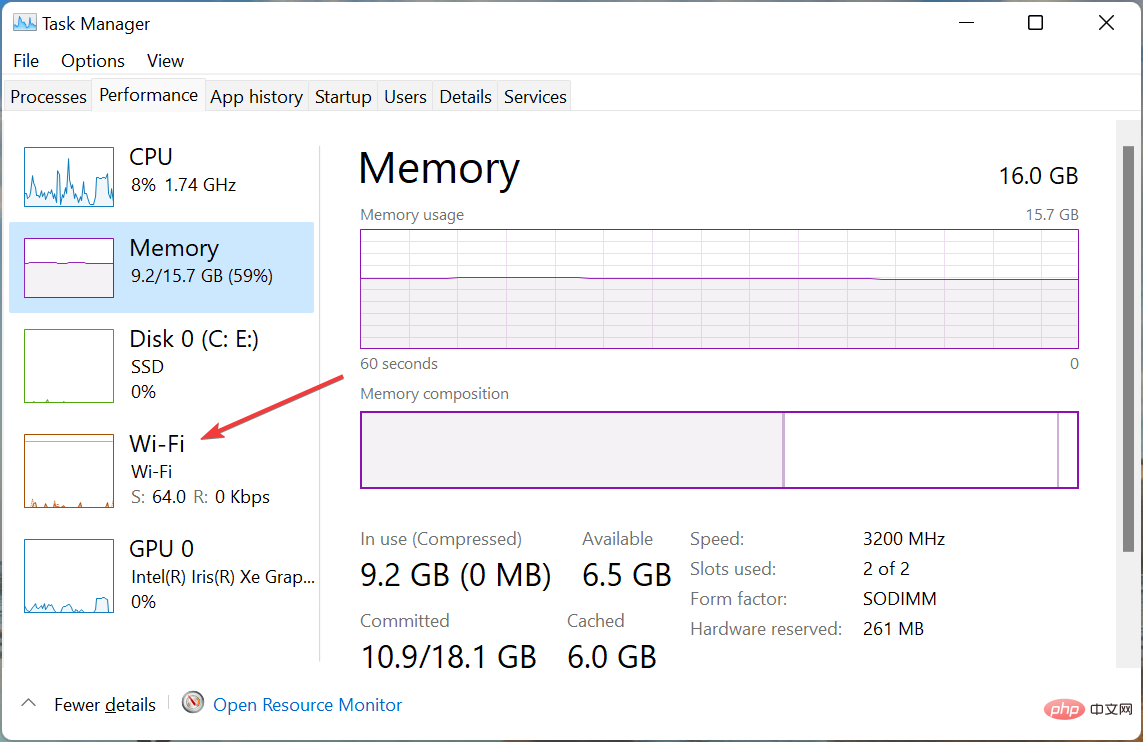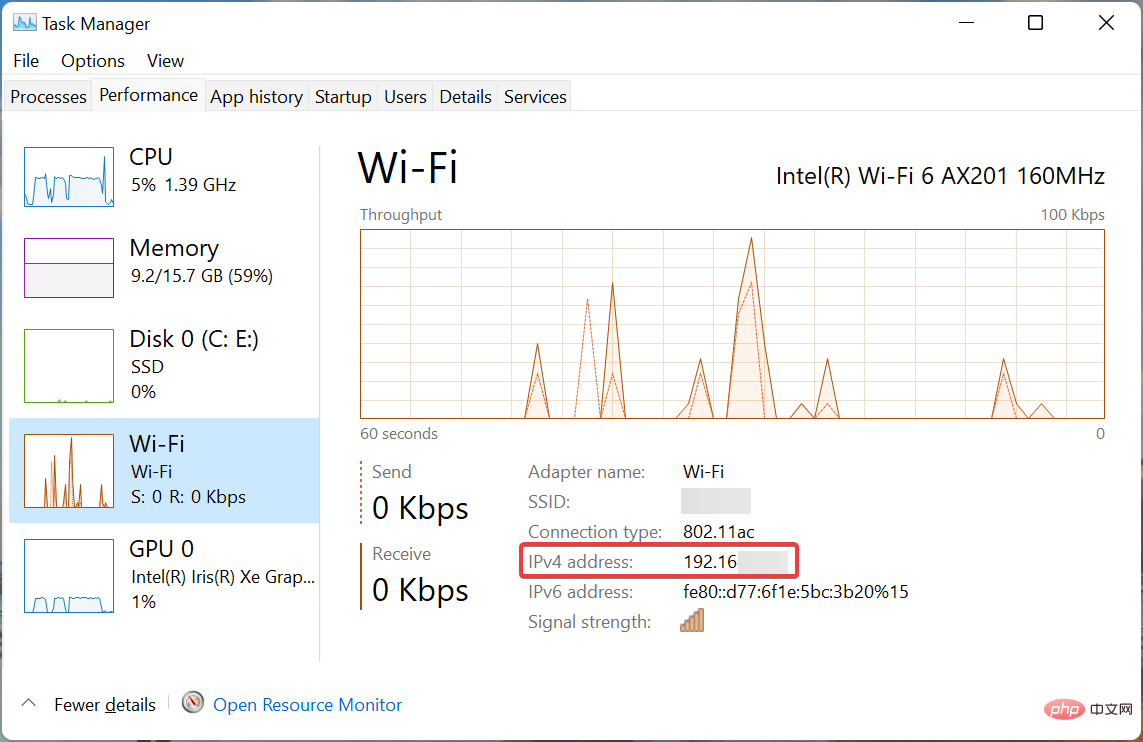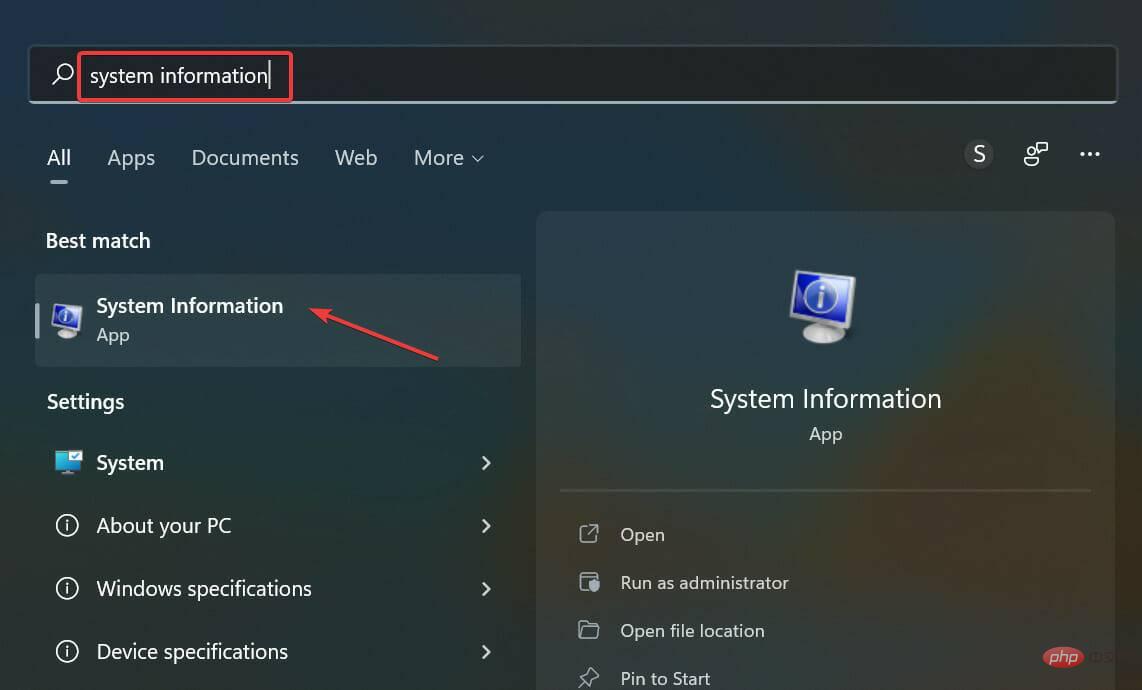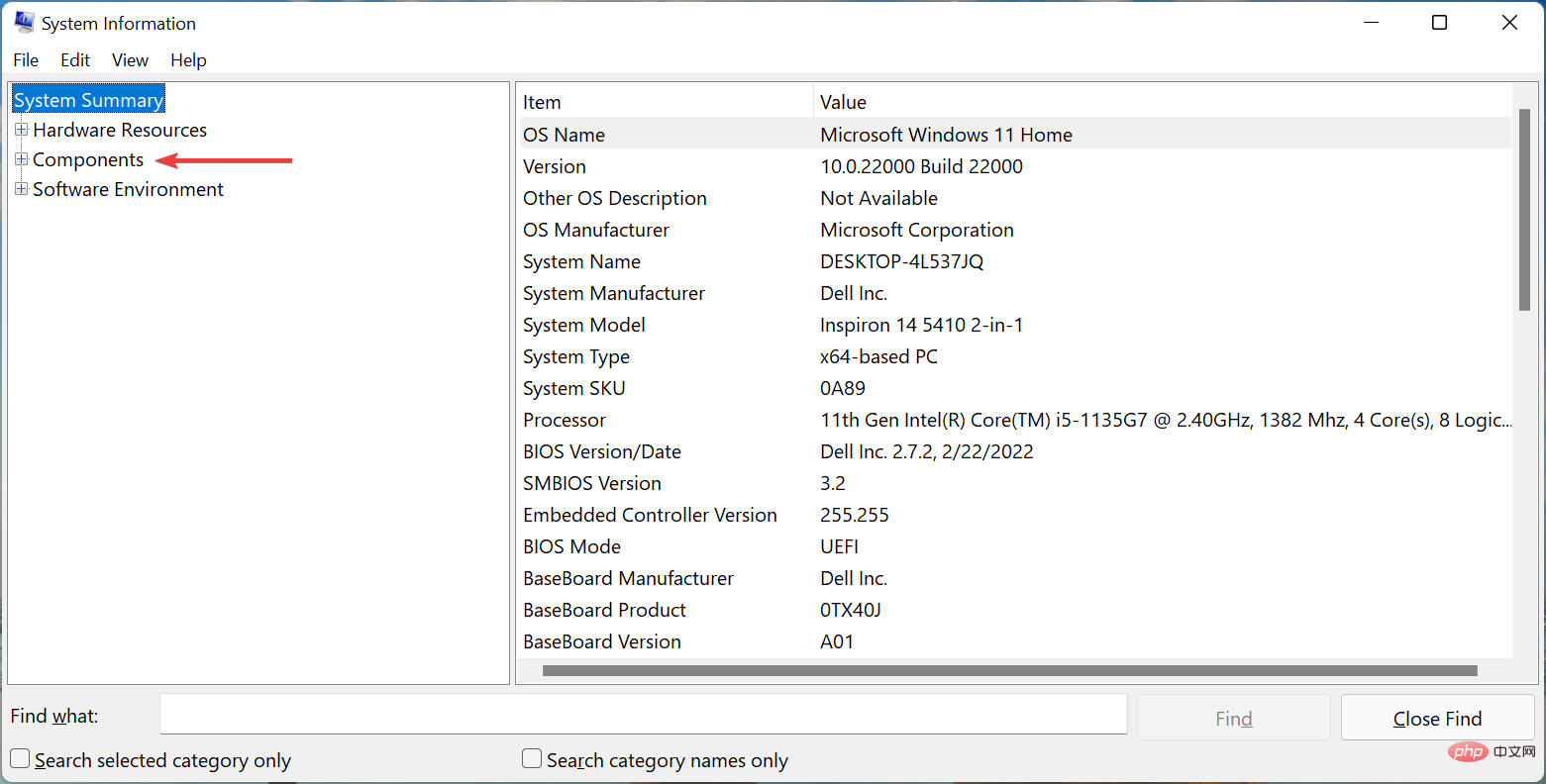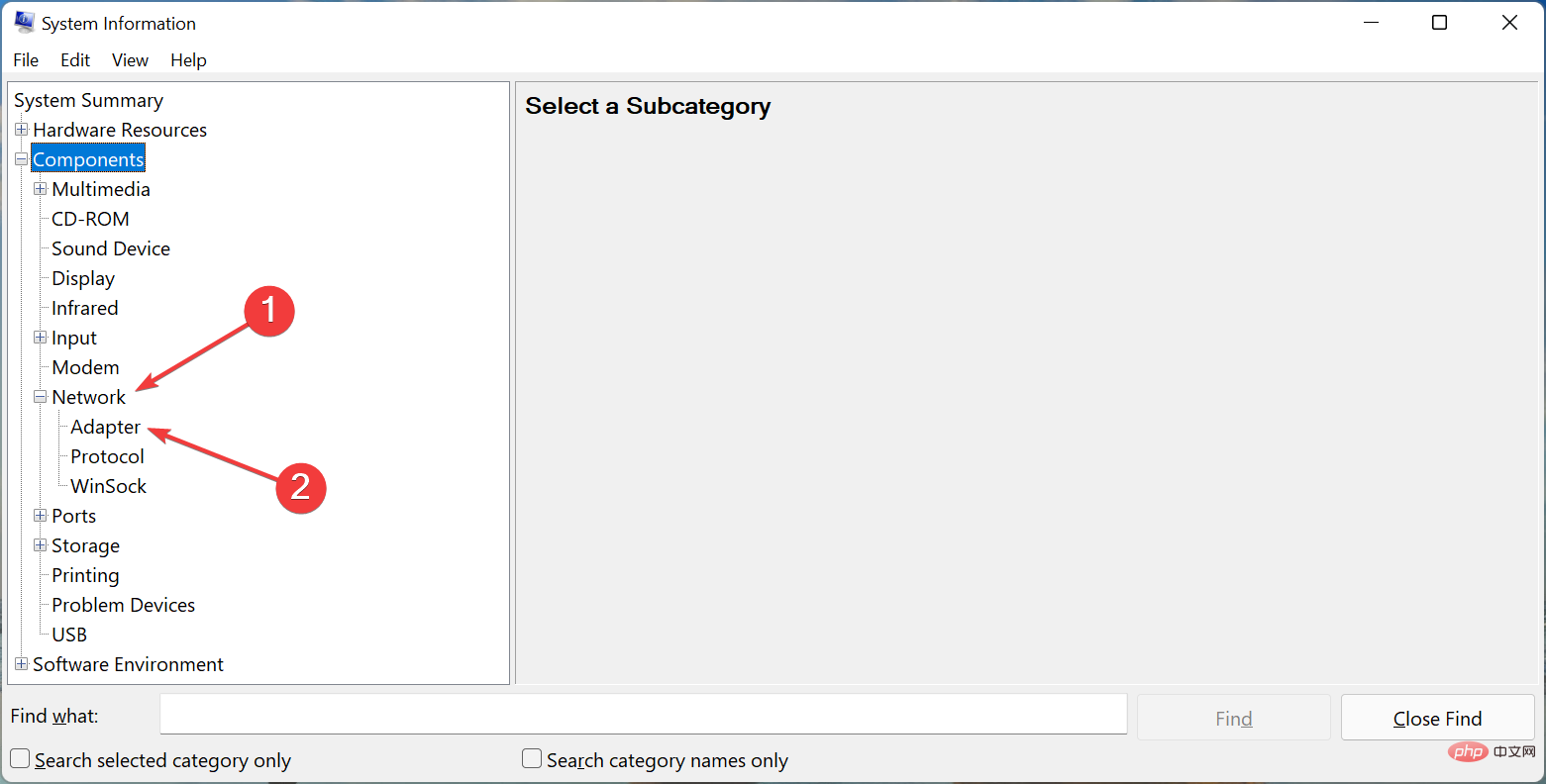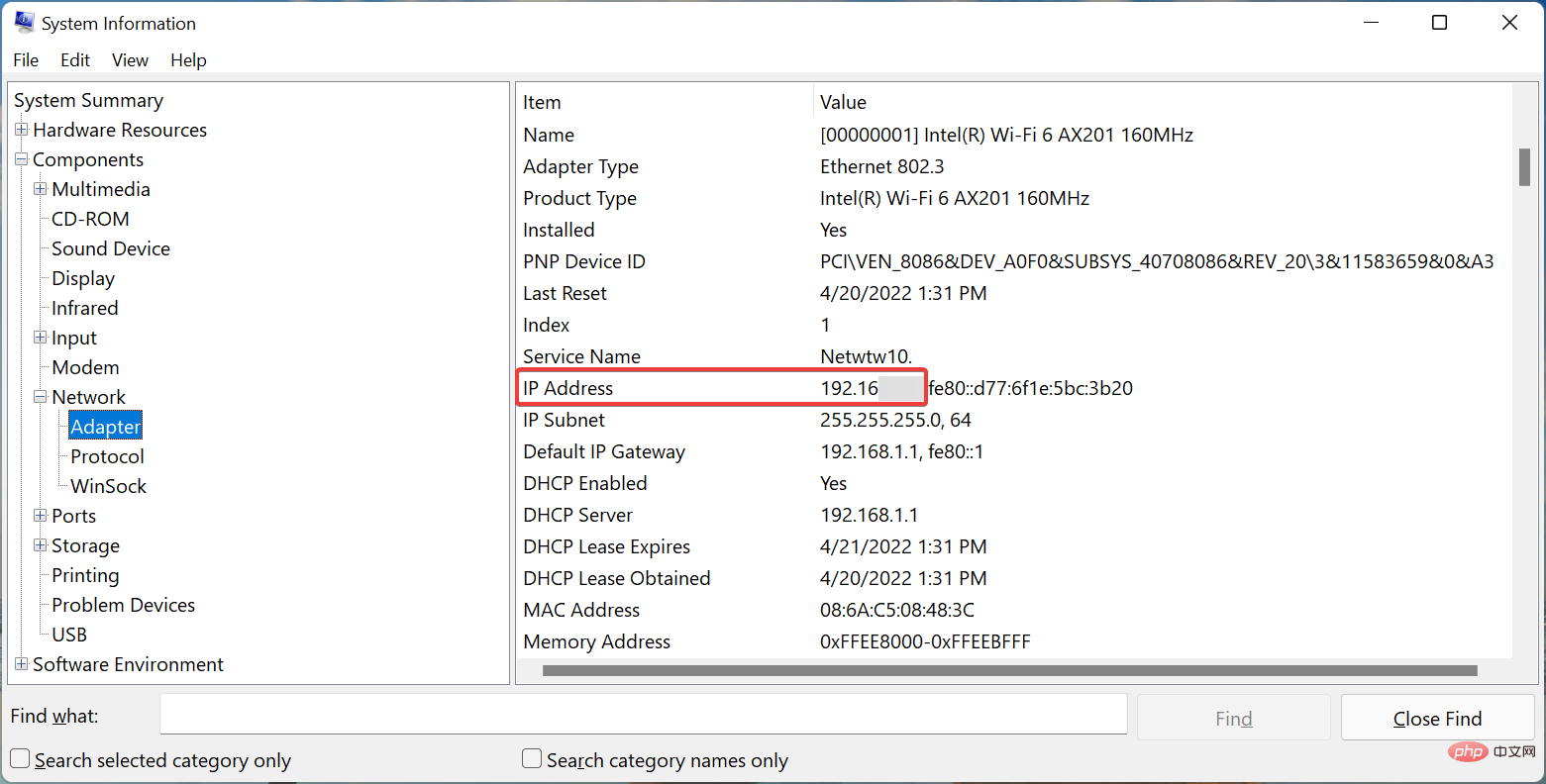Here are 6 easy ways to find your IP address in Windows 11.
Every device connected to the Internet or a local network is assigned a unique IP (Internet Protocol) address. And, sometimes you may need to find this IP address in Windows 11.
There are two standards for IP addresses, IPv4 (Internet Protocol version 4) and IPv6 (Internet Protocol version 6). The former has been around for a long time, while the latter is new and advanced. Additionally, IPv6 can accommodate many more addresses.
Now that you understand the two standards, let’s understand how IP addresses work and the various ways you can implement it in Windows 11.
How do IP addresses work?
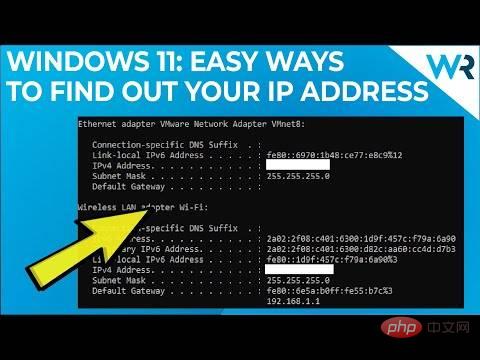
The IP address looks like this, 192.181.1.1, a combination of four groups of numbers. Each of these sets can be between 0 and 255. These sets are actually read by the computer as binary numbers.
Among the various types, there are four that need to be understood in depth, namely static and dynamic IP addresses and internal and external IP addresses.
As the name suggests, a static IP address is an address that does not change and is set manually. Dynamic IP addresses, on the other hand, are automatically assigned to every device on the network and can change over time.
The internal IP address refers to the IP address of a specific device on the network and is unique to each device. It is assigned by the modem or router and is usually dynamic. The external IP address is common to all devices on the network and is visible to others on the network.
Now that you have a basic understanding of the concept, let us walk you through all the ways to find your IP address in Windows 11.
How to find the IP address in Windows 11?
1. Using Settings
- Press Windows I to launch the Settings application, then select the SelectNetwork and Internet in the tab.

- Click the "Properties" option on the right to view these for the currently connected network.

- Now, scroll down to the bottom and find the IP Address.

This is probably one of the easiest methods and some users find it best for finding IP addresses in Windows 11.
2. Use Control Panel
- Press Windows S to launch the Search menu and enter "Control" in the text field at the top Panel" and click on the relevant search results that appear.

- Next, click on Network & Internet from the options listed here.

- Click Network and Sharing Center.

- Now, click on the network you are connected to to get its status.

- Click the Details button.

- You will find the IP addresses listed here.

3. Via Command Prompt
- press Windows X or right-click Start icon to launch the power user menu, then select Windows Terminal from the list of options.

- Now, click on the down arrow and select Command Prompt from the menu. Alternatively, you can click Ctrl in a new tab Shift2 to launch the command prompt.

- Now, paste the following command and hit Enter:
<strong>ipconfig</strong>
- You will now be in Find the IP address listed under the network adapter you are currently using.

Some advanced users prefer Command Prompt to find IP addresses in Windows 11 compared to traditional methods. If this is the case, you now know what to do. Additionally, the same command also works with Windows PowerShell.
4. Find the IP address in the task manager
- Press Ctrl Shift EscStartTask Manager And navigate to the Performance tab from the top.

- Next, click on the Wi-Fi entry in the options on the left.

-
The IP address will now be listed on the right.

This method is probably the fastest way to find your IP address in Windows 11.
5. Through the System Information application
- Press Windows S to launch the search menu and enter System Information in the text field at the top and click on the relevant search result.

- Double-click Components in the left navigation pane to expand and view the categories below it.

- Now, double-click on Network and select the adapter below it.

- You should now find the IP address under Active Network Adapters on the right.

6. Use an online tool
The last way to find your IP address is to use a reliable online tool on a secure browser in Windows 11. A simple Google search should list a variety of such tools, any of which you can use. In most cases, Google itself should list the IP address at the top.
Keep in mind that this method will list the external IP address, which may be different than what you found in the previous method, which was the internal IP address or the address of the individual device.
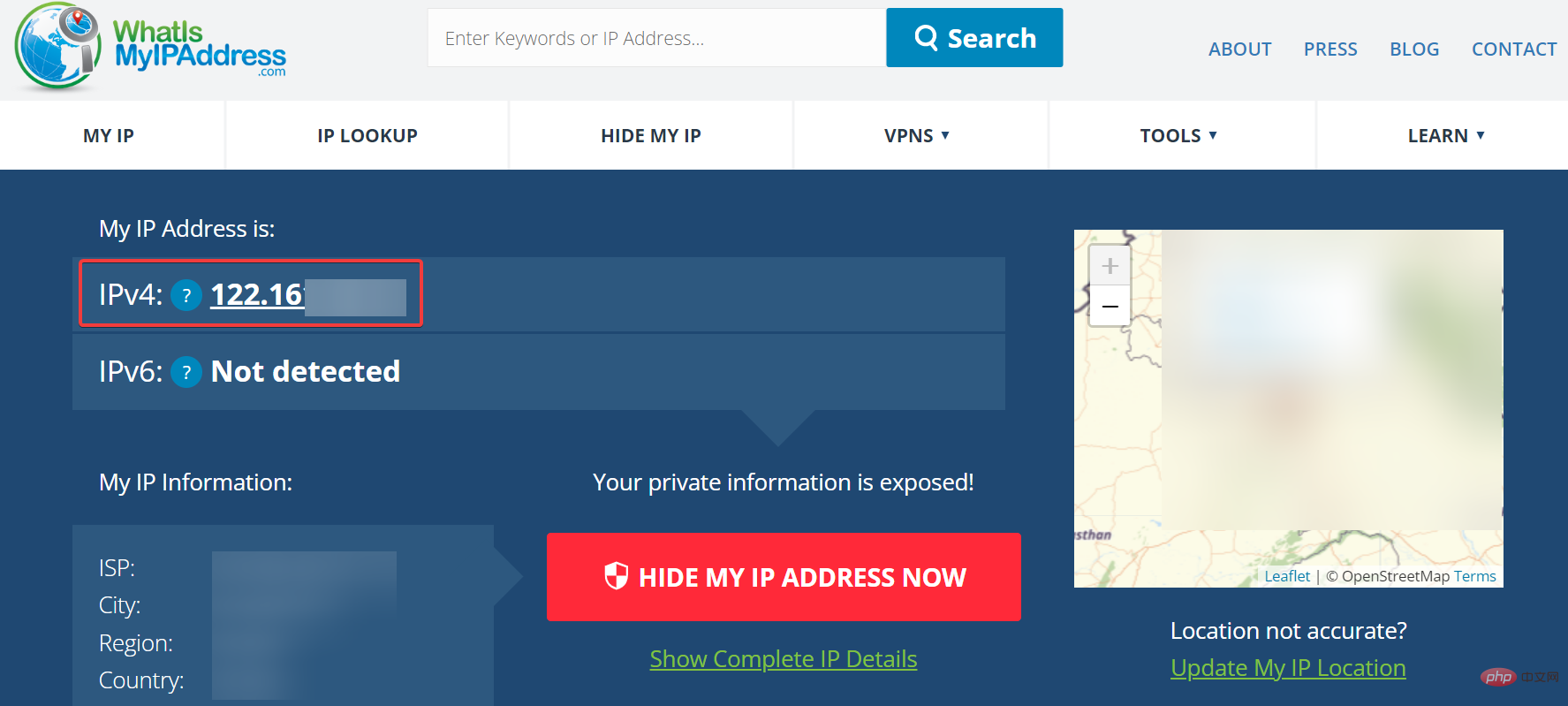
You can also use other tools like What is my IP or IPConfig.in to find it in Windows 11 Your IP address. Additionally, some third-party applications may help you find your IP address.
Now, you realize that finding an IP address is not as complicated as it sounds. From the six methods listed here, choose the one you are most familiar with and the least expensive.
Also, learn how to set up a static IP and add a secondary IP address in Windows 11.
The above is the detailed content of Here are 6 easy ways to find your IP address in Windows 11.. For more information, please follow other related articles on the PHP Chinese website!

Hot AI Tools

Undresser.AI Undress
AI-powered app for creating realistic nude photos

AI Clothes Remover
Online AI tool for removing clothes from photos.

Undress AI Tool
Undress images for free

Clothoff.io
AI clothes remover

AI Hentai Generator
Generate AI Hentai for free.

Hot Article

Hot Tools

Notepad++7.3.1
Easy-to-use and free code editor

SublimeText3 Chinese version
Chinese version, very easy to use

Zend Studio 13.0.1
Powerful PHP integrated development environment

Dreamweaver CS6
Visual web development tools

SublimeText3 Mac version
God-level code editing software (SublimeText3)

Hot Topics
 1377
1377
 52
52
 How to find and change your MAC address on Windows 11
Apr 27, 2023 pm 04:04 PM
How to find and change your MAC address on Windows 11
Apr 27, 2023 pm 04:04 PM
Are you wondering where to find or how to change your MAC address on Windows 11, but you don’t know how to do it yet? Since it is possible to hide the IP address, this article will provide simplified steps to set a custom MAC address from the device properties on Windows 11. Can the MAC address be changed? It is possible to change the default MAC address of a Windows computer, but device manufacturers strongly recommend not doing so as it may cause unexpected problems. On the Network Interface Controller (NIC), the MAC address is hardcoded and cannot be changed, but with some drivers this may be possible. In addition, users can also use third-party programs to change the MAC address
 How to clear the Address Resolution Protocol (ARP) cache in Windows 10
Apr 13, 2023 pm 07:43 PM
How to clear the Address Resolution Protocol (ARP) cache in Windows 10
Apr 13, 2023 pm 07:43 PM
Address Resolution Protocol (ARP) is used to map MAC addresses to IP addresses. All hosts on the network will have their own IP address, but the network interface card (NIC) will have a MAC address rather than an IP address. ARP is a protocol used to associate IP addresses with MAC addresses. All these entries are collected and placed in the ARP cache. The mapped addresses are stored in cache and they usually do no harm. However, if the entries are incorrect or the ARP cache is corrupt, you may experience connectivity issues, loading issues, or errors. Therefore, you need to clear the ARP cache and fix the error. In this article, we will look at different methods on how to clear ARP cache. method
 How to assign multiple IP addresses in one LAN card on Windows 10/11
May 30, 2023 am 11:25 AM
How to assign multiple IP addresses in one LAN card on Windows 10/11
May 30, 2023 am 11:25 AM
Sometimes it is necessary to assign multiple addresses to a single LAN card. For example, if you need to run multiple websites with unique IP addresses or bind applications to different IP addresses, etc. If you are thinking about how to assign multiple addresses to a single network interface card or LAN card, this article will help you achieve it. Follow the steps below till the end and it will be done. So let’s get started! Assign multiple IP addresses to one LAN card Step 1: Use the Windows+R keys together to open the run prompt and type ncpa.cpl, then press the Enter key to open the Network Connection window. Step 2: Right click on your network adapter Ethernet or WiFi option and click Properties. Step 3: From the Properties Window
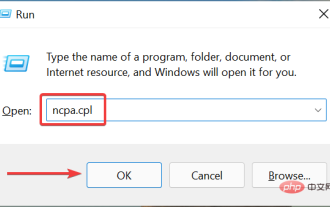 How to add a secondary IP address in Windows 11
Apr 14, 2023 pm 04:10 PM
How to add a secondary IP address in Windows 11
Apr 14, 2023 pm 04:10 PM
Why do I need to assign a secondary IP address in Windows 11? Now, we come to the most important question, why do you need to assign a secondary IP address or even multiple in Windows 11? Assuming you have a device with a default IP address and want to use another device, this may require adding a secondary device. Apart from this, it is also used to host various SSL websites. If you have to send a large amount of email in a short period of time, it may be helpful to obtain multiple IP addresses, as there are limits on how much can be sent from one IP address in a specific time frame. Additionally, some users set it up to avoid being blacklisted by spam filters. In addition, add auxiliary
 Top 5 Ways to Find Your Mac's Address on iPhone Using the Settings App or Router
Apr 13, 2023 pm 05:46 PM
Top 5 Ways to Find Your Mac's Address on iPhone Using the Settings App or Router
Apr 13, 2023 pm 05:46 PM
Any device connected to the Internet has two types of addresses - a physical address and an Internet address. While Internet addresses locate devices globally, physical addresses help identify specific devices connected to a local network. This physical address is technically called a MAC address, and if you're wondering if your iPhone has one, yes, all phones (including iPhones) have their own unique MAC address. What is a MAC address? The Media Access Control or MAC address is a unique indicator used to identify your device from other devices connected to the same network. If you have a device that can connect to the internet, it will register a MAC address. This address is owned by
 Apple after-sales (apple after-sales point address)
Jan 11, 2024 pm 10:30 PM
Apple after-sales (apple after-sales point address)
Jan 11, 2024 pm 10:30 PM
Apple’s official after-sales phone number: Apple’s 24-hour service center phone number: 400-666-8800. The after-sales service telephone number for Apple mobile phones is: 400-666-8800. -627-2273. Apple’s customer service manual service hotline is 400-627-2273 for after-sales support; 400-666-8800 for the online store; and the only official Apple phone number is 400-666-8800. Apple's customer service hotline is 400-666-8800. You can call this number to inquire about hardware, software and third-party accessories of Apple products. It should be noted that Apple’s manual customer service does not provide services 24 hours a day. Their service hours are from 9 a.m. to 9 p.m. (Sundays are from 9 a.m. to 9 p.m.
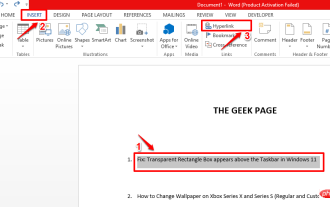 How to add ScreenTip to MS Word document
Apr 30, 2023 pm 10:19 PM
How to add ScreenTip to MS Word document
Apr 30, 2023 pm 10:19 PM
When it comes to Word, not everything can or needs to be written in plain text. Writing everything down in long descriptive text can really make your Word document boring and confusing. Of course, the comment feature is an option. But even adding comments can make your document look so clunky and heavy. But how do you hover over text that requires a short description and have a little box appear over it with the text you want displayed? Well, this sentence can be called ScreenTip. Once you've inserted a ScreenTip into your document, whenever you want to see the descriptive text you've added, just hover your mouse over the text or line where the ScreenTip was inserted. In this article, we list 2 different methods that you can use to achieve the same purpose. follow
 Where can I change my Meituan address? Meituan address modification tutorial!
Mar 15, 2024 pm 04:07 PM
Where can I change my Meituan address? Meituan address modification tutorial!
Mar 15, 2024 pm 04:07 PM
1. Where can I change my Meituan address? Meituan address modification tutorial! Method (1) 1. Enter Meituan My Page and click Settings. 2. Select personal information. 3. Click the shipping address again. 4. Finally, select the address you want to modify, click the pen icon on the right side of the address, and modify it. Method (2) 1. On the homepage of the Meituan app, click Takeout, then click More Functions after entering. 2. In the More interface, click Manage Address. 3. In the My Shipping Address interface, select Edit. 4. Modify them one by one according to your needs, and finally click to save the address.