 Common Problem
Common Problem
 Measuring blood oxygen guidelines, requirements, preparation, and compatibility for Apple Watch.
Measuring blood oxygen guidelines, requirements, preparation, and compatibility for Apple Watch.
Measuring blood oxygen guidelines, requirements, preparation, and compatibility for Apple Watch.
Which Apple Watch models support blood oxygen measurement?
Not all Apple Watch models support blood oxygen measurement. To perform blood oxygen measurements, Apple Watch requires an optical system of green, red, and infrared LED and photodiode sensors capable of measuring the oxygen saturation of the arterial hemoglobin in your body. This system only works with the following Apple Watch models:
- watch series 6
- watch series 7
- watch series 8
- watch超
If you have an Apple Watch Series 5 or older, you will not be able to use your device to measure blood oxygen levels.
What is needed to measure blood oxygen?
In addition to a compatible Apple Watch, you'll need to meet the following requirements to set up and measure blood oxygen levels with your watch:
- You live in a country that supports Apple's Blood Oxygen feature . The feature is currently available in many countries, you can use this link to see if it is supported in your country. Once the linked page loads, look for your region in the "Brand Services: Blood Oxygen App" section.
- Your Apple Watch is running the latest version of watchOS.
- You are using an iPhone 6s or later to pair with your Apple Watch.
- The connected iPhone runs on the latest version of iOS.
- Make sure you have the Blood Oxygen app installed on your Apple Watch; if not, download it from the App Store on watchOS.
- You must be at least 18 years old for the watch to accurately measure your blood oxygen level.
How to enable blood oxygen measurement on Apple Watch
Before you can take blood oxygen measurement on Apple Watch, you first need to enable the feature. You can enable blood oxygen measurement directly on your Apple Watch or a paired iPhone. When you turn on Blood Oxygen, not only will you be able to get readings on demand, but the Blood Oxygen app on your Apple Watch will be able to record readings in the background throughout the day without you having to manually open the app.
On Apple Watch
To enable blood oxygen measurement, press the Digital Crown on the right side of Apple Watch. From the list/grid of apps that appears, select the "Settings" app on the screen.
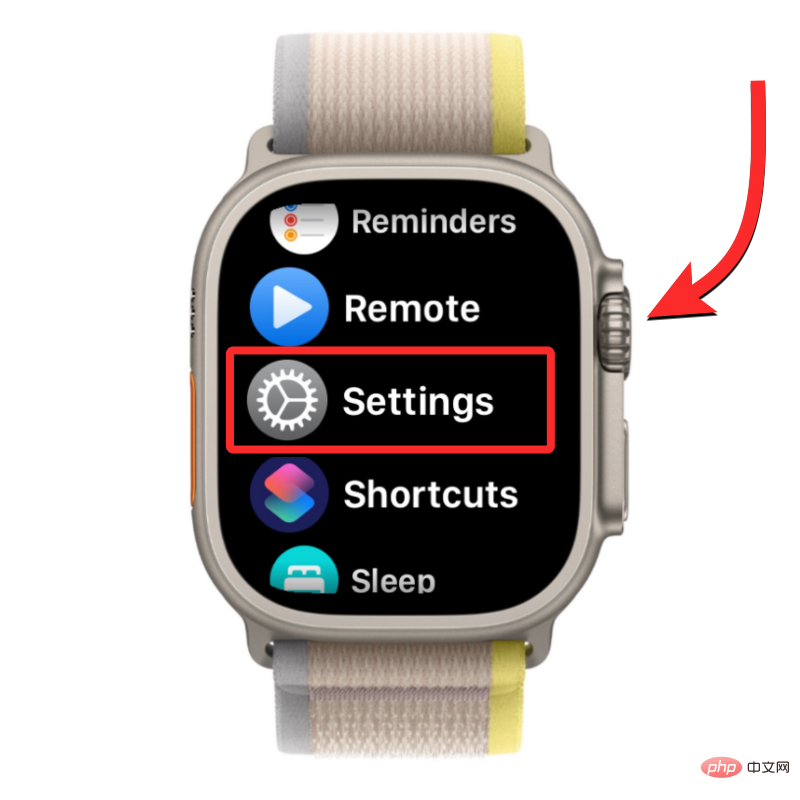
In Settings, use the Digital Crown to scroll down or touch to swipe up and select Blood Oxygen .
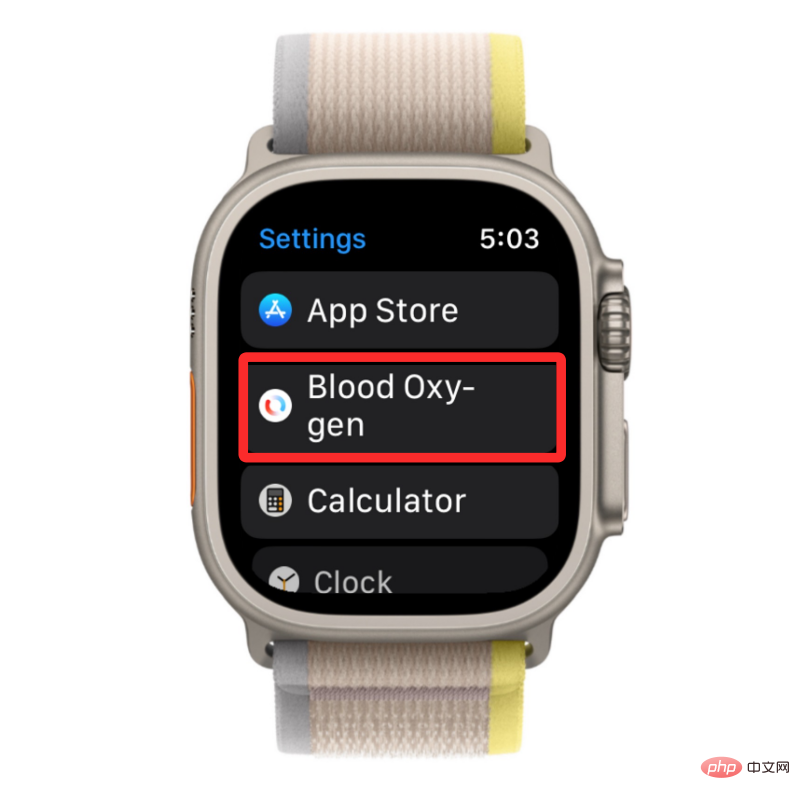
On the next screen, turn on the blood oxygen measurement switch at the top.
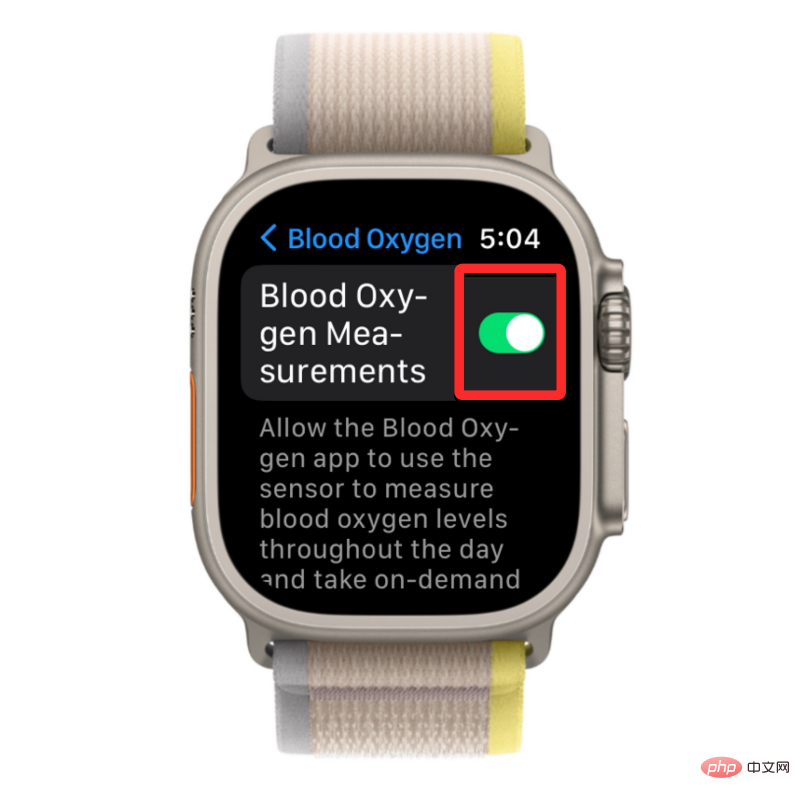
#This will enable the Blood Oxygen app on your Apple Watch and you can now get SpO2 readings directly from the watch.
On iPhone
To enable blood oxygen measurement, open the Watch app on your iPhone.
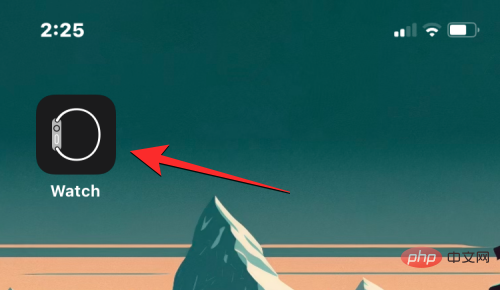
In the Watch app, tap the "My Watch" tab in the lower left corner.
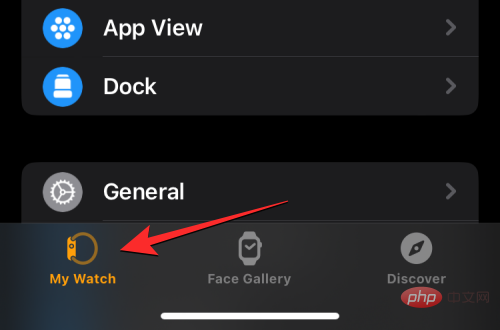
On this screen, scroll down and select Blood Oxygen.
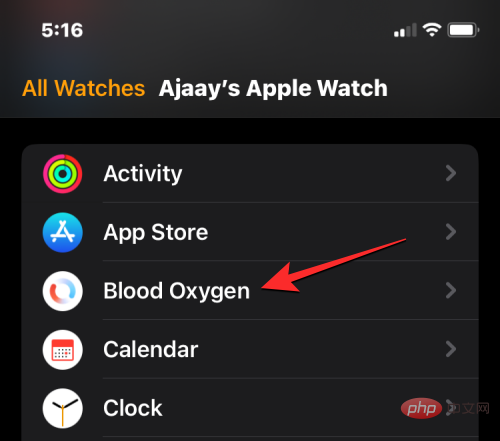
In the "Blood Oxygen" screen that appears, turn on the "Blood Oxygen Measurement" switch to enable the "Blood Oxygen" app on Apple Watch.
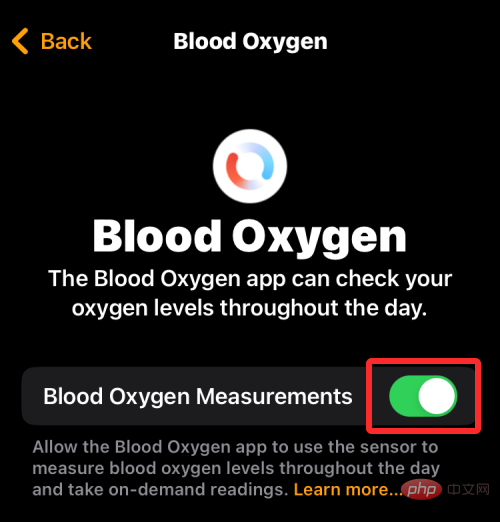
Alternatively, you can also open the "Health" app first and turn on the "Blood Oxygen" function on your iPhone.

In "Health", click the "Browse" tab in the lower right corner.
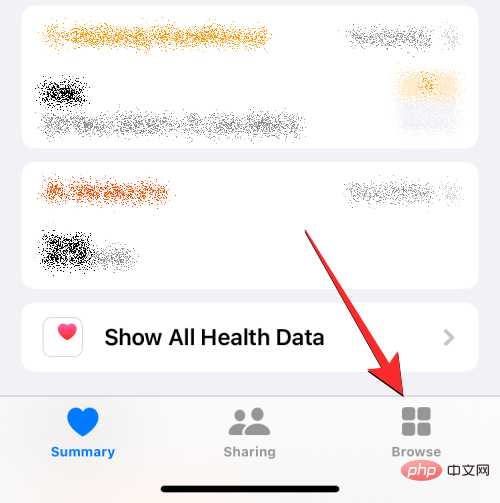
On the browse screen, scroll down and select Respiratory System under Health Categories.
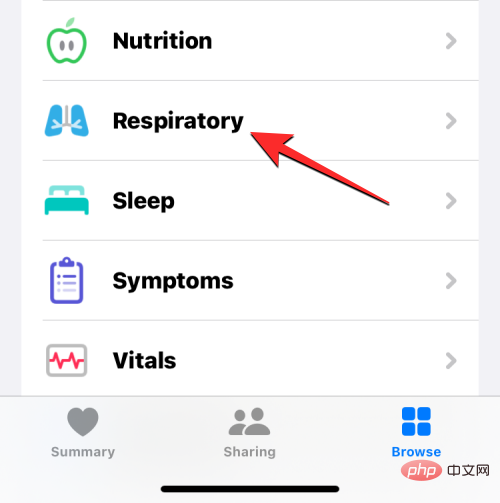
In the breathing screen, tap Blood Oxygen.
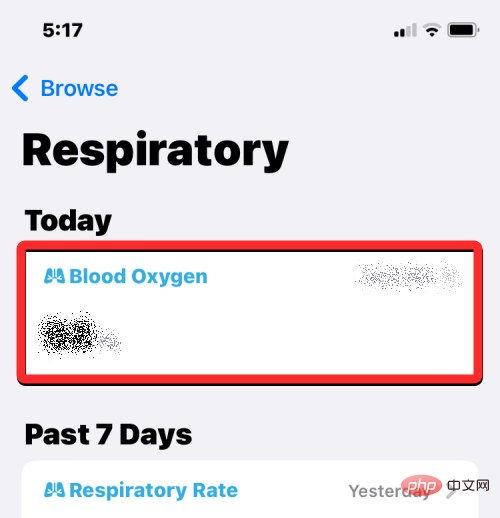
On the next screen, scroll down and tap Blood Oxygen.
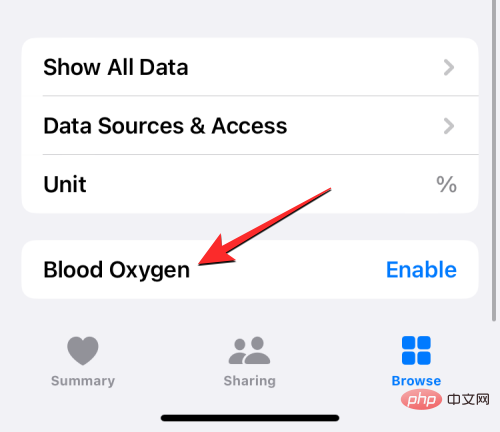
Here, turn on the Blood Oxygen Measurement switch to enable the Blood Oxygen app on your Apple Watch. After enabling blood oxygen, click Done in the upper right corner to save changes.
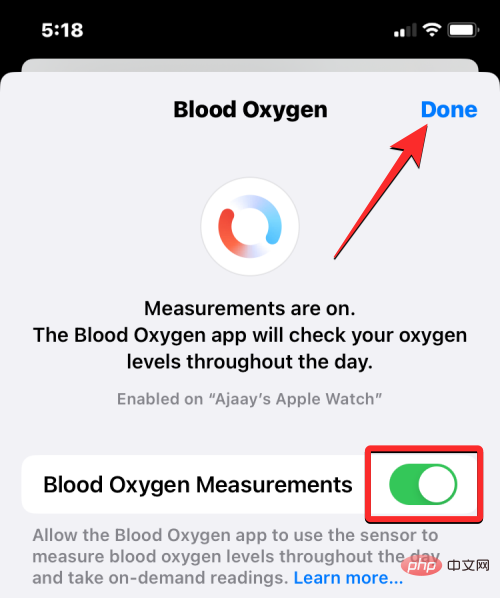
How to Prepare for a Blood Oxygen Measurement
While measuring blood oxygen levels is very simple, there are a few factors that help to accurately measure SpO2 from your wrist level.
- When wearing your Apple Watch, make sure it fits snugly around your wrist and is not loose in any way. The watch should be worn in such a way that the back ceramic touches your wrist with no gap between the two. At the same time, you want to make sure the watch doesn't fit too tightly on your wrist and that there's enough room for your skin to breathe.
- The back of Apple Watch is flush with the top of your wrist.
- If your wrist bones prevent the watch from sitting on your wrist without gap, move your watch further up from your wrist.
- When taking blood oxygen readings, make sure your arms are resting on a table or lap. Measurements will only be accurate if you place your wrist in one position, preferably palm down and flat on a resting surface.
- Avoid moving around, especially your arms when taking blood oxygen readings.
How to Measure Blood Oxygen Levels on Apple Watch
Once you have everything enabled and ready to measure blood oxygen levels, you can continue to use your Apple Watch to take readings. To get started, press the Digital Crown on the right side of your Apple Watch and select the Blood Oxygen app from the app list/grid displayed on the watch screen.
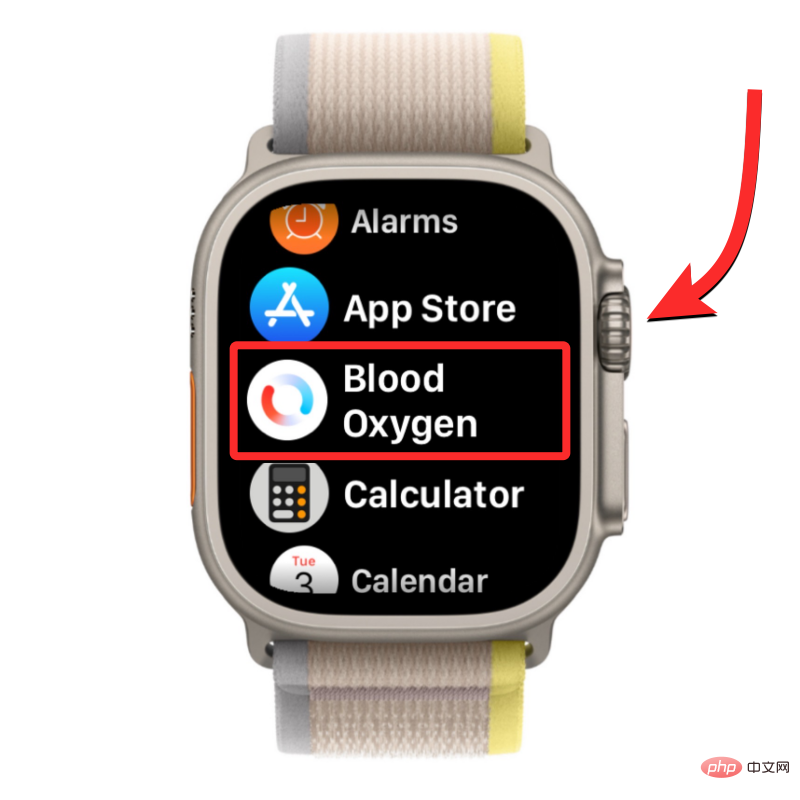
NOTE: If you cannot find the Blood Oxygen app, you may have uninstalled the app or it may be disabled on your watch This function. You can re-enable the feature using the tutorial above, or install the app directly onto your Apple Watch from the App Store.
When the Blood Oxygen app opens, follow the instructions above to prepare for measurement. When you're ready, tap on the screen to get started.
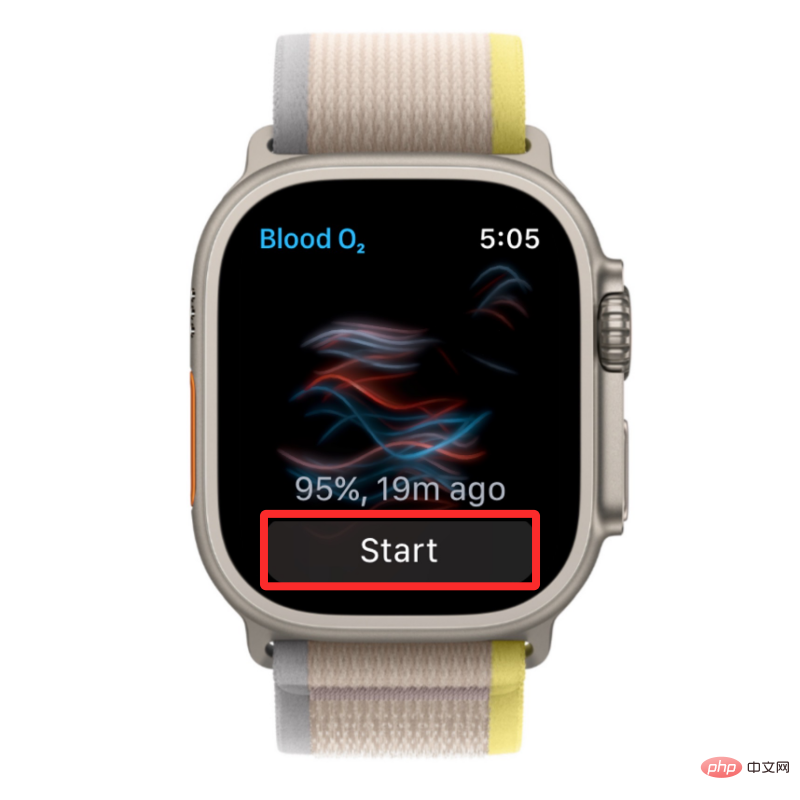
#The app will now start recording measurements, this should last 15 seconds. During this time, make sure your hands are steady and on a flat surface.

At the end of these 15 seconds, you should see your blood oxygen measurement on the screen. This measurement is expressed as a percentage and indicates how much oxygen your red blood cells are carrying from your lungs to the rest of your body. After viewing the current reading, you can close it for another reading by clicking Done.
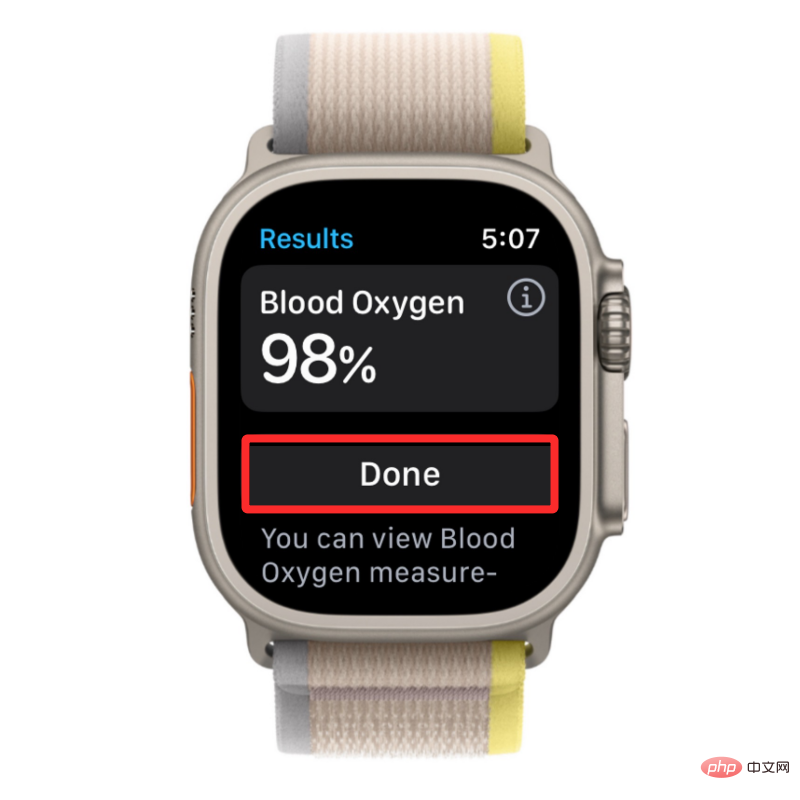
For most people, this reading should be between 95% and 100%. For some people, this reading will be slightly lower, but this does not indicate anything wrong with your overall health. If your blood oxygen levels consistently show values well below 95%, you should consider consulting a doctor to learn more about your oxygen levels and check your overall health.
How to View Your Blood Oxygen Measurements
While you can view your current measurements on your Apple Watch while taking a blood oxygen reading, you won't be able to do so from within the app Review your previous readings. When you take a blood oxygen reading, the recorded value is sent to the Health app on your iPhone, where you can view all past blood oxygen readings.
To view all of your previous blood oxygen measurements, open the Health app on your iPhone.

In Health, check if you can find the Blood Oxygen section in the Summary screen.
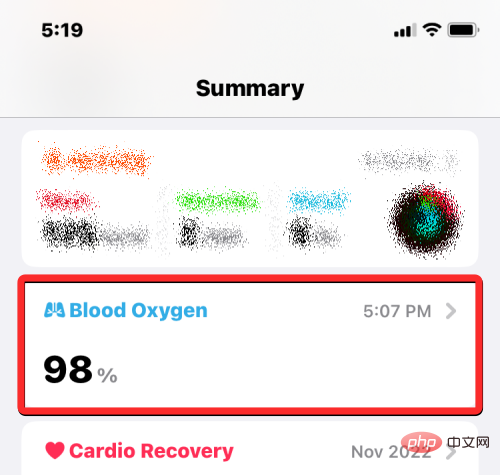
#If you can't find such a section, you can first access it by clicking on the "Browse" tab in the lower right corner.
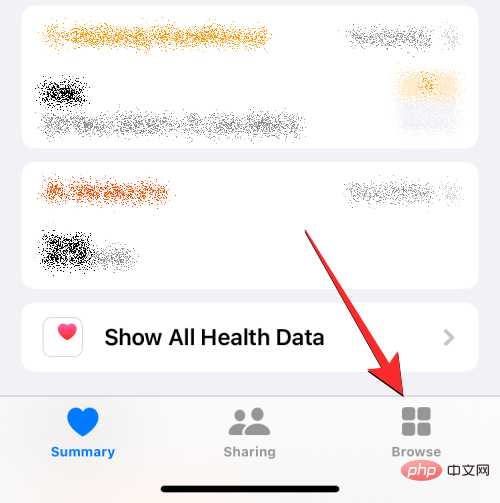
On the browse screen, select Respiratory System under Health Categories.
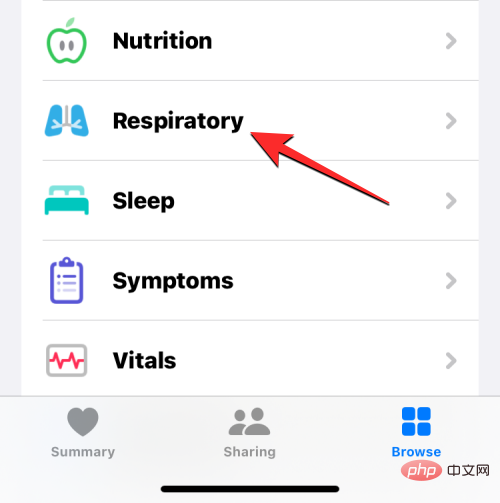
In the next loading screen, select Blood Oxygen. If this section isn't visible at the top, scroll down to the previous date to find it.
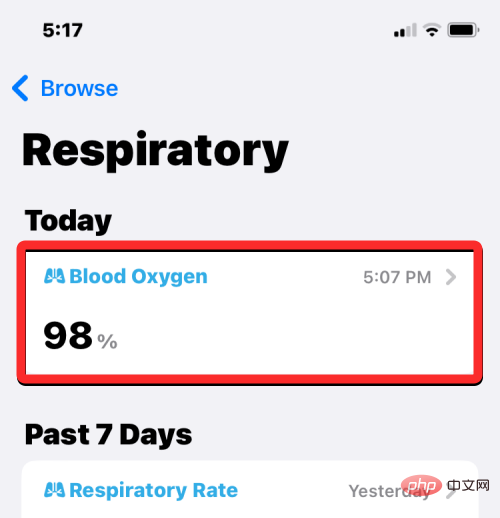
The Blood Oxygen screen will now load, showing all of your previous readings from the past week in a graphical format.
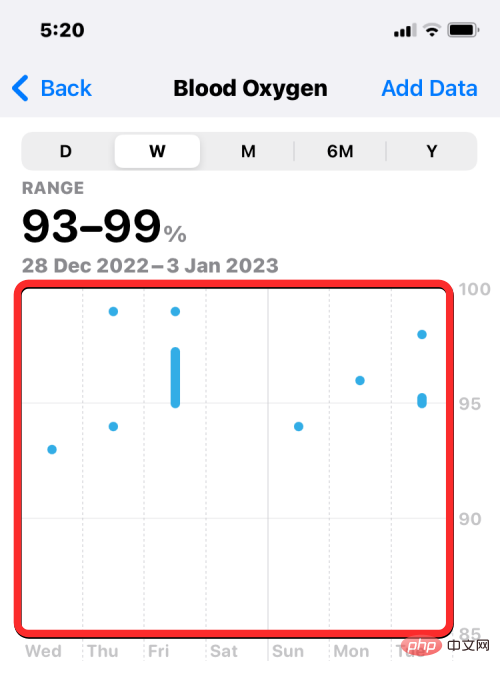
You can click D, M, 6M and Y at the top tab to find period readings for one day, the past 30 days, the past 6 months, or the past year.
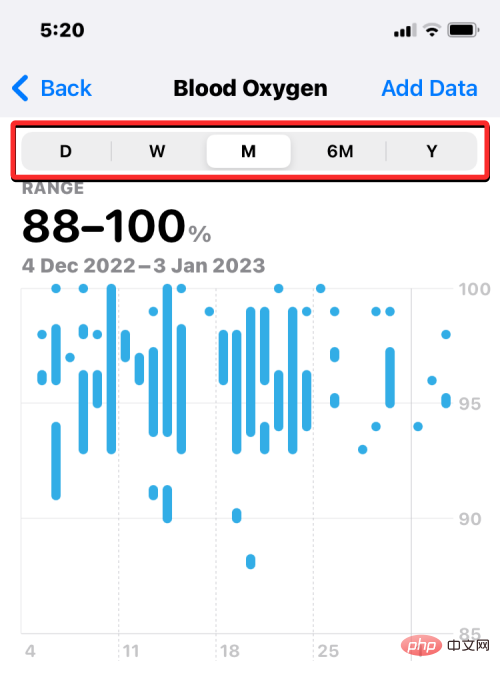
You can also swipe left or right on the chart to switch to the next sheet, which may show readings from the previous or next day, week, month or year , depending on the faucet selected at the top.
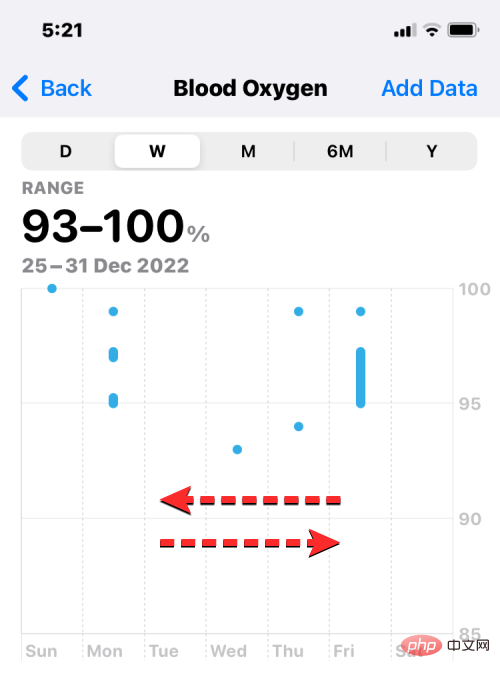
Below the blood oxygen graph, you should see the "Latest" box, which will tell you the last blood oxygen reading your watch recorded. If you would like more information about previous readings, click below the "Latest" box to display more blood oxygen data.
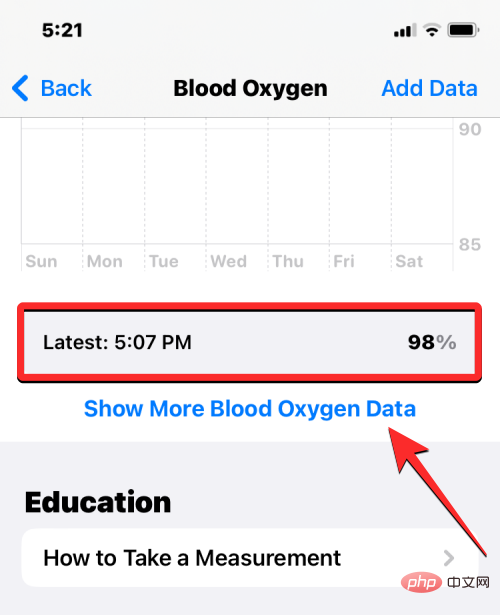
In the next screen, you'll see a similar chart at the top, followed by more detailed information, including your current blood oxygen range, your daily averages, high altitude environments, sleep periods and trends. This information may change based on the time period you select using the top tab.

If you wish to add blood oxygen information to the Summary screen within the Health app, return to the previous screen, scroll down and tap "Add to Favorites" . When you do this, you'll see a blue star on the right to indicate that this post has been added to your favorites.
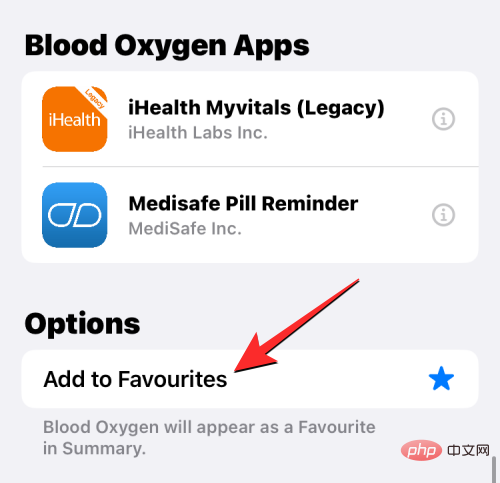
#To review all of your previous blood oxygen readings in chronological order, tap at the bottom of the blood oxygen screen to display all data.
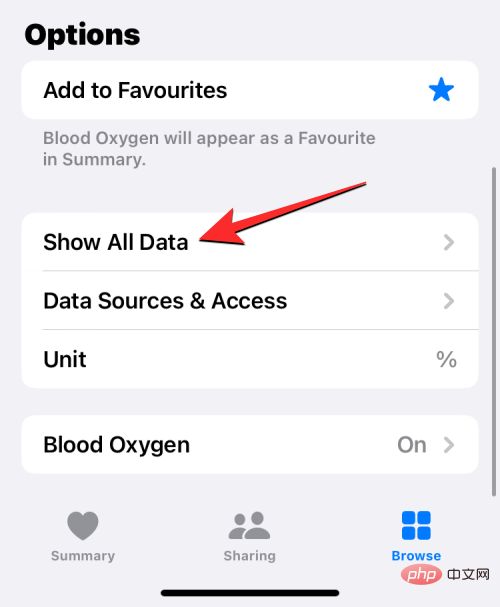
You will now reach the All Recorded Data screen, which displays a list of your previous blood oxygen readings in order from newest to oldest. Here, you can choose to delete some readings you think are irrelevant by clicking Edit in the upper right corner.
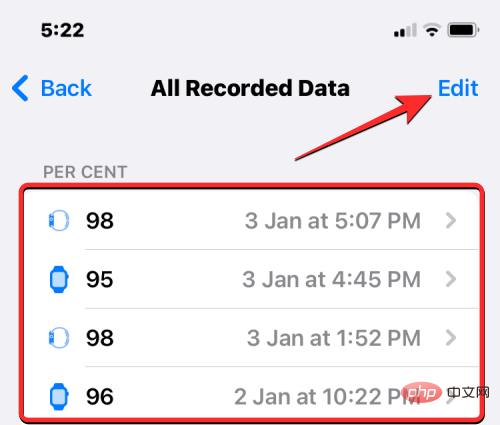
When the screen enters edit mode, click the red minus icon to the left of the unwanted reading.
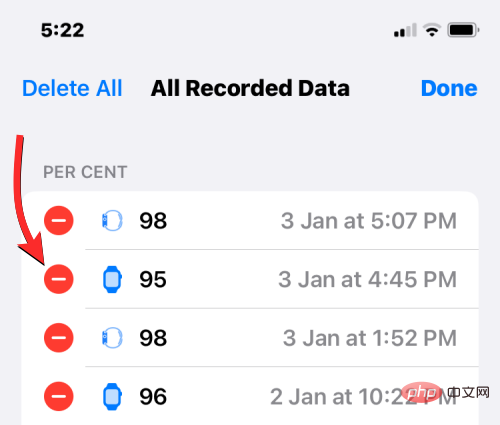
To confirm deletion, click Delete to the right of the reading.
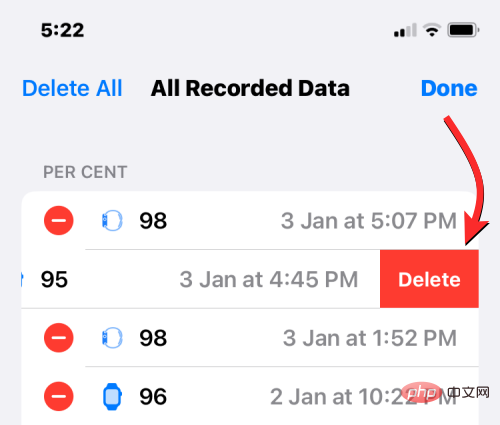
This should delete the selected readings from Health. If you want to start from scratch and delete all previous blood oxygen readings, click on the " delete all".
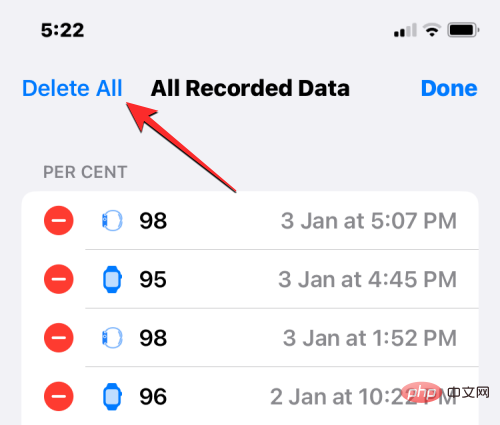
#After deleting the unnecessary recordings, click Finish in the upper right corner to save the changes.
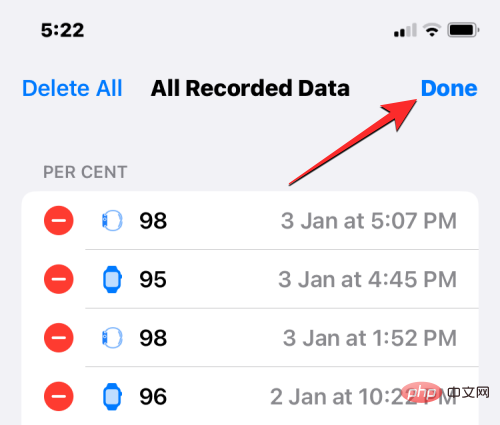
#Apple Watch cannot measure blood oxygen levels. Why?

In most cases, and for most people, the Apple Watch will be able to accurately and successfully measure blood oxygen. However, there are a few factors that can cause readings to fail when using the Blood Oxygen app on Apple Watch. These include:
- Blood oxygen readings depend on skin perfusion, which is the amount of blood flowing through the skin. This may vary from person to person and may change based on your circumstances. For example, if you are in a cold area, the skin perfusion of your wrist will be reduced, which may affect blood oxygen measurements.
- If your heart rate exceeds 150 bpm even while resting, the oximeter will display a failed reading alert. When this happens, you can take another reading when your heart rate isn't as high.
- You will not be able to take any blood oxygen measurements while you are moving or your arm is in motion because your arm needs to rest in order to take the measurement.
- Whether your watch is measuring your blood oxygen on demand or recording your blood oxygen in the background, you won't get a successful reading if your arms hang by your sides or your fists are clenched. To take the measurement, your arms should be resting on a table or lap, palms flat and facing down.
- If you have a tattoo or have permanent or temporary changes to your skin, your watch's sensors may not be able to read blood oxygen under your skin. Therefore, you may not get measurements when using the Blood Oxygen App.
- Because blood oxygen measurements were developed for people 18 years of age or older, you may get inaccurate or unsuccessful readings if you take readings from children.
The above is the detailed content of Measuring blood oxygen guidelines, requirements, preparation, and compatibility for Apple Watch.. For more information, please follow other related articles on the PHP Chinese website!

Hot AI Tools

Undresser.AI Undress
AI-powered app for creating realistic nude photos

AI Clothes Remover
Online AI tool for removing clothes from photos.

Undress AI Tool
Undress images for free

Clothoff.io
AI clothes remover

AI Hentai Generator
Generate AI Hentai for free.

Hot Article

Hot Tools

Notepad++7.3.1
Easy-to-use and free code editor

SublimeText3 Chinese version
Chinese version, very easy to use

Zend Studio 13.0.1
Powerful PHP integrated development environment

Dreamweaver CS6
Visual web development tools

SublimeText3 Mac version
God-level code editing software (SublimeText3)

Hot Topics
 deepseek ios version download and installation tutorial
Feb 19, 2025 pm 04:00 PM
deepseek ios version download and installation tutorial
Feb 19, 2025 pm 04:00 PM
DeepSeek Smart AI Tool Download and Installation Guide (Apple Users) DeepSeek is a powerful AI tool. This article will guide Apple users how to download and install it. 1. Download and install steps: Open the AppStore app store and enter "DeepSeek" in the search bar. Carefully check the application name and developer information to ensure the correct version is downloaded. Click the "Get" button on the application details page. The first download may require AppleID password verification. After the download is completed, you can open it directly. 2. Registration process: Find the login/registration portal in the DeepSeek application. It is recommended to register with a mobile phone number. Enter your mobile phone number and receive the verification code. Check the user agreement,
 How to enable Douyin's beanbao function
Nov 28, 2024 pm 07:39 PM
How to enable Douyin's beanbao function
Nov 28, 2024 pm 07:39 PM
The AI assistant "Doubao" launched by ByteDance, the parent company of TikTok, has attracted attention for its powerful generation capabilities. This guide provides simple steps to help you start your bean bag journey with ease. You can log in to Doubao through the web version (doubao.com) or Android App. You need to use your Douyin account for the first time. After logging in, you can try functions such as text creation, image generation, and voice interaction (Android App only) to explore the fun of AI creation.
 Why can't the Bybit exchange link be directly downloaded and installed?
Feb 21, 2025 pm 10:57 PM
Why can't the Bybit exchange link be directly downloaded and installed?
Feb 21, 2025 pm 10:57 PM
Why can’t the Bybit exchange link be directly downloaded and installed? Bybit is a cryptocurrency exchange that provides trading services to users. The exchange's mobile apps cannot be downloaded directly through AppStore or GooglePlay for the following reasons: 1. App Store policy restricts Apple and Google from having strict requirements on the types of applications allowed in the app store. Cryptocurrency exchange applications often do not meet these requirements because they involve financial services and require specific regulations and security standards. 2. Laws and regulations Compliance In many countries, activities related to cryptocurrency transactions are regulated or restricted. To comply with these regulations, Bybit Application can only be used through official websites or other authorized channels
 Sesame Open Door Trading Platform Download Mobile Version Gateio Trading Platform Download Address
Feb 28, 2025 am 10:51 AM
Sesame Open Door Trading Platform Download Mobile Version Gateio Trading Platform Download Address
Feb 28, 2025 am 10:51 AM
It is crucial to choose a formal channel to download the app and ensure the safety of your account.
 gate.io sesame door download Chinese tutorial
Feb 28, 2025 am 10:54 AM
gate.io sesame door download Chinese tutorial
Feb 28, 2025 am 10:54 AM
This article will guide you in detail how to access the official website of Gate.io, switch Chinese language, register or log in to your account, as well as optional mobile app download and use procedures, helping you easily get started with the Gate.io exchange. For more tutorials on using Gate.io in Chinese, please continue reading.
 How to find the download link of Ouyi okx Android and Apple
Feb 21, 2025 pm 05:39 PM
How to find the download link of Ouyi okx Android and Apple
Feb 21, 2025 pm 05:39 PM
Ouyi OKX is a world-leading cryptocurrency exchange that provides users with a safe and convenient trading experience. Users can download Ouyi OKX's mobile apps, including Android and Apple versions through official channels.
 How to install and register an app for buying virtual coins?
Feb 21, 2025 pm 06:00 PM
How to install and register an app for buying virtual coins?
Feb 21, 2025 pm 06:00 PM
Abstract: This article aims to guide users on how to install and register a virtual currency trading application on Apple devices. Apple has strict regulations on virtual currency applications, so users need to take special steps to complete the installation process. This article will elaborate on the steps required, including downloading the application, creating an account, and verifying your identity. Following this article's guide, users can easily set up a virtual currency trading app on their Apple devices and start trading.
 Sesame Open Door Exchange App Official Download Sesame Open Door Exchange Official Download
Mar 04, 2025 pm 11:54 PM
Sesame Open Door Exchange App Official Download Sesame Open Door Exchange Official Download
Mar 04, 2025 pm 11:54 PM
The official download steps of the Sesame Open Exchange app cover the Android and iOS system download process, as well as common problems solutions, helping you download safely and quickly and enable convenient transactions of cryptocurrencies.




