How to implement an interactive file browser using Python
Application scenario
File browser: You can use this code to create a simple file browser, allowing users to browse all files and folders in the specified directory and proceed in a tree structure Selection and navigation.
Image Browser: By limiting the display of image files in the tree structure, this code can be used to create a simple image browser that allows the user to select image files in the tree structure and display them in the preview window. View them in the grid.
File manager: This code can be used as a basic framework to create a complete file manager, allowing users to select files and folders in a tree structure, copy, move, delete, etc. operate.
File Picker: This code can be used to create a file picker dialog box that allows the user to browse all files and folders in a specified directory and select a file or folder as input or output.
Image picker: By limiting the display of only image files in the tree structure, this code can be used to create a picture selector dialog box that allows the user to select an image file as input in the tree structure. or output. "
Source code
import wx
import os
class MainFrame(wx.Frame):
def __init__(self, parent, title):
wx.Frame.__init__(self, parent, title=title, size=(800, 600))
# 创建一个垂直布局的主容器,并将其设置为窗体的主布局管理器
main_sizer = wx.BoxSizer(wx.VERTICAL)
self.SetSizer(main_sizer)
# 创建一个水平布局的容器,用于将树状组件和预览窗格放置在同一行
hbox = wx.BoxSizer(wx.HORIZONTAL)
main_sizer.Add(hbox, proportion=1, flag=wx.EXPAND|wx.ALL, border=5)
# 创建一个按钮,用于打开文件夹选择对话框
button = wx.Button(self, wx.ID_ANY, "Open Folder")
hbox.Add(button, proportion=0, flag=wx.ALL, border=5)
# 创建一个树状组件,用于显示指定目录中的所有文件
self.tree = wx.TreeCtrl(self, style=wx.TR_DEFAULT_STYLE|wx.TR_HIDE_ROOT)
self.root = self.tree.AddRoot("Root")
hbox.Add(self.tree, proportion=1, flag=wx.EXPAND|wx.ALL, border=5)
# 创建一个预览窗格,用于显示选定的图像文件
self.preview = wx.StaticBitmap(self, wx.ID_ANY, wx.NullBitmap)
hbox.Add(self.preview, proportion=1, flag=wx.EXPAND|wx.ALL, border=5)
# 将按钮的单击事件绑定到处理函数self.on_open_folder()上
button.Bind(wx.EVT_BUTTON, self.on_open_folder)
# 将树状组件的选中事件绑定到处理函数self.on_tree_select()上
self.Bind(wx.EVT_TREE_SEL_CHANGED, self.on_tree_select, self.tree)
# 显示窗体
self.Centre()
self.Show(True)
def create_tree(self, parent, path):
# 递归地向树状组件中添加指定目录中的所有文件和子目录
for item in os.listdir(path):
fullpath = os.path.join(path, item)
if os.path.isdir(fullpath):
node = self.tree.AppendItem(parent, item)
self.create_tree(node, fullpath)
else:
ext = os.path.splitext(fullpath)[1].lower()
if ext in [".jpg", ".jpeg", ".png", ".bmp", ".gif"]:
self.tree.AppendItem(parent, item, data=fullpath)
def on_open_folder(self, event):
# 处理打开文件夹按钮的单击事件,打开文件夹选择对话框并更新树状组件
dialog = wx.DirDialog(self, "Select a folder")
if dialog.ShowModal() == wx.ID_OK:
self.tree.DeleteChildren(self.root)
self.create_tree(self.root, dialog.GetPath())
dialog.Destroy()
def on_tree_select(self, event):
# 处理树状组件的选中事件,更新预览窗格中的图像文件
item = event.GetItem()
if item:
filepath = self.tree.GetItemData(item)
if filepath:
image = wx.Image(filepath, wx.BITMAP_TYPE_ANY)
self.preview.SetBitmap(wx.Bitmap(image))
if __name__ == "__main__":
app = wx.App(False)
frame = MainFrame(None, "File Viewer")
app.MainLoop()Source code description
This code is a simple Python program used to display a tree structure containing files and folders, and Preview function after selecting the file. The program uses the wxPython library, which is a Python GUI toolkit based on wxWidgets, allowing Python to easily create cross-platform desktop applications.
The code contains a file called MainFrame The class, which inherits from wx.Frame, is used to create the main form. In the constructor of MainFrame, a vertical layout main container main_sizer is created and set as the main layout manager of the form. Next, create A hbox container with a horizontal layout, place the tree component and the preview pane on the same line, and add the hbox to the main_sizer. Then, create a tree component that displays all files in the specified directory and creates a preview Pane, used to display the selected image file. Finally, bind the selection event of the tree component to the handler function self.on_tree_select() and display the form.
In the MainFrame class, also There are two methods: create_tree and on_tree_select. The create_tree method is used to recursively add all files and subdirectories in the specified directory to the tree component, while adding the file name and the full path of the file to the tree component. The on_tree_select method is used to Handle the selection event of the tree component and update the image file in the preview pane. When the user selects a file in the tree component, the program will get the full path of the file and use the wx.Image class in the wxPython library to load the image, and then Display it in the preview pane.
Finally, the program uses the wx.App class in the wxPython library to create an application instance app, and uses the MainFrame class to create a main form frame, and then calls the app's MainLoop () method enters the event loop and waits for the user's operation. When the user closes the form, the application exits.
The effect is as follows
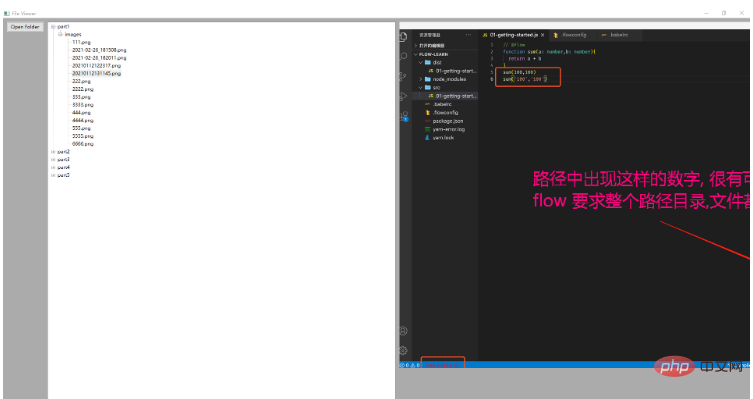
The above is the detailed content of How to implement an interactive file browser using Python. For more information, please follow other related articles on the PHP Chinese website!

Hot AI Tools

Undresser.AI Undress
AI-powered app for creating realistic nude photos

AI Clothes Remover
Online AI tool for removing clothes from photos.

Undress AI Tool
Undress images for free

Clothoff.io
AI clothes remover

AI Hentai Generator
Generate AI Hentai for free.

Hot Article

Hot Tools

Notepad++7.3.1
Easy-to-use and free code editor

SublimeText3 Chinese version
Chinese version, very easy to use

Zend Studio 13.0.1
Powerful PHP integrated development environment

Dreamweaver CS6
Visual web development tools

SublimeText3 Mac version
God-level code editing software (SublimeText3)

Hot Topics
 1386
1386
 52
52
 PHP and Python: Code Examples and Comparison
Apr 15, 2025 am 12:07 AM
PHP and Python: Code Examples and Comparison
Apr 15, 2025 am 12:07 AM
PHP and Python have their own advantages and disadvantages, and the choice depends on project needs and personal preferences. 1.PHP is suitable for rapid development and maintenance of large-scale web applications. 2. Python dominates the field of data science and machine learning.
 Python vs. JavaScript: Community, Libraries, and Resources
Apr 15, 2025 am 12:16 AM
Python vs. JavaScript: Community, Libraries, and Resources
Apr 15, 2025 am 12:16 AM
Python and JavaScript have their own advantages and disadvantages in terms of community, libraries and resources. 1) The Python community is friendly and suitable for beginners, but the front-end development resources are not as rich as JavaScript. 2) Python is powerful in data science and machine learning libraries, while JavaScript is better in front-end development libraries and frameworks. 3) Both have rich learning resources, but Python is suitable for starting with official documents, while JavaScript is better with MDNWebDocs. The choice should be based on project needs and personal interests.
 Detailed explanation of docker principle
Apr 14, 2025 pm 11:57 PM
Detailed explanation of docker principle
Apr 14, 2025 pm 11:57 PM
Docker uses Linux kernel features to provide an efficient and isolated application running environment. Its working principle is as follows: 1. The mirror is used as a read-only template, which contains everything you need to run the application; 2. The Union File System (UnionFS) stacks multiple file systems, only storing the differences, saving space and speeding up; 3. The daemon manages the mirrors and containers, and the client uses them for interaction; 4. Namespaces and cgroups implement container isolation and resource limitations; 5. Multiple network modes support container interconnection. Only by understanding these core concepts can you better utilize Docker.
 How to run programs in terminal vscode
Apr 15, 2025 pm 06:42 PM
How to run programs in terminal vscode
Apr 15, 2025 pm 06:42 PM
In VS Code, you can run the program in the terminal through the following steps: Prepare the code and open the integrated terminal to ensure that the code directory is consistent with the terminal working directory. Select the run command according to the programming language (such as Python's python your_file_name.py) to check whether it runs successfully and resolve errors. Use the debugger to improve debugging efficiency.
 Can visual studio code be used in python
Apr 15, 2025 pm 08:18 PM
Can visual studio code be used in python
Apr 15, 2025 pm 08:18 PM
VS Code can be used to write Python and provides many features that make it an ideal tool for developing Python applications. It allows users to: install Python extensions to get functions such as code completion, syntax highlighting, and debugging. Use the debugger to track code step by step, find and fix errors. Integrate Git for version control. Use code formatting tools to maintain code consistency. Use the Linting tool to spot potential problems ahead of time.
 Python: Automation, Scripting, and Task Management
Apr 16, 2025 am 12:14 AM
Python: Automation, Scripting, and Task Management
Apr 16, 2025 am 12:14 AM
Python excels in automation, scripting, and task management. 1) Automation: File backup is realized through standard libraries such as os and shutil. 2) Script writing: Use the psutil library to monitor system resources. 3) Task management: Use the schedule library to schedule tasks. Python's ease of use and rich library support makes it the preferred tool in these areas.
 Can vs code run in Windows 8
Apr 15, 2025 pm 07:24 PM
Can vs code run in Windows 8
Apr 15, 2025 pm 07:24 PM
VS Code can run on Windows 8, but the experience may not be great. First make sure the system has been updated to the latest patch, then download the VS Code installation package that matches the system architecture and install it as prompted. After installation, be aware that some extensions may be incompatible with Windows 8 and need to look for alternative extensions or use newer Windows systems in a virtual machine. Install the necessary extensions to check whether they work properly. Although VS Code is feasible on Windows 8, it is recommended to upgrade to a newer Windows system for a better development experience and security.
 Is the vscode extension malicious?
Apr 15, 2025 pm 07:57 PM
Is the vscode extension malicious?
Apr 15, 2025 pm 07:57 PM
VS Code extensions pose malicious risks, such as hiding malicious code, exploiting vulnerabilities, and masturbating as legitimate extensions. Methods to identify malicious extensions include: checking publishers, reading comments, checking code, and installing with caution. Security measures also include: security awareness, good habits, regular updates and antivirus software.




