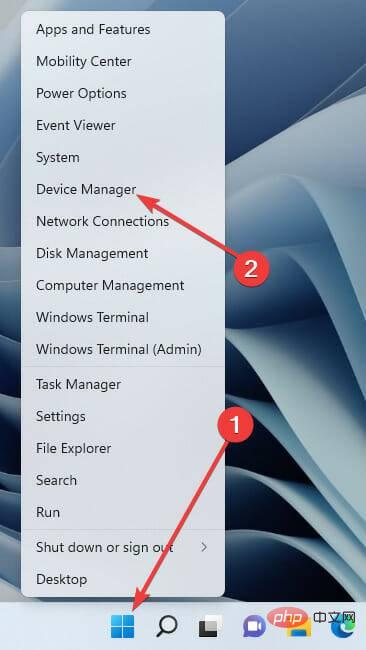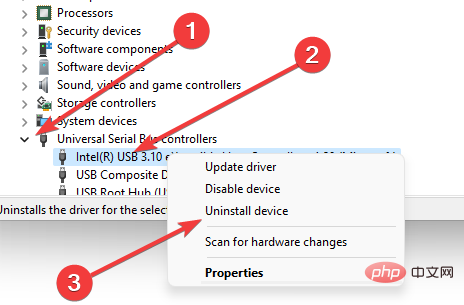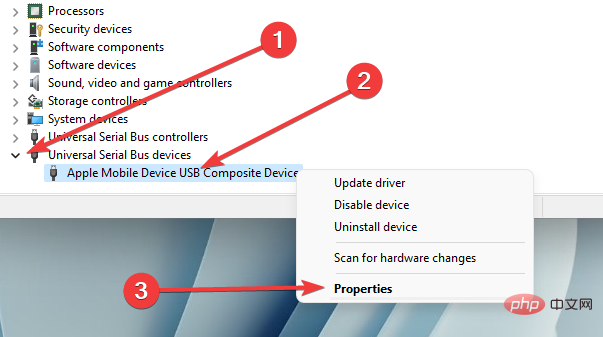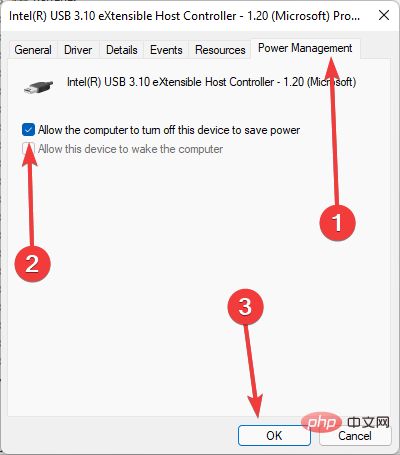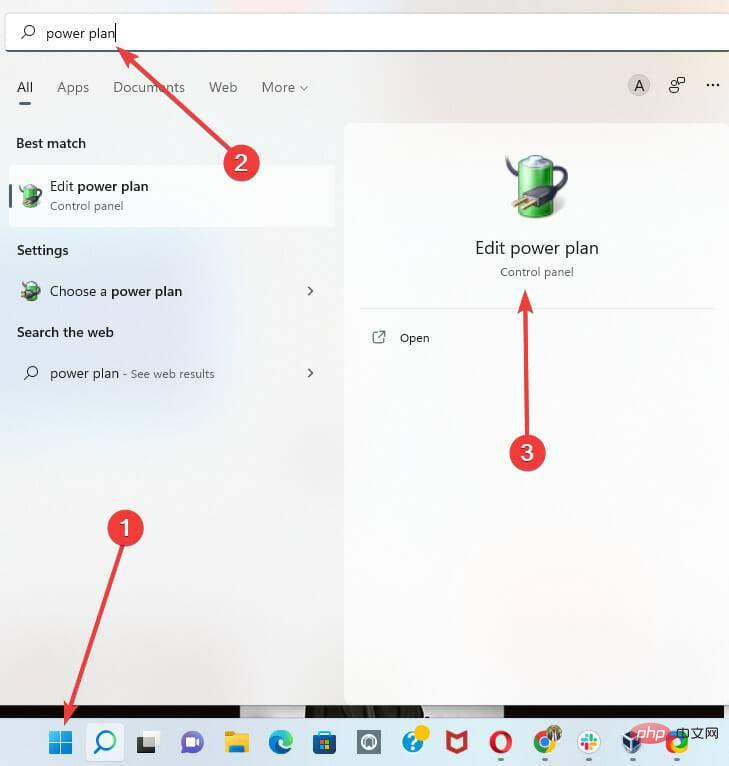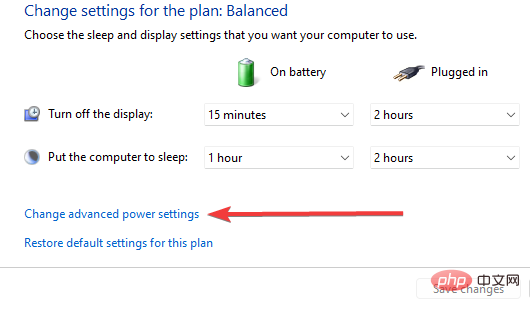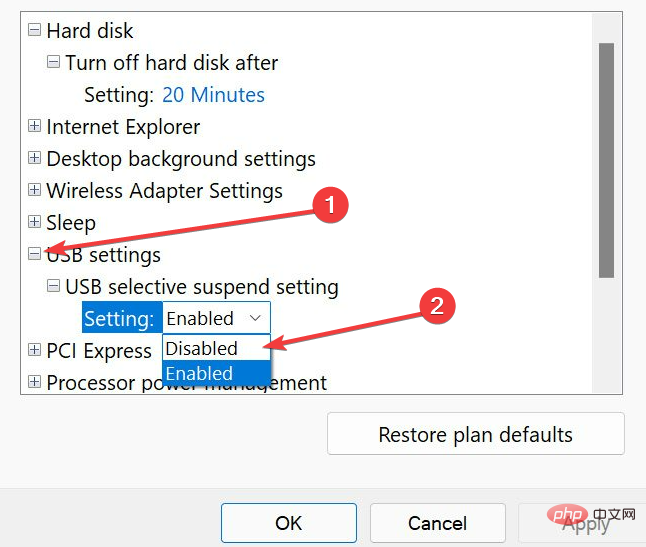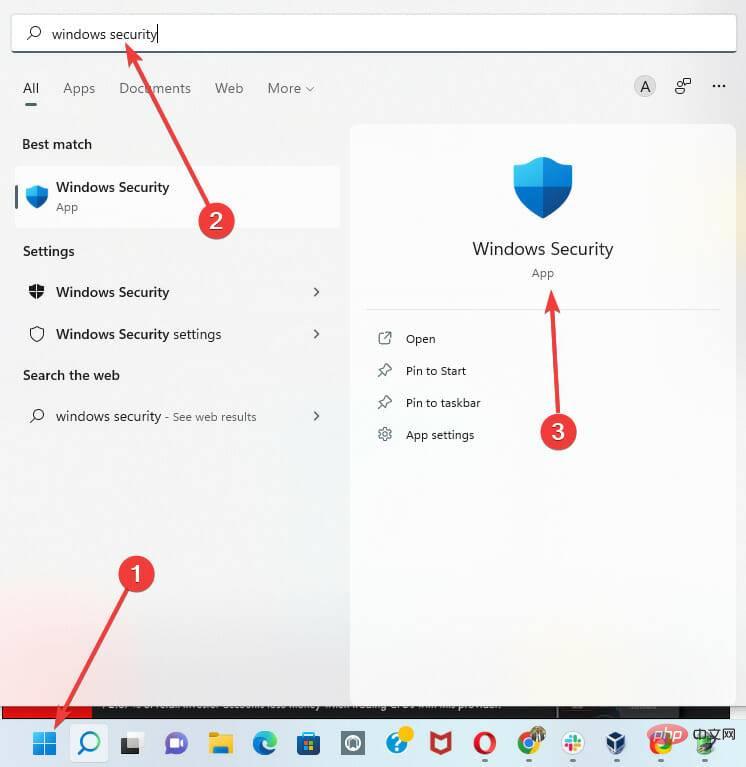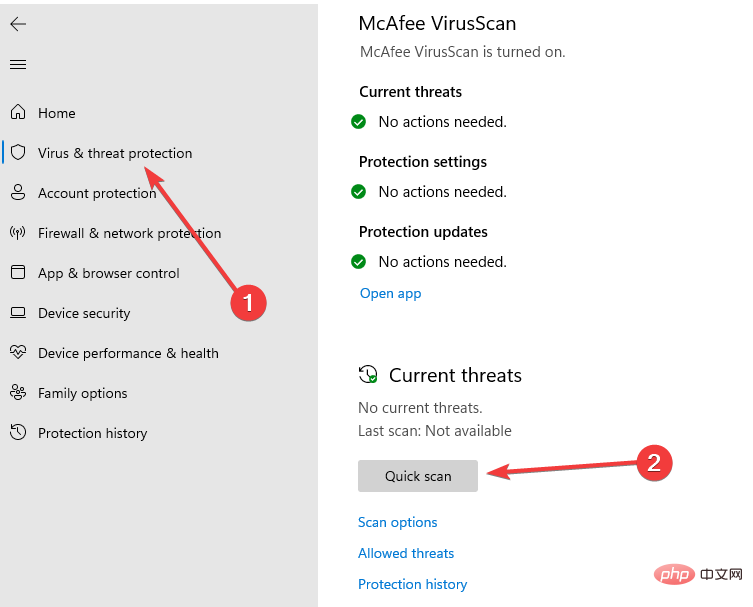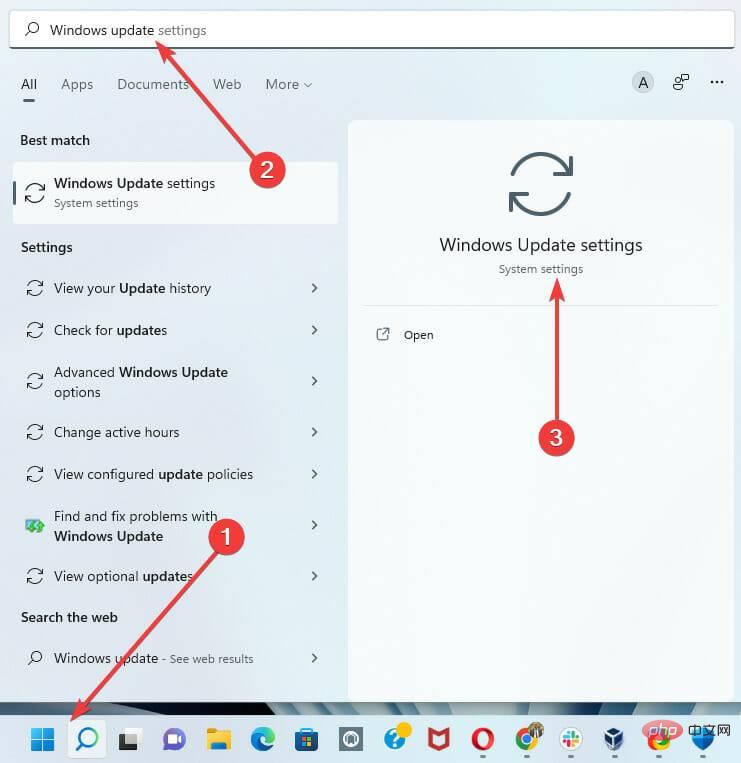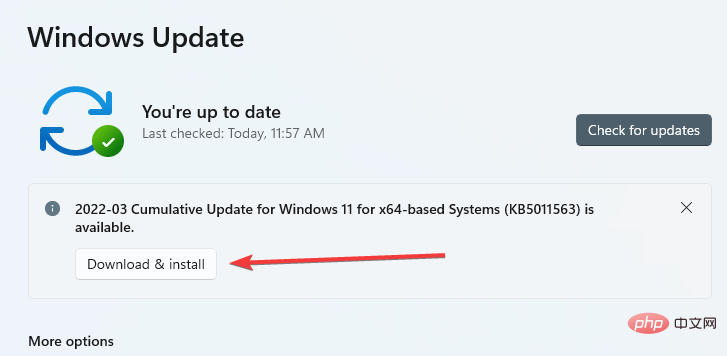Common Problem
Common Problem
 When your USB C is not recognized by Windows 11, there are over 5 fixes to choose from.
When your USB C is not recognized by Windows 11, there are over 5 fixes to choose from.
When your USB C is not recognized by Windows 11, there are over 5 fixes to choose from.
The USB-C connector is now standard on most modern phones, laptops, and tablets. In other words, we've entered the USB-C era, and the traditional rectangular USB Type-A plugs we've become accustomed to are slowly disappearing.
You can now charge your Windows 11 PC and communicate via USB-C connection with other USB Type-C gadgets that have USB-C ports (such as display adapters, docking stations, phones, etc.) .
Unfortunately, certain software and hardware combinations can cause problems. When this happens, you may see a message indicating that the USB-C connection failed.
In this article, we will show you how to fix any USB C not recognized issue on Windows 11. For some general USB fixes on Windows 11, read our tutorial on Windows 11 not recognizing USB devices.
What is USB Type-C?
In short, USB C is a specific USB connector with a cable and circuitry. USB C is used to transfer power and data just like any other USB cable.
The design of USB Type C is significantly different from that of its predecessor, USB A. The Type C is oval shaped and completely symmetrical, so there's no danger of accidentally plugging it into the wrong port. Here are the main features that distinguish USB C from other standard cables:
- Speed
- Power capabilities
- Supported data protocols
The transfer speed is determined by the device it is connected to. For example, a USB Type-C cable connected to a USB 3.1 port provides a transfer rate of 10 GB per second. The USB 3.2 connector will transfer data at 20 GB per second, while the Thunderbolt 3 port will reach 40 GB per second.
In terms of power, USB Type C can charge laptops, mobile phones, portable devices and power banks. Type C is the same as Type A and only produces 2.5 watts of power. However, if the device supports PD or Power Delivery, the USB-C port can deliver up to 100 watts of power.
What should I do when my Windows 11 computer doesn’t recognize USB C?
1. Restart your Windows 11 PC
Normally, Windows can detect USB C devices by simply restarting your Windows 11 PC.
This is the most direct option. Restarting your PC will clear RAM and get rid of background applications that may be interfering with your input/output devices.
It can improve the performance of your computer by correcting small defects. This is a great way to get started before moving on to anything more advanced.
If the problem persists after restarting several times, you should move to other solutions.
2. Reinstall your USB driver
- Right-click on the Start menu and select the Device Manager option.

- Expand Universal Serial Bus Device Options, right-click your device, and select Uninstall.

- Restart the computer.
When you restart your computer, the driver will be automatically reinstalled.
You can also take advantage of third-party programs to simplify driver upgrades and maintenance. DriverFix is a reliable option and highly recommended.
DriverFix scans your entire computer for missing or outdated drivers. After that, you can choose to update outdated drivers or re-download missing drivers. This powerful utility compares your drivers to a database of over 18 million files.
⇒ Get DriverFix
3. Clean your USB port
Use a paintbrush or microfiber cloth to clean the USB port and then try connecting again. Helps.
Over time, USB ports on your computer can become clogged with particles or dust. When this happens, your gadget may stop communicating and your Windows 11 will not recognize USB C.
4. Enable Trusted Devices
- Connect to your Windows 11 PC using a USB C cable.
- Click Trust when prompted by your phone.
Some gadgets, such as the iPhone, provide an additional layer of authentication to ensure the user's identity is verified.
Therefore, you must unlock your iPhone before connecting it to your Windows 11 PC for the first time. iOS will require the user to trust the linked device. Once authorized, your iPhone content will appear on your PC.
5. Edit Power Management Settings
- Right-click on the Start menu and select the Device Manager option.

- Expand the Universal Serial Bus device options, right-click your device, and select Properties.

- Navigate to the Power Management tab, uncheck Allow the computer to turn off this device to save power, and click OK.

6. Disable USB suspend settings
- Click the Start menu, type power plan, and selectEdit power planapp.

- Click Change Advanced Power Settings.

- Expand USB settings and select Disable under USB selective suspend settings.

7. Scan your PC for viruses
- Click the Start menu, type Windows Security, and then select the Windows Security app.

- Click Virus & Threat Protection in the left pane and select the Quick Scan option on the right.

While the application is scanning, you can minimize the window and continue whatever work you are doing on your PC.
8. Check for Windows Updates
- Click the Start menu, type Windows Update, and then select the Windows Update Settings option.

- If there are any updates, click Download and Install.

- Restart your computer.
9. Replace your USB C device
If you verify that the USB C port is working, the problem may be with the device you are connecting to. If Windows does not detect the device, you may consider replacing it with another device.
Our tutorial on the best USB C drives is a helpful resource for finding the best type or alternatives.
For example, a USB hard drive can only be recognized if the device is not faulty. So before you consider switching devices, make sure you test on another computer (if possible).
Unfortunately, it is difficult to determine why a USB device has stopped functioning. To explore, you should review your device's user manual or, if available, explore your device's manufacturer help options.
Like many PC glitches, you don't need a technician when Windows 11 doesn't recognize your USB C; you can just follow the solutions above to get your PC running perfectly again.
Please note that these fixes are not in any particular order, but we strongly recommend that you try all solutions before purchasing or replacing a USB C device.
The above is the detailed content of When your USB C is not recognized by Windows 11, there are over 5 fixes to choose from.. For more information, please follow other related articles on the PHP Chinese website!

Hot AI Tools

Undresser.AI Undress
AI-powered app for creating realistic nude photos

AI Clothes Remover
Online AI tool for removing clothes from photos.

Undress AI Tool
Undress images for free

Clothoff.io
AI clothes remover

AI Hentai Generator
Generate AI Hentai for free.

Hot Article

Hot Tools

Notepad++7.3.1
Easy-to-use and free code editor

SublimeText3 Chinese version
Chinese version, very easy to use

Zend Studio 13.0.1
Powerful PHP integrated development environment

Dreamweaver CS6
Visual web development tools

SublimeText3 Mac version
God-level code editing software (SublimeText3)

Hot Topics
 1378
1378
 52
52
 How to convert XML to PDF on your phone?
Apr 02, 2025 pm 10:18 PM
How to convert XML to PDF on your phone?
Apr 02, 2025 pm 10:18 PM
It is not easy to convert XML to PDF directly on your phone, but it can be achieved with the help of cloud services. It is recommended to use a lightweight mobile app to upload XML files and receive generated PDFs, and convert them with cloud APIs. Cloud APIs use serverless computing services, and choosing the right platform is crucial. Complexity, error handling, security, and optimization strategies need to be considered when handling XML parsing and PDF generation. The entire process requires the front-end app and the back-end API to work together, and it requires some understanding of a variety of technologies.
 What is the reason why PS keeps showing loading?
Apr 06, 2025 pm 06:39 PM
What is the reason why PS keeps showing loading?
Apr 06, 2025 pm 06:39 PM
PS "Loading" problems are caused by resource access or processing problems: hard disk reading speed is slow or bad: Use CrystalDiskInfo to check the hard disk health and replace the problematic hard disk. Insufficient memory: Upgrade memory to meet PS's needs for high-resolution images and complex layer processing. Graphics card drivers are outdated or corrupted: Update the drivers to optimize communication between the PS and the graphics card. File paths are too long or file names have special characters: use short paths and avoid special characters. PS's own problem: Reinstall or repair the PS installer.
 How to jump from Word plug-in to browser for login authorization?
Apr 01, 2025 pm 08:27 PM
How to jump from Word plug-in to browser for login authorization?
Apr 01, 2025 pm 08:27 PM
How to achieve login authorization from within the application to outside the application? In some applications, we often encounter the need to jump from one application to another...
 xml online formatting
Apr 02, 2025 pm 10:06 PM
xml online formatting
Apr 02, 2025 pm 10:06 PM
XML Online Format Tools automatically organizes messy XML code into easy-to-read and maintain formats. By parsing the syntax tree of XML and applying formatting rules, these tools optimize the structure of the code, enhancing its maintainability and teamwork efficiency.
 Does H5 page production require continuous maintenance?
Apr 05, 2025 pm 11:27 PM
Does H5 page production require continuous maintenance?
Apr 05, 2025 pm 11:27 PM
The H5 page needs to be maintained continuously, because of factors such as code vulnerabilities, browser compatibility, performance optimization, security updates and user experience improvements. Effective maintenance methods include establishing a complete testing system, using version control tools, regularly monitoring page performance, collecting user feedback and formulating maintenance plans.
 How to convert XML to PDF on Android phone?
Apr 02, 2025 pm 09:51 PM
How to convert XML to PDF on Android phone?
Apr 02, 2025 pm 09:51 PM
Converting XML to PDF directly on Android phones cannot be achieved through the built-in features. You need to save the country through the following steps: convert XML data to formats recognized by the PDF generator (such as text or HTML); convert HTML to PDF using HTML generation libraries such as Flying Saucer.
 How to speed up the loading speed of PS?
Apr 06, 2025 pm 06:27 PM
How to speed up the loading speed of PS?
Apr 06, 2025 pm 06:27 PM
Solving the problem of slow Photoshop startup requires a multi-pronged approach, including: upgrading hardware (memory, solid-state drive, CPU); uninstalling outdated or incompatible plug-ins; cleaning up system garbage and excessive background programs regularly; closing irrelevant programs with caution; avoiding opening a large number of files during startup.
 The XML file is too large, can I convert PDFs on my phone?
Apr 02, 2025 pm 09:54 PM
The XML file is too large, can I convert PDFs on my phone?
Apr 02, 2025 pm 09:54 PM
It is difficult to directly convert super large XML to PDF on mobile phones. It is recommended to adopt a partition strategy: cloud conversion: upload to the cloud platform and processed by the server. It is efficient and stable but requires network and possible payment; segmented processing: Use programming tools to split large XML into small files and convert them one by one, requiring programming capabilities; find conversion tools that specialize in processing large files, pay attention to checking user reviews to avoid choosing software that is prone to crash.