How to resolve BSoD error - 'Page fault in non-page area'?
Is your Windows 10 system showing error message PAGE FAULT IN NONPAGED AREA and blue screen when you restart or boot the system? And wondering how to fix non-paged area Windows 10 error or page fault in Stop Code 0X00000050?
Then you’ve come to the right place. In this article, you will find complete information about this error and possible solutions to fix BSOD errors. Windows 10Page_fault_in_nonpaged_area Blue screen is a unique and annoying error that many users have encountered and complained about in forum sites.
And, if you are one of them and struggling to fix this BSOD error, then luckily, there are some methods that can help you resolve this Windows Stop Code error. So, keep reading this article, follow the effective solutions, but first understand what is this error and why does it appear?What is Page Fault in Non-Page Area Windows 10 error?
PAGE FAULT IN NONPAGED AREA or PAGE_FAULT_IN_NONPAGED_AREA are blue screen of death (BSOD) errors related to software and hardware.
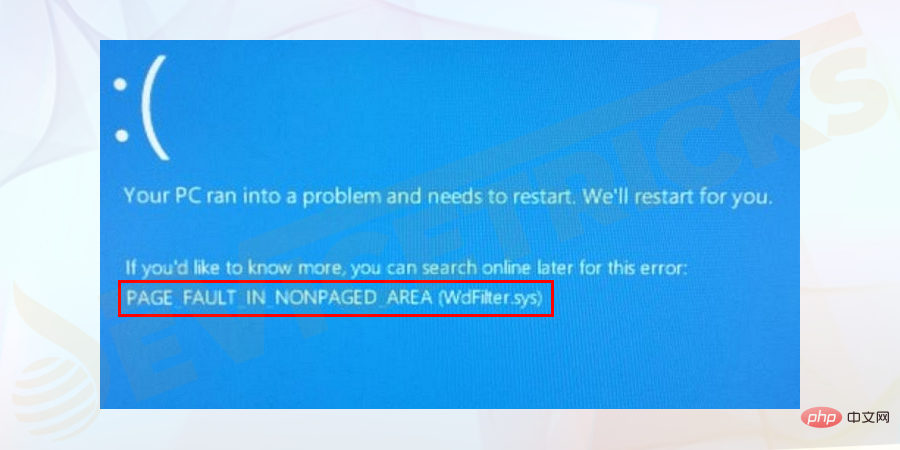
- You can restart your PC and log in to Windows successfully.
- Or you cannot start the Windows system. If you are unable to boot Windows, then just boot into Safe Mode or use automatic repair
Why does the "PAGE_FAULT_IN_NONPAGED_AREA" error occur?
Well, there are many possible causes for a bad stop code page error in a non-paged area, here are some of them: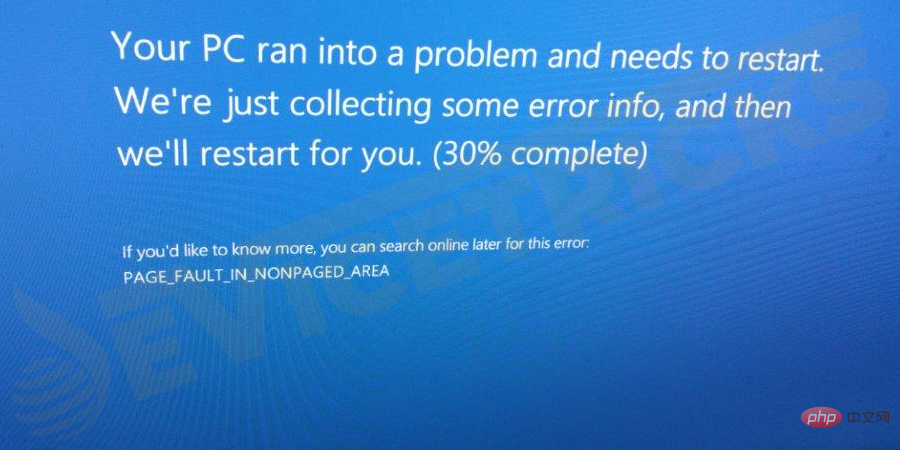
- The most common is when the system cannot find data stored in non-paged areas
- Hardware damage or failure
- Outdated system drivers
- Corrupted Windows system files
- Due to operating system data structures
- Permission issues
- Memory issues
How to fix page fault in non-page area error in Windows 10?
Well, there is no exact solution toStop code page fault in non-paged area, so I have listed some tested possible solutions here, Please make sure to follow them accordingly.
However, if your Windows 10 system is booting, make sure to boot your Windows 10 in Safe Mode. You can read our tutorial to learnhow to boot Windows 10 in Safe Mode.
Check Hard Drive and RAM
As mentioned above, the error is memory related, so be sure to verify your hard drive and RAM as they are both related to memory related. If they are corrupted or corrupted, then this may result inMicrosoft Stop Code errors. So follow the steps to check them properly or just replace them if needed.
Please follow these steps:- First open the
- File Explorer window > click This PC. You can also open it from the desktop icon.

- Now
- select a drive, right-click on it and select Properties.
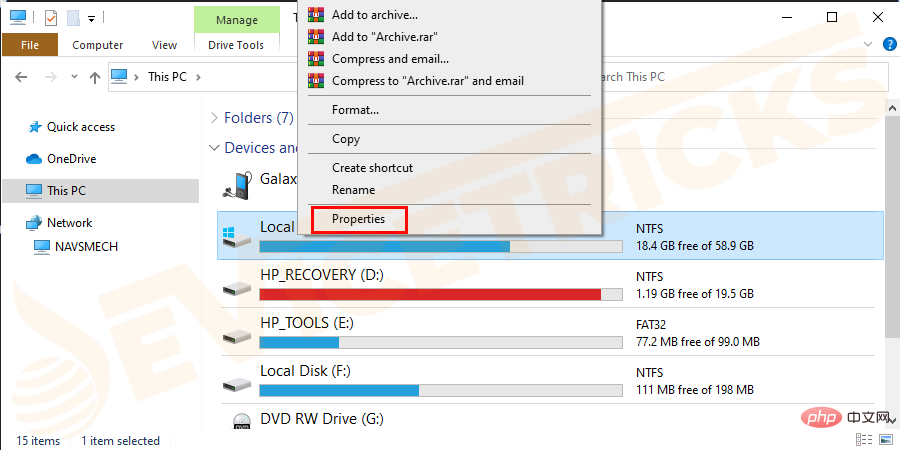
- and go to the "
- Tools" tab , under "Error Checking" box, click the "Check" button.
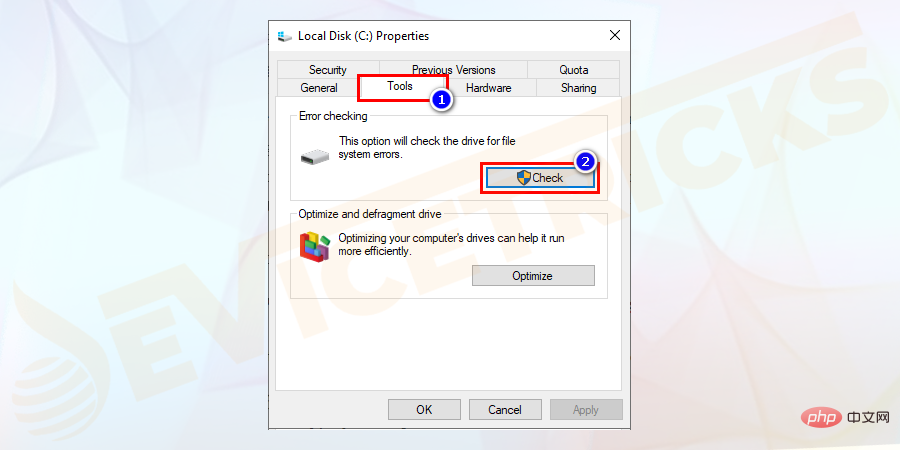
- Next click Scan Drive to run it.

- You can see bad sectors and file system being scanned and repaired.
NowRestart your Windows 10 computer and follow the steps below.
- Open the Command Prompt window > Enter the given command: chkdsk e:/f/r.

Please Note – The letter “e” represents the drive letter. Try replacing it with your drive letter.
Now your hard drive problem is solved.
Please follow the steps below to check your RAM.
Method 1: Run the Windows Memory Diagnostic Tool
- Click the Windows S key and click on Type Windows Memory Diagnostic in the search box. Click on the first option shown in the results.
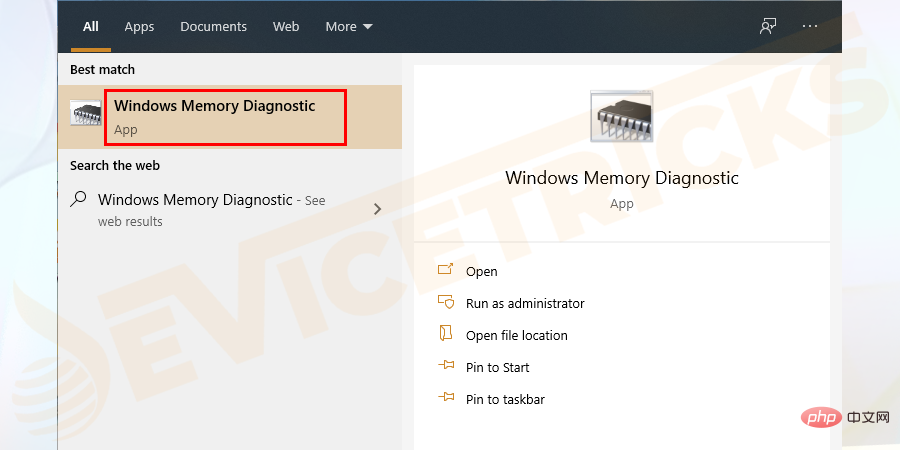
- A program pops up > Select
- Restart now and check for issues.

- Wait until the memory diagnostic process runs. This may take several minutes.
Method 2: Find the memory diagnostic results in the event viewer
- When the computer automatically restarts > Press
- Windows R > In the Run box> and in the Run dialog box > type eventvwr.
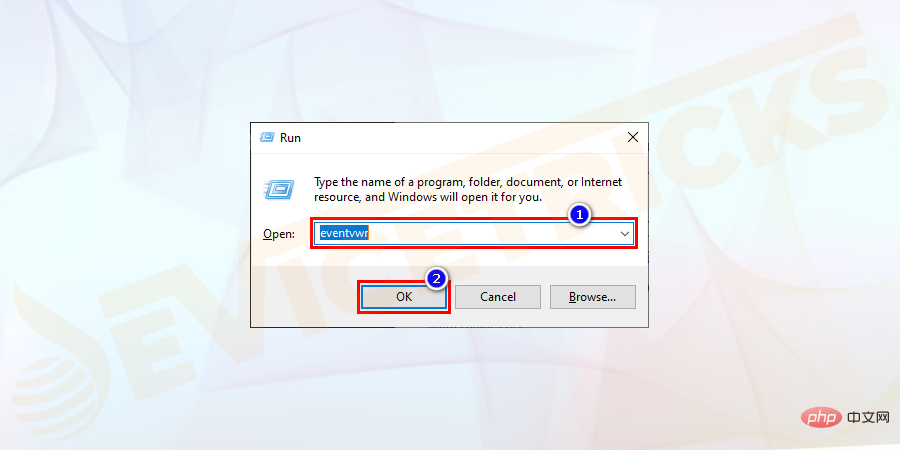
- and go to
- Windows Logs > System.
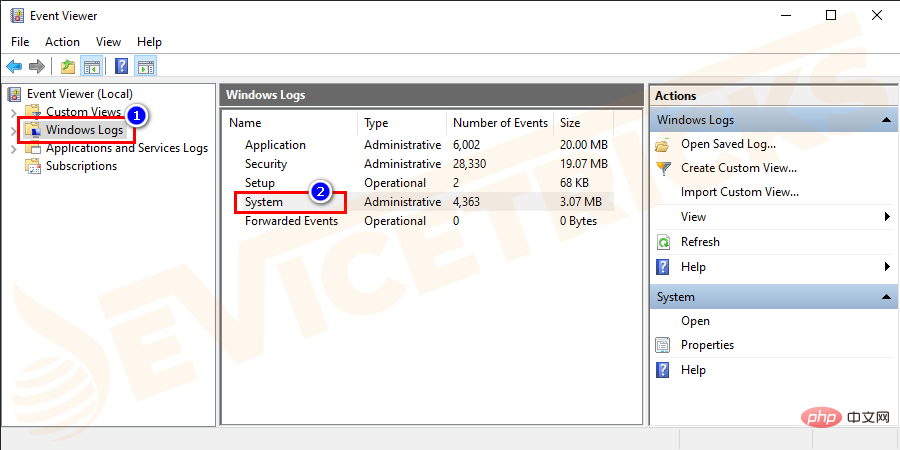
- Then click
- in the right box to filter the current log.
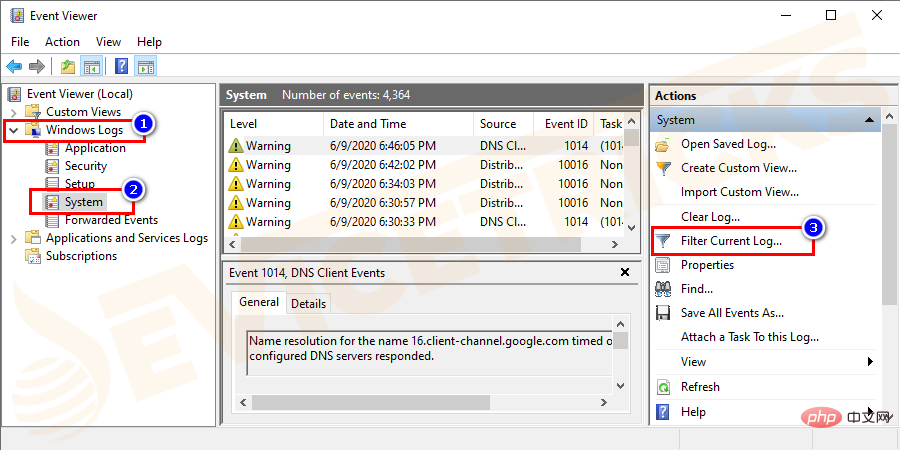
- Now select
- MemoryDiagnostics-Results in the Event Source dropdown menu to display memory Test the entire log.

- Next click
- OK.
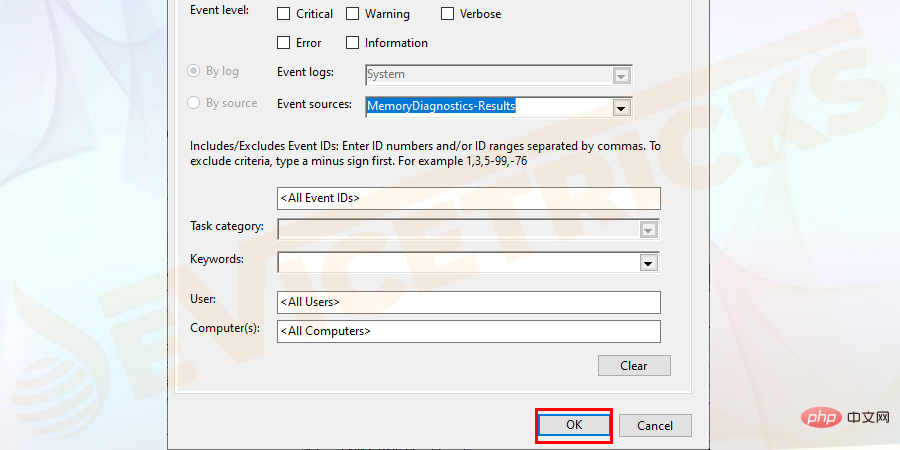
Turn off fast startup
Well, the fast startup function is used to reduce Windows startup time, but many times the startup of this function will cause various errors, such asBlue screen or black screen of death error.
Many users have confirmed that disabling the fast startup feature in Windows 10 resolves Windows stop code errors including page fault in non-paged areas Windows 10 errors.Follow these steps to disable the fast startup feature:
- Click the
- Start button > and then click " set up".
, 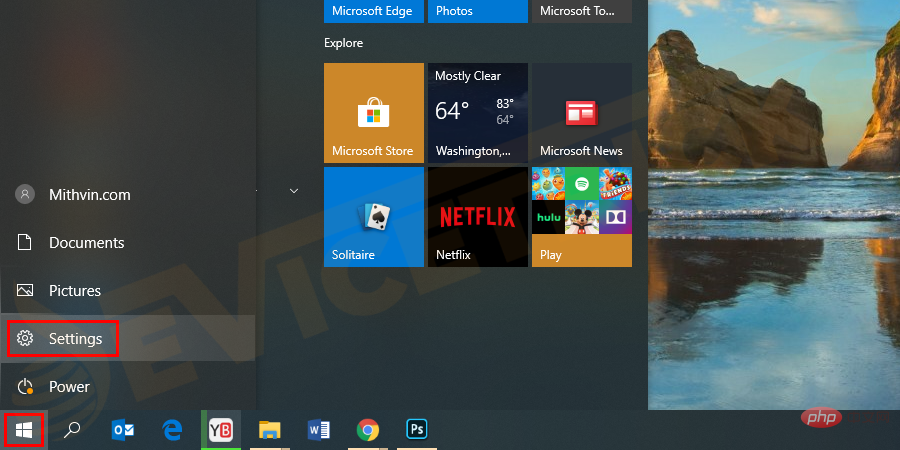
- Now select the
- system.

- Navigate to
- Power & Sleep> and click Additional Power Settings.
,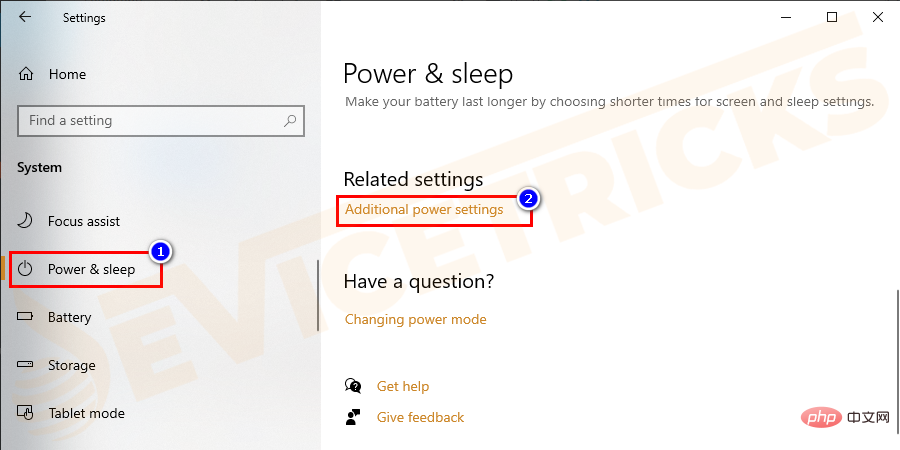
- Now in the upper left corner, click
- to select what the power button does.

- Click to change settings that are currently unavailable.
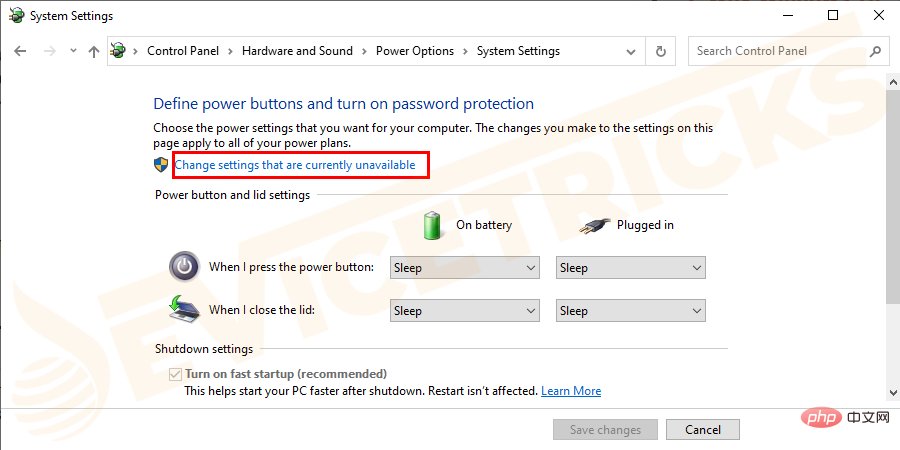
- Then uncheck Open Quick Start>Click to save changes.

Check if the BSOD error has been fixed, if not then move on to the next solution.
Temporarily disable your antivirus software
Check if you are running third-party antivirus software, then this must be interfering with your system or installed applications, This results in the Page_fault_in_nonpaged_area error.
So, in this case, it is recommended to temporarily disable the antivirus software and according to the users, this works for them. Try disabling the antivirus program installed on your Windows 10 system and check if this works for you, then contact the antivirus service provider and ask them whether the antivirus software is causing the error and help you fix it.
You can also temporarily disable the Windows Defender security program and follow these steps to do so:
- First, open Settings and then go to Update and safety.

- Then click Windows Security and then click Virus & Threat Protection.

- Under Virus and threat protection settings click Manage settings.
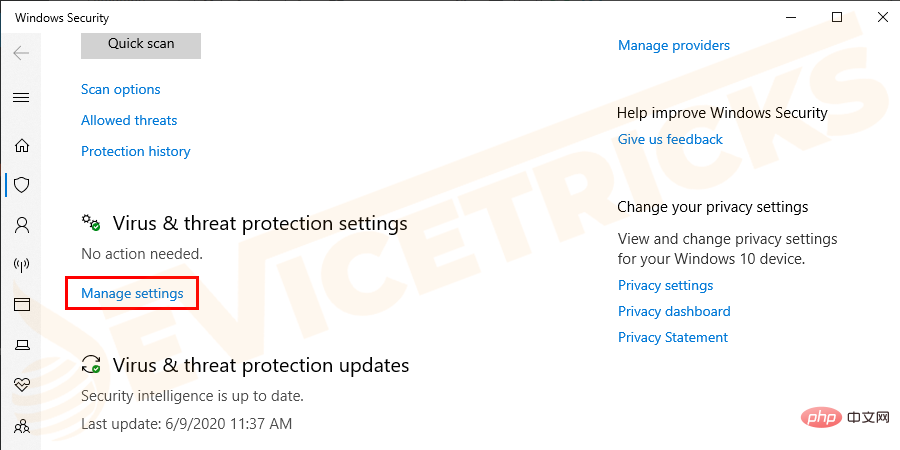
- and disable real-time protection.

Also, if you are running a free version of your antivirus, try switching your antivirus and check if non-paged areas appear in Windows 10 Page error.
Update Drivers
Many times, stop codes appear due to outdated or corrupted system drivers. Therefore, please check if your driver is outdated or incompatible with Windows 10 system.
Try updating the driver to resolve the issue, please follow these steps:
- First, press the Windows X key > Select Device Managerand expand the directory to find the culprit driver.

- NOTE: You can see a yellow error mark near a corrupted or outdated driver. Just right-click the yellow marked driver > select Update Driver.
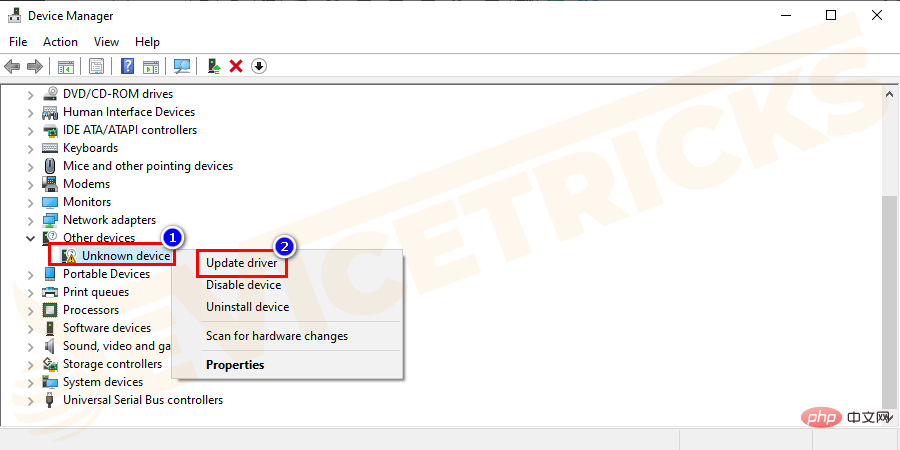
- Next in the window that appears > selectSearch automatically for updated driver software.

Now after updating the entire system driver, check that Microsoft stop codes, including the page_fault_in_nonpaged_area error, have been fixed.
Repair Corrupted System Files
As mentioned many times, blue screen starts appearing due to corrupted Windows system filesError code page_fault_in_nonpaged_area in Windows 10.
So, in this case, it is better to scan your system using the built-in System File Checker (SFC) tool to repair the corrupted system files.
But if performing SFC scan does not work for you, it is recommended to run other built-in DISM (Deployment Image Servicing and Management) tool and check if the issue is resolved.
Now follow the steps below to run the SFC scan:
- Open the command prompt, right click on it and select to Run as administrator.
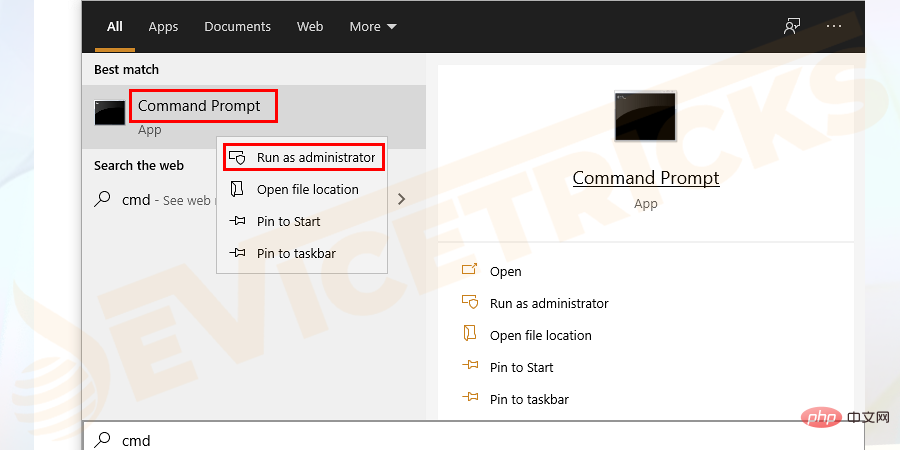
- Then in the command prompt > type sfc /scannow >Press Enter.
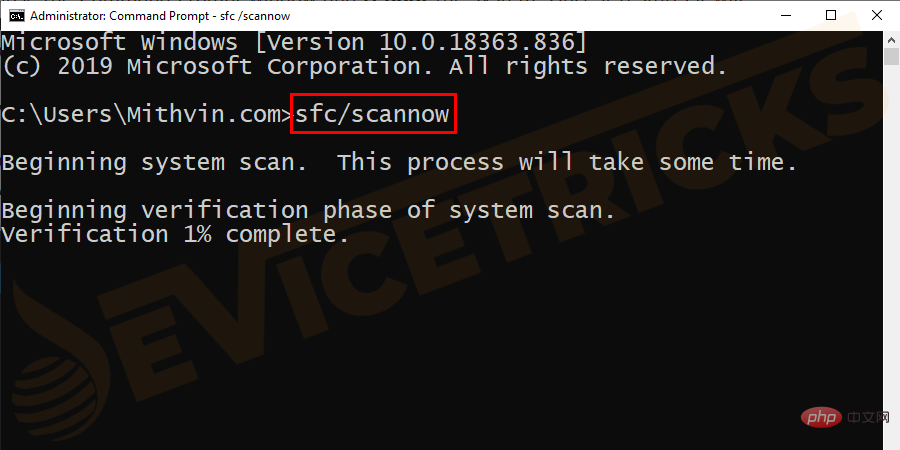
- Waiting for the scanning process to complete takes approx. 15 minutes.
After that exit the command prompt and restart the system and check if the Non-paged Area Error and Windows Stop Code Page Fault are resolved.
But if the error persists, please try running the DISM tool and follow the steps given.
- Again as administrator Open command prompt and type the commands given below and press Enter after each command
dism.exe /Online/Cleanup-image /Scanhealth
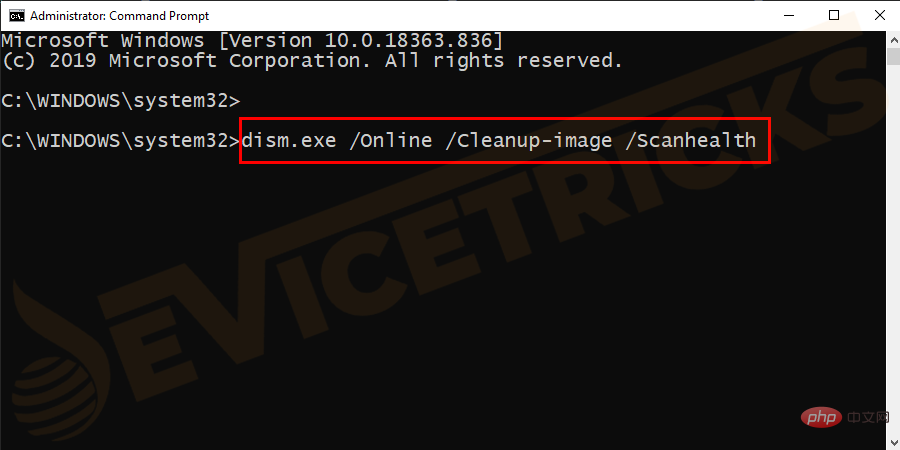
##dism.exe /Online/Cleanup- image /Restorehealth

Increase virtual memory
Virtual memory in the computerwill create a portion of disk space as memory to reduce memory pressure. In addition, if the physical memory is large enough, virtual memory is also needed to improve physical stability.
So here it is expected that increasing the virtual memory may solve the problem for you.Please follow the steps below:
Method 1: Open the virtual memory setting interface and change the paging file size
- First, open
- File Explorer> Right-click This PC > Select Properties.
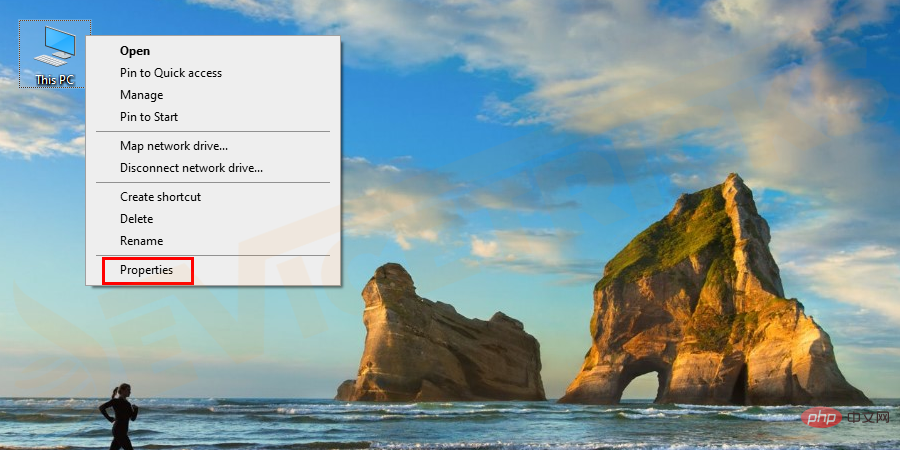
- Now select
- Advanced System Settings in the window that appears.
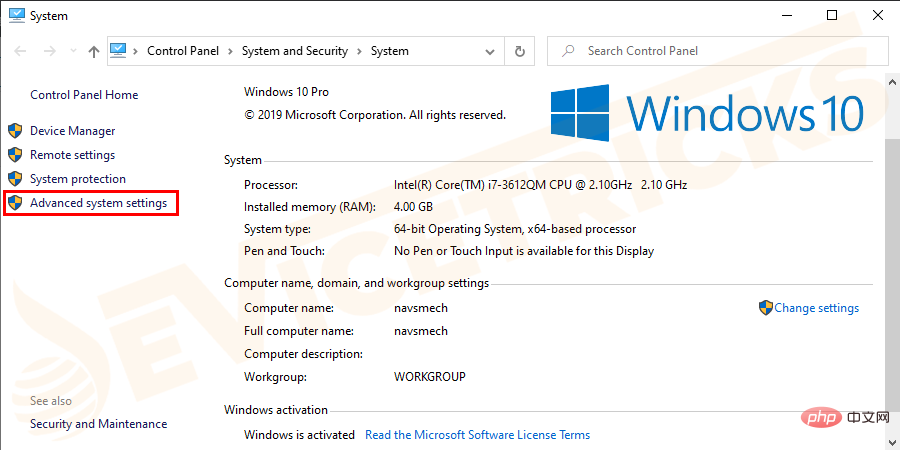
- And in the
- Performance box > click Settings.

- Then in the Performance Options window go to the
- Advanced page> and click "## "Change" in the #Virtual Memory" box.
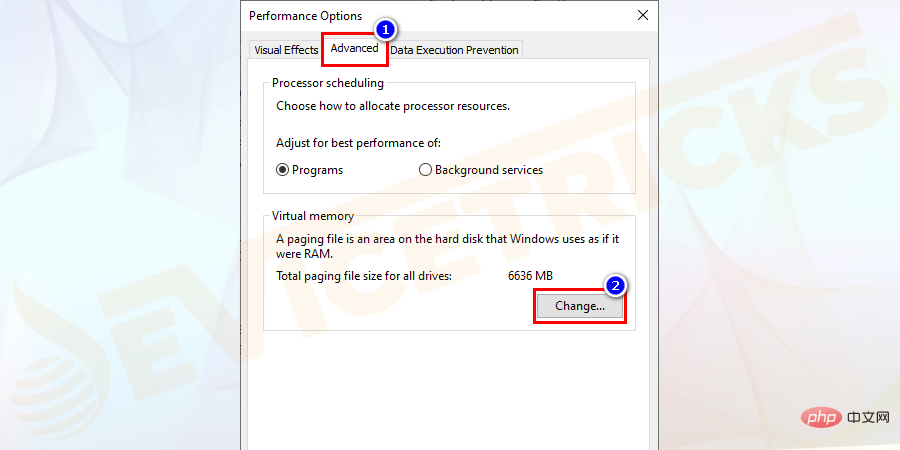
- Automatically manage
- paging file size for all drives. Select Partition C
- ,>Check No paging file>Click Settings to save changes.

- Yes in the pop-up window.
Here Select a
- non-system partition
- >CheckCustom size. And set the same value in Initial size
- and Maximum size to prevent the system from frequently requesting page files of different sizes. It can also reduce system resource consumption and optimize system efficiency.
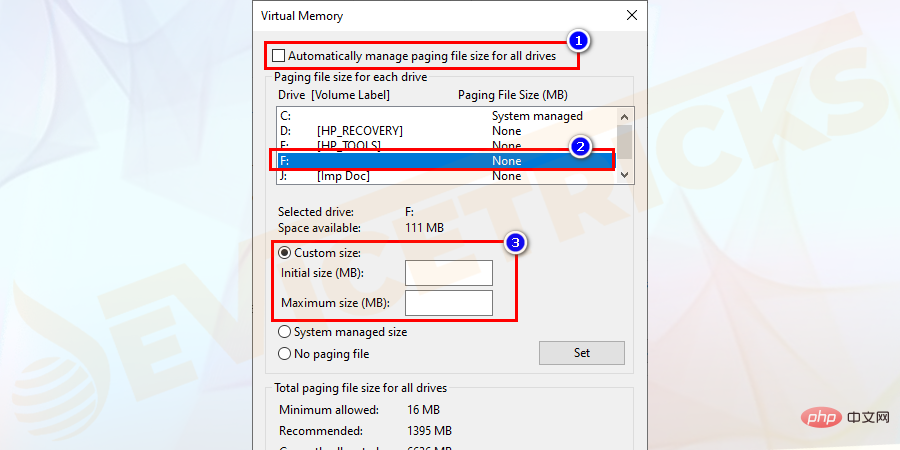
- Set
- and OK to save the changes.
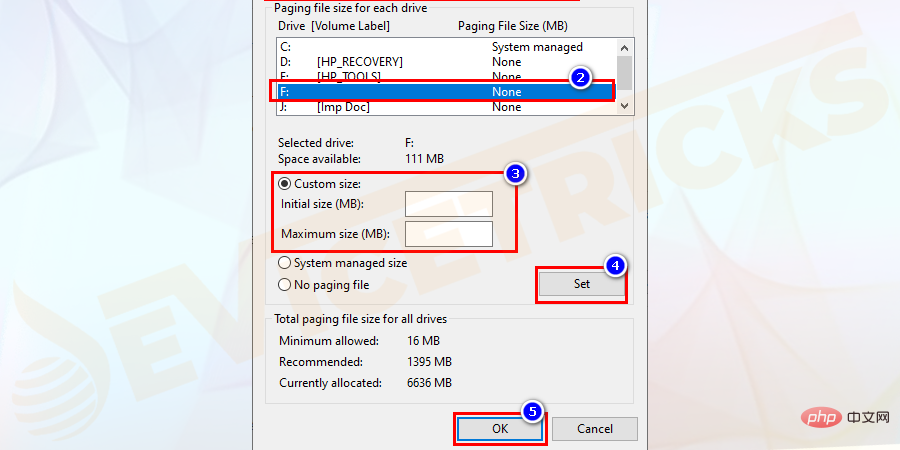
: The value must be 1.5 times or twice the physical memory, you can This PC > Properties ViewPhysical memory size So, check if Windows 10 Page Error in non-paged area blue screen of death error has been fixed. But if not, then the problem might be with your hardware, so follow the next solution As mentioned before, Hardware Error It may also cause a Stop Code PAGE FAULT IN NONPAGED AREA error, so try running the Hardware Troubleshooting program to check for issues related to your hardware. Follow these steps to run it: If there are any errors, the errors will be displayed after the scanning process is completed, such as what caused the problem. So check the issue and fix it but if the error does not appear then it is obvious that the Microsoft Stop Code error is not related to the hardware issue so just move on to the next solution. If none of the above solutions resolve Microsoft Stop Codes including Page Fault in Non-paged Area Windows 10 Error . Then it is recommended here to reset this computer, follow the steps of How to run the reset this computer. Now estimatepage_fault_in_nonpaged_area BSOD error solved. However, if the error persists, then just reinstall your Windows 10 system. But before reinstalling, be sure to back up your data first. Run the Hardware Troubleshooter
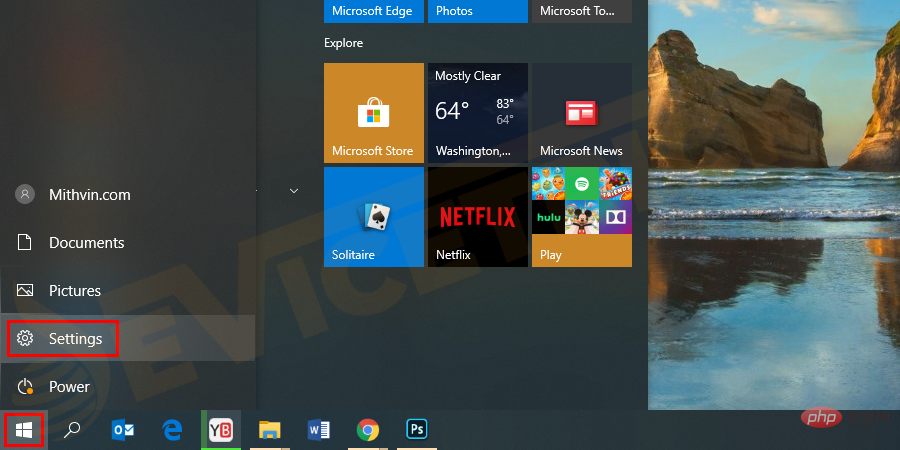
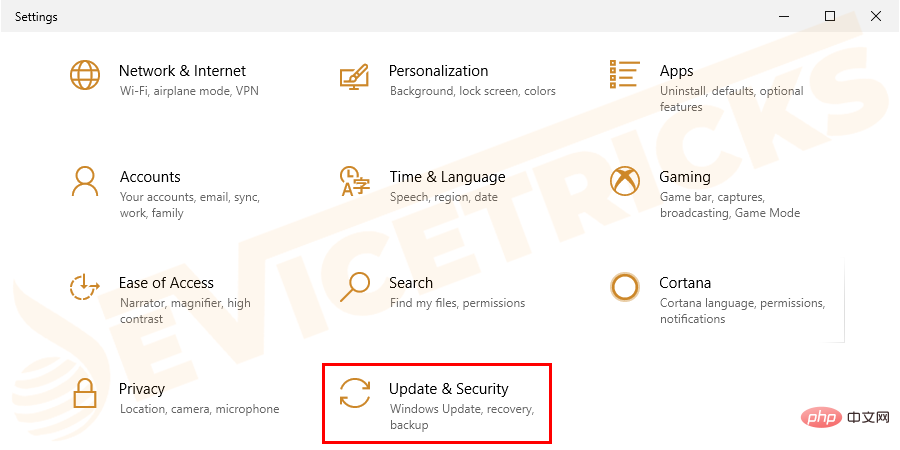
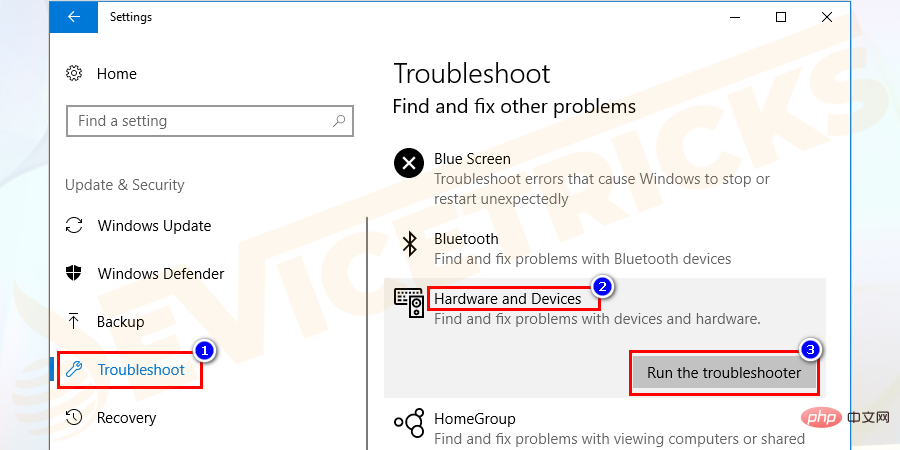
Reset this PC
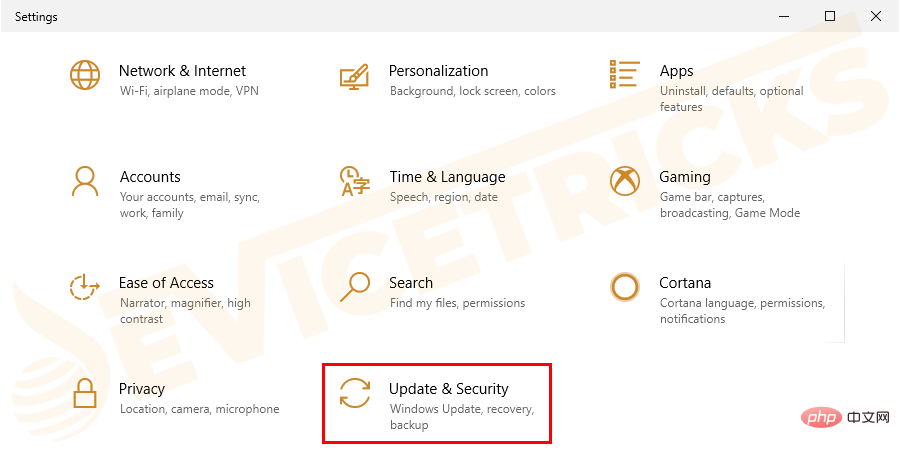
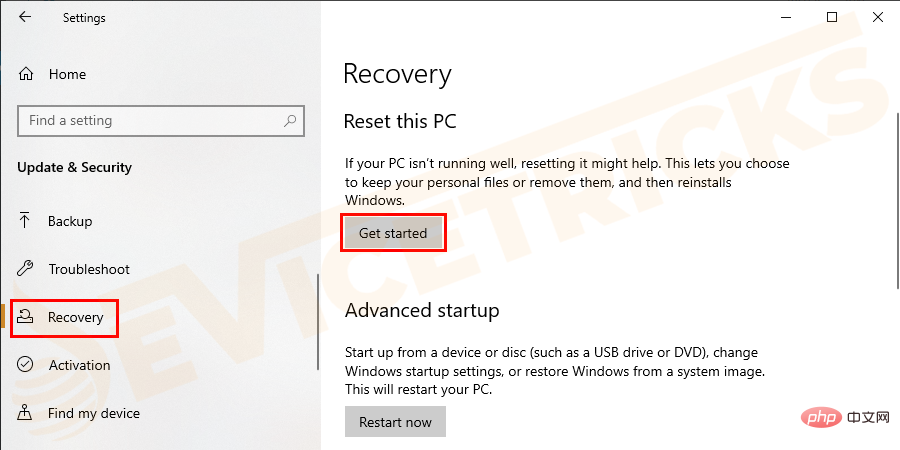
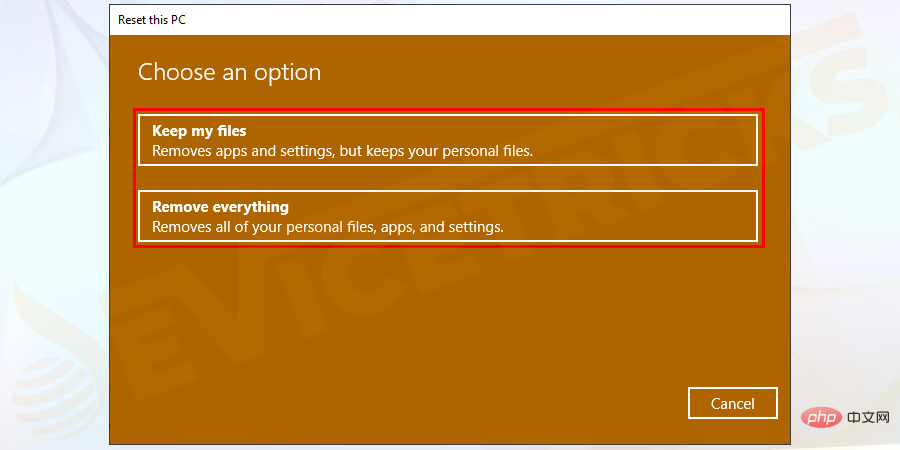
The above is the detailed content of How to resolve BSoD error - 'Page fault in non-page area'?. For more information, please follow other related articles on the PHP Chinese website!

Hot AI Tools

Undresser.AI Undress
AI-powered app for creating realistic nude photos

AI Clothes Remover
Online AI tool for removing clothes from photos.

Undress AI Tool
Undress images for free

Clothoff.io
AI clothes remover

AI Hentai Generator
Generate AI Hentai for free.

Hot Article

Hot Tools

Notepad++7.3.1
Easy-to-use and free code editor

SublimeText3 Chinese version
Chinese version, very easy to use

Zend Studio 13.0.1
Powerful PHP integrated development environment

Dreamweaver CS6
Visual web development tools

SublimeText3 Mac version
God-level code editing software (SublimeText3)

Hot Topics
 What is idp generic malware? Is it a virus or a false positive?
May 14, 2023 pm 01:04 PM
What is idp generic malware? Is it a virus or a false positive?
May 14, 2023 pm 01:04 PM
It's Sunday afternoon and you're enjoying your favorite game on your PC. Your game is almost over but is suddenly interrupted by a pop-up window. When you see the warning message “IDP.Generic threat detected” from your antivirus program, you feel annoyed and worried at the same time. Is it a virus or just a warning? So confused that you somehow managed to get to this page on the internet. Don’t worry, we will resolve your concerns immediately. What does IDP mean? IDP is the identity detection protection mechanism of antivirus programs, which prevents computers from being stolen by Trojans or viruses from personal data related to your identity, such as your bank credentials, important documents, and ID cards. When an antivirus program fails to detect a file type and therefore raises a warning, it usually
 'DNS Probe Finished No Internet' Error in Google Chrome - How to Fix?
Apr 18, 2023 pm 09:31 PM
'DNS Probe Finished No Internet' Error in Google Chrome - How to Fix?
Apr 18, 2023 pm 09:31 PM
Imagine you're working on a presentation that's due tomorrow, and you find the perfect web page that contains all the statistics you've been searching for hours. Once you open it, instead of a web page, you see a small T-Rex with a small DNS_PROBE_FINISHED_NO_INTERNET error written underneath it. How frustrating can it be when DNS probing starts with no internet? Like a fireman, I will try to quickly address all of your pressing questions related to this error. What is DNS_Probe_Finished_No_Internet error? DNS_PROBE error is very common for Google Chrome users, it is mainly
 How to fix Steam missing file permissions error?
May 19, 2023 pm 04:03 PM
How to fix Steam missing file permissions error?
May 19, 2023 pm 04:03 PM
Steam is a gaming platform that offers action-packed games, adventure games, and more. In short, it is an ideal hub for gamers where they can find all types of games. There is no doubt that Steam is a great application but some users fail to access the platform efficiently and the reason behind it is an issue namely “Steam Missing File Permissions”. So don’t worry if you are in the same list as the problem is very common and with some quick solutions you can resolve it in no time. But before going further into the solution section, let’s figure out what is the reason behind “Steam update missing file permissions” issue. Once we figure out the cause, then it's easy to fix
 How to fix Unable to connect to NVIDIA error in Windows?
May 04, 2023 am 08:40 AM
How to fix Unable to connect to NVIDIA error in Windows?
May 04, 2023 am 08:40 AM
"Unable to connect to NVIDIA, try again later" error displayed on the screen means that the GeForceExperience application cannot connect to NVIDIA, thus causing such issues. Most of the time the error notification looks like Unable to connect to NVIDIA Please try again later or Unable to connect to NVIDIA Check your Internet connection Many users are facing this issue and you are not the only one reporting GeForceExperience cannot open error. So, to solve the same problem, there are some fruitful solutions that can help you overcome this problem. Before moving on to the solution section, let us discuss why this error occurs. continue
 What should I do if it prompts 80070035 that the network path cannot be found in win10?
May 12, 2023 pm 05:17 PM
What should I do if it prompts 80070035 that the network path cannot be found in win10?
May 12, 2023 pm 05:17 PM
Solution to the prompt 80070035 Network path not found in win10: 1. Click "Network", "Open Network and Internet Settings", select "Network and Sharing Center" and then select "Change advanced sharing settings", and then check " Enable sharing so that users with network access can read files in public folders"; 2. Return to "Network and Sharing Center", click "Broadband Connection" and select "Properties", click "Network", check "Microsoft Network Client" Just click "end".
 How to fix print screen not working on Windows 10?
Apr 14, 2023 am 08:37 AM
How to fix print screen not working on Windows 10?
Apr 14, 2023 am 08:37 AM
Are you encountering “ Print Screen not working ” while trying to capture screenshots on Windows 10 via Print Screen (PrtSc) key? Well, don’t worry because you are not alone, many Windows 10 users have experienced the Print Screen feature suddenly stopped working and complained about the error on forum threads. Well, this is indeed very disturbing but a common problem and if you are still dealing with Windows 10 screen capture not working issue or Print Screen key no longer working, then luckily you are at the right place. In this article, you will learn how to fix
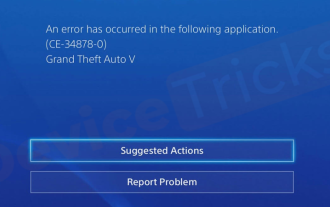 How to fix PS4 error code CE-34878-0?
May 29, 2023 pm 01:13 PM
How to fix PS4 error code CE-34878-0?
May 29, 2023 pm 01:13 PM
Most of the gamers have encountered the problem of PS4 error code CE-34878-0 at the time of game launch, and this situation has left them annoyed with PS4 crashing and the game not opening. Indicates that this error indicates that the game you are playing has crashed. Well, if you are one of the victims, don’t worry. Here you will find the most comprehensive solutions to the above problems. However, before proceeding, you must be familiar with the main reasons behind the issue PlayStation PS4 error code CE-34878-0 and game crashes. The reasons will provide you with the right path to the solution and hence, you will easily solve the above problems. Error Code CE-34878-0 Overview As we have discussed, Error Code CE-34878-0
 How to fix 502 Bad Gateway error?
Apr 14, 2023 am 09:07 AM
How to fix 502 Bad Gateway error?
Apr 14, 2023 am 09:07 AM
We have to be grateful to technology for making our lives easier, but that same technology often falls victim to technical glitches. 502 Bad Gateway is one such technical glitch you may encounter. It indicates that one server is unable to get some valid response from another server. If you're wondering what exactly a 502 Bad Gateway error is, keep reading. What does 502 Bad Gateway mean? It's just an HTTP status code, similar to a specific server being unable to receive a response from another server. The 502 Bad Gateway error depends entirely on your specific setup. You may end up experiencing it in any browser at any given time across any operating system





