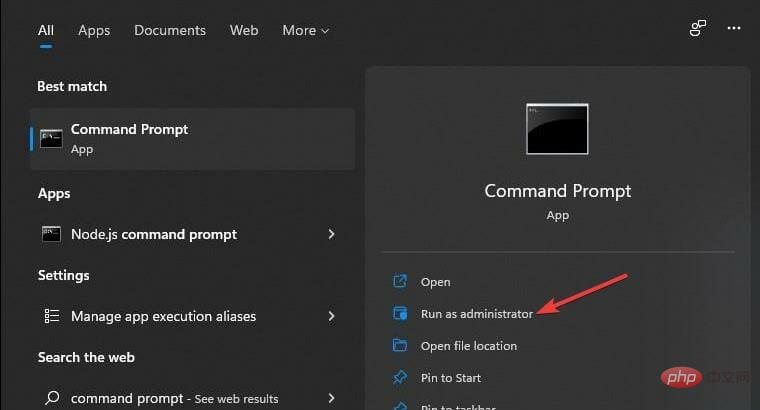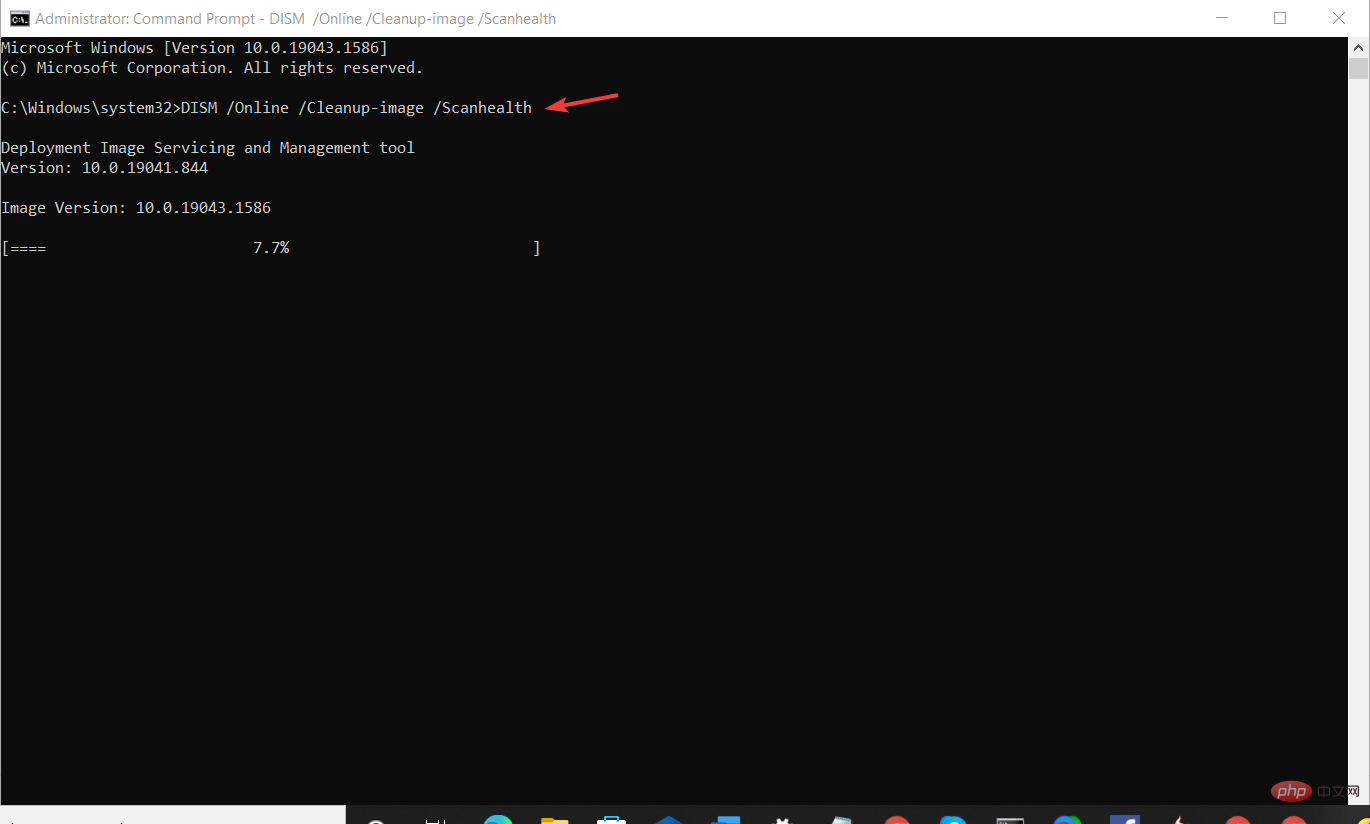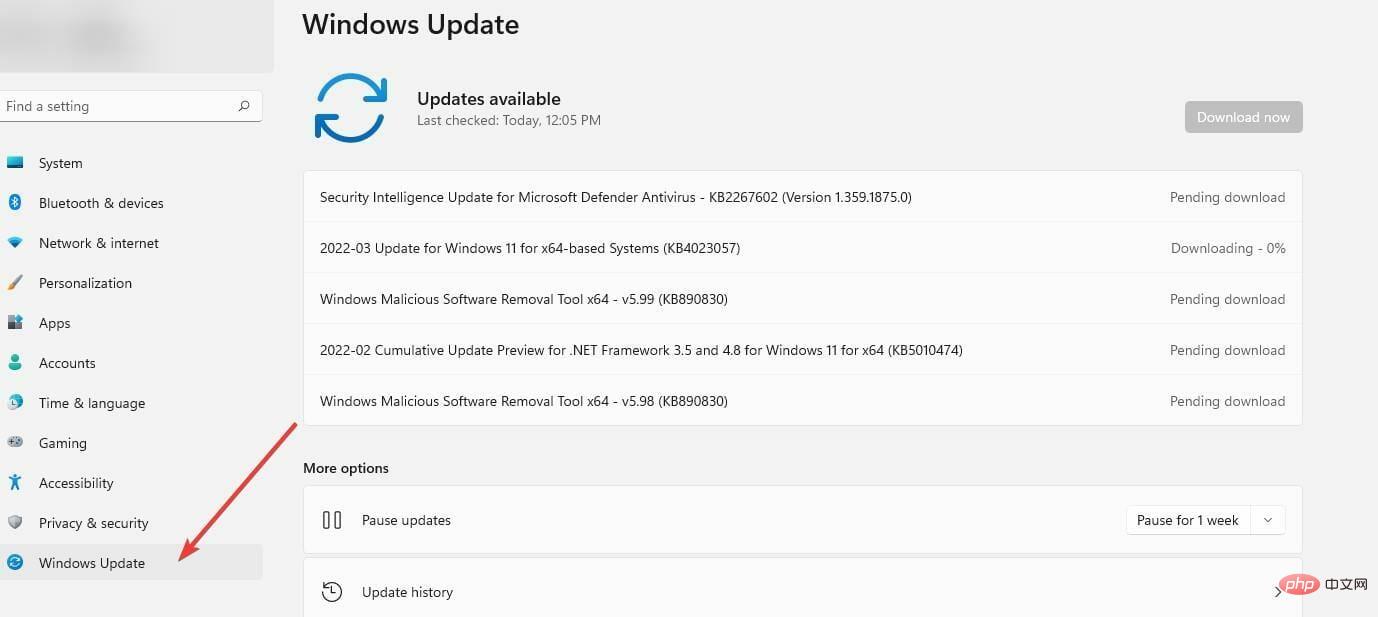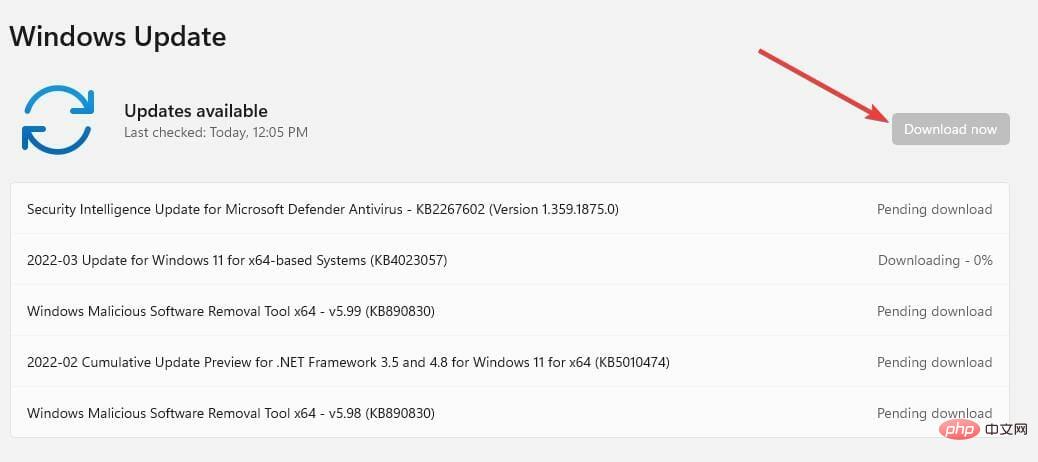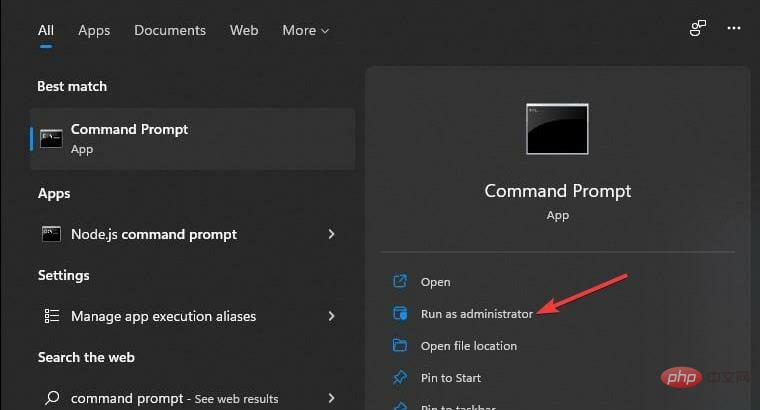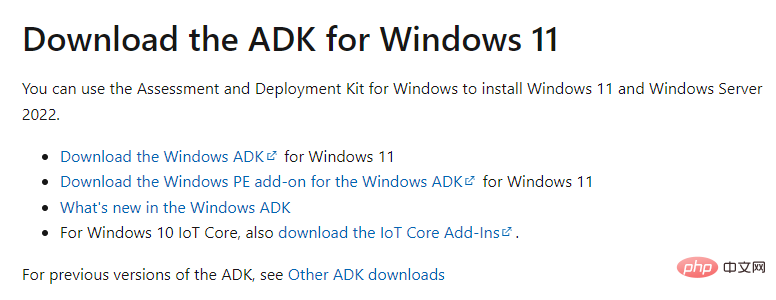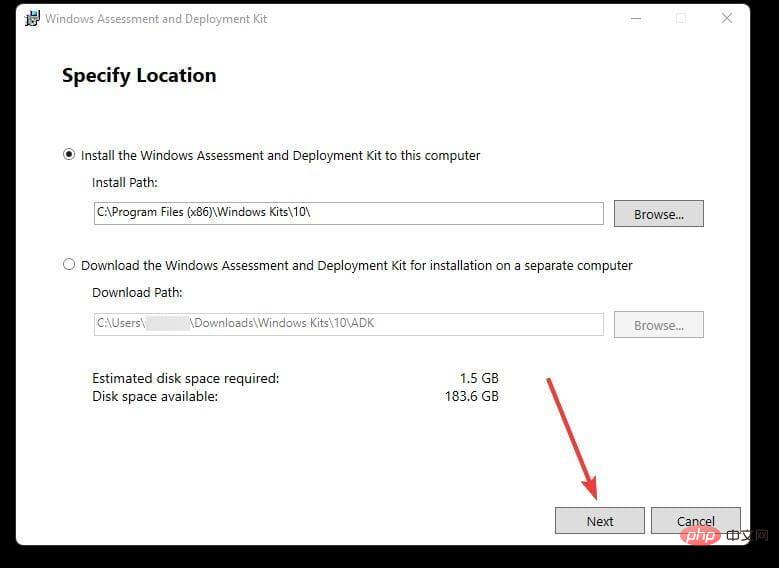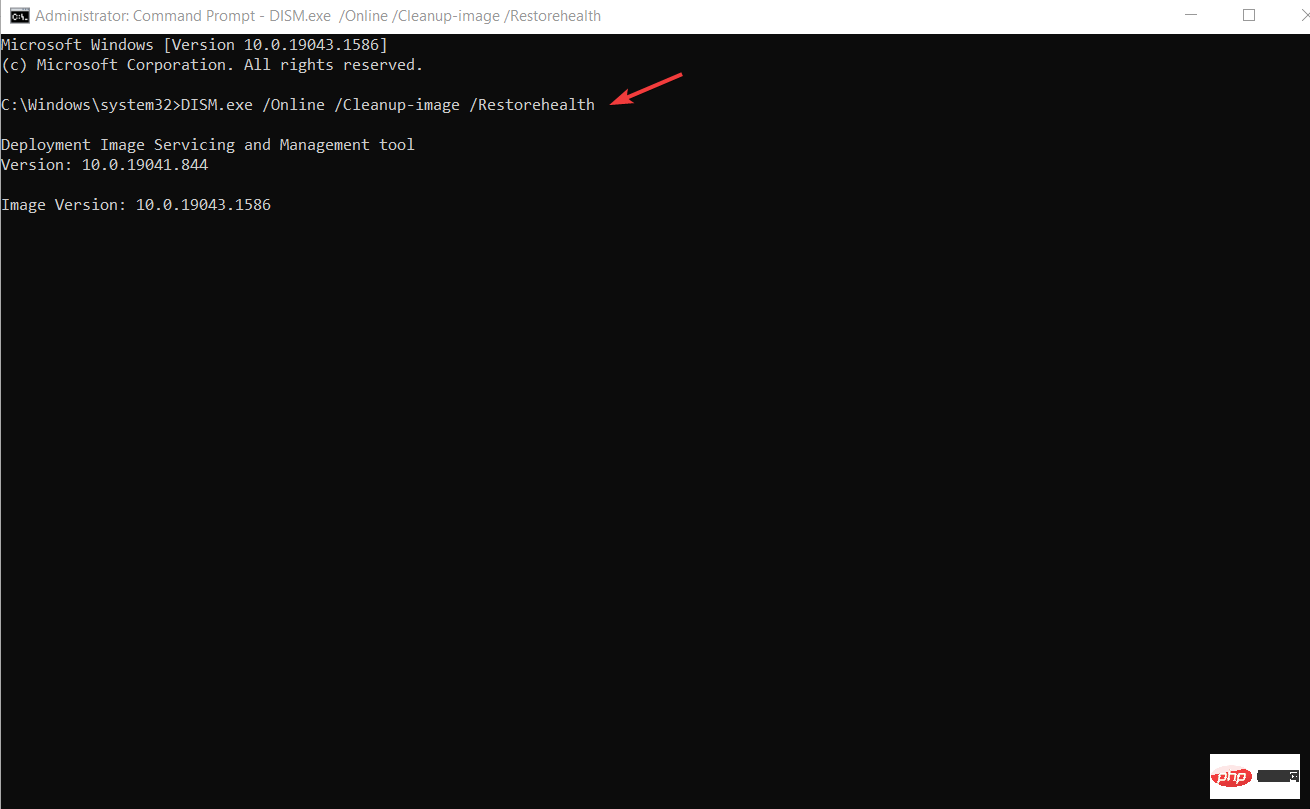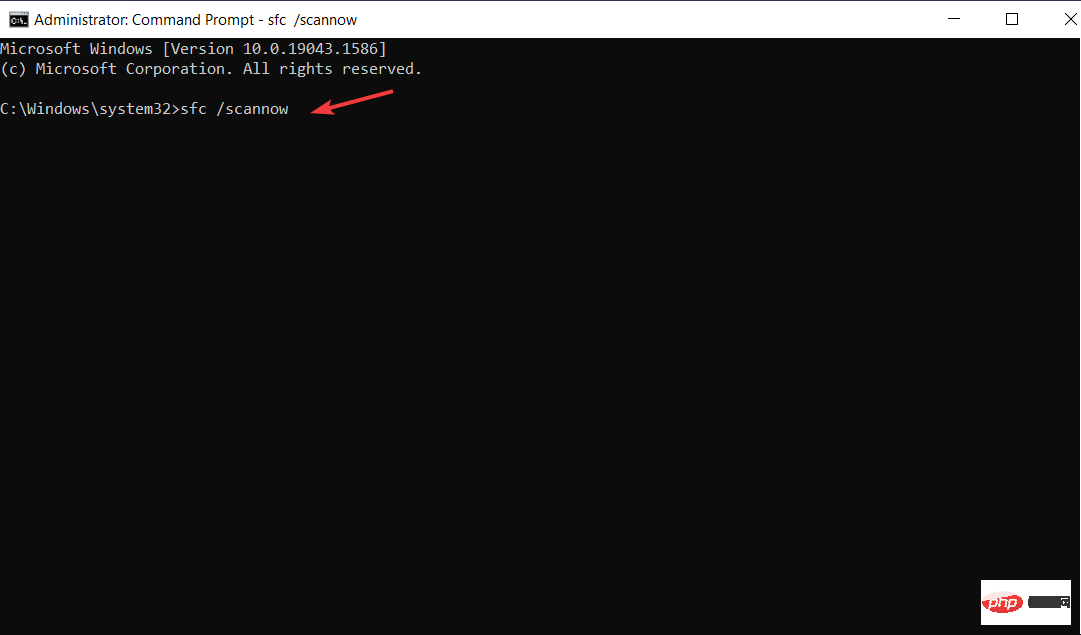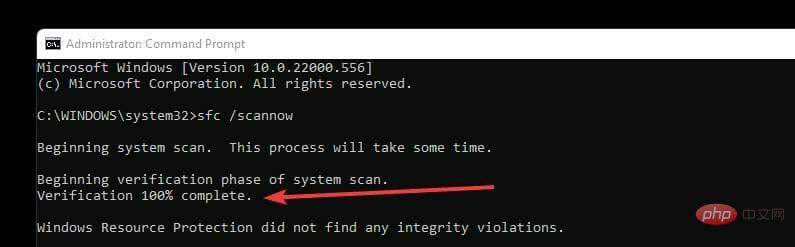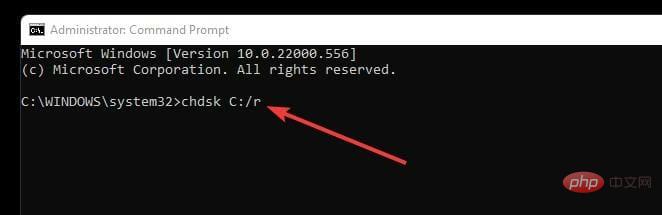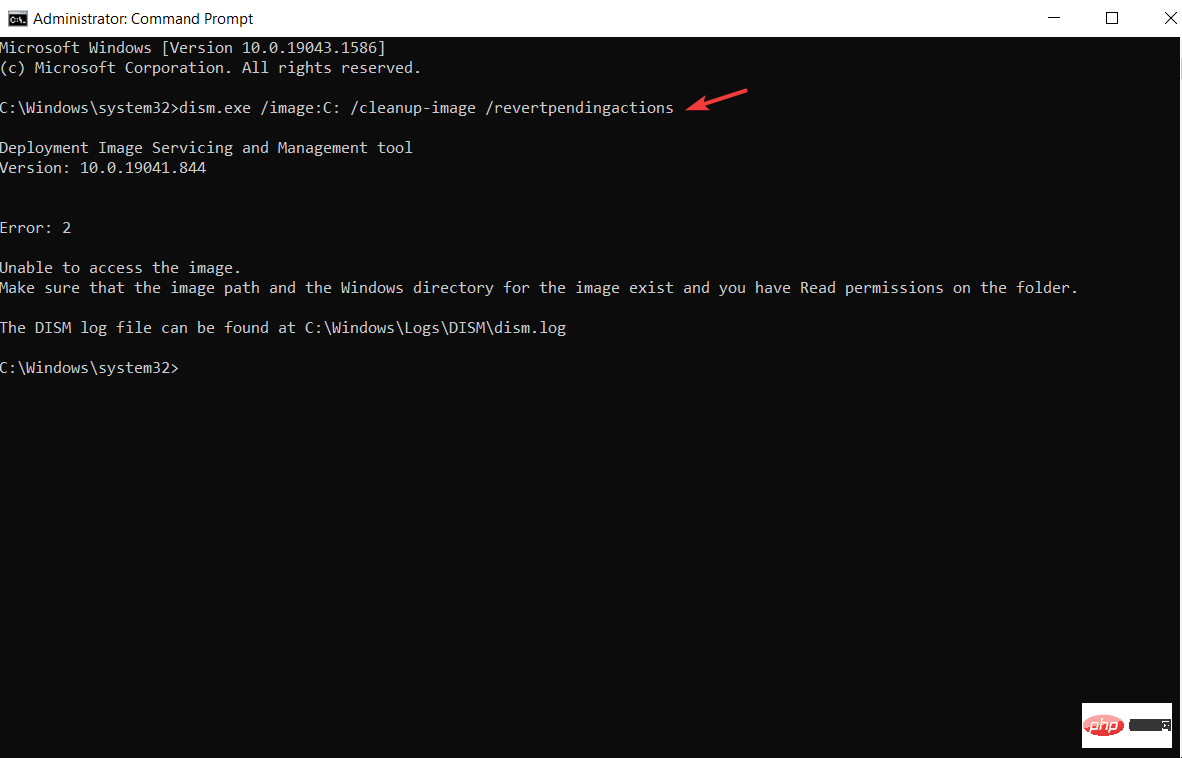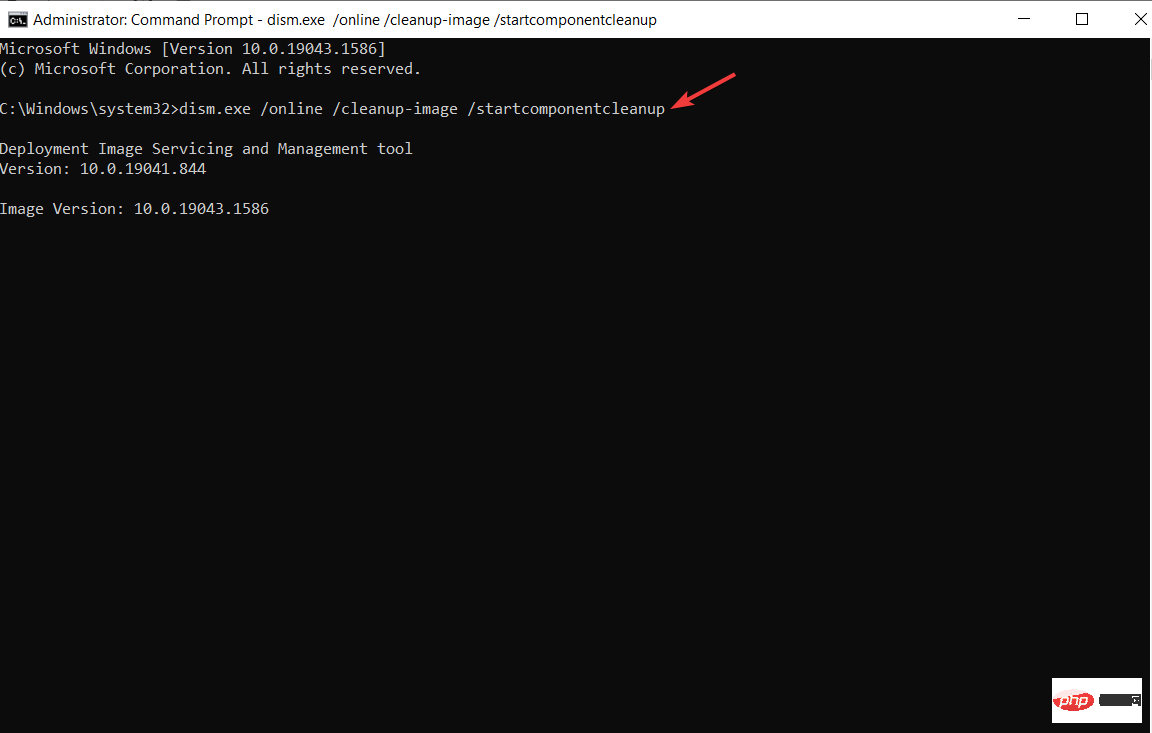How to fix DISM 87 error in Windows 11?
Windows 11 users are facing issues dealing with many error codes caused by different issues. DISM error 87 is a command line error.
DISM means Deployment Image Servicing Management, and its main job is to help organize virtual disks. It manages split Windows Image Format (WIM) files, all-flash utility files, virtual hard disks (VHD) and more.
You can access this tool at the command prompt or Windows PowerShell. We use this tool to fix Windows image issues.
This article will introduce several methods to fix DISM error 87 in Windows 11.
What are the causes of this DISM error 87 in Windows 11?
There are multiple reasons that can cause this error when you type any command in the command prompt. These are some common ones:
- Typing errors on the command line, especially spelling and spacing. Most users perform simple mistakes like incorrect spacing between commands, which throws errors.
- Improper installation of Windows 11 can cause this error due to issues with the command prompt.
- Users tend to block some important updates when performing Windows Updates, which can trigger the error that causes this error.
- When trying to use the wrong version of DISM, an error is thrown because the DISM version is older.
- If you use a normal command prompt, you will get the error message. It restricts user access to the administrative portion of the prompt.
How to fix DISM error 87 in Windows 11?
1. Enter the DISM command correctly
- Go to the search box and type command prompt.
- Click the Run as administrator option.

- Type the following command, making sure there is a space before the slash:
<strong>DISM /Online /Cleanup-image /Scanhealth</strong>
2. Update your Windows
- Click the search box and type Windows Update, and click. Enter
- You will be redirected to the Windows Update settings page.

- On the Settings page, click the Check for Updates button or if you have any existing pending updates, list them for you to update. If the error persists, update and try.

3. Use third-party tools
Some system issues, such as TLS, can be very frustrating, and the cause of these errors is often unknown.
The ideal solution is to use a reliable third-party application such as Restoro. It searches your entire computer for defects and fixes or removes them. Before starting, the software can create a restore point. This allows you to revert to an earlier version if something goes wrong.
⇒ Get Recovery
4. Run the command line as administrator
- Go to the search box and search for command prompt.
- Click on the Run as administrator option. It provides you with all administrative rights to run DISM commands without errors.

It will enable you to run commands with administrative options, giving you the opportunity to change anything.
5. Use the correct DISM version
- Go to theWindows Assessment and Deployment Kit (WADK)official website and click Download Windows ADK .

- Click Run to install the downloaded executable file. It has deployment tools that create deployment and imaging tool environments for DSIM commands to run successfully.
- Click Next and follow the prompts to complete the installation.

6. Check the file system
- Go to the search box, type command prompt and click Enter.
- Select Run as administrator.
- Type this command and hit Enter:
<strong>DISM.exe /Online /Cleanup-image /Restorehealth</strong>
- After the process is over, we now perform a system scan. Repeat steps 1 and 2 above.
- Type this command and hit Enter:
<strong>sfc /scannow</strong>
- Wait The verification process reaches 100% so that you can see all errors of the file system, or no errors.

This disk command checks the hard drive for any problems, repairs them, and reports them.
When you start this process, don't disturb it and let it process as it may cause more problems if you ease it down.
7. Perform a disk check
- In the Windows 11 search box, type command prompt.
- Click on the Run as administrator option.
- Type this command and press. After the disk check, try running the DISM command to see if the error still exists: Enter
<strong>chdsk C:/r</strong>
When you start this process, don't disturb it and let it process as it may cause more problems if you ease it down.
8. Clear Component Store and restore Windows Updates
- Go to the search box and type command prompt.
- Click the Run as administrator option.
- Type this command and click. Restart your computer to save changes: Enter
<strong>dism.exe /image:C: /cleanup-image /revertpendingactions</strong>
- After restarting, repeat process 1 and 2 above and type this command and hit Enter. Restart the computer to save changes:
<strong>dism.exe /online /cleanup-image /startcomponentcleanup</strong>
It cleans the component store and ensures that previous updates are in good condition.
9. Reinstall Windows 11
If you tried all the above options and it didn’t work, this is the last option. Back up your files and perform a clean installation of Windows 11. You may want to know how to install Windows 11. It deletes all erroneous registry and system files.
Fixing DISM Error 87 will correct all system file errors and issues. After successful reinstallation, DISM commands will now run without any issues.
It also helps make Windows 11 modifications easier. If you have issues with your Windows 11 operating system, fixing it can resolve all the issues faced by users.
This ensures that the application runs smoothly without any issues. For example, if you fix error 87, the 0xc000021a error that appears on the Windows Media Player application that stops it from working will disappear.
DISM Error 87 can be annoying, especially when you are in a hurry. It's easier to fix it by trying the above methods as they are easier to follow and non-technical.
The administrative rights to run the command prompt mainly occur on personal computers; if the computer belongs to an organization, please request permission from the relevant department before performing the task.
When trying to reinstall Windows 11, there are several ways to create installation files and back up your data to prevent data loss and ensure data security.
The above is the detailed content of How to fix DISM 87 error in Windows 11?. For more information, please follow other related articles on the PHP Chinese website!

Hot AI Tools

Undresser.AI Undress
AI-powered app for creating realistic nude photos

AI Clothes Remover
Online AI tool for removing clothes from photos.

Undress AI Tool
Undress images for free

Clothoff.io
AI clothes remover

AI Hentai Generator
Generate AI Hentai for free.

Hot Article

Hot Tools

Notepad++7.3.1
Easy-to-use and free code editor

SublimeText3 Chinese version
Chinese version, very easy to use

Zend Studio 13.0.1
Powerful PHP integrated development environment

Dreamweaver CS6
Visual web development tools

SublimeText3 Mac version
God-level code editing software (SublimeText3)

Hot Topics
 How to run a JAR file on Windows 11 or 10
May 12, 2023 pm 06:34 PM
How to run a JAR file on Windows 11 or 10
May 12, 2023 pm 06:34 PM
Windows 11 is capable of running a large number of file types with or without external third-party applications. Not only does it allow you to perform numerous tasks from the comfort of your PC, but it also ensures that you can take advantage of your PC's raw capabilities. Today, we'll take a look at a complex file type—jar—and tell you how to open it on your Windows 11 or Windows 10 PC. What is a jar file? jar is an archive package format that may or may not contain an executable Java program. These archives can contain Java applications or source code, which can then be used to compile and run applications without having to write separate code for each application. You can use various methods
 How to install CAB files on Windows 11
Apr 30, 2023 pm 10:10 PM
How to install CAB files on Windows 11
Apr 30, 2023 pm 10:10 PM
What is a CAB file? The extension of CAB file is .cab, which is the abbreviation of WindowsCabinet file. This is a compressed file typically used to compress software installation packages such as device drivers or update files. CAB files support lossless compression, which makes the format ideal for compressing files where it is critical that the files can be extracted accurately, such as drivers and other updates. How to Install a CAB File on Windows 11 Using Command Prompt There are multiple ways to install a CAB file on Windows 11. One of the methods is to use command prompt to extract and install the files. You can also use the newer Windows PowerShell
 How to fix the problem in Valorant that requires a system restart before playing?
Apr 24, 2023 pm 11:58 PM
How to fix the problem in Valorant that requires a system restart before playing?
Apr 24, 2023 pm 11:58 PM
Cheating has always been a big problem in online FPS games, even if Valorant didn't exist. It can ruin the gaming experience and reduce player interest in the game. Valorant has tried to overcome this shortcoming since its early days with its own RiotVanguard protection system. You need to restart the system after installing the game once. This is completely normal and the Vanguard system will start automatically. However, if you restart your system and still see "Your game requires a system restart to play. Please restart your computer." Leave a message on the home page? Many users have encountered this problem, so don’t worry. Follow these fixes for a quick solution. Fix 1 – Don’t quit Pioneer after restarting your computer
 How to fix application error 0xc0000906 on Windows PC
Apr 18, 2023 pm 10:55 PM
How to fix application error 0xc0000906 on Windows PC
Apr 18, 2023 pm 10:55 PM
Some users are encountering the error “Application Error 0xc0000906” while trying to run the application on their systems and they are unable to proceed. A single application or multiple applications on your system may encounter this error. This may be due to file corruption, caching issues, use of third-party antivirus software that may block software applications, etc. In this article, we have some solutions that can help users eliminate the error. Try executing the command to scan system files and disable antivirus software as described below. So let’s get started! Method 1: Run SFC and DISM Scan Step 1 – Open Command Prompt as Administrator. To do this, type cmd in the window search bar, then hold down the ctrl+shift keys and press enter
 How to safely set high priority for apps in Windows 11?
May 06, 2023 pm 06:28 PM
How to safely set high priority for apps in Windows 11?
May 06, 2023 pm 06:28 PM
Windows does a great job of allocating system resources to the processes and programs that need it most by assigning priorities to them. Most applications you install will run perfectly fine at the default "normal" priority level. Sometimes, however, you may need to run a program, such as a game, at a higher level than the default normal level to improve its performance. But this comes at a cost, and it's a deal worth pondering. What happens when you set an app to high priority? Windows has a total of six priority levels for running different processes and programs - low, below normal, normal, above normal, high and real-time. Windows will rank and queue applications based on their priority. The higher the priority, the application
 How to quickly resolve Windows activation error code 0xc004c020?
Apr 26, 2023 pm 03:19 PM
How to quickly resolve Windows activation error code 0xc004c020?
Apr 26, 2023 pm 03:19 PM
Many of our readers have reported the 0xC004C020 error when trying to connect their computers to their organization's servers. This error prevents activation of its Windows operating system. While errors can be frustrating, we'll guide you through error 0xC004C020 when trying to activate Windows on an organization-linked computer. What causes error 0xC004C020? If you are trying to activate Windows on an organization-linked computer and encounter error 0xC004C020, the possible causes may be as follows: Non-MAK keys – If a non-MAK key is used on an organization-linked computer, the organization’s policies will It is not allowed to be activated. Key access lost after formatting
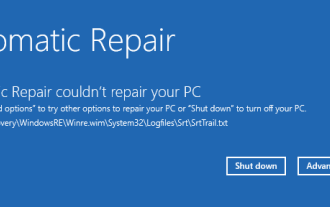 How to fix srttrail.txt on Windows 11
Apr 18, 2023 am 10:43 AM
How to fix srttrail.txt on Windows 11
Apr 18, 2023 am 10:43 AM
For Windows users, there is nothing more annoying than having to face a blue screen error, especially one that is accompanied by a system crash. srttrail.txt error is one of them. While not technically a BSOD, bugs in your auto-repair environment are still symptoms of deeper issues derailing Windows and require intervention. What is srttrail.txt error? The srttrail.txt text file mentioned in the message is just a log maintained by Windows for all instances when it fails to start properly, and it will continue to appear if Windows gets stuck on startup. This error message mainly occurs at system startup, but may also occur in Windo
 3 Ways to Open System 32 Folder on Windows 11 or 10
May 04, 2023 pm 10:01 PM
3 Ways to Open System 32 Folder on Windows 11 or 10
May 04, 2023 pm 10:01 PM
What is the System32 folder? System32 is one of the main folders used by Windows. During Windows installation, all necessary files and folders that are critical for the proper functioning of Windows are copied to this folder. These include important system files, related executable files used by Windows utilities, dynamic link libraries (DLLs), and even some software files are copied to this folder. However, don't be fooled by the name System32. This is true for both 32-bit and 64-bit computers. In a 64-bit machine, the System32 folder hosts the 64-bit files, while the 32-bit files are located in