
Error code 0x8024002d is an issue that occurs when some users try to install security updates in Windows. The error displays a message that reads: There was a problem installing some updates, but we'll try again later... (Update Reference) Error 0x8024002d.
Users are unable to install hotfix update with error 0x8024002d via Settings. To fix error 0x8024002d, we recommend applying the following potential Windows 11 solutions.
Additionally, neither Microsoft nor anyone else has identified the specific cause of error 0x8024002d. However, this issue may occur due to similar reasons that other window update errors occur, such as:
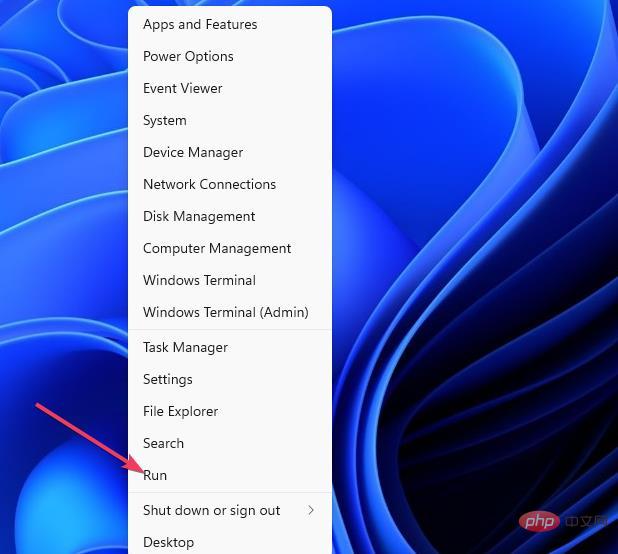 Type the following command and click
Type the following command and click <strong></strong>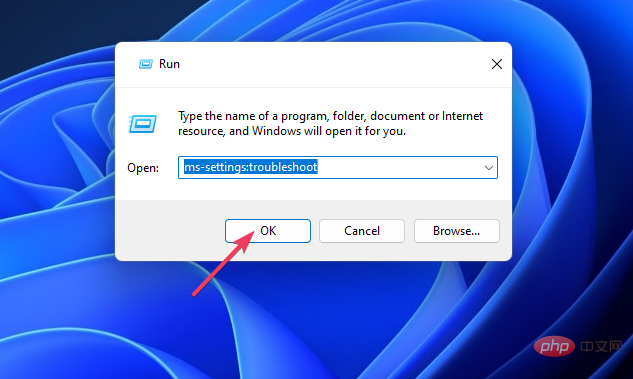 Click Additional troubleshooters in the Windows 11
Click Additional troubleshooters in the Windows 11 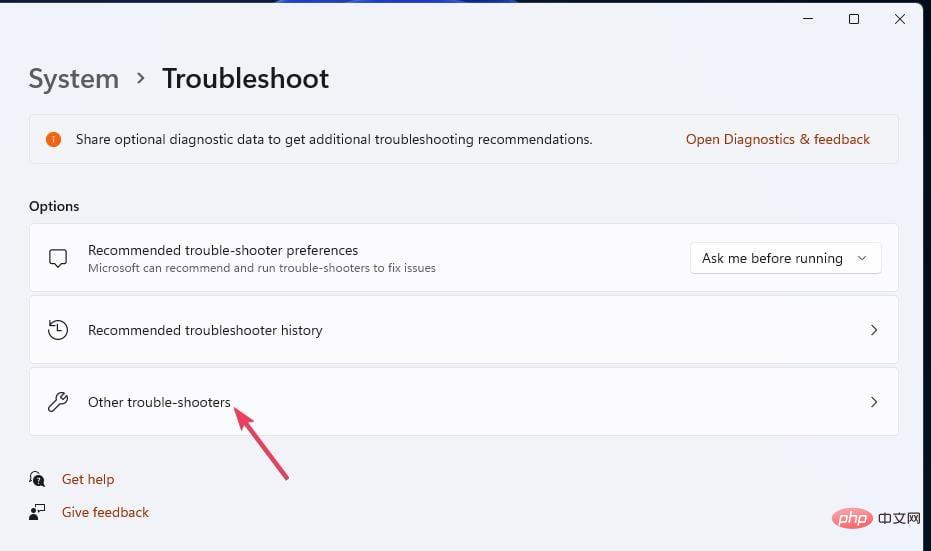 Select
Select 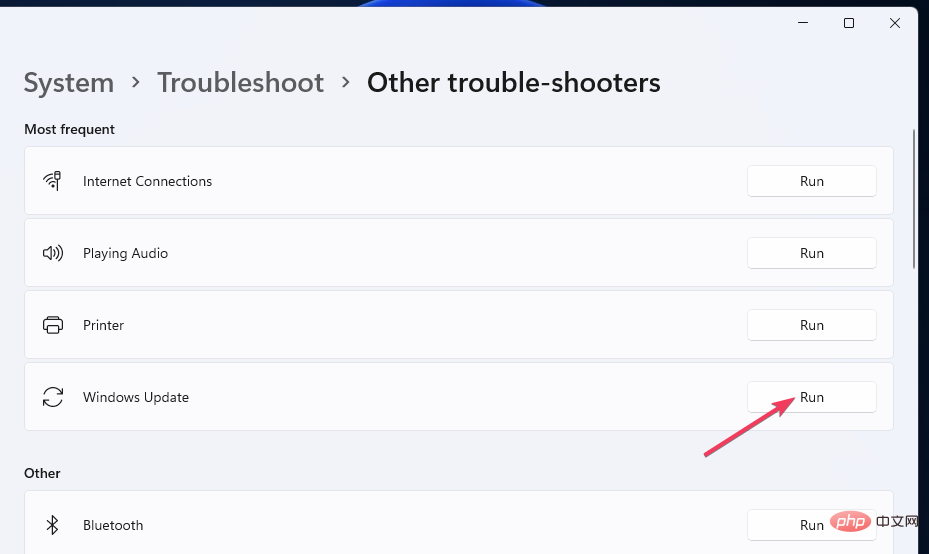 Wait to see if the troubleshooter detects anything and applies the fix.
Wait to see if the troubleshooter detects anything and applies the fix. 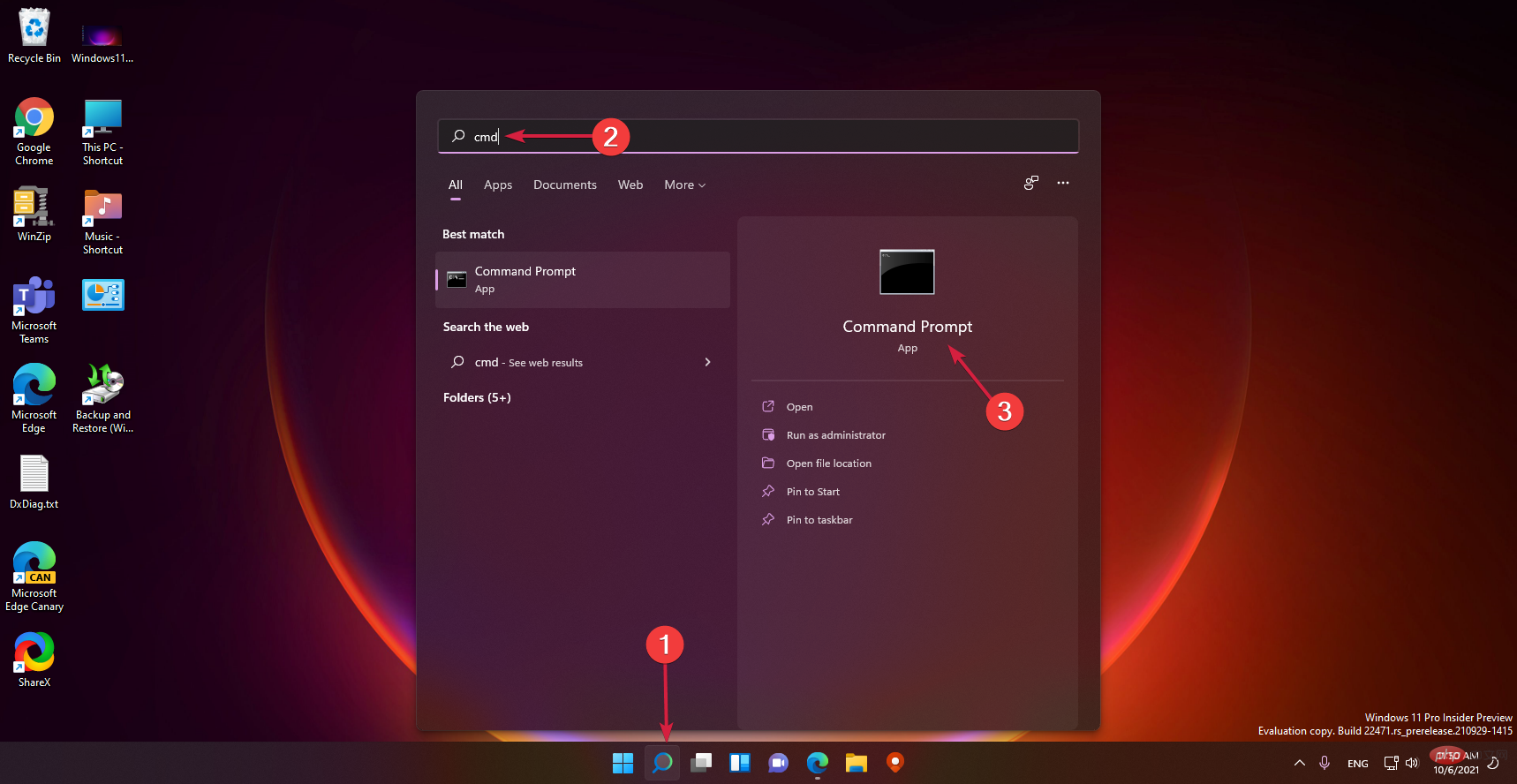 Type the following command and press to run it:
Type the following command and press to run it: <strong></strong>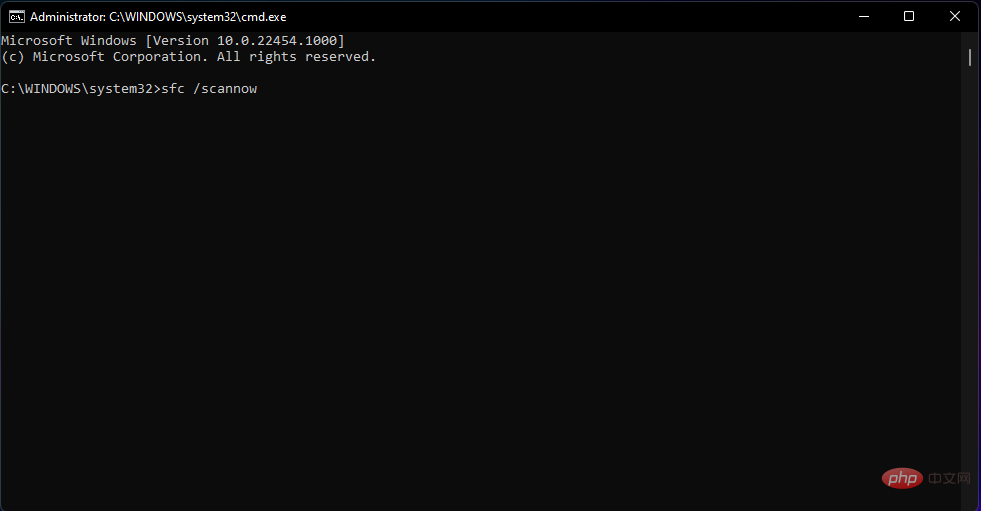 Wait for the scan Complete, then execute the following command:
Wait for the scan Complete, then execute the following command: <strong></strong>
3. Erase data in software distribution folder
Clicknet stop cryptSvc<strong>net stop bits<br>net stop msiserver<br><br></strong>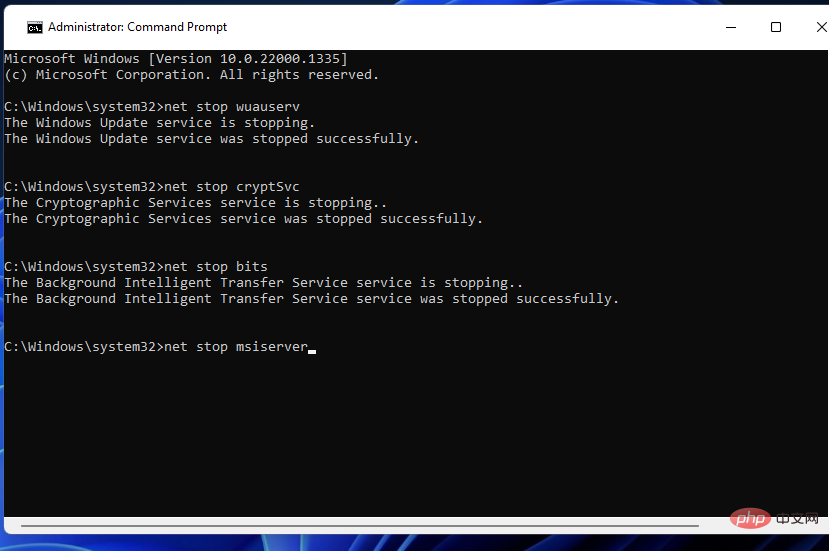 Return to "Run" and enter the following in the command box of the accessory Content:
Return to "Run" and enter the following in the command box of the accessory Content: <strong></strong> To select all the data there, press the key combination. <strong>C:\Windows\SoftwareDistribution\DataStore</strong>
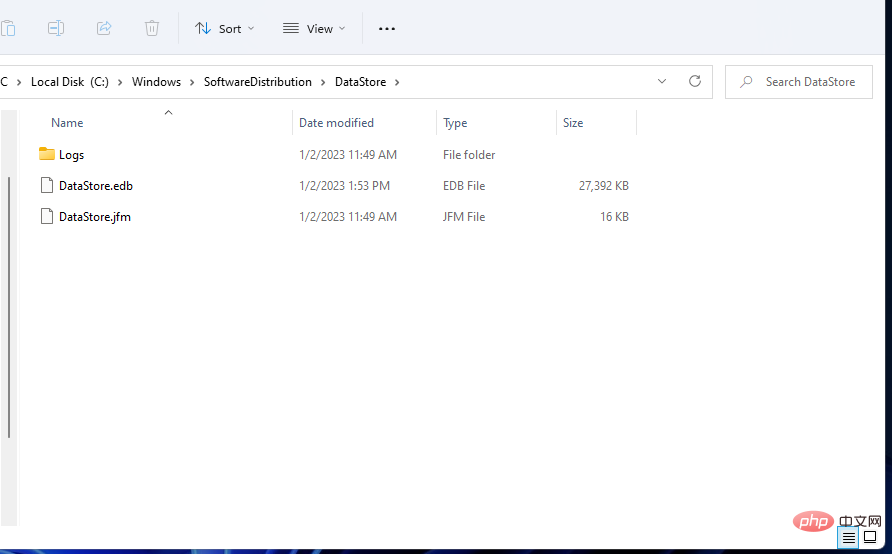
<strong>net start wuauserv<br>net start cryptSvc<br>net start bits<br>net start msiserver</strong>
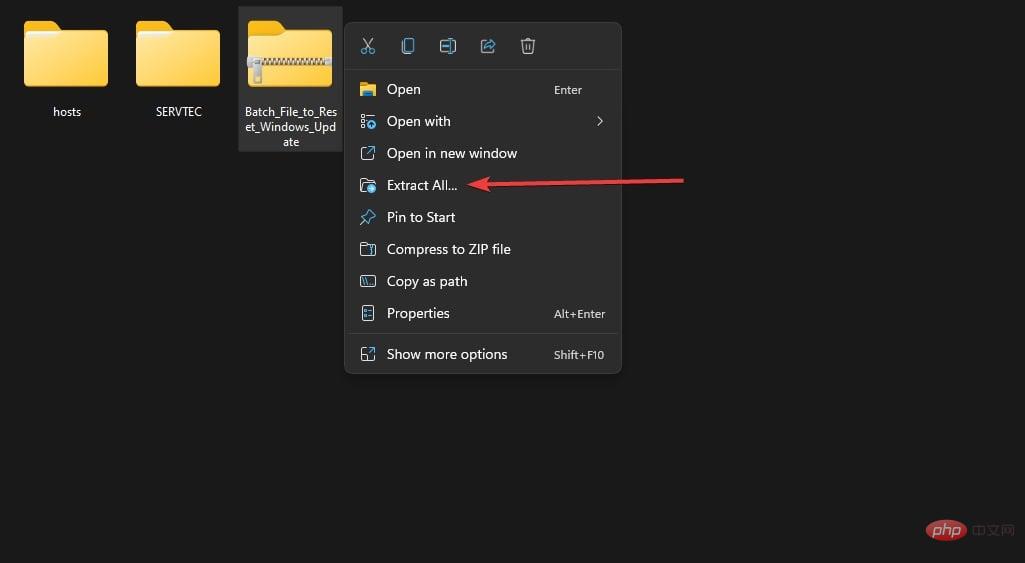
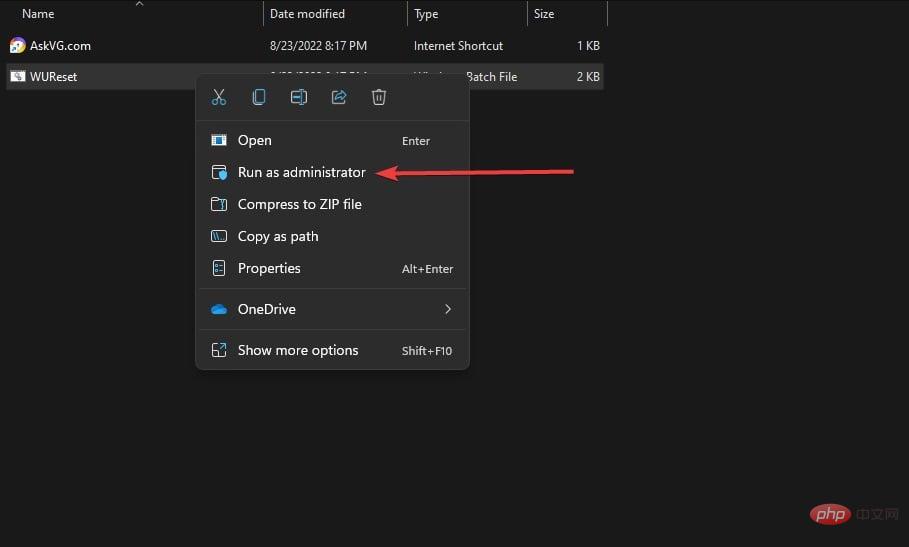
This simple batch script resets all Windows Update components such as software distribution folder, BTS service, encryption service, etc.
We also have a complete tutorial on how to reset the update component, you will find more information here.
If error 0x8024002d persists after going through solutions one to four we recommend resetting Windows. The ultimate solution is to restore Windows to factory settings.
Most of your software won't be retained after a reset, but you at least have the option of retaining user files. For more details, check out our How to reset Windows tutorial.
These potential error 0x8024002d solutions will address some of the more likely reasons why updates fail. There aren't any widely confirmed fixes for this issue, but the fixes above are worth a try.
However, there may be more ways to solve this problem. Users who have found different ways to fix error 0x8024002d are welcome to share their solutions below.
The above is the detailed content of What are the methods to fix Windows Update error code 0x8024002d. For more information, please follow other related articles on the PHP Chinese website!




