How to add app shortcuts to Dynamic Island using Lock Launcher
Dynamic Island has always been a compelling and exclusive feature from Apple. It allows you to track activities and background tasks directly from the top of the screen without leaving the current application. You can track and control music playback, view navigation alerts, answer incoming calls, track Airdrop transfers, and more.
Third-party application developers can also take advantage of Dynamic Island by using Live Activity. Soon after, someone came up with some interesting implementations, and the developers of Lock Launcher have done just that.
Lock Launcher gives you an always-accessible tray in Dynamic Island for launching apps and other tasks on iPhone 14 Pro and Pro Max. Here's how to use Lock Launcher to add app shortcuts and more to Dynamic Island.
Lock Launcher: All Features Explained
Lock Launcher is a dedicated custom widget app that basically allows you to create and add home screen and lock screen widgets previously. It allows you to create custom widgets using images, application shortcuts, URL shortcuts, and more. With the release of Live Events in iOS 16.1, the app was recently updated to support Dynamic Islands.
With this, you can now use dynamic islands to store a bunch of app shortcuts that are easily accessible to jump to the apps you use frequently. Not only that, but the shortcuts included in Dynamic Island support web links, URL schemes, and more to help you access nearly every part of your iPhone.
Lock Launcher allows you to create primarily the following types of custom shortcuts that can be added to your dynamic island.
- System settings shortcut
- Application shortcut
- Customized application shortcut
- Website shortcut
- Special application Automation Shortcuts and Shortcuts in the Program
- Custom URL Scheme Shortcuts
Most options will allow you to access almost anything on your iPhone. If you find that the setting or app you want to access doesn't have a dedicated action, you can always create a custom URL scheme shortcut to help you access the app or service you want.
How to get app shortcuts in Dynamic Island using Lock Launcher
Lock Launcher allows you to create custom shortcuts from scratch. You first need to open Live Activity for Dynamic Island on your iPhone. You can then create custom shortcuts and add them to your Dynamic Island as needed. Please follow the steps below to help you through the process.
Requirements
- Lockdown Launcher - v1.2.2 or later
- iOS 16.1 or later
- iPhone 14 Pro
Step 1: Turn on the real-time activity of the dynamic island
First download the Lock Launcher on your iPhone. You can download the app using the link below.
- Lock Launcher| Download Link
After downloading the app, launch the app and tap on the Island icon in the upper right corner of the screen.
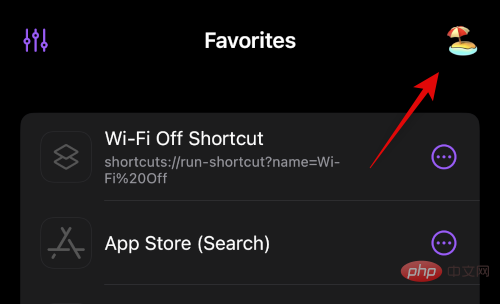
#Now click and turn on the toggle switch for Live Activity at the top.
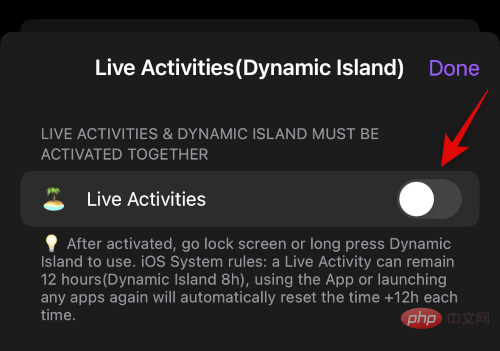
Lock Launcher allows you to display additional information when the dynamic island is minimized. Scroll down to DYNAMIC ISLAND SETTINGS to customize these options. Click Island Left Display to customize the content displayed on the left side of the dynamic island.
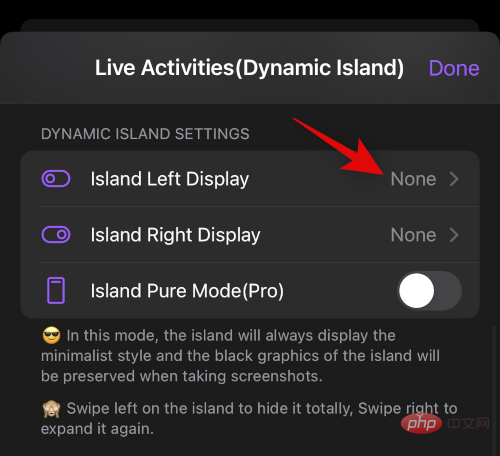
Now select None if you don’t want any information to be displayed on the left side of the dynamic island. If you want to see a clock that counts down every second since you started using Lock Launcher, select Clock. You can also select Default Icon to see the Lock Launcher app icon on the left side of the dynamic island.
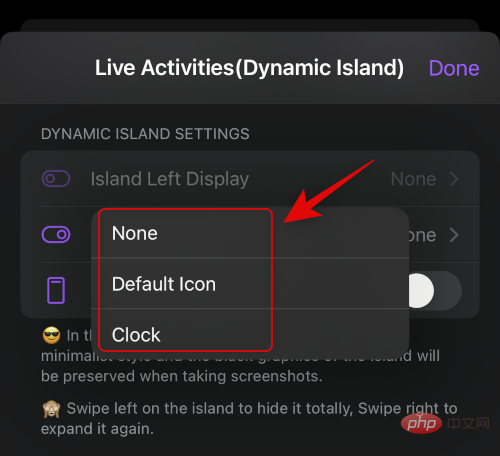
Again, click on Island Right Display and select what you want to display on the right side of Dynamic Island, just like we did before.
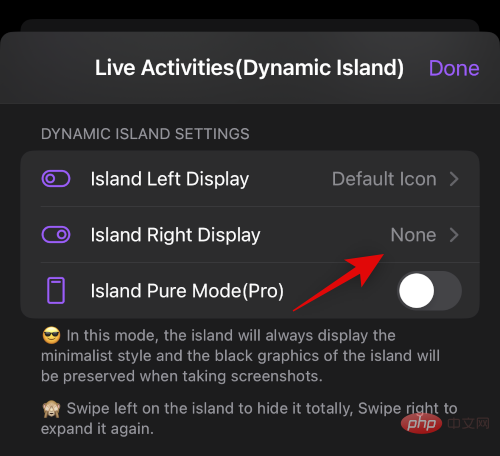
Now, if you have a premium subscription to the app, you can choose to turn on Island Pure Mode (Pro). This gives Dynamic Island a minimalist look and preserves the background when taking screenshots.
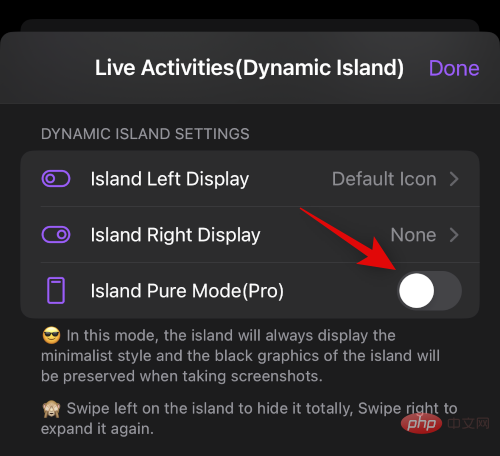
After completing , click Done in the upper right corner.
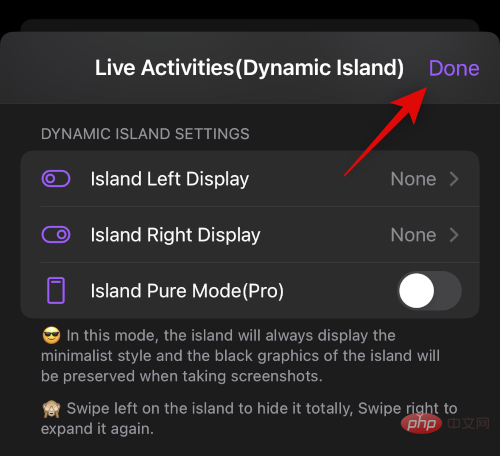
That's it! We can now create custom shortcuts to add to your Dynamic Island. Use the next step to help you.
Step 2: Create and add shortcuts to your Dynamic Island
As mentioned above, there are mainly four types of shortcuts you can create and add to your Dynamic Island. Use the relevant sections below depending on the shortcut you want to create and add to your dynamic island.
Create and add app and settings shortcuts
Use the following steps to create and add app and settings shortcuts to your Dynamic Island using Lock Launcher. let's start.
Lock Launcher automatically adds app shortcuts based on the apps currently installed on your iPhone. You can edit, delete, or choose to keep these shortcuts. Click the three-dot (  ) menu icon next to the app shortcut to get started.
) menu icon next to the app shortcut to get started.
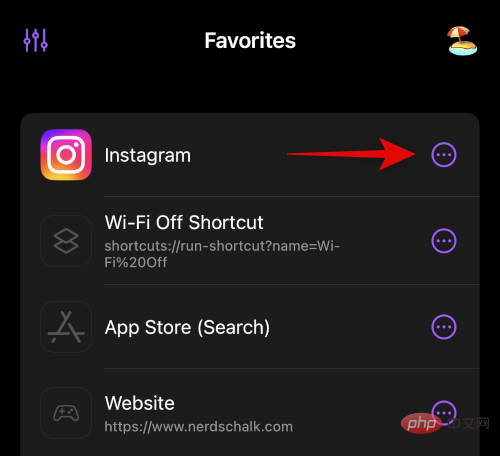
Click Edit to edit the shortcut and link it to a different app or setting.
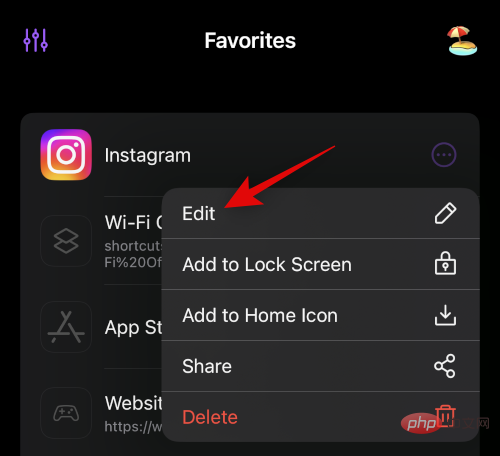
Click Delete to delete the app shortcut and create a new one based on your preference.
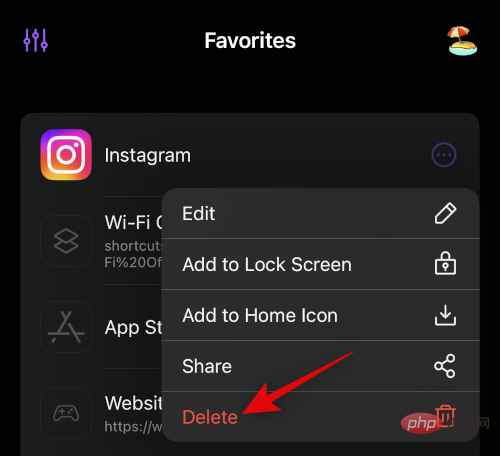
Repeat the above steps as needed for other automatically added shortcuts. To create a new shortcut, click Add action.

Now make sure Featured is selected at the top and click Select Action.
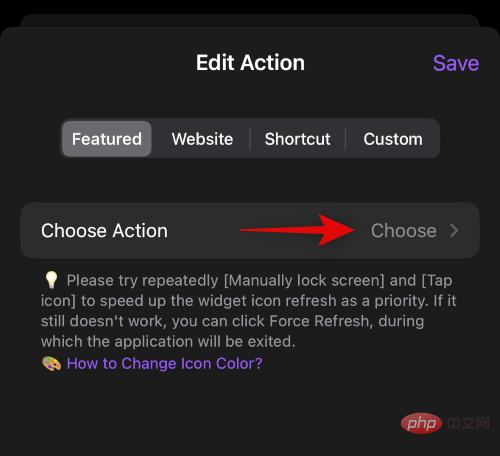
If you wish to use a shortcut to access settings, click System Settings .
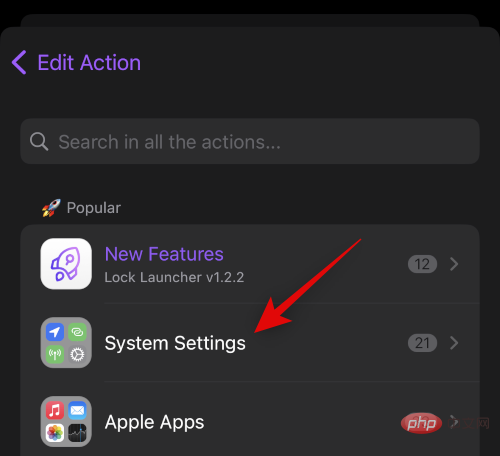
#You can also use the search bar at the top to search for dedicated apps installed on your iPhone. For this example, let's create a shortcut for App Store.
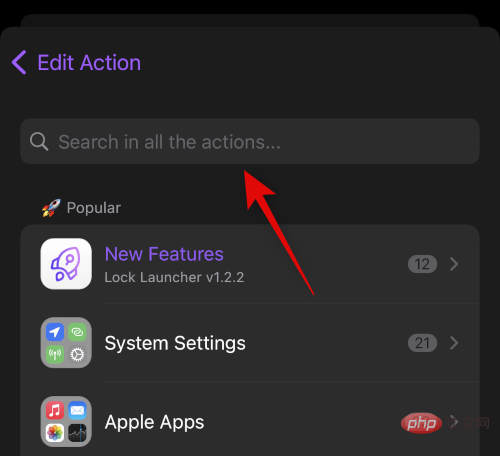
Once the app appears in your search results, click and select it. As you can see, we can use our custom shortcut to access the App Store or App Store (Search) . Let’s select App Store (Search) for this example.
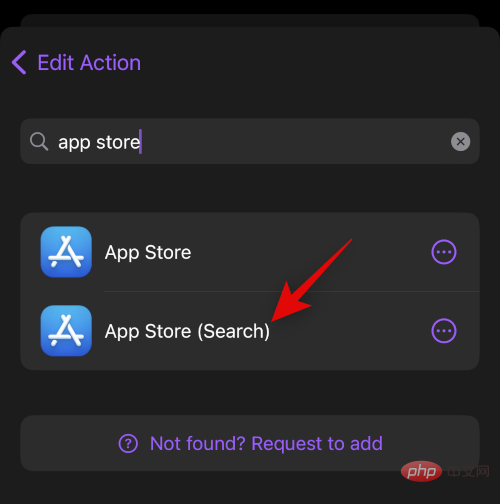
If desired, click Select/CustomizeIcon to choose a different icon for your custom shortcut.
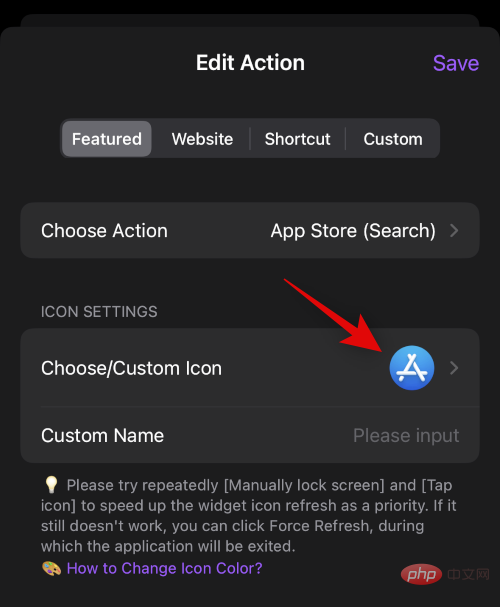
If you would like to use your own custom image, click at the top to select from the library.
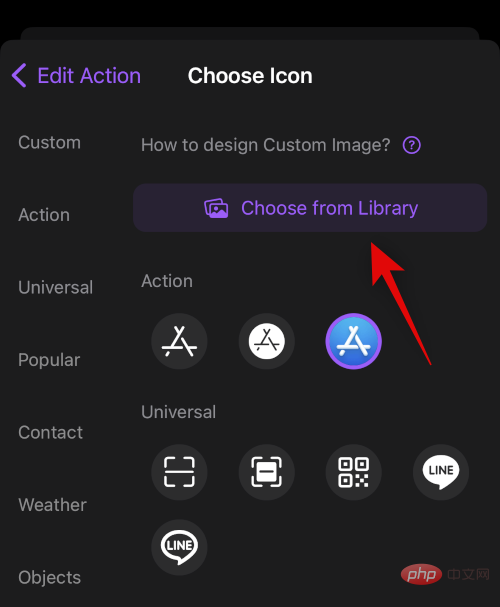
#You can also choose a custom icon from the on-screen options. Select a category from the left sidebar, then click and select your preferred icon from the right.

Click Custom Name to add a preferred name for your custom shortcut.
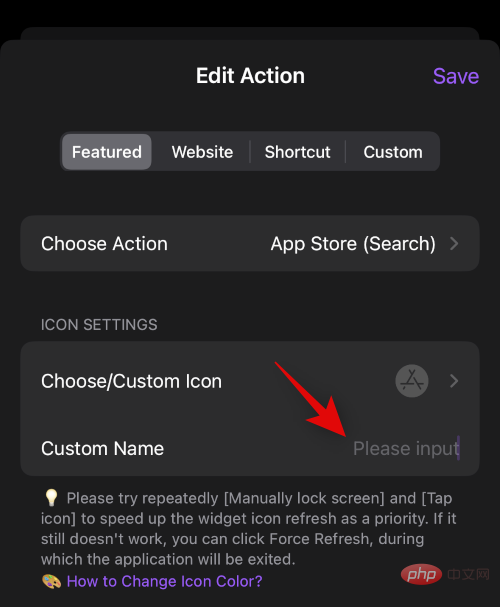
Click to save.
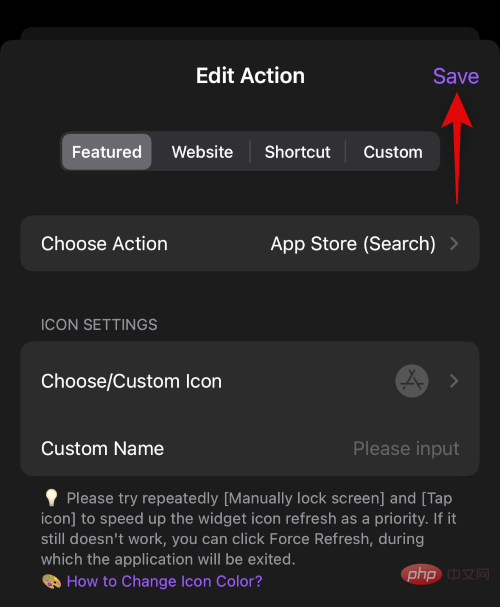
That's it! You will now create your custom application or settings shortcut.
Create and add website shortcuts
You can also create shortcuts that lead you to a dedicated website of your choice. Use the following steps to help you create a website shortcut using Lock Launcher.
Open Lock Launcher and click Add Action.

Now click on the website at the top.
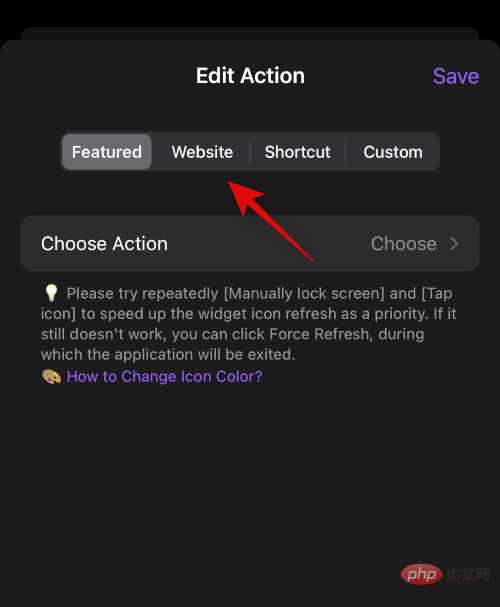
#Enter the URL of your preferred website in the dedicated text box. Complete Click Done on the keyboard.
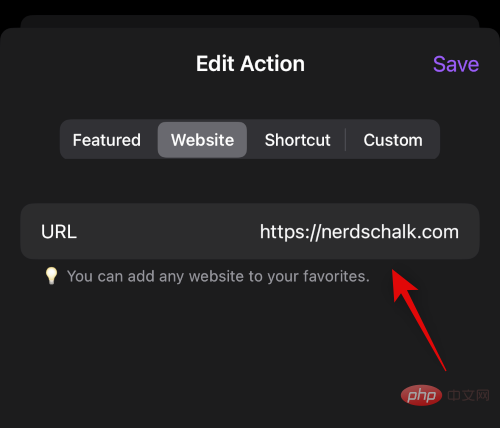
Click Select/CustomizeIcon to choose an icon for your website shortcut.
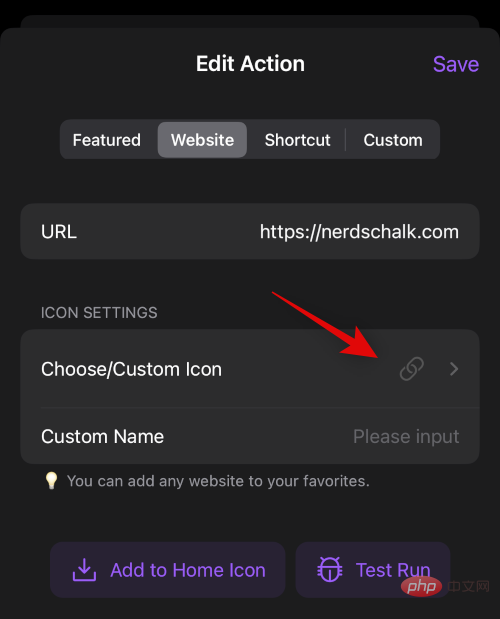
If you would like to use a custom image as your website shortcut icon, click Select from gallery .
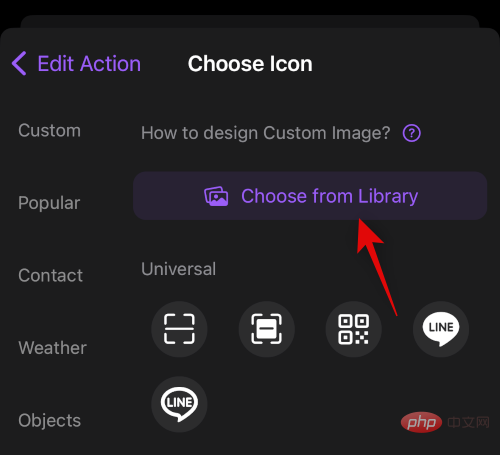
#You can also choose one of the icons provided by Lock Launcher. Click and select a category from the left sidebar, then click and select your preferred icon from the right.
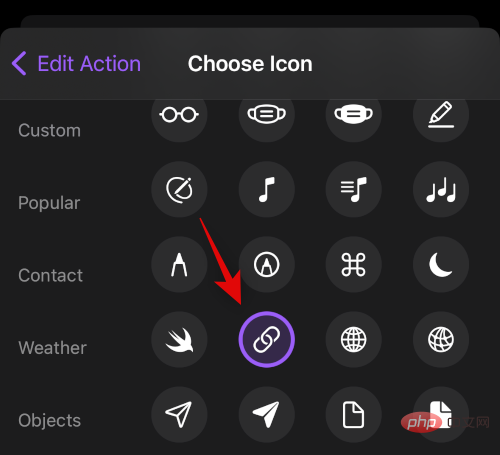
Next click Custom Name and enter the desired name for your website shortcut.
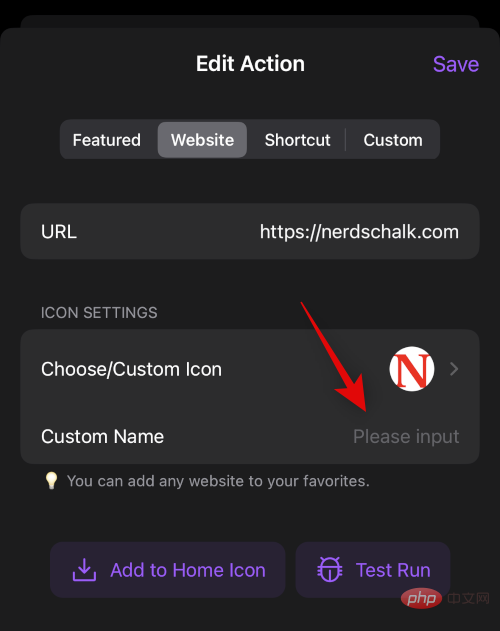
After editing the website shortcut, click to save.
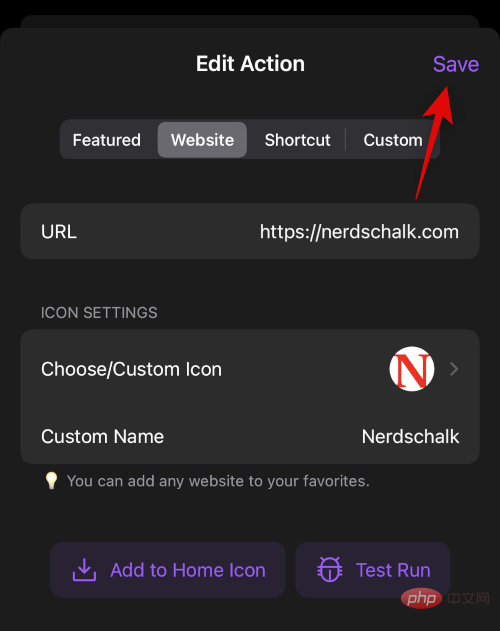
That's it! You will now create a shortcut to your website in Lock Launcher.
Create and add shortcuts
You can also create links to custom shortcuts created in the Shortcuts app. This helps you trigger shortcuts directly from Dynamic Island. Use the following steps to help you through the process.
NOTE: Triggering a shortcut from the dynamic island will take you to the Shortcuts app every time the shortcut is triggered. This may be a disadvantage for some users, and you should be aware of this before proceeding with the following steps.
First, open the Shortcuts app and note the name of the shortcut you wish to trigger from the dynamic island. Make sure to note the exact name, as the syntax for triggering the shortcut is case-sensitive.
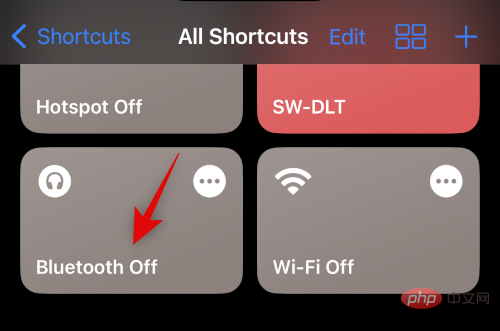
Once done, open the Lock Launcher app and tap Add Action.

Click and select the shortcut at the top.
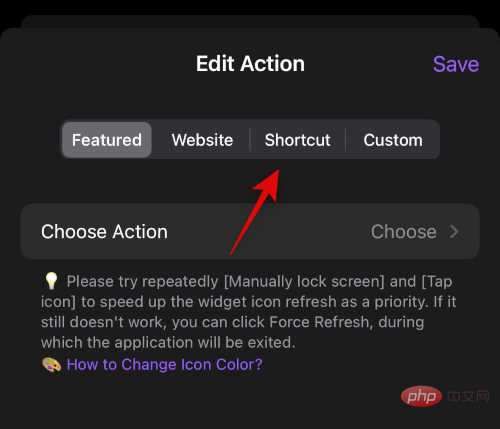
Now, click and enter the name of the shortcut that we noted earlier next to Shortcut Name.
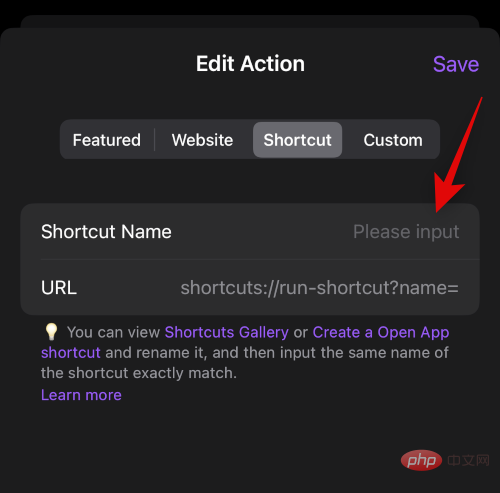
Click Select/CustomDefine Icon to assign a custom icon to your shortcut.
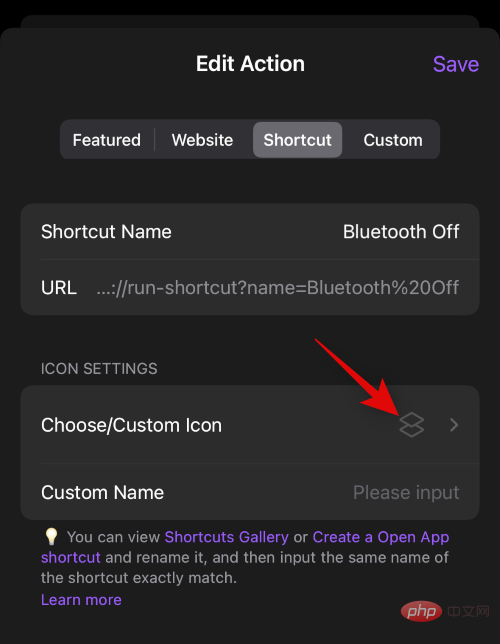
Click Select from Library to select a custom image from Images.
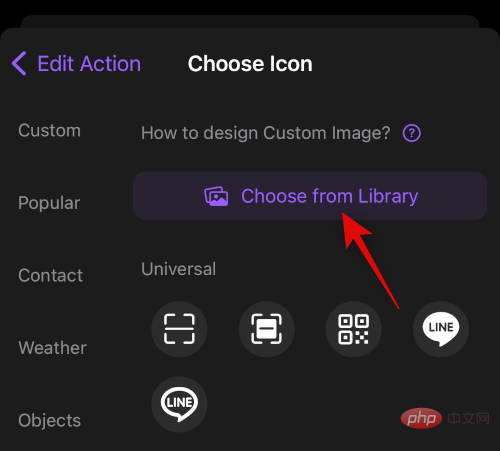
You can also select an icon from the options on the screen. Select the desired category from the left sidebar, then click and select your preferred icon from the right.
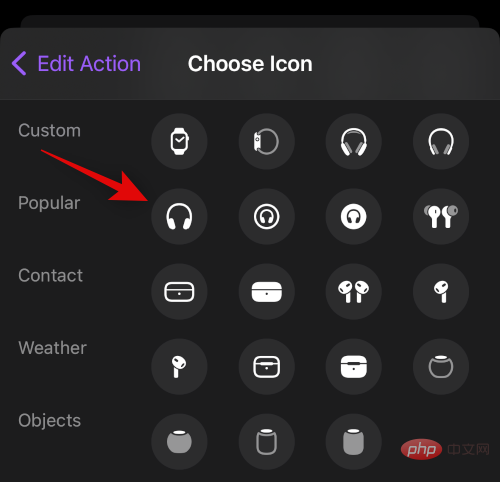
After selection, click Custom Name and enter the name of the shortcut.
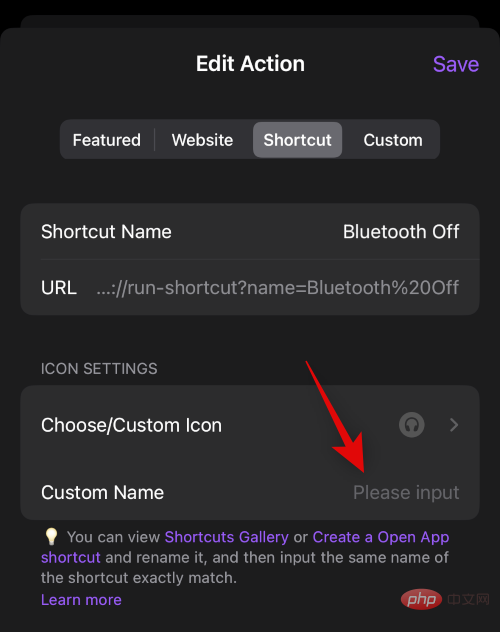
Now click Save to save your changes.
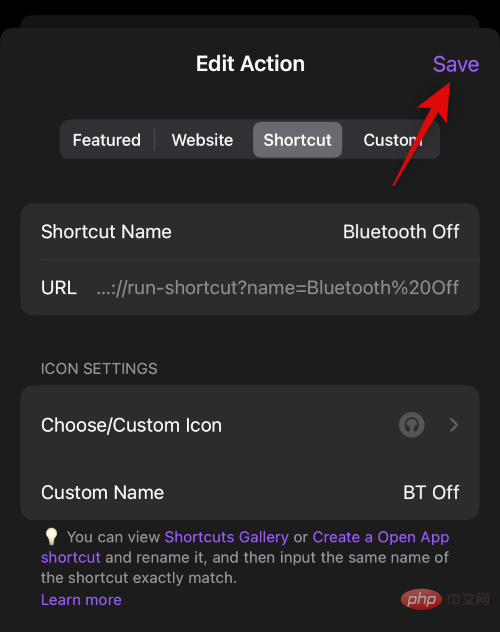
That's it! You will now use Lock Launcher to create a shortcut in your Dynamic Island.
Create and add custom URL shortcuts
Custom URL shortcuts can help you access apps, app settings, and system settings that are not available when you create them in Lock Launcher for normal operation. This helps you launch applications as well as enable and access specific settings within the application. You can find a complete list of most URL schemes for applications and deep links at the link below.
First select your preferred URL scheme to access your preferred application or action. For this example, let's create a shortcut to the timer function in the Clock application. Copy your URL to your clipboard. Now open the Lock Launcher app and click on Add Action.
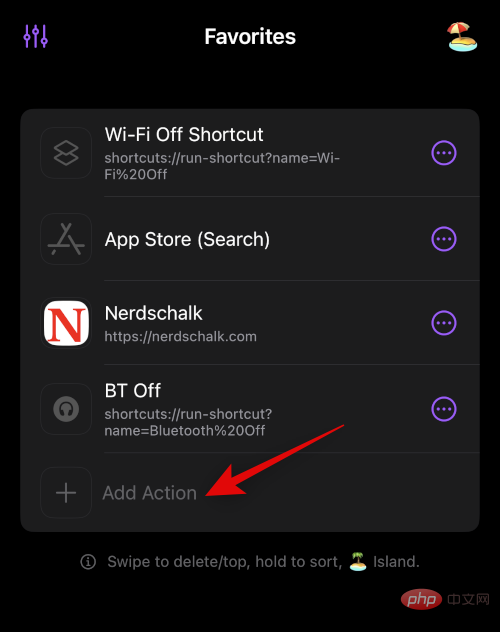
Click and select Customize at the top of the screen.
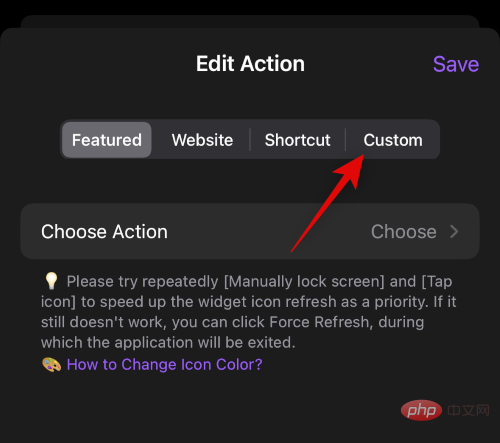
Now paste the URL scheme you copied earlier into the dedicated text box next to the URL scheme. After pasting, hit on your keyboard to finish.
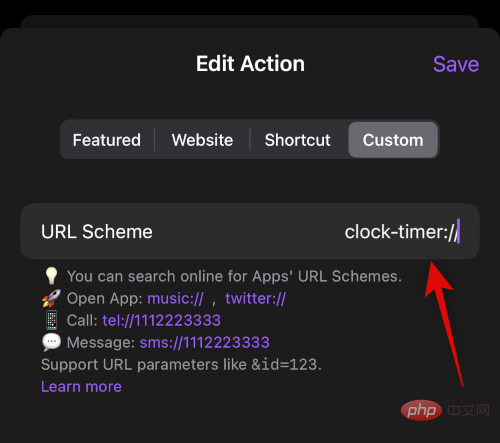
Click Select/Customize Icon to select an icon for your URL scheme shortcut.
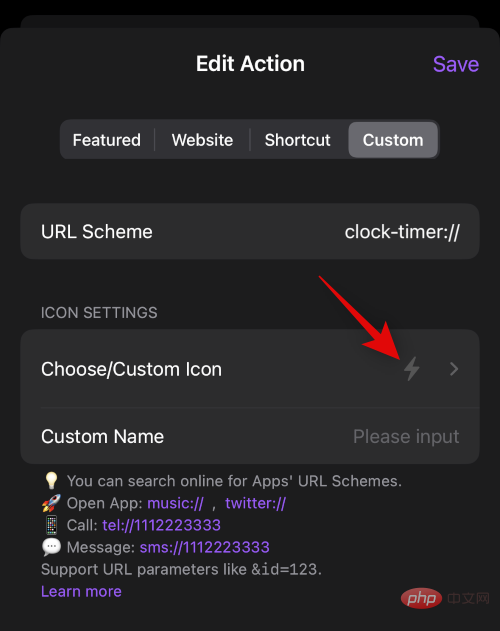
Click Select from Library to select a custom icon from an image.
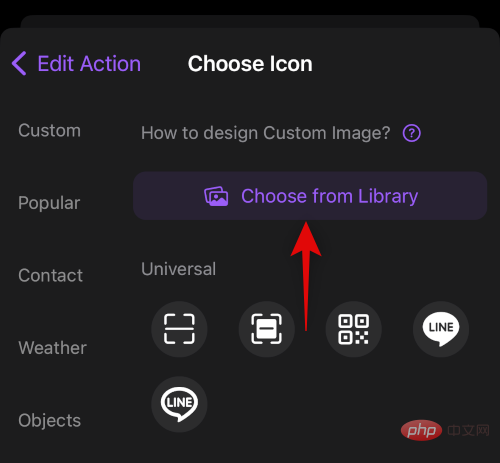
#You can also choose to use one of the stock icons available in Lock Launcher. Select a category from the left, then click and select your preferred icon.
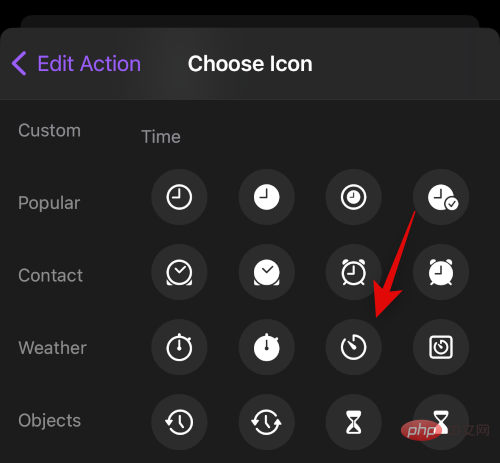
Click Custom Name and enter your preferred name for the URL scheme shortcut.
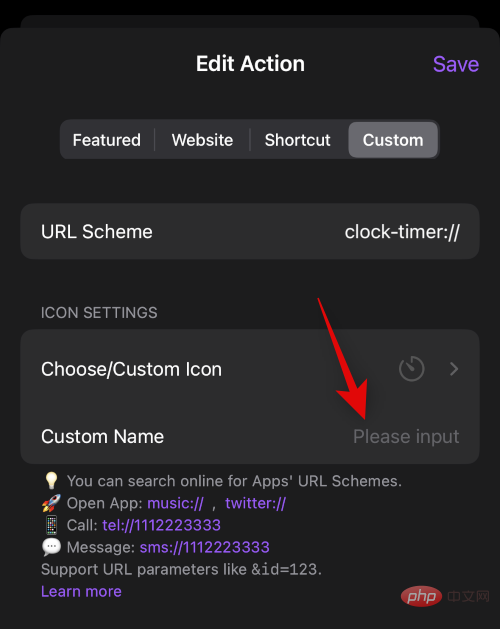
Click Save when finished.
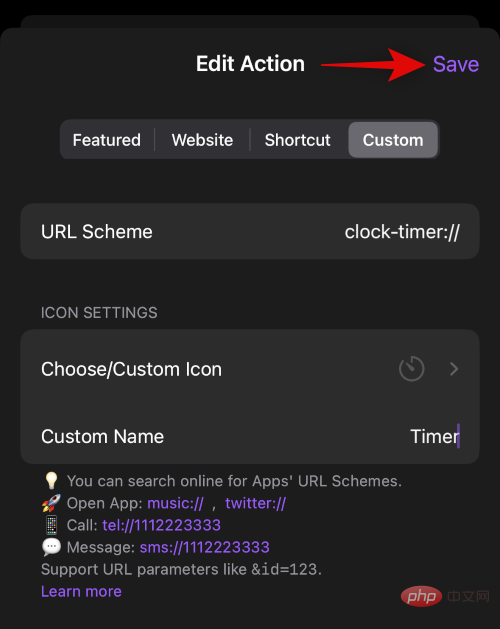
That's it! You will now create a custom URL scheme shortcut using Lock Launcher.
Step 3: Access and use your shortcuts in Dynamic Island
Now that you have created all your shortcuts, here is how you can access them from Dynamic Island.
Tap and hold on your Dynamic Island to expand and access the Lock Launcher tray.
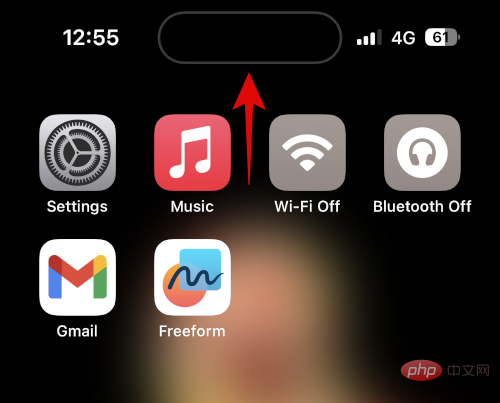
You will now have a list of all the shortcuts you created using the steps above. Just click and select your favorite shortcut to trigger it.
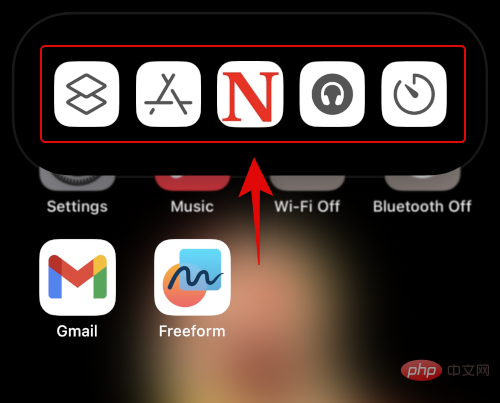
Depending on the shortcut, you will be automatically redirected to a dedicated application, website or settings.
This is how you use and access all shortcuts in Dynamic Island.
The above is the detailed content of How to add app shortcuts to Dynamic Island using Lock Launcher. For more information, please follow other related articles on the PHP Chinese website!

Hot AI Tools

Undresser.AI Undress
AI-powered app for creating realistic nude photos

AI Clothes Remover
Online AI tool for removing clothes from photos.

Undress AI Tool
Undress images for free

Clothoff.io
AI clothes remover

Video Face Swap
Swap faces in any video effortlessly with our completely free AI face swap tool!

Hot Article

Hot Tools

Notepad++7.3.1
Easy-to-use and free code editor

SublimeText3 Chinese version
Chinese version, very easy to use

Zend Studio 13.0.1
Powerful PHP integrated development environment

Dreamweaver CS6
Visual web development tools

SublimeText3 Mac version
God-level code editing software (SublimeText3)

Hot Topics
 1389
1389
 52
52
 iPhone 16 Pro and iPhone 16 Pro Max official with new cameras, A18 Pro SoC and larger screens
Sep 10, 2024 am 06:50 AM
iPhone 16 Pro and iPhone 16 Pro Max official with new cameras, A18 Pro SoC and larger screens
Sep 10, 2024 am 06:50 AM
Apple has finally lifted the covers off its new high-end iPhone models. The iPhone 16 Pro and iPhone 16 Pro Max now come with larger screens compared to their last-gen counterparts (6.3-in on the Pro, 6.9-in on Pro Max). They get an enhanced Apple A1
 iPhone parts Activation Lock spotted in iOS 18 RC — may be Apple\'s latest blow to right to repair sold under the guise of user protection
Sep 14, 2024 am 06:29 AM
iPhone parts Activation Lock spotted in iOS 18 RC — may be Apple\'s latest blow to right to repair sold under the guise of user protection
Sep 14, 2024 am 06:29 AM
Earlier this year, Apple announced that it would be expanding its Activation Lock feature to iPhone components. This effectively links individual iPhone components, like the battery, display, FaceID assembly, and camera hardware to an iCloud account,
 iPhone parts Activation Lock may be Apple\'s latest blow to right to repair sold under the guise of user protection
Sep 13, 2024 pm 06:17 PM
iPhone parts Activation Lock may be Apple\'s latest blow to right to repair sold under the guise of user protection
Sep 13, 2024 pm 06:17 PM
Earlier this year, Apple announced that it would be expanding its Activation Lock feature to iPhone components. This effectively links individual iPhone components, like the battery, display, FaceID assembly, and camera hardware to an iCloud account,
 Gate.io trading platform official app download and installation address
Feb 13, 2025 pm 07:33 PM
Gate.io trading platform official app download and installation address
Feb 13, 2025 pm 07:33 PM
This article details the steps to register and download the latest app on the official website of Gate.io. First, the registration process is introduced, including filling in the registration information, verifying the email/mobile phone number, and completing the registration. Secondly, it explains how to download the Gate.io App on iOS devices and Android devices. Finally, security tips are emphasized, such as verifying the authenticity of the official website, enabling two-step verification, and being alert to phishing risks to ensure the safety of user accounts and assets.
 Multiple iPhone 16 Pro users report touchscreen freezing issues, possibly linked to palm rejection sensitivity
Sep 23, 2024 pm 06:18 PM
Multiple iPhone 16 Pro users report touchscreen freezing issues, possibly linked to palm rejection sensitivity
Sep 23, 2024 pm 06:18 PM
If you've already gotten your hands on a device from the Apple's iPhone 16 lineup — more specifically, the 16 Pro/Pro Max — chances are you've recently faced some kind of issue with the touchscreen. The silver lining is that you're not alone—reports
 Anbi app official download v2.96.2 latest version installation Anbi official Android version
Mar 04, 2025 pm 01:06 PM
Anbi app official download v2.96.2 latest version installation Anbi official Android version
Mar 04, 2025 pm 01:06 PM
Binance App official installation steps: Android needs to visit the official website to find the download link, choose the Android version to download and install; iOS search for "Binance" on the App Store. All should pay attention to the agreement through official channels.
 How to solve the problem of 'Undefined array key 'sign'' error when calling Alipay EasySDK using PHP?
Mar 31, 2025 pm 11:51 PM
How to solve the problem of 'Undefined array key 'sign'' error when calling Alipay EasySDK using PHP?
Mar 31, 2025 pm 11:51 PM
Problem Description When calling Alipay EasySDK using PHP, after filling in the parameters according to the official code, an error message was reported during operation: "Undefined...
 Beats adds phone cases to its lineup: unveils a MagSafe case for the iPhone 16 series
Sep 11, 2024 pm 03:33 PM
Beats adds phone cases to its lineup: unveils a MagSafe case for the iPhone 16 series
Sep 11, 2024 pm 03:33 PM
Beats is known for launching audio products such as Bluetooth speakers and headphones, but in what can best be described as a surprise, the Apple-owned company has branched into making phone cases, starting with the iPhone 16 series. The Beats iPhone



