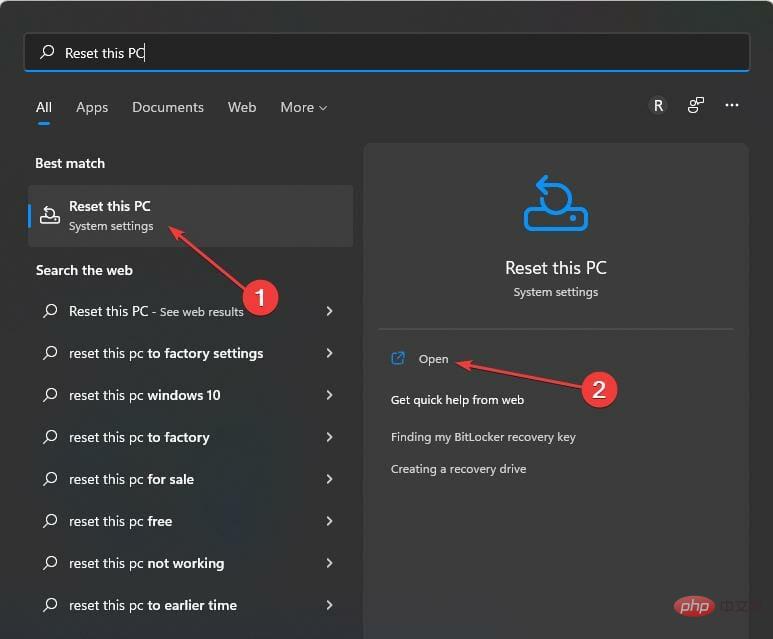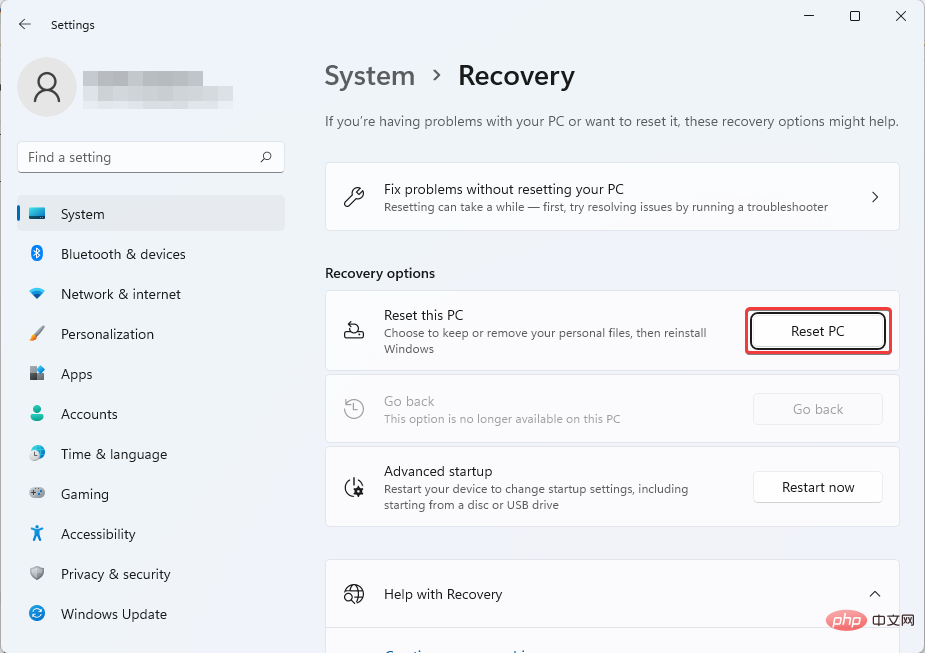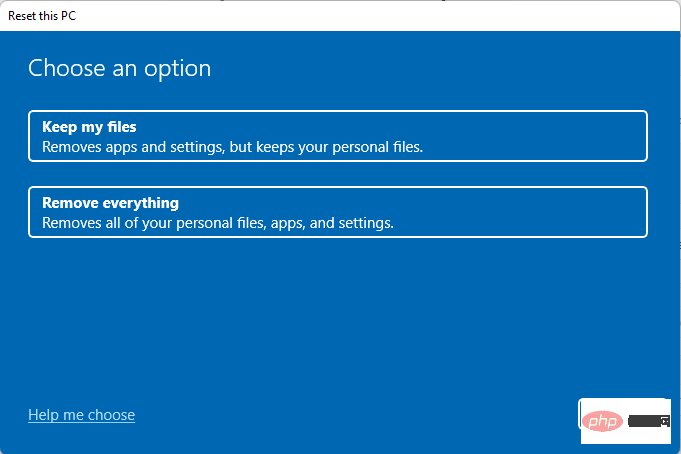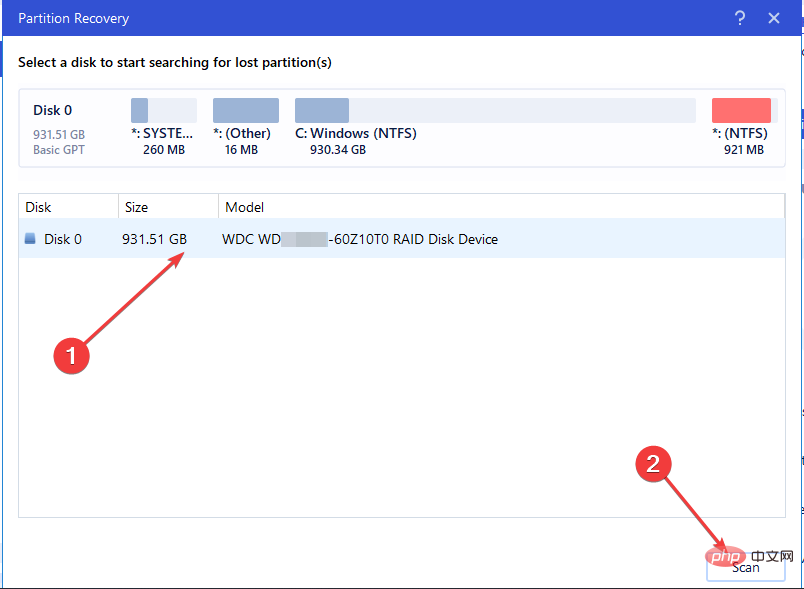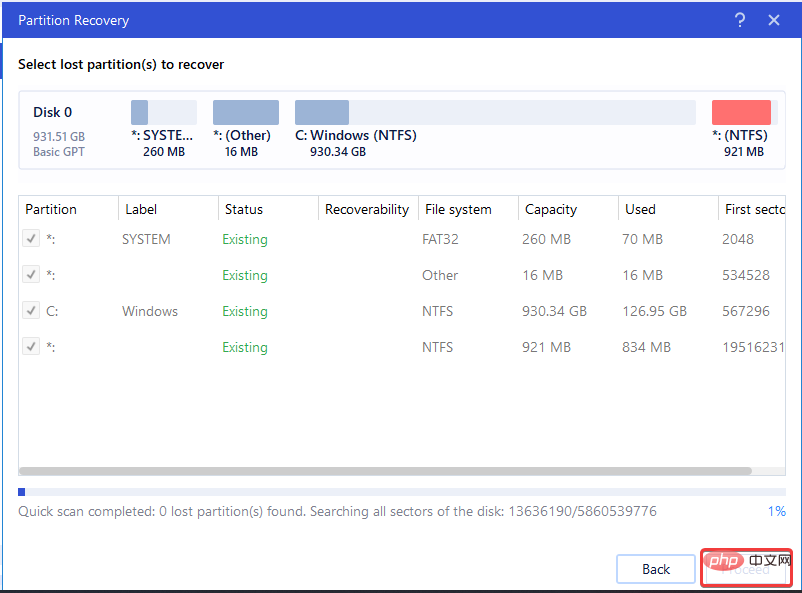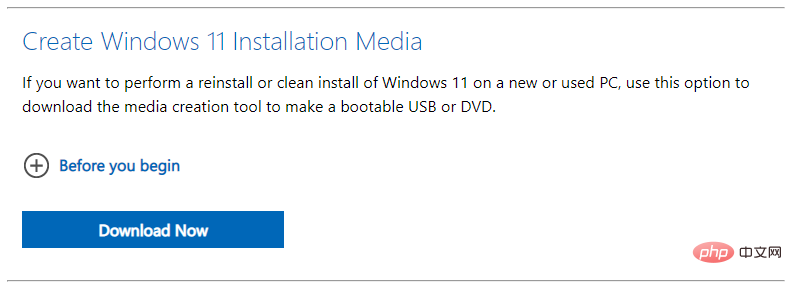3 ways to recover the lost system reserved partition
It is very likely that the system reserved partition is missing on the computer, and when this happens, the PC will have difficulty booting.
By default, a system reserved partition is created during a successful installation of a new Windows operating system (OS). It contains files such as bootmgr and BOOTSECT.BAK, files used to start your computer in case you used Bitlocker to encrypt your hard drive.
To protect the files in this partition, these files will not be displayed in the file explorer. Nonetheless, some users may delete the system reserved partition mistakenly or unknowingly. If this is your case, or you just can't find the system reserved partition, we've highlighted how to fix it easily.
What should I do if the system reserved partition is lost? 3 ways to retrieve
1. Reinstall Windows
- Press the key to open Windows search. Type reset this PC. WindowsQ
- Of the options displayed, select Reset this PC system settings. Then click Open.

-
Select "Reset Computer" in "System Recovery" under "Recovery Options".

- Choose whether to keep your files or delete all contents.

- Follow the on-screen prompts to complete the operation.
2. Use the dedicated partition recovery tool
- to download and install EaseUs Partition Master Suite.

- Open Partition Master Suite. After successful startup, select Partition Recovery.

- You will be asked to select a disk to start searching for the lost partition . Select your preferred disk and click Scan.

- Once the lost partition is found, the Continue button will become clickable. Select the lost partition and click the Continue button to start data recovery.

- Select Restore Now at the Windows prompt. When the recovery is complete, click Finish.
- Restart your computer. This issue should have been resolved.
In addition to EaseUs Partition Master Suite, there are other third-party tools that can also help you recover deleted system reserved partition files.
3. Rebuild the system reserved partition
- Download the Windows installation media to a bootable USB.

- Turn on the computer. Plug the USB into it. From the installation screen, press the Shift F10 key to launch the Command Prompt.
- Type the following command or copy and paste Enter before punching:
<strong>bootrec /fixmbr</strong> - Next , type the command below or copy and paste:
<strong>diskpart</strong> - After this, type the command below or copy and paste (to avoid errors):
<strong>select disk 0</strong> - Then, enter the following command:
<strong>list partition</strong> - Later, execute this command:
<strong>select partition n (n is the Windows OS partition)</strong> - Type: Active . Next, enter Exit.
- After that, enter the following command:
<strong>bootrec /fixboot</strong> - Afterwards, type the following command:
<strong>bootrec /rebuildbcd</strong> - Exit Command Prompt. Restart the system.
We hope that any of the methods discussed so far can help you recover lost system reserved partition. Our team also has tutorials written specifically for Windows 10 users.
The above is the detailed content of 3 ways to recover the lost system reserved partition. For more information, please follow other related articles on the PHP Chinese website!

Hot AI Tools

Undresser.AI Undress
AI-powered app for creating realistic nude photos

AI Clothes Remover
Online AI tool for removing clothes from photos.

Undress AI Tool
Undress images for free

Clothoff.io
AI clothes remover

AI Hentai Generator
Generate AI Hentai for free.

Hot Article

Hot Tools

Notepad++7.3.1
Easy-to-use and free code editor

SublimeText3 Chinese version
Chinese version, very easy to use

Zend Studio 13.0.1
Powerful PHP integrated development environment

Dreamweaver CS6
Visual web development tools

SublimeText3 Mac version
God-level code editing software (SublimeText3)

Hot Topics
 1378
1378
 52
52
 How to convert XML to PDF on your phone?
Apr 02, 2025 pm 10:18 PM
How to convert XML to PDF on your phone?
Apr 02, 2025 pm 10:18 PM
It is not easy to convert XML to PDF directly on your phone, but it can be achieved with the help of cloud services. It is recommended to use a lightweight mobile app to upload XML files and receive generated PDFs, and convert them with cloud APIs. Cloud APIs use serverless computing services, and choosing the right platform is crucial. Complexity, error handling, security, and optimization strategies need to be considered when handling XML parsing and PDF generation. The entire process requires the front-end app and the back-end API to work together, and it requires some understanding of a variety of technologies.
 What is the reason why PS keeps showing loading?
Apr 06, 2025 pm 06:39 PM
What is the reason why PS keeps showing loading?
Apr 06, 2025 pm 06:39 PM
PS "Loading" problems are caused by resource access or processing problems: hard disk reading speed is slow or bad: Use CrystalDiskInfo to check the hard disk health and replace the problematic hard disk. Insufficient memory: Upgrade memory to meet PS's needs for high-resolution images and complex layer processing. Graphics card drivers are outdated or corrupted: Update the drivers to optimize communication between the PS and the graphics card. File paths are too long or file names have special characters: use short paths and avoid special characters. PS's own problem: Reinstall or repair the PS installer.
 xml online formatting
Apr 02, 2025 pm 10:06 PM
xml online formatting
Apr 02, 2025 pm 10:06 PM
XML Online Format Tools automatically organizes messy XML code into easy-to-read and maintain formats. By parsing the syntax tree of XML and applying formatting rules, these tools optimize the structure of the code, enhancing its maintainability and teamwork efficiency.
 Does H5 page production require continuous maintenance?
Apr 05, 2025 pm 11:27 PM
Does H5 page production require continuous maintenance?
Apr 05, 2025 pm 11:27 PM
The H5 page needs to be maintained continuously, because of factors such as code vulnerabilities, browser compatibility, performance optimization, security updates and user experience improvements. Effective maintenance methods include establishing a complete testing system, using version control tools, regularly monitoring page performance, collecting user feedback and formulating maintenance plans.
 How to speed up the loading speed of PS?
Apr 06, 2025 pm 06:27 PM
How to speed up the loading speed of PS?
Apr 06, 2025 pm 06:27 PM
Solving the problem of slow Photoshop startup requires a multi-pronged approach, including: upgrading hardware (memory, solid-state drive, CPU); uninstalling outdated or incompatible plug-ins; cleaning up system garbage and excessive background programs regularly; closing irrelevant programs with caution; avoiding opening a large number of files during startup.
 How to convert XML to PDF on Android phone?
Apr 02, 2025 pm 09:51 PM
How to convert XML to PDF on Android phone?
Apr 02, 2025 pm 09:51 PM
Converting XML to PDF directly on Android phones cannot be achieved through the built-in features. You need to save the country through the following steps: convert XML data to formats recognized by the PDF generator (such as text or HTML); convert HTML to PDF using HTML generation libraries such as Flying Saucer.
 How to solve the problem of loading when PS is always showing that it is loading?
Apr 06, 2025 pm 06:30 PM
How to solve the problem of loading when PS is always showing that it is loading?
Apr 06, 2025 pm 06:30 PM
PS card is "Loading"? Solutions include: checking the computer configuration (memory, hard disk, processor), cleaning hard disk fragmentation, updating the graphics card driver, adjusting PS settings, reinstalling PS, and developing good programming habits.
 The XML file is too large, can I convert PDFs on my phone?
Apr 02, 2025 pm 09:54 PM
The XML file is too large, can I convert PDFs on my phone?
Apr 02, 2025 pm 09:54 PM
It is difficult to directly convert super large XML to PDF on mobile phones. It is recommended to adopt a partition strategy: cloud conversion: upload to the cloud platform and processed by the server. It is efficient and stable but requires network and possible payment; segmented processing: Use programming tools to split large XML into small files and convert them one by one, requiring programming capabilities; find conversion tools that specialize in processing large files, pay attention to checking user reviews to avoid choosing software that is prone to crash.