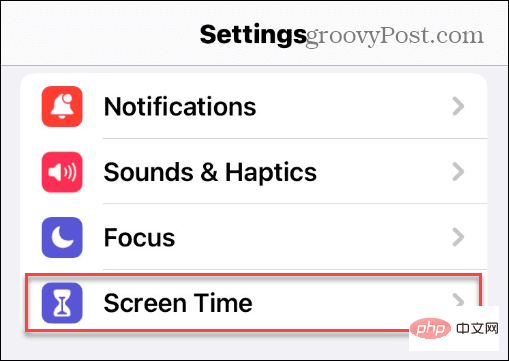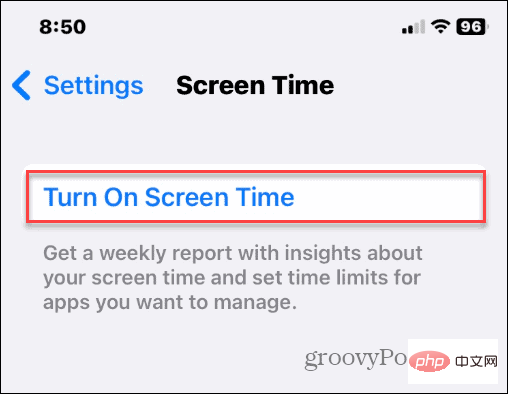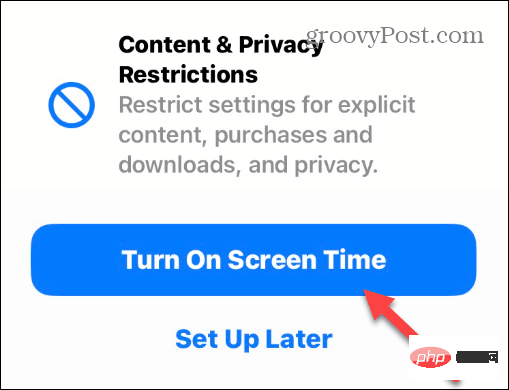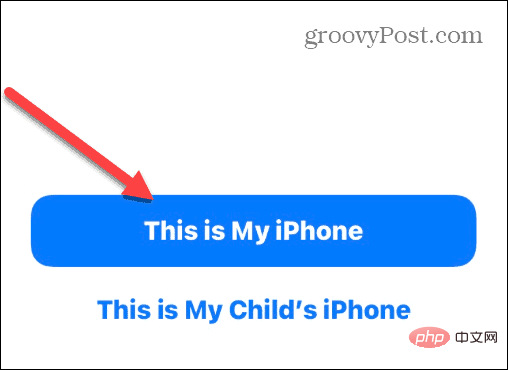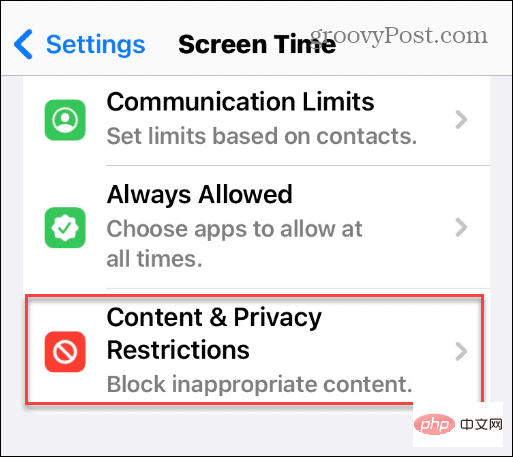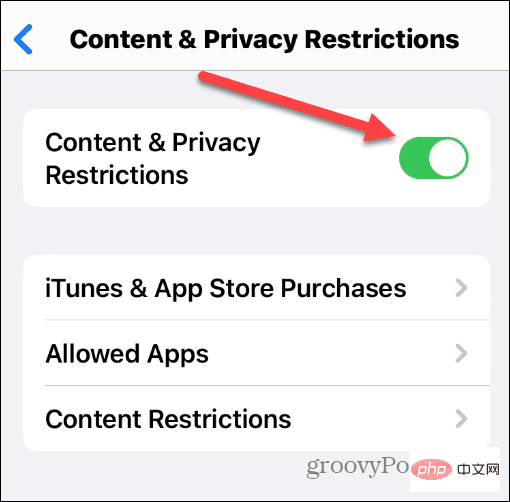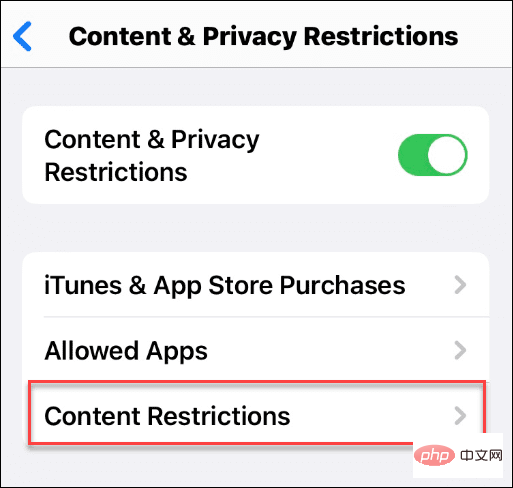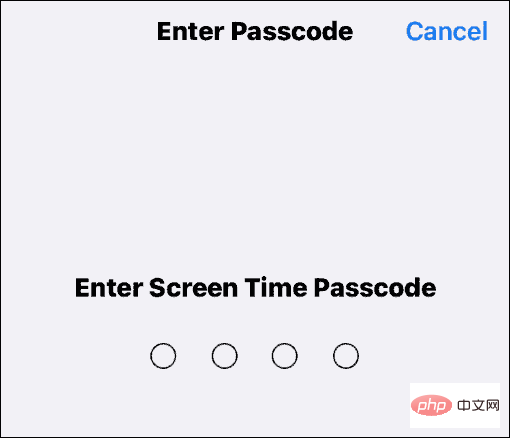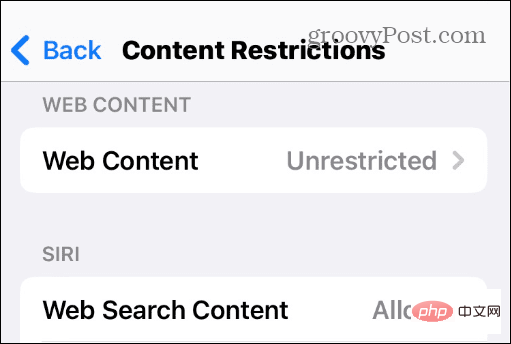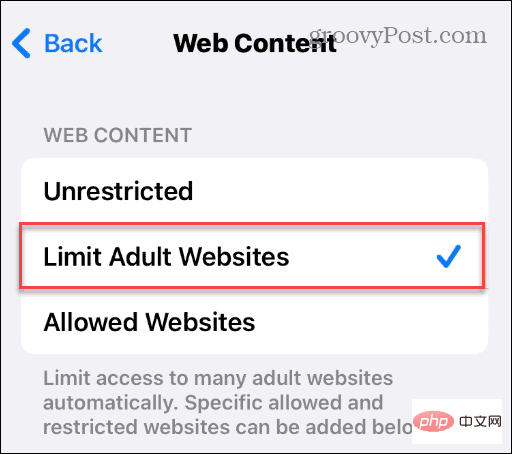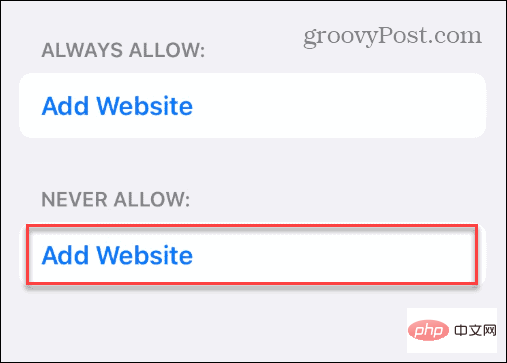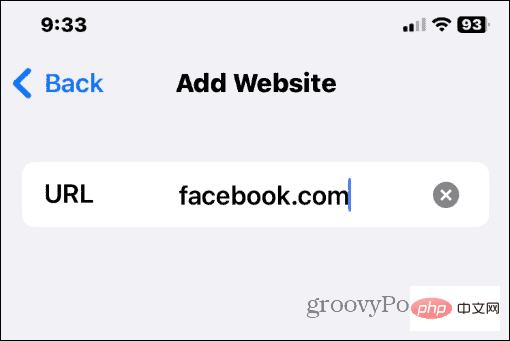How can I block and unblock websites on my iPhone?

If you hand an iPhone to your children, you may want to manage the websites they visit. So here’s how to block and unblock websites on iPhone.
If you are a parent and allow your child to use an iPhone, you may not want to allow access to specific websites or groups of websites. In this or similar situations, you can block and unblock websites on iPhone.
It could be an adult-themed website or another website that you want to block for other reasons. Blocking and unblocking websites on iPhone is as easy as just a few taps.
In our example, we are using an iPhone running iOS 16.1 and using the Screen Time feature.
How to Block and Unblock Websites on iPhone
The Screen Time feature on iPhone lets you block people you don’t want when you hand your phone over to them Specific websites visited. After blocking a site, users will receive a notification stating that the site is unavailable.
To block websites on iPhone using Screen Time:
- Open
- Settings and tap Screen Time Options.
 Click the
Click the - Open Screen Time button.
 When the notification appears, click the "
When the notification appears, click the " - Turn on Screen Time" button.
 Select
Select - This is my iPhone button.
 Select the
Select the - Content and Privacy Restrictions option.
 Switch the
Switch the - Content and Privacy Restrictions switch to the On position.
 Click the
Click the - Content Restrictions option in the menu.
 Enter your
Enter your - Screen Time password.
 Swipe down to the "
Swipe down to the " - Web Content" section and click the " Web Content" button. By default, this should be Unrestricted.
 Enter your
Enter your - Screen Time password to continue.
 Now, select the "
Now, select the " - Restrict adult websites" option that allows you to block websites or allow certain websites to pass.
 While this option limits the adult content displayed in the browser installed on your iPhone, you may want to block specific websites or allow certain websites to pass. Under the
While this option limits the adult content displayed in the browser installed on your iPhone, you may want to block specific websites or allow certain websites to pass. Under the - Never Allow section, click Add Site.
 Enter the
Enter the - URL of the website you want to block, then tap on your keyboard to finish.

Never Allow" list.
For example, in the screenshot below, we permanently blocked Facebook and Twitter and always allowed PBS Kids through.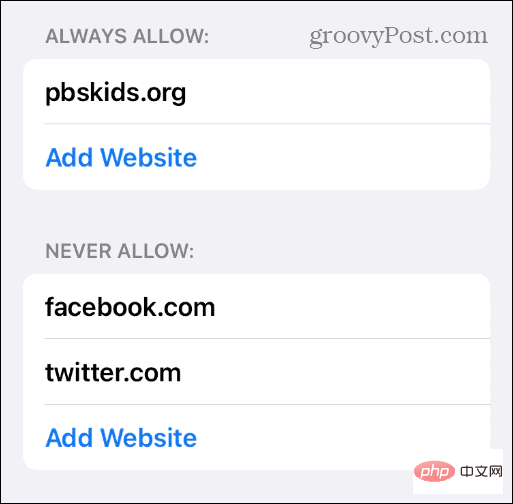
Always allow" section and insert the URL.
When this person tries to access a website you have blocked, the page will not launch. Instead, a splash page will be displayed telling the user that the page is restricted.
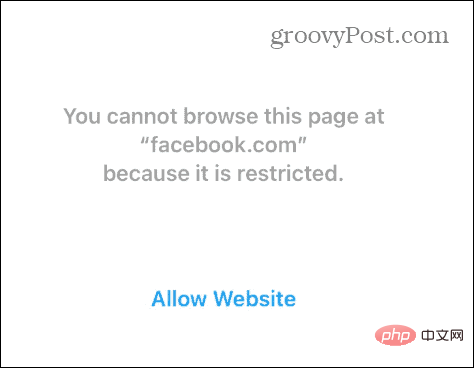
It's also important to note that Safari (and other browsers) will also display the Allow Sites link; however, if they click on that link, it A screen will pop up asking for your Screen Time Password. Therefore, you need to ensure that the code is private and cannot be easily guessed.
Your child or someone else needs to hand over their phone to you, so you can decide to unblock the site or restrict it.
Using the Screen Time feature
In addition to blocking websites on iPhone, you can also block access to specific games and apps, store purchases, explicit language, and more with the Screen Time feature .
Also, it’s important to note that after you enter a site to block using Screen Time, it will eventually be blocked in all browsers installed on your iPhone. Therefore, users cannot bypass blocked sites using other browsers such as Google Chrome or Firefox. The only way to allow a blocked site to pass is to use your password to temporarily allow it to pass or to remove the URL from the Blocked Content section of Screen Time.
Websites aren't the only content you can block on your iPhone. For example, you can block unknown callers to avoid spam and other unwanted calls. Additionally, you may want to block a contact on your iPhone if you don't want to hear from someone.
The above is the detailed content of How can I block and unblock websites on my iPhone?. For more information, please follow other related articles on the PHP Chinese website!

Hot AI Tools

Undresser.AI Undress
AI-powered app for creating realistic nude photos

AI Clothes Remover
Online AI tool for removing clothes from photos.

Undress AI Tool
Undress images for free

Clothoff.io
AI clothes remover

AI Hentai Generator
Generate AI Hentai for free.

Hot Article

Hot Tools

Notepad++7.3.1
Easy-to-use and free code editor

SublimeText3 Chinese version
Chinese version, very easy to use

Zend Studio 13.0.1
Powerful PHP integrated development environment

Dreamweaver CS6
Visual web development tools

SublimeText3 Mac version
God-level code editing software (SublimeText3)

Hot Topics
 iPhone 16 Pro and iPhone 16 Pro Max official with new cameras, A18 Pro SoC and larger screens
Sep 10, 2024 am 06:50 AM
iPhone 16 Pro and iPhone 16 Pro Max official with new cameras, A18 Pro SoC and larger screens
Sep 10, 2024 am 06:50 AM
Apple has finally lifted the covers off its new high-end iPhone models. The iPhone 16 Pro and iPhone 16 Pro Max now come with larger screens compared to their last-gen counterparts (6.3-in on the Pro, 6.9-in on Pro Max). They get an enhanced Apple A1
 iPhone parts Activation Lock spotted in iOS 18 RC — may be Apple\'s latest blow to right to repair sold under the guise of user protection
Sep 14, 2024 am 06:29 AM
iPhone parts Activation Lock spotted in iOS 18 RC — may be Apple\'s latest blow to right to repair sold under the guise of user protection
Sep 14, 2024 am 06:29 AM
Earlier this year, Apple announced that it would be expanding its Activation Lock feature to iPhone components. This effectively links individual iPhone components, like the battery, display, FaceID assembly, and camera hardware to an iCloud account,
 iPhone parts Activation Lock may be Apple\'s latest blow to right to repair sold under the guise of user protection
Sep 13, 2024 pm 06:17 PM
iPhone parts Activation Lock may be Apple\'s latest blow to right to repair sold under the guise of user protection
Sep 13, 2024 pm 06:17 PM
Earlier this year, Apple announced that it would be expanding its Activation Lock feature to iPhone components. This effectively links individual iPhone components, like the battery, display, FaceID assembly, and camera hardware to an iCloud account,
 Gate.io trading platform official app download and installation address
Feb 13, 2025 pm 07:33 PM
Gate.io trading platform official app download and installation address
Feb 13, 2025 pm 07:33 PM
This article details the steps to register and download the latest app on the official website of Gate.io. First, the registration process is introduced, including filling in the registration information, verifying the email/mobile phone number, and completing the registration. Secondly, it explains how to download the Gate.io App on iOS devices and Android devices. Finally, security tips are emphasized, such as verifying the authenticity of the official website, enabling two-step verification, and being alert to phishing risks to ensure the safety of user accounts and assets.
 LCD iPhone becomes history! Apple will be completely abandoned: the end of an era
Sep 03, 2024 pm 09:38 PM
LCD iPhone becomes history! Apple will be completely abandoned: the end of an era
Sep 03, 2024 pm 09:38 PM
According to media reports citing sources, Apple will completely abandon the use of LCD (liquid crystal display) screens in iPhones, and all iPhones sold next year and beyond will use OLED (organic light-emitting diode) displays. Apple first used OLED displays on iPhoneX in 2017. Since then, Apple has popularized OLED displays in mid-to-high-end models, but the iPhone SE series still uses LCD screens. However, iPhones with LCD screens are about to become history. People familiar with the matter said that Apple has begun ordering OLED displays from BOE and LG for the new generation iPhone SE. Samsung currently holds about half of the iPhone OLED display market, LG
 Download link of Ouyi iOS version installation package
Feb 21, 2025 pm 07:42 PM
Download link of Ouyi iOS version installation package
Feb 21, 2025 pm 07:42 PM
Ouyi is a world-leading cryptocurrency exchange with its official iOS app that provides users with a convenient and secure digital asset management experience. Users can download the Ouyi iOS version installation package for free through the download link provided in this article, and enjoy the following main functions: Convenient trading platform: Users can easily buy and sell hundreds of cryptocurrencies on the Ouyi iOS app, including Bitcoin and Ethereum. and Dogecoin. Safe and reliable storage: Ouyi adopts advanced security technology to provide users with safe and reliable digital asset storage. 2FA, biometric authentication and other security measures ensure that user assets are not infringed. Real-time market data: Ouyi iOS app provides real-time market data and charts, allowing users to grasp encryption at any time
 Anbi app official download v2.96.2 latest version installation Anbi official Android version
Mar 04, 2025 pm 01:06 PM
Anbi app official download v2.96.2 latest version installation Anbi official Android version
Mar 04, 2025 pm 01:06 PM
Binance App official installation steps: Android needs to visit the official website to find the download link, choose the Android version to download and install; iOS search for "Binance" on the App Store. All should pay attention to the agreement through official channels.
 How to install and register an app for buying virtual coins?
Feb 21, 2025 pm 06:00 PM
How to install and register an app for buying virtual coins?
Feb 21, 2025 pm 06:00 PM
Abstract: This article aims to guide users on how to install and register a virtual currency trading application on Apple devices. Apple has strict regulations on virtual currency applications, so users need to take special steps to complete the installation process. This article will elaborate on the steps required, including downloading the application, creating an account, and verifying your identity. Following this article's guide, users can easily set up a virtual currency trading app on their Apple devices and start trading.