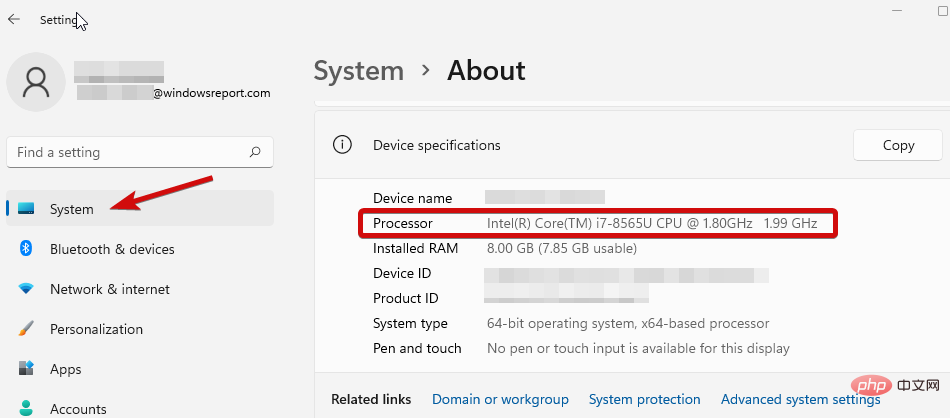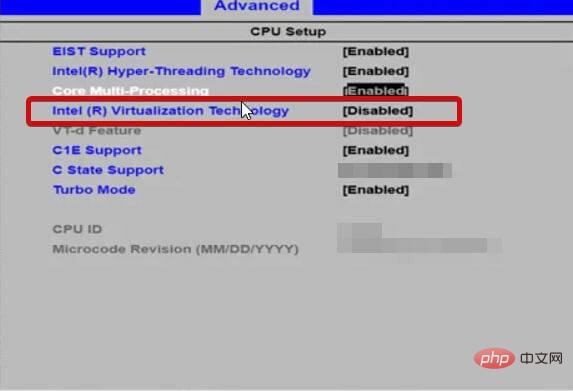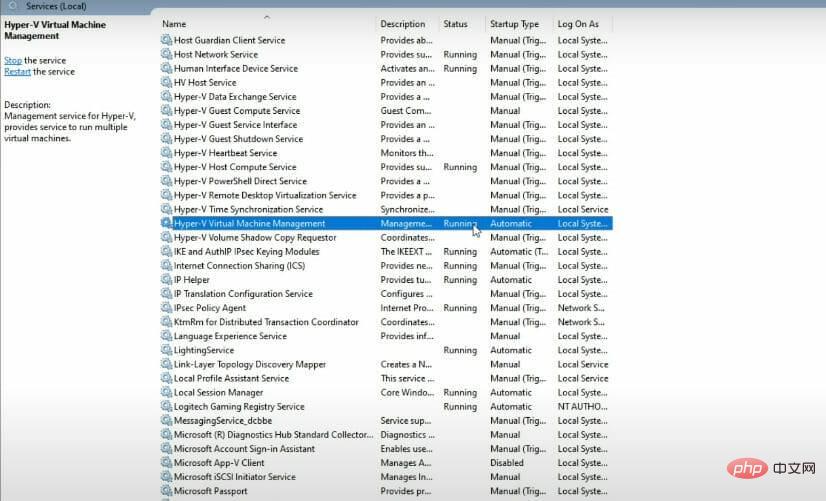Hypervisor is Microsoft's own technology that enables users to create and manage virtual machines.
From creating and deleting virtual machines, backing up, maintaining performance and allocating resources, this amazing tool can do it all. Let's take a closer look.
What is the management program used for?
-
Portability: Virtual machines enabled without a physical computer increase the portability of the machine. This independence of a hypervisor allows its users to handle multiple operating systems on the same physical computer and host applications that benefit each operating system.
-
Efficiency: Multiple virtual machines can run on one physical server, reducing the risk of mismatch between hardware resources and application requirements. Additionally, it has proven to be cost-effective and energy-efficient.
-
Speed: Virtual machines are created very easily, maximizing the speed factor.
-
Scalability: A multi-VM infrastructure provides flexibility and increased scalability better than any other environment as it tends to operate multiple VMs at a time.
-
Enhanced storage capacity: Provides virtual machine users with better storage resource space and capacity management. It provides storage capacity to applications on virtual machines.
-
Easy to recover: One of the advantages of a hypervisor is that it can recover a VM's datacenter if it is attacked. Server virtualization maximizes business continuity in a faster, faster way.
While there are countless advantages to using it, you may encounter occasional glitches, such as Windows 11 Hypervisor errors.
Expert Tip: Some PC problems are difficult to solve, especially if the repository is corrupted or Windows files are missing. If you are having trouble fixing errors, your system may be partially corrupted. We recommend installing Restoro, a tool that can scan your machine and determine where the fault lies.
Click here to download and start repairing.
According to users, the hypervisor is not running at all, or it suddenly crashes with a BSOD stop code. But why is this happening?
What causes Hypervisor to fail in Windows 11?
- Outdated Drivers
- Lost or Failed Windows Update
- Bad Disk Sectors
- Corrupted Files
- Settings Incorrect or conflicting
How to fix Hypervisor errors in Windows 11?
1. Check if your CPU supports virtualization and enable it in BIOS
- Open the Settings application and go to the System section.
- Under Device Specifications, check the details that correspond to your processor.

- Next, visit the manufacturer's site and check if your CPU supports virtualization (using the exact details you got in the previous step).
- If so, you need to make sure virtualization is enabled in your BIOS.
- To do this, access your BIOS (if you need help, here's how to enter the BIOS on a Windows PC).
- Click Advanced Mode and go to the Advanced tab.
- Select CPU Setup/Configuration and set Intel R Virtualization Technology (for Intel) or SVM Mode (for AMD) to Enabled.

- Be sure to save your changes before exiting this screen.
2. Update your drivers
When it comes to system errors, missing or otherwise faulty drivers are notorious suspects. No matter what version of Windows you're currently running, keeping them in good shape is essential.
Now, there are multiple ways to update your drivers in Windows 11, but we think there’s nothing better than an automated tool that does the job for you. It's faster, more accurate, and can save you a lot of trouble.
Various errors are the result of driver failure. In this case, you may need to completely update or reinstall this specific component. Since the process is not straightforward, we recommend using automated tools to do the job. Here's how to do it:
-
Download and install DriverFix.
- Start the application.
- Wait for the software to detect any faulty drivers.
- You will now see a list of all problematic drivers and you just need to select the driver you want to fix.
- Wait for DriverFix to download and install the latest driver.
-
RestartPC for the changes to take effect.

Driver Repair
Install and use DriverFix now to keep your Windows safe from any type of errors caused by corrupted drivers!
Free TrialVisit Website
Disclaimer: This program requires an upgrade from the free version to perform certain actions.
3. Restart the corresponding service
- Hold Windows key and type R to open the "Run" dialog box.
- Enter services.msc and click Enter.
- In the list, find Hyper-V Virtual Machine Management.

- Right-click this entry and select Stop if it is running.
- Finally, restart the service and check if it helps resolve Windows 11 Hypervisor errors.
4. Using the command prompt
- Open the command prompt with administrative rights.

- In the new window, type the following command and press Enter:
<strong>bcdedit /set hypervisorlaunchtype auto</strong>
- Reboot and check if it is working properly.
5. Other methods you can try
- Reinstall Hyper-V from Windows Features
- Install the latest Windows updates, or vice versa, If you get a Hypervisor error after doing this, uninstall the update in question (Here's how to easily uninstall updates in Windows 11)
- Update your BIOS (If you need help, we've prepared a step-by-step tutorial , shows you how to enter and update your BIOS in Windows 11)
- Use the built-in tool to scan your disk for signs of corruption: chkdsk C: /f /r /x
- Use System Restore to convert Windows to a previous state where Hypervisor worked
-
Try using third-party solutions like WMware Workstation and forget all about Hyper-V not running in Windows 11
The above is the detailed content of Resolve Windows 11 Hypervisor errors in a few simple steps. For more information, please follow other related articles on the PHP Chinese website!