
Are you facing svchost.exe (netsvcs) high network usage issue? In this tutorial, I'll walk you through my tips for fixing this error.
I know you're having trouble and trying to resolve high network usage. High network usage issues are common and may be caused by svchost.exe (netsvcs). Your internet speed is decreasing because svchost.exe is consuming the internet at an extremely fast rate, keeping it slow.
You can use the Windows Task Manager tool to monitor CPU, memory, network, and other system usage. The Network tab shows the current network utilization on the primary network, including bandwidth usage on the network. If the network is busy, you may experience high network utilization (usage). Sometimes you may have noticed high network usage on your system, which is usually caused by the svchost.exe process.
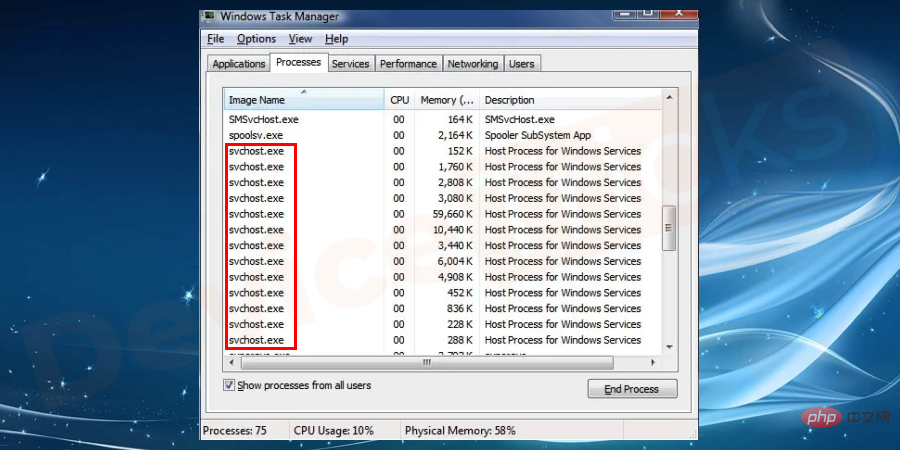
First of all, let me tell you what is svchost.exe(netsvcs)?
Must Read: What is WSAPPX and How to Fix High CPU and Disk Usage Issues?
Svchost.exe is a generic and legitimate Windows process that is required to run the entire system in a healthy state. The svchost.exe (Service Host or SvcHost) process allows Windows to host multiple Windows services simultaneously.
Open the task manager and you can see many service host processes running in the background. In particular, services hosted by a Service Host are often assigned to various related groups. If each service is synchronized with a service host process, then the crash of even a single service can affect the entire Windows operating system. Therefore, the service host process is crucial to run Windows smoothly and avoid any issues.
As I explained before, svchost.exe is a necessary process to run any Windows operating system smoothly. You should not disable or delete this process as it will hamper your entire Windows operating system.
I solved the svchost.exe (netsvcs) problem myself through the following methods. Try them one by one to resolve the errors.
BITS (Background Intelligence Transfer Service) usually uses idle network bandwidth to transfer files in the background. Many users reported that disabling BITS (Background Intelligent Transfer Service) helped resolve the issue, as BITS uses idle bandwidth to transfer updates to users. When you stop this service from running, applications that rely on BITS, such as Windows Update, are set to manual mode and cannot automatically download programs and other information. It is always recommended to disable the BITS service when the error regarding svchost.exe is causing high network usage. To disable the BITS service, please perform the following steps one by one:
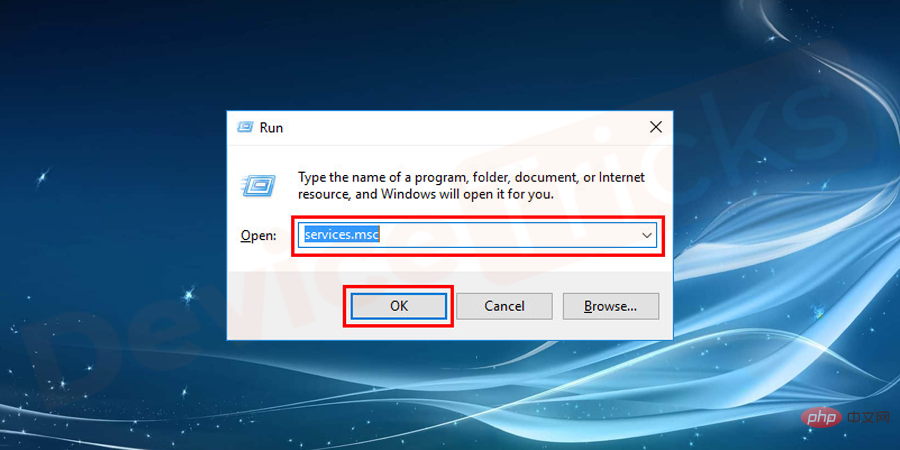
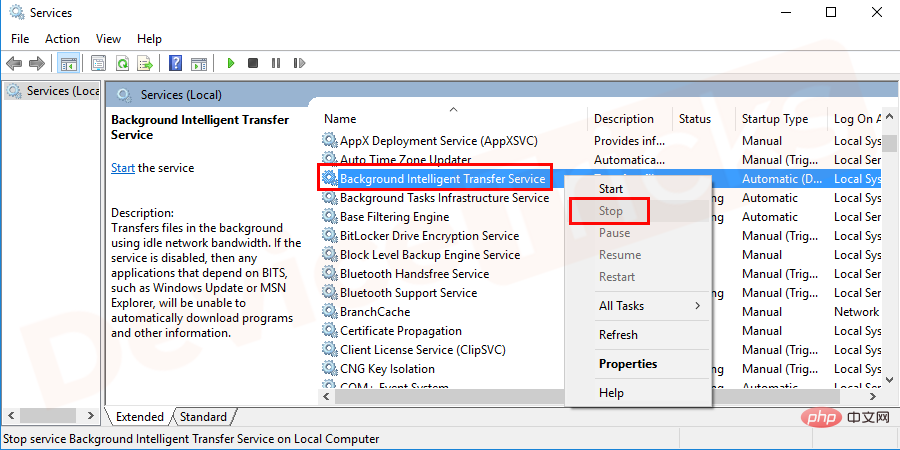
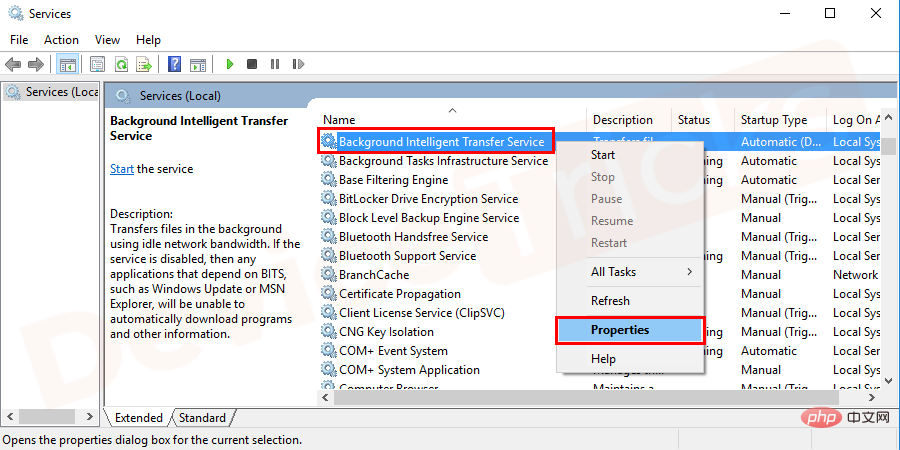
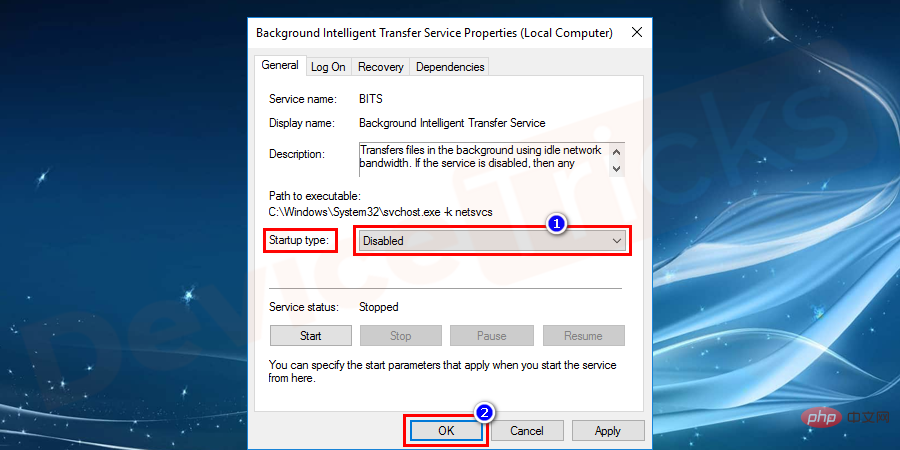
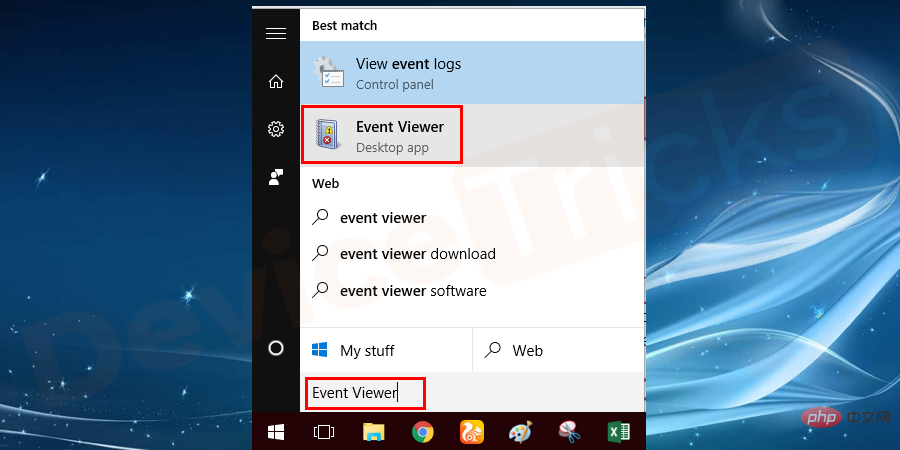
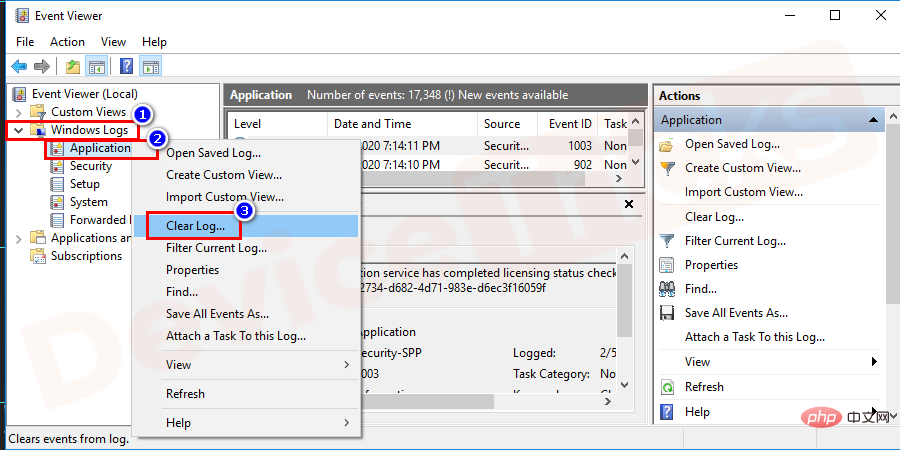

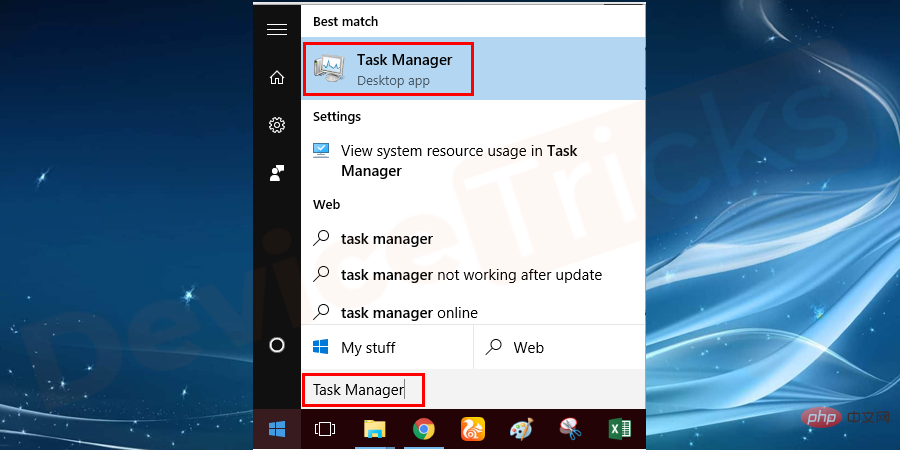
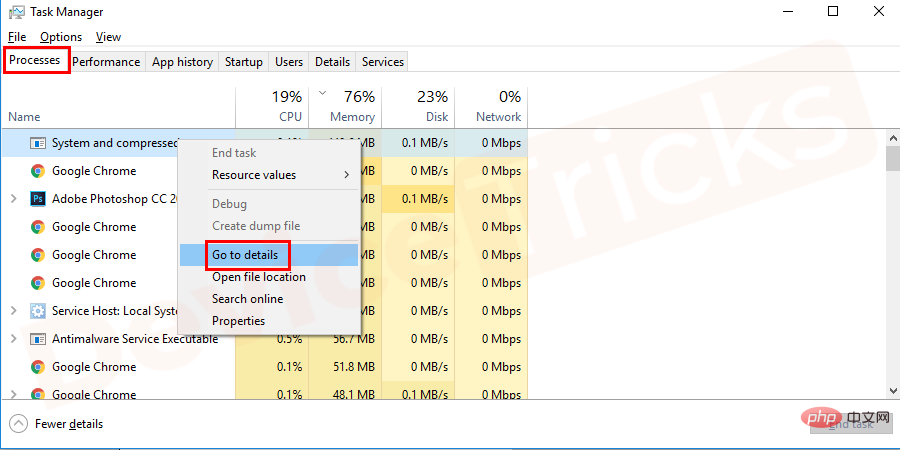
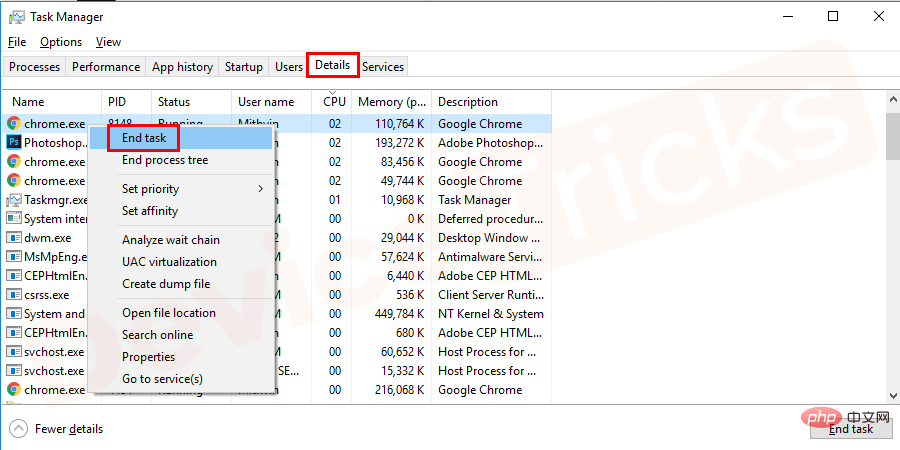
The above is the detailed content of The way to fix the high network usage error is to repair svchost.exe (netsvcs). For more information, please follow other related articles on the PHP Chinese website!
 Solution to the Invalid Partition Table prompt when Windows 10 starts up
Solution to the Invalid Partition Table prompt when Windows 10 starts up
 c language printf function usage
c language printf function usage
 How to set up web page automatic refresh
How to set up web page automatic refresh
 lightning interface introduction
lightning interface introduction
 The difference between shingled disks and vertical disks
The difference between shingled disks and vertical disks
 How to refund Douyin recharged Doucoin
How to refund Douyin recharged Doucoin
 Will Sols inscription coins return to zero?
Will Sols inscription coins return to zero?
 Why is there no response when headphones are plugged into the computer?
Why is there no response when headphones are plugged into the computer?




