
An ideal solution if you want to reset your Windows 11 password without logging in. It is not possible to do it manually, so we highly recommend using the Windows 11 password recovery tool UnlockGo (Windows).
Windows 11 was recently launched and there are not many tools that have proper support for the latest version. UnlockGo (Windows) not only helps reset Windows 11 password, but also resets Windows Hello features like pin, Face ID, fingerprint, and other security measures.
We all have important files and documents stored on our computers. General password reset methods include deleting all your data. UnlockGo (Windows), on the other hand, resets your password without deleting your data. Here are some other features of this great Windows 11 password reset tool:
This tool is designed to facilitate users of all backgrounds. Therefore, you will not face any problem using this tool as each step comes with detailed instructions. Follow these simple steps for Windows 11 password recovery and reset.
Step 1: Download and Install UnlockGo-Windows Password Recovery
First of all, you need to download the tool from iToolab official store or through the given link. In this step, you must create a password reset disk. After successfully connecting the USB or disk, start the burning process. This USB or disk will be used as a Windows 11 password reset disk.
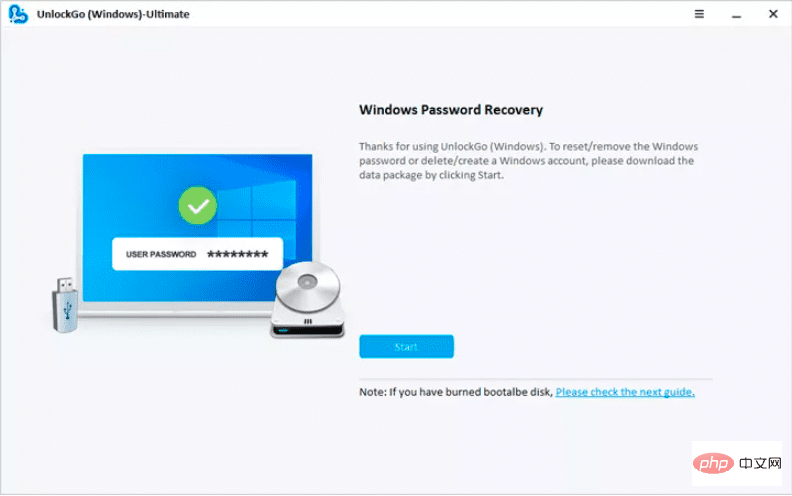
Step 2: Boot Locked Windows 11 Using Reset Disk
After connecting the password reset USB, reset your computer. Different computers require different boot device priority settings, you can choose and then press F10 to save the settings.
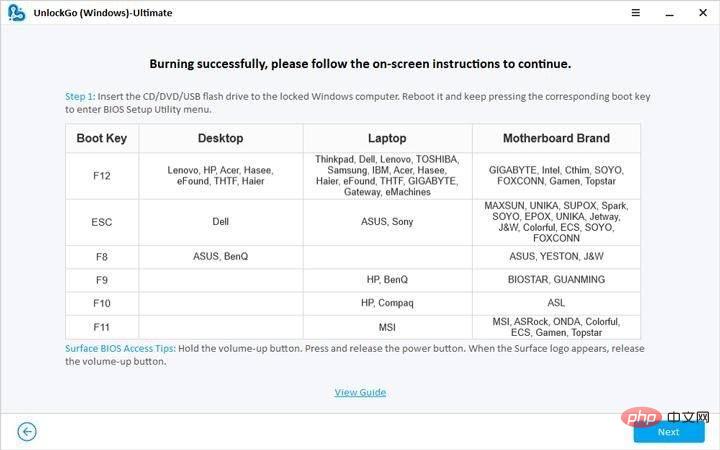
Step 3: Reset Windows 11 Local/Admin Password
Now, select Reset Account Password for the relevant account and proceed to the next step. You can choose to enter a new password or leave the system unprotected without a password.
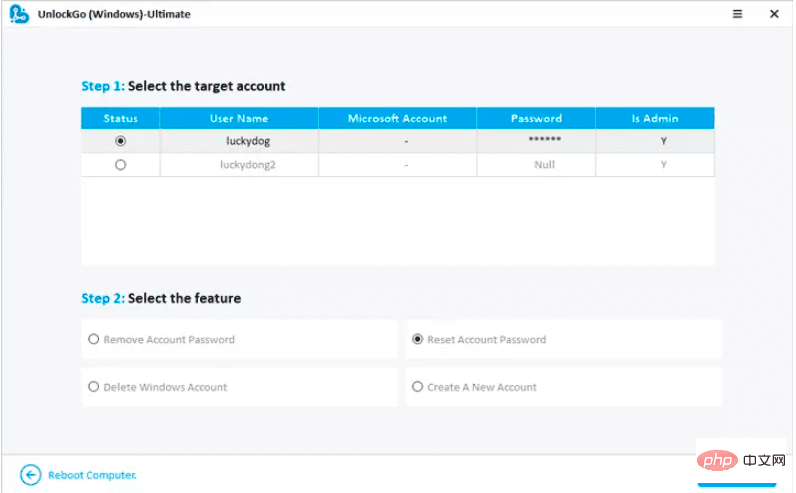
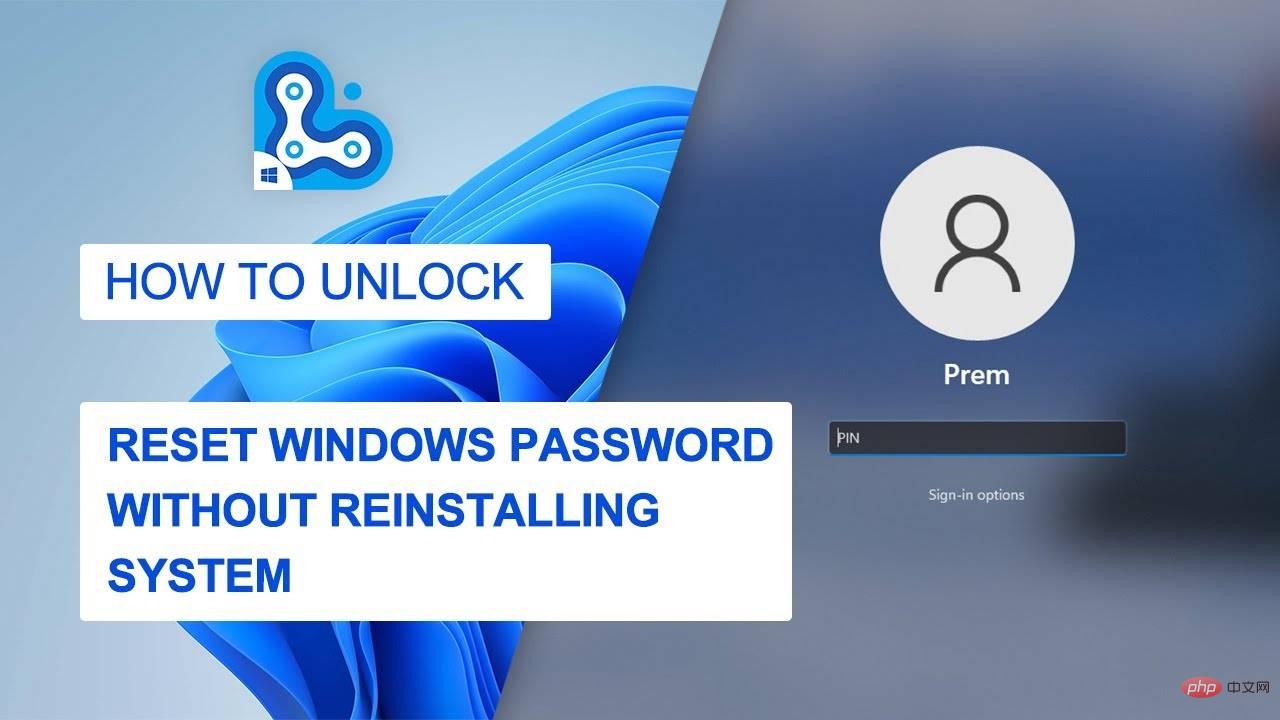
Pros and cons of UnlockGo (Windows)
Pros
Disadvantages
The Windows Password Reset Disk is like a backup of your passwords that you can Connect a password reset disk or USB to a locked computer to remove passwords. This method is very exciting, but it requires you to have a password reset disk, which unfortunately most of us don't have. However, it is worth mentioning here how to reset Windows 11 password using a password reset disk.
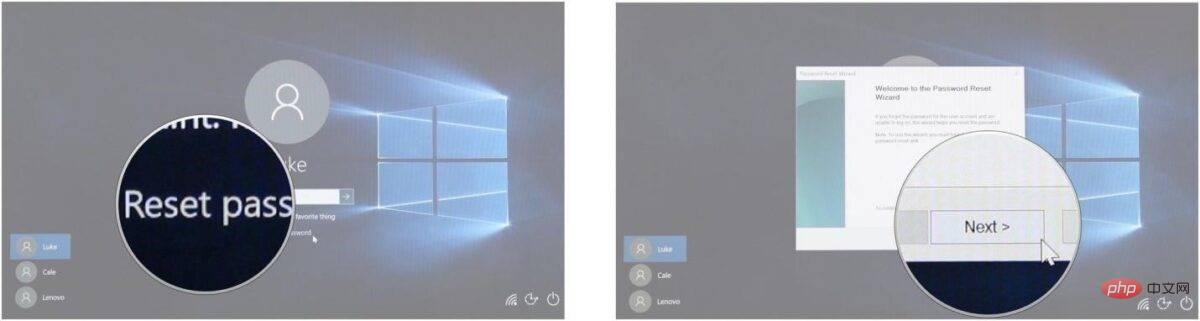
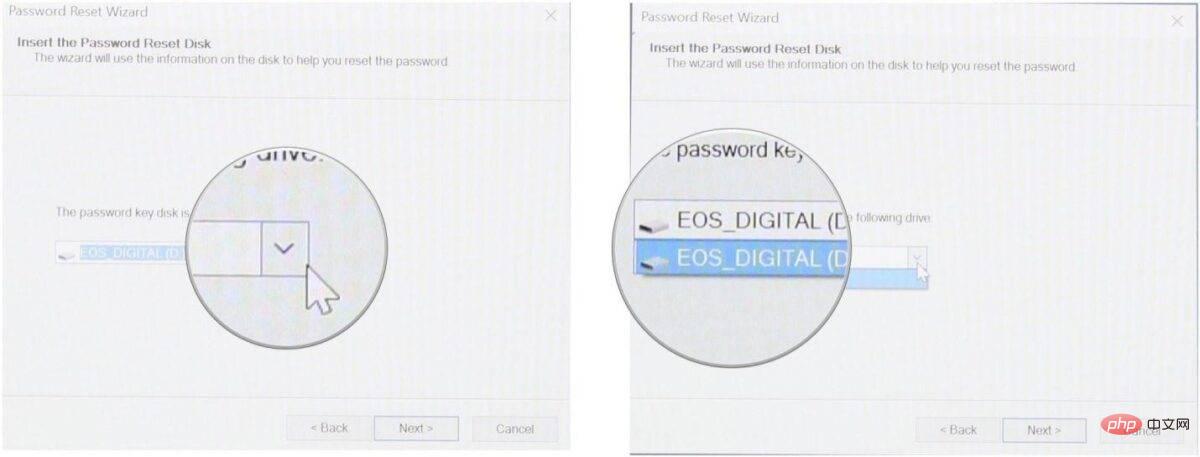
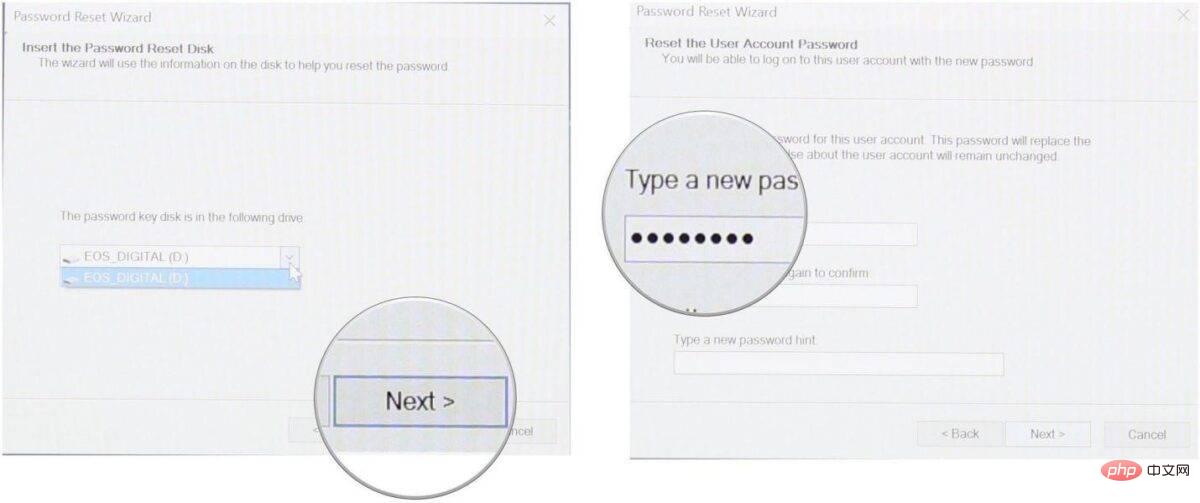
Not everyone can use CMD as it requires a little technical knowledge. You need to be logged in to your Windows 11 account to reset your password using CMD. Nonetheless, we have tried to explain the process in simple language for our readers.
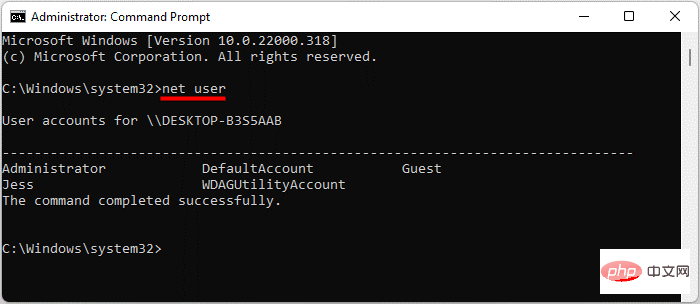
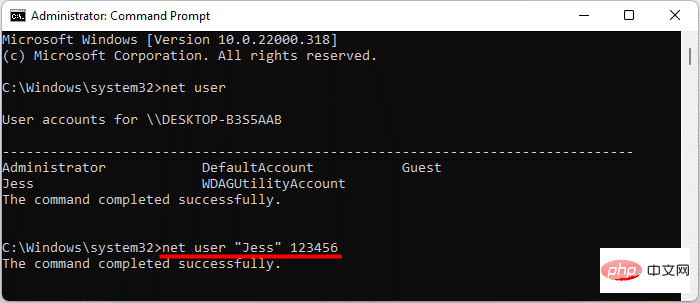
The above is the detailed content of How to reset local account/admin password in Windows 11?. For more information, please follow other related articles on the PHP Chinese website!
 Computer is infected and cannot be turned on
Computer is infected and cannot be turned on
 How to prevent the computer from automatically installing software
How to prevent the computer from automatically installing software
 Summary of commonly used computer shortcut keys
Summary of commonly used computer shortcut keys
 Computer freeze screen stuck
Computer freeze screen stuck
 How to measure internet speed on computer
How to measure internet speed on computer
 How to set the computer to automatically connect to WiFi
How to set the computer to automatically connect to WiFi
 Computer 404 error page
Computer 404 error page
 How to set up computer virtual memory
How to set up computer virtual memory




