
Sometimes Windows 11 doesn't recognize iPod. It's frustrating when you can't upload your favorite music or videos.
Like the iPhone and iPad, Apple made the iPod compatible with Windows 11. However, sometimes, you face problems when connecting your iPod to your PC or laptop.
This problem can be caused by a variety of reasons, such as connection errors. So, first, let’s see what exactly causes Windows to not recognize iPod.
There are many reasons why Windows cannot detect your iPod. For example, damaged cables are one of the most common causes.
Also, you may not have connected your iPod to your PC or laptop properly.
Also, an outdated iTunes version may cause this issue. iTunes is the best program for organizing and backing up files on your iPod. If your iTunes won't open on your Windows 11 PC, check out this article.
Let’s start solving the problem.
Checking the USB cable or outlet is an easy way to fix iPod not detected in Windows 11. So, first, check both sides of the iPod cable to see if there is any damage.
If not, try an alternative cable. Make sure to use qualified Apple peripherals, such as Lightning connectors.
Also, you can plug your iPod into a different USB slot. Sometimes, a PC USB port may be damaged and you need to switch to another port to check for connection issues.
If the problem persists, we'll move on to the next solution.
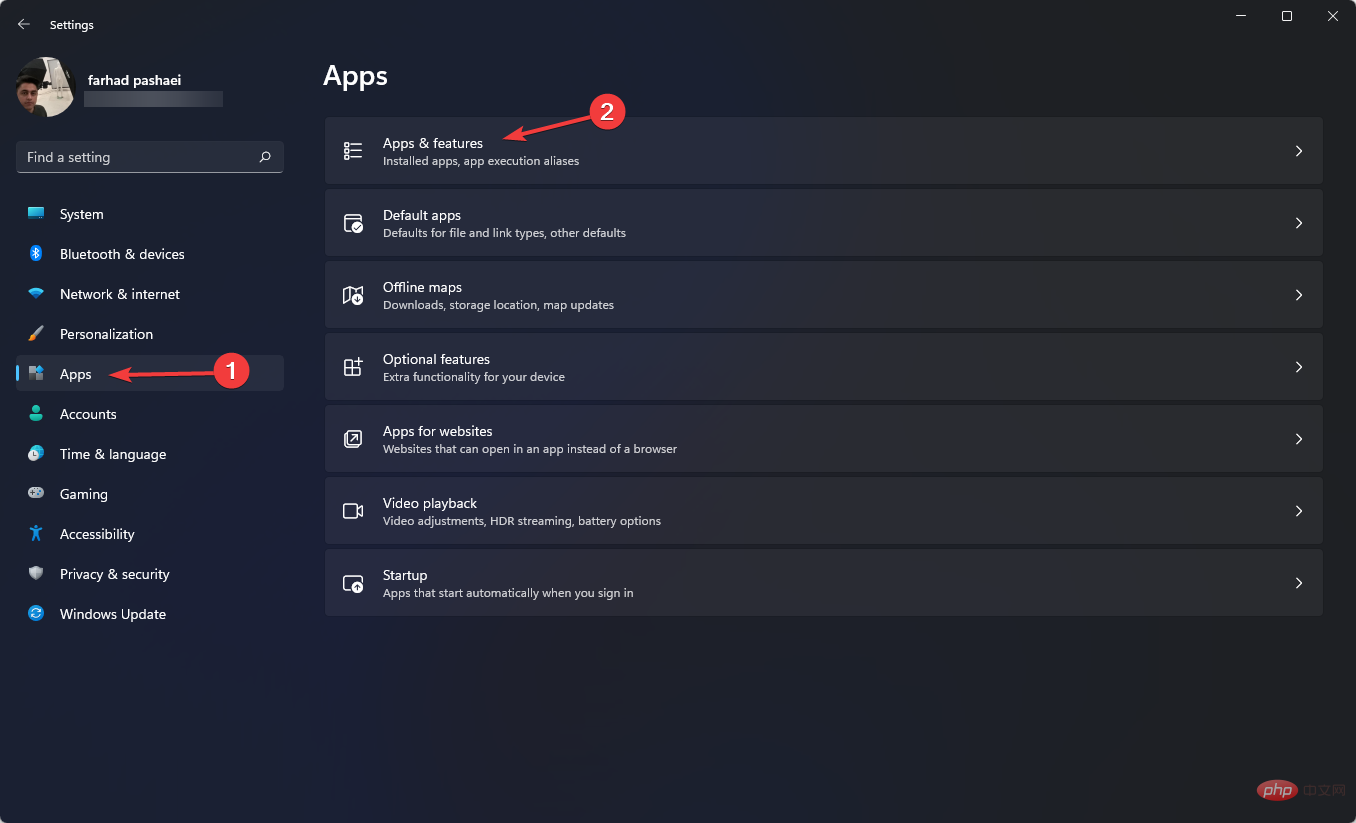
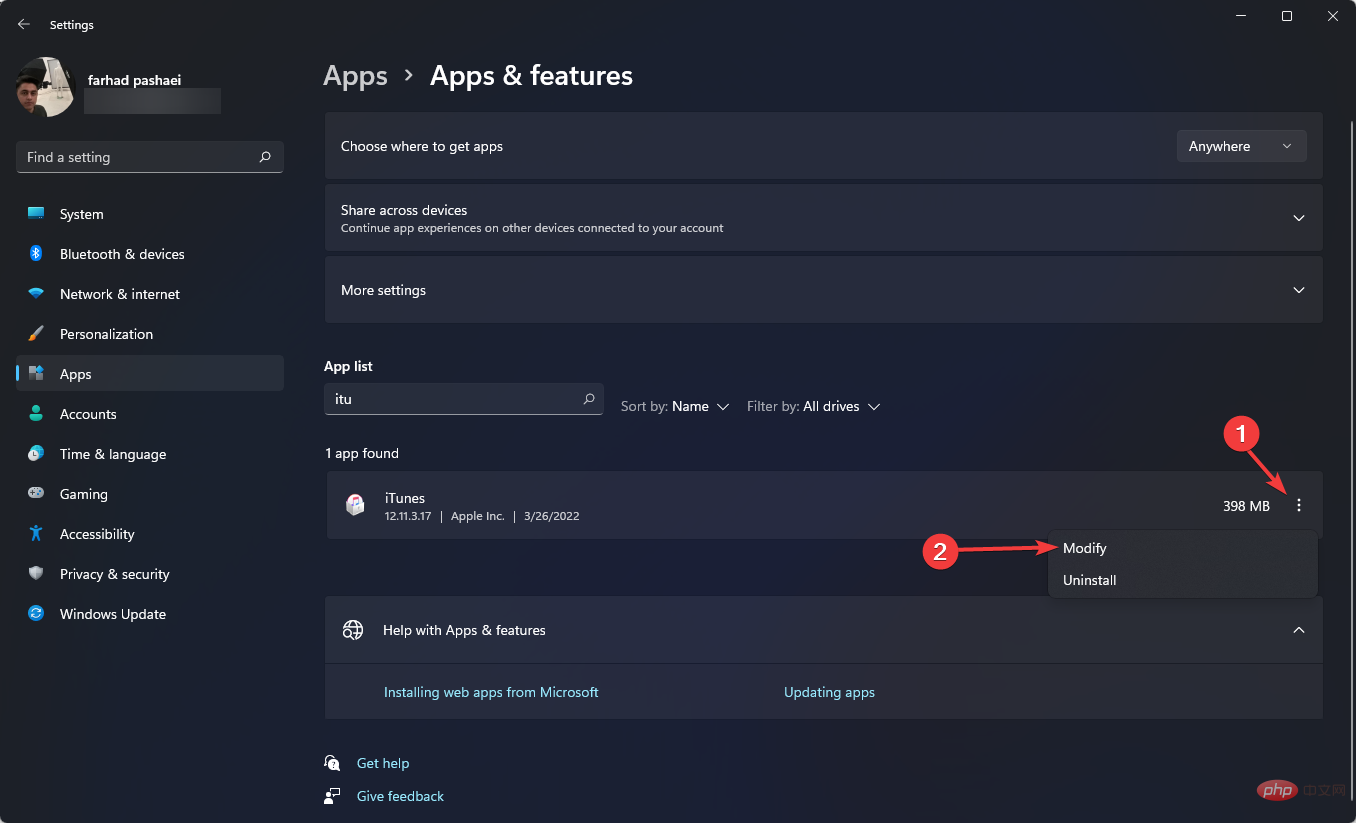
If the problem persists, we recommend that you install a PC repair tool as the problem may be caused by your computer's operating system.
Restoro is one of the most reliable PC repair tools available. This tool will run a full scan after installation, find faulty files, and replace them to fix errors and improve computer performance.
⇒Get Recovery
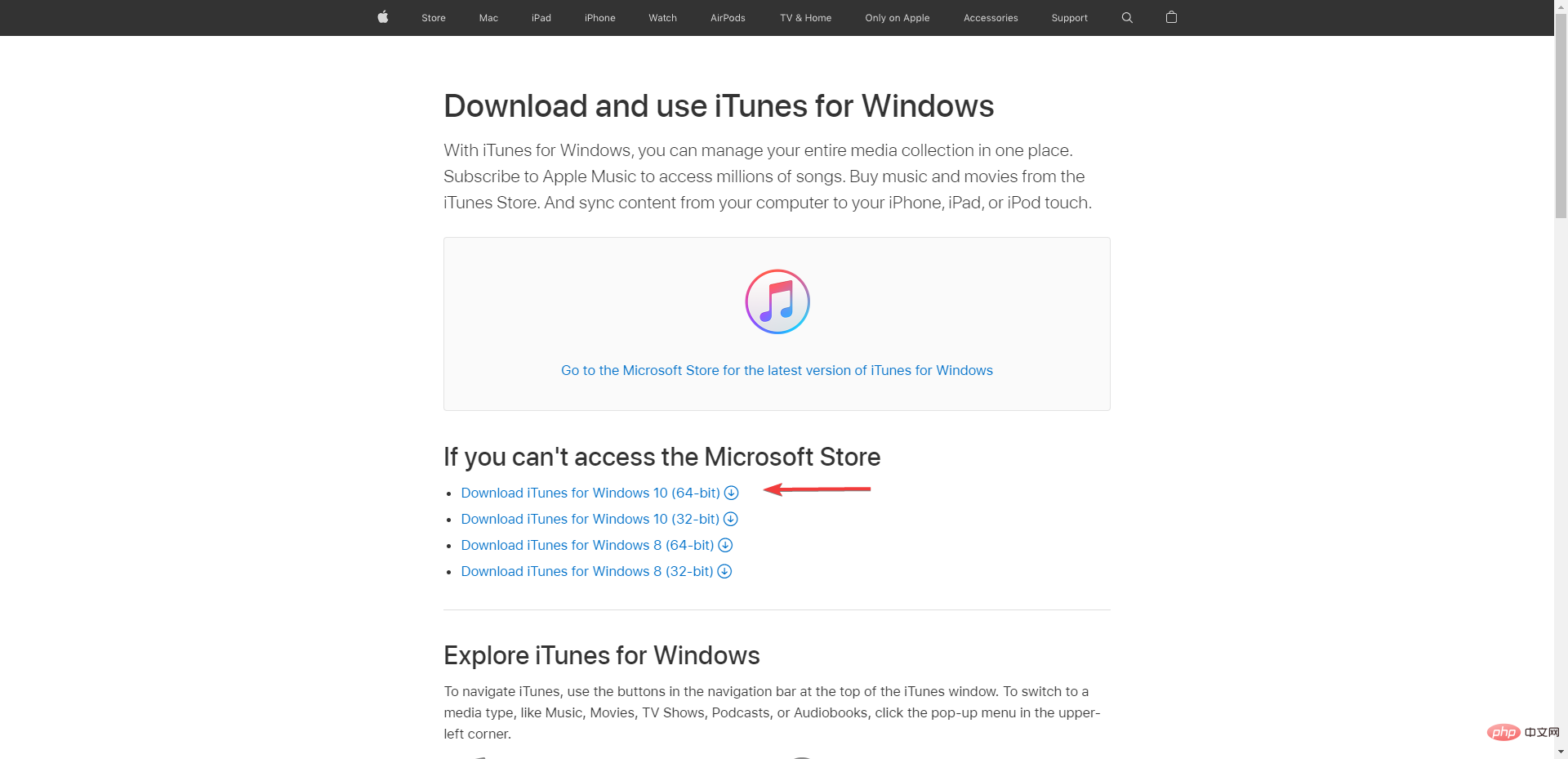
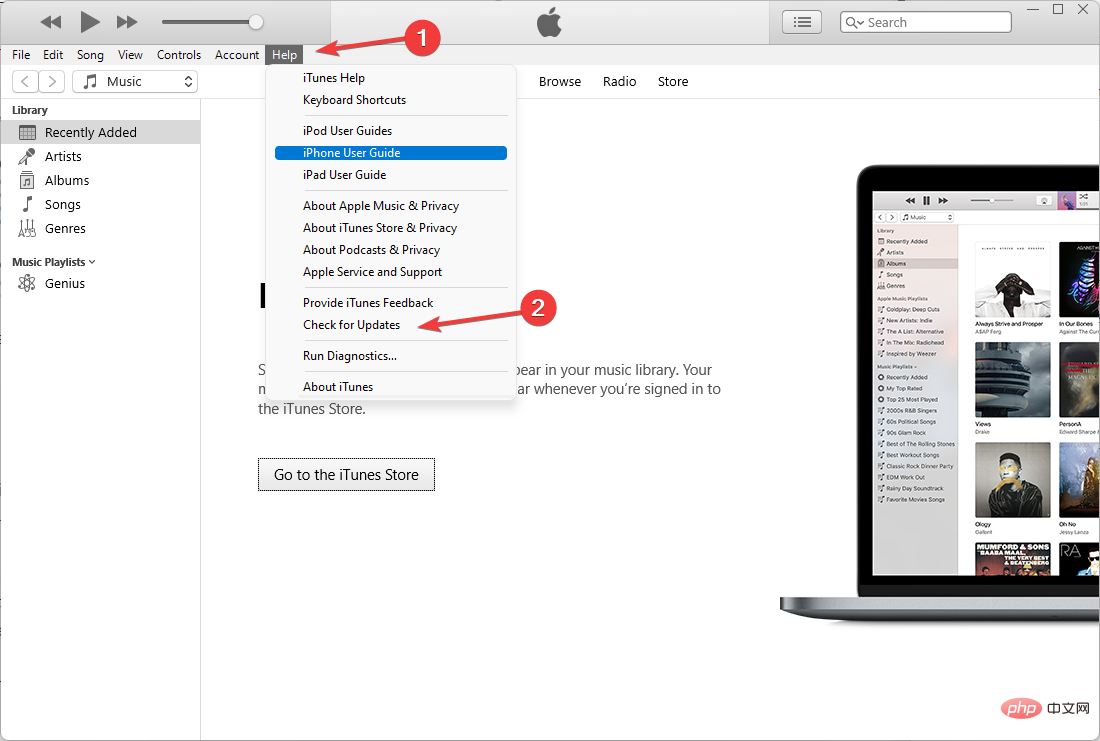
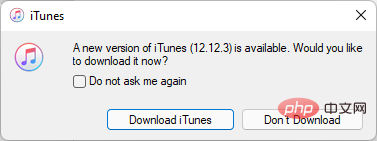
One of the useful ways to fix Windows 11 not recognizing iPod is to update iTunes.
There are two ways to update iTunes: download the latest version of iTunes from the Apple website or update from the Microsoft Store.
Now, let us show you how to update using Microsoft Store.
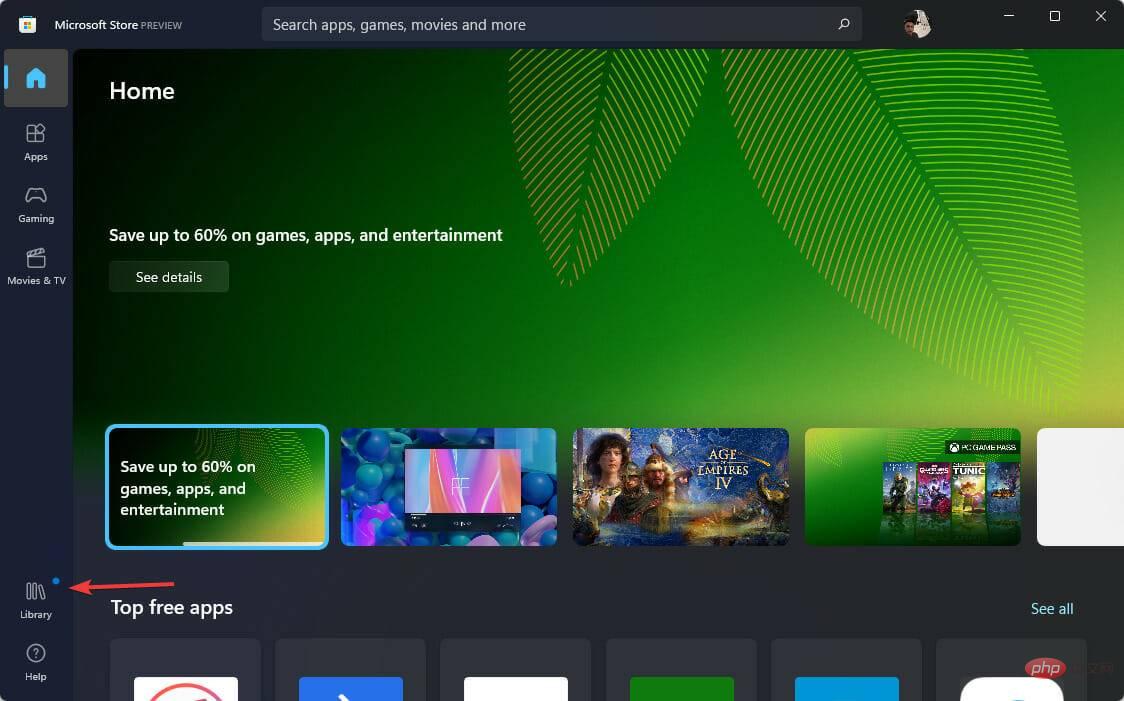
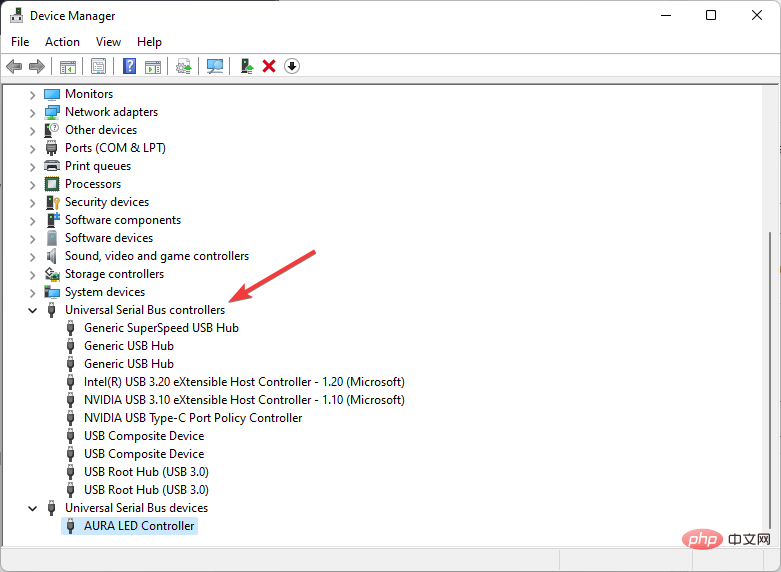
A great option for the non-tech-savvy is DriverFix, which automatically updates your computer's drivers.
This utility checks to see if any drivers are missing or out of date, then updates them to hopefully resolve your issue.
⇒ Get DriverFix
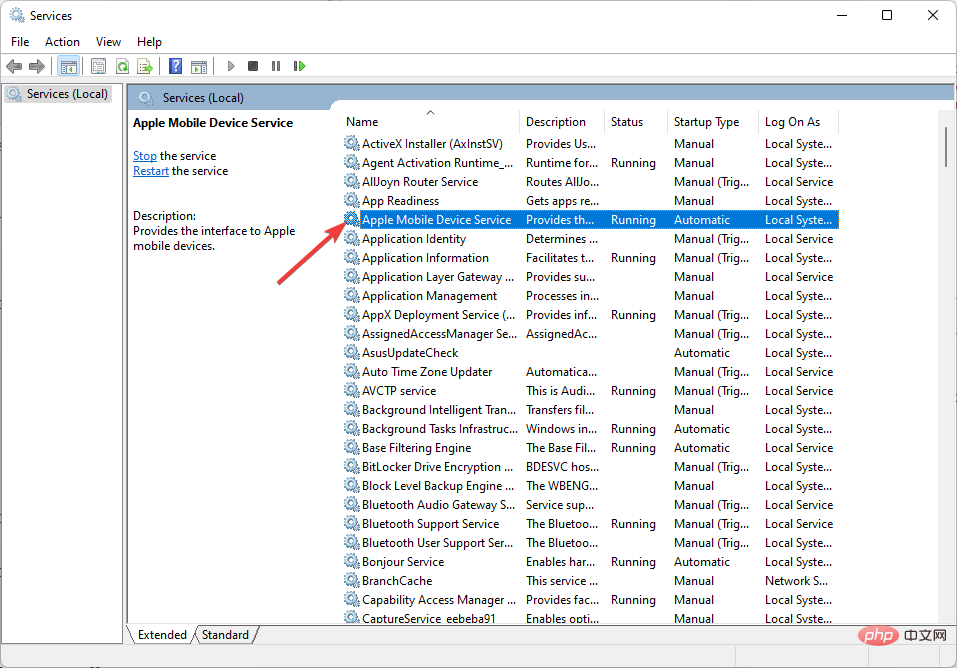
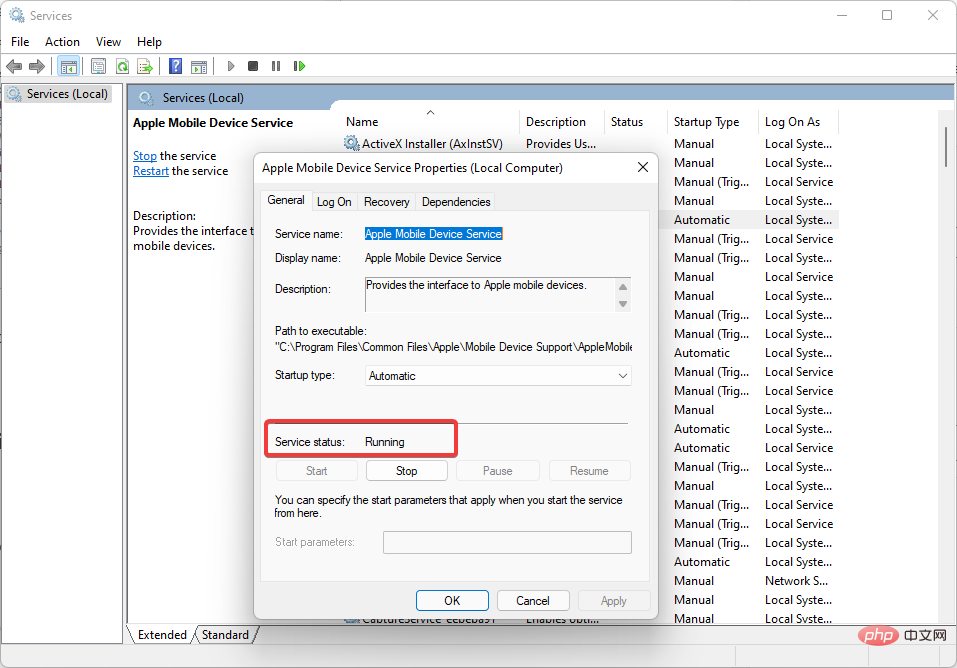
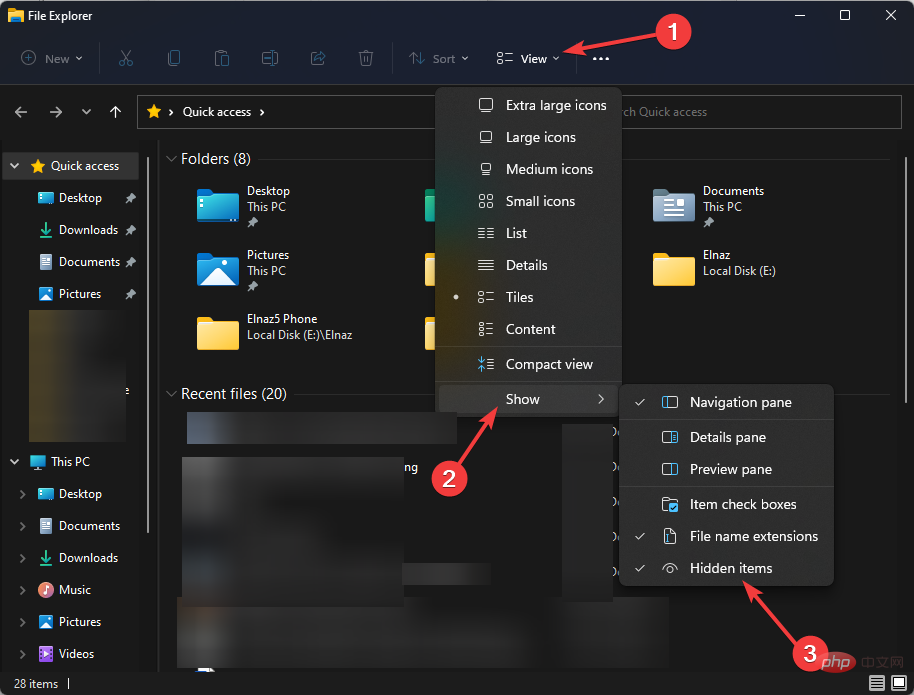
We recommend that you check the cables and ports on both devices before moving on to more advanced solutions. If the connection doesn't work, any solution you come up with won't help.
You can test your computer's ports by connecting another device, and you can test your iPod's port by plugging it into a wall outlet.
Driver issues may be the reason why Windows 11 cannot recognize your iPod.
It’s worth noting that regardless of whether you encounter any problems, you should keep your computer’s drivers up to date.
The above is the detailed content of mean: Why doesn't Windows 11 detect iPod? Rewrite: Why doesn't Windows 11 recognize my iPod?. For more information, please follow other related articles on the PHP Chinese website!




