Windows Defender error code 0x800b0100 on Windows 11 has now been fixed
Windows Defender is a built-in antivirus service provided by Microsoft that protects your PC from any virus or malware attack or any other external threat. However, it must be turned on to continue protecting your PC. Therefore, when you try to start Windows Defender or try to open it, you may encounter error code 0x800b0100 that says "An error occurred in the program during initialization. If this problem persists, please contact your system administrator."
This may be concerning because this error prevents you from enabling Windows Defender features, putting your PC at risk. There are many reasons why you might see this error, for example, your PC might be infected with a virus or malware, third-party antivirus software might be interfering with system functionality, or some system files might be corrupted or corrupted.
Fortunately, there are several solutions that can help you fix Windows Defender error code 0x800b0100 on your Windows 11 PC so that it can continue to protect your PC from any threats. Let’s see how:
Method 1: Perform a Clean Boot
A clean boot helps your Windows PC start with minimal services, which in turn helps you check if the issue is caused by a 3rd party Caused by party applications. If you notice that the Windows Defender issue has been fixed and it is working properly after the clean boot process is completed, it means that the issue is caused by a 3rd party application. Here's how to perform a clean boot:
Step 1: Press the Win R keys simultaneously on our PC to open the Run command window.
Step 2: In the Run Command window, type msconfig in the search bar and press Enter to open the System Configuration window.
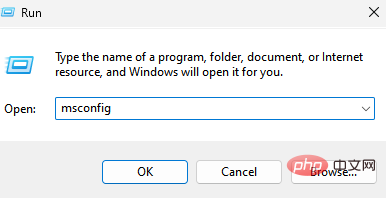
Step 3: In the System Configuration window, go to the General tab and select Selective Startup" option.
Make sure the Load system services and Load startup items options are selected.
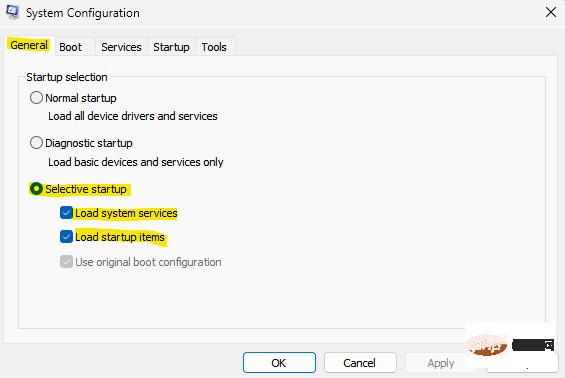
Step 4: Next, go to the Services tab and check the Hide all Microsoft services option on the bottom left next to the box.
Also, press the Alldisable button in the lower right corner.
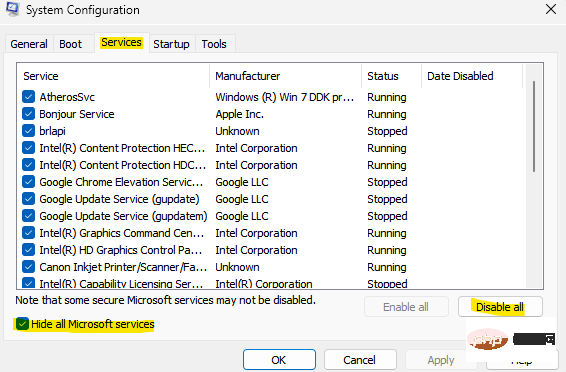
Step 5: Now, navigate to the Startup tab and click on Open Task Manager".

Step 6: In the opened Task Manager window, right-click on All Services and select Enable for All.
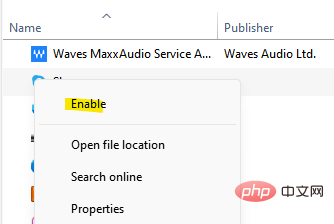
*NOTE –Follow steps 1 and 2 above to open the system configuration window. Now, follow the steps below to restore the settings:
Step 1: In the System Configuration window, under the General tab, select the Normal startup option. Step 2: Now, select the Services tab and uncheck the box next to the “Hide all Microsoft services” option. Also, click on the Enable All buttonStep 3: Next, click on the Startup tab and then click on the Open Task Manager link. Step 4: Now, in the Task Manager window, right-click on each service and select Enable for all services. Once completed, restart your PC and it should now boot normally with all services enabled. Now, open Windows Defender and you should no longer encounter the error. Method 2: Check the Windows Defender serviceThe Windows Defender service may be turned off, which may cause a 0x800b0100 error when you try to turn on Windows Defender. Please follow the instructions below to start the service: Step 1: Press theWin R keys simultaneously on your PC to open the "Run" command window.
Step 2: In the Run command search bar, type services.msc and press OK to open the Services window.
Step 3: In the Service Manager window, go to the right and under the Name column, look for Windows Defender Firewall or Microsoft Defender Antivirus service.
Double-click it to open its properties window.
Step 4: In the Microsoft Defender Antivirus Service Properties dialog box, under the General tab, go to the Startup type field and check if it is set to Automatic.
If not, select Automatic from the drop-down menu next to it.
Step 5: Also, make sure the service status shows Running.
If not, click Start to start running the service.
Press Apply and then OK to save changes.
Now, exit the Service Manager window and check if Windows Defender is working.
Method 3: Run System File Check
Sometimes, certain errors occur due to damaged or corrupted system files, and running System File Check or SFC scan can help repair the files. Let’s see how:
Step 1: Press the win R hotkey on your keyboard to launch the Run Command box.
Step 2: In the search field, type cmd and simultaneously press the Ctrl Shift Enter keys on your keyboard to open an elevated Command Prompt window.
Step 3: In the Command Prompt (Admin) window, type the following command and press Enter:
sfc /scannow
The scan will take a while, so be patient and wait for it to finish. Once it repairs the corrupted system files, it will display a success message.
Now, close the elevated Command Prompt window, restart your PC, and the Windows Defender issue should be fixed.
Method 4: Run DISM
Alternatively, you can run the DISM (Deployment Image Servicing and Management) tool to find any corrupted system files and replace them with new files. Here's how to run the tool:
Step 1: Navigate to Start, right-click it, and click Run.
Step 2: This will open the Run Command window.
Here, type cmd in the search field and press Enter to open a command prompt window with administrator rights.
Step 3: In an elevated command prompt window, run the following command and press Enter:
dism.exe /在线 /Cleanup-image /Restorehealth
Now, wait until the process ends as this will take a while. Once the process ends and you see the success message, exit the Command Prompt window, restart your PC and check if the Windows Defender error code 0x800b0100 still shows up.
Method 5: Reset Defender settings to defaults
Step 1: Press the Win R shortcut key on your keyboard to open Run.
Step 2: This will open the "Run" command window.
In the search bar, type firewall.cpl and press OK to open the Windows Defender Firewall window.
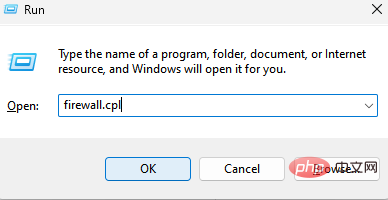
Step 3: In the Windows Defender Firewall window, click the Recover Failure option on the left side of the pane.
Step 4: Next, in the "Restore Defaults" window, click the "Restore Defaults" button.
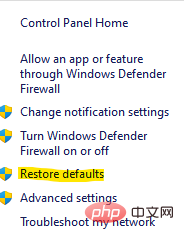
Step 5: Press Yes to confirm the operation when you see the prompt.
Once completed, close the Windows Defender Firewall window and check if the problem still exists.
*Note –Alternatively, you can refer to this article to learn more about how to reset Windows Defender settings.
Method 7: Reset this PC
Step 1: Press the Win I keys simultaneously on your recovery PC to launch the Settings app.
Step 2: In the settings window, click System Options on the left.
Step 3: Now, navigate to the right side, scroll down and click on Recovery.
Step 4: In the Recovery Settings window, go to the right and under the Recovery Options window, go to "Reset this PC" and click on it Next to the "Reset PC" button.

After the process is over, your PC will reboot and you will have a fresh system and you should no longer see the Windows Defender error - 0x800b0100.
Also, try running an antivirus scan on your PC to check if your system is affected by malware or has been attacked by a virus. So, let the software isolate your PC.
However, if none of the above methods work, you can perform a repair upgrade by downloading the Windows ISO file from the official Microsoft website or creating a Windows installation media (USB/DVD drive). Alternatively, you can also run startup repair through the advanced options under Advanced Troubleshooting.
The above is the detailed content of Windows Defender error code 0x800b0100 on Windows 11 has now been fixed. For more information, please follow other related articles on the PHP Chinese website!

Hot AI Tools

Undresser.AI Undress
AI-powered app for creating realistic nude photos

AI Clothes Remover
Online AI tool for removing clothes from photos.

Undress AI Tool
Undress images for free

Clothoff.io
AI clothes remover

AI Hentai Generator
Generate AI Hentai for free.

Hot Article

Hot Tools

Notepad++7.3.1
Easy-to-use and free code editor

SublimeText3 Chinese version
Chinese version, very easy to use

Zend Studio 13.0.1
Powerful PHP integrated development environment

Dreamweaver CS6
Visual web development tools

SublimeText3 Mac version
God-level code editing software (SublimeText3)

Hot Topics
 1378
1378
 52
52
 How to Fix Steam Error Code 118
Feb 19, 2024 pm 05:56 PM
How to Fix Steam Error Code 118
Feb 19, 2024 pm 05:56 PM
Steam is a world-renowned gaming platform that allows users to purchase, download and play games. However, sometimes users may encounter some problems when using Steam, such as error code 118. In this article, we will explore this problem and how to solve it. First, let’s understand what error code 118 means. Error code 118 appears when you try to log into Steam, which means your computer cannot connect to the Steam servers. This may be due to network issues, firewall settings, proxy settings, or
 How to solve steam error code E20
Feb 19, 2024 pm 09:17 PM
How to solve steam error code E20
Feb 19, 2024 pm 09:17 PM
When using Steam to download, update or install games, you often encounter various error codes. Among them, a common error code is E20. This error code usually means that the Steam client is having trouble trying to update the game. Fortunately, though, it's not that difficult to fix this problem. First, we can try the following solutions to fix error code E20. 1. Restart the Steam client: Sometimes, directly restarting the Steam client can solve this problem. In the Steam window
 How to fix Win10 activation error code '0xc0000022”?
Jan 12, 2024 pm 06:15 PM
How to fix Win10 activation error code '0xc0000022”?
Jan 12, 2024 pm 06:15 PM
The Win10 system provides more powerful and complete functions, coupled with its convenient operation methods, allowing more and more users to choose to install this operating system. However, many users have encountered many unknown errors during installation. In the end, A common problem is that Win10 activation fails and the error code "0xc0000022" is prompted. Below, the editor will bring you a graphic tutorial to solve the problem of activation failure and the error code "0xc0000022". Since Microsoft released win10, users have been looking forward to it. Therefore, many users have installed win10, and in order to be more perfect, activation is necessary. However, recently, some win10 users have failed to activate on their computers and prompted error code 0xc0000022. This is
 How to solve win10 version 1909 update error code 0xc1900204
Jan 07, 2024 pm 02:02 PM
How to solve win10 version 1909 update error code 0xc1900204
Jan 07, 2024 pm 02:02 PM
If we are using the win10 operating system and install the win101909 version system and want to upgrade it, the update error code 0xc1900204 appears during the upgrade process. The editor thinks it may be because the system appears when we update. If there is a conflict, you can repair it in the services.msc service. Let’s take a look at what the editor said for details~ I hope it can help you. How to solve win10 version 1909 update error code 0xc1900204 1. Turn off the Windows Update service. ——Search for "Services" in the search box or Cortana 2. Or enter services.msc and press Enter to open "Services"
![HRESULT 0x800A03EC Exception error occurred in Excel [Fixed]](https://img.php.cn/upload/article/000/887/227/170834257118628.jpg?x-oss-process=image/resize,m_fill,h_207,w_330) HRESULT 0x800A03EC Exception error occurred in Excel [Fixed]
Feb 19, 2024 pm 07:36 PM
HRESULT 0x800A03EC Exception error occurred in Excel [Fixed]
Feb 19, 2024 pm 07:36 PM
If you encounter error code 0x800A03EC in Microsoft Excel, here are some solutions. Usually this error code appears when trying to export an Excel file. Error is: System.Runtime.InteropServices.COMException(0x800A03EC): Exception from HRESULT: 0x800A03EC This problem may be caused by typos in the code, invalid methods, or incompatible data formats. Additionally, the file exceeding the limit of Excel or the file is corrupted may also cause this issue. Whatever the case, we will guide you on how to solve the problem. Would love to help you find answers
![GeForce Now error code 0x0000012E [FIXED]](https://img.php.cn/upload/article/000/000/164/170834836989999.jpg?x-oss-process=image/resize,m_fill,h_207,w_330) GeForce Now error code 0x0000012E [FIXED]
Feb 19, 2024 pm 09:12 PM
GeForce Now error code 0x0000012E [FIXED]
Feb 19, 2024 pm 09:12 PM
If you encounter error code 0x0000012E on NVIDIA GeForceNOW, we'll share the solution. We've encountered the same issue, and here's how we fixed it so you can enjoy gaming on GeForce smoothly. Fix GeForce Now Error Code 0x0000012E Now To fix GeForceNow error code 0x0000012E on Windows computer, follow these solutions: Check internet connection requirements Verify hardware requirements Run as administrator Additional suggestions. Before starting, we recommend that you wait patiently for a while, as many users did not take action to resolve the issue. Sometimes, a malfunction may cause this
 Detailed explanation of how to solve win11 error code 0x800f0950
Dec 26, 2023 pm 05:46 PM
Detailed explanation of how to solve win11 error code 0x800f0950
Dec 26, 2023 pm 05:46 PM
Since the win11 system is the English version, many users choose to add the Chinese language pack after successful installation. The error code 0x800f0950 can be prompted during installation. Here is the solution to the win11 error code 0x800f0950. Quickly Let’s see how it works. How to solve win11 error code 0x800f0950: 1. First press the shortcut key "Win+R" to open the run, and then enter: Regedit to open the registry. 2. Enter "ComputerHKEY_LOCAL_MACHINESOFTWAREPoliciesMicrosoftWindowsDefender" in the search box. 3. Select
 What to do if the 0x80004005 error code appears. The editor will teach you how to solve the 0x80004005 error code.
Mar 21, 2024 pm 09:17 PM
What to do if the 0x80004005 error code appears. The editor will teach you how to solve the 0x80004005 error code.
Mar 21, 2024 pm 09:17 PM
When deleting or decompressing a folder on your computer, sometimes a prompt dialog box "Error 0x80004005: Unspecified Error" will pop up. How should you solve this situation? There are actually many reasons why the error code 0x80004005 is prompted, but most of them are caused by viruses. We can re-register the dll to solve the problem. Below, the editor will explain to you the experience of handling the 0x80004005 error code. Some users are prompted with error code 0X80004005 when using their computers. The 0x80004005 error is mainly caused by the computer not correctly registering certain dynamic link library files, or by a firewall that does not allow HTTPS connections between the computer and the Internet. So how about



