
Following experiments with Windows Spotlight and the desktop search bar, Microsoft is now testing Stickers for desktop backgrounds in Windows 11. Typically, you'll see stickers in social messenger, and the Redmond giant is now bringing them to its new operating system. Sticker Editor allows adding stickers to wallpapers when you change the background. The sticker feature is currently available in Windows 11 22H2 build 25126, here's how you can enable it.
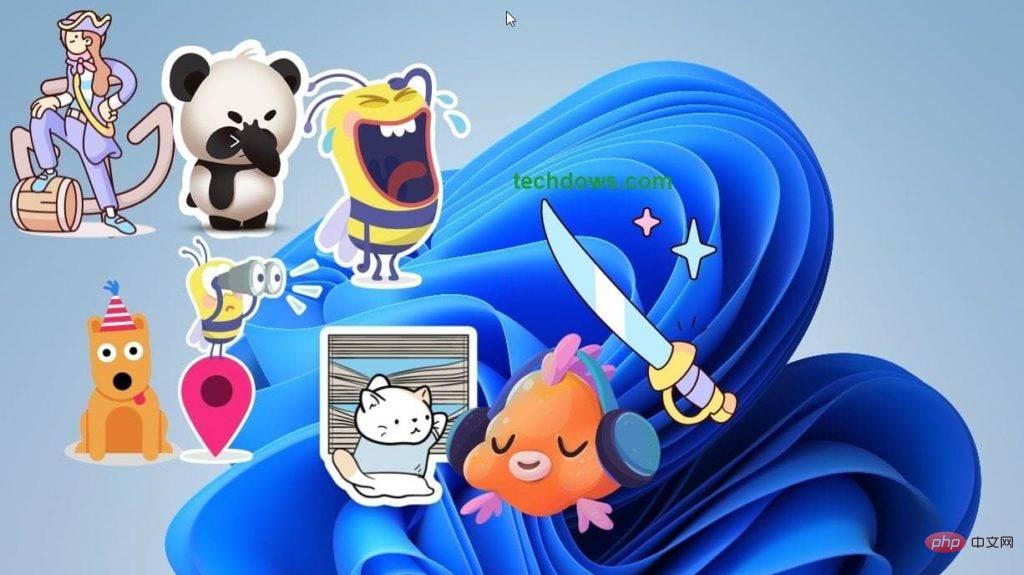

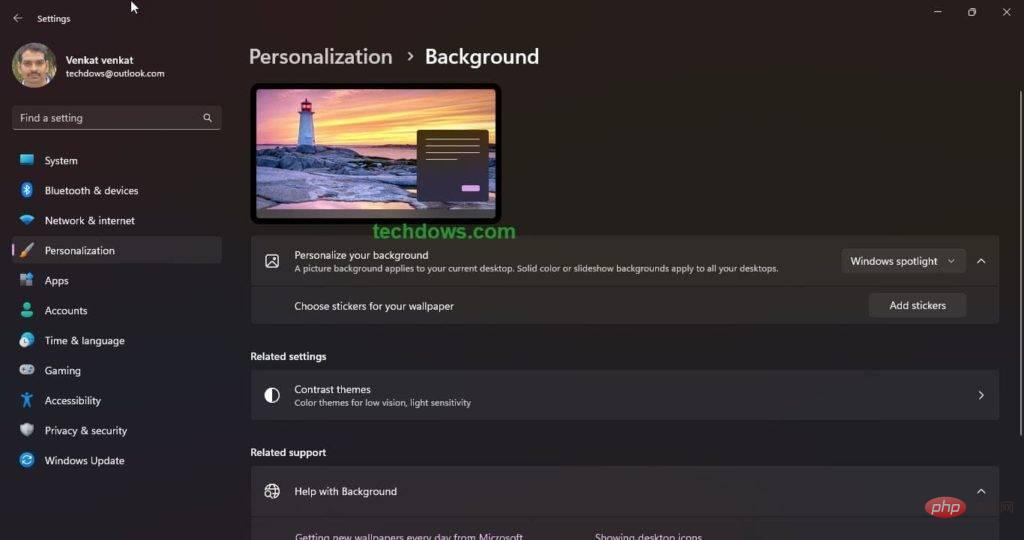
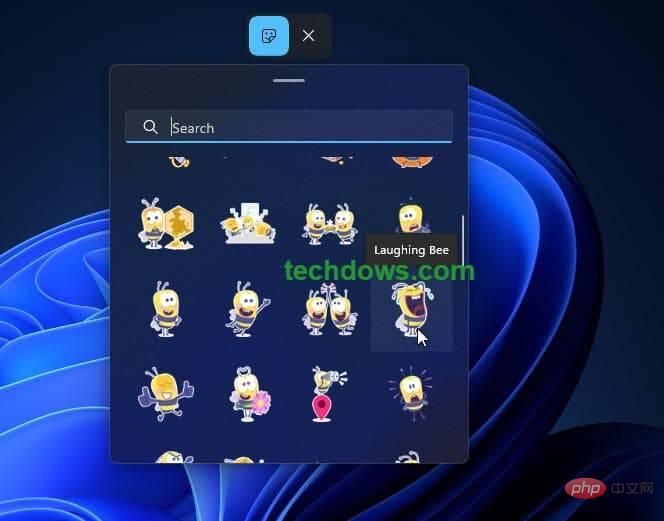
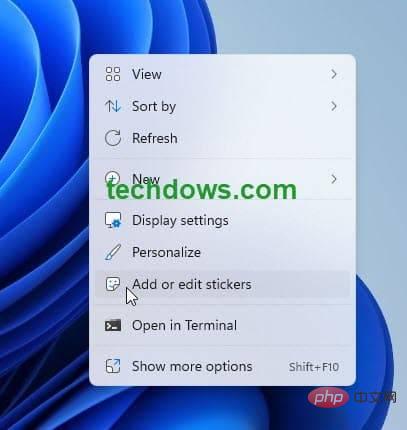
You may have to manually delete existing stickers or change your desktop wallpaper, otherwise they will remain even if the feature is disabled.
Please note that at the time of writing, Microsoft has not announced the Stickers feature for Windows 11, and it is hidden by default from Insiders running in the development channel build 25126.
The above is the detailed content of How to turn on or off desktop stickers in Windows 11 operating system. For more information, please follow other related articles on the PHP Chinese website!
 Absolute reference input method
Absolute reference input method
 Which mobile phones does Hongmeng OS support?
Which mobile phones does Hongmeng OS support?
 What does a file extension usually mean?
What does a file extension usually mean?
 java regular expression matching string
java regular expression matching string
 How to export project in phpstorm
How to export project in phpstorm
 How to set transparency in CSS
How to set transparency in CSS
 A memory that can exchange information directly with the CPU is a
A memory that can exchange information directly with the CPU is a
 What does it mean that the computer is not supported?
What does it mean that the computer is not supported?
 git pull pulls code
git pull pulls code




