 Common Problem
Common Problem
 Which one is better? What are the differences, advantages and disadvantages of NTFS and ReFS in Windows 11?
Which one is better? What are the differences, advantages and disadvantages of NTFS and ReFS in Windows 11?
Which one is better? What are the differences, advantages and disadvantages of NTFS and ReFS in Windows 11?
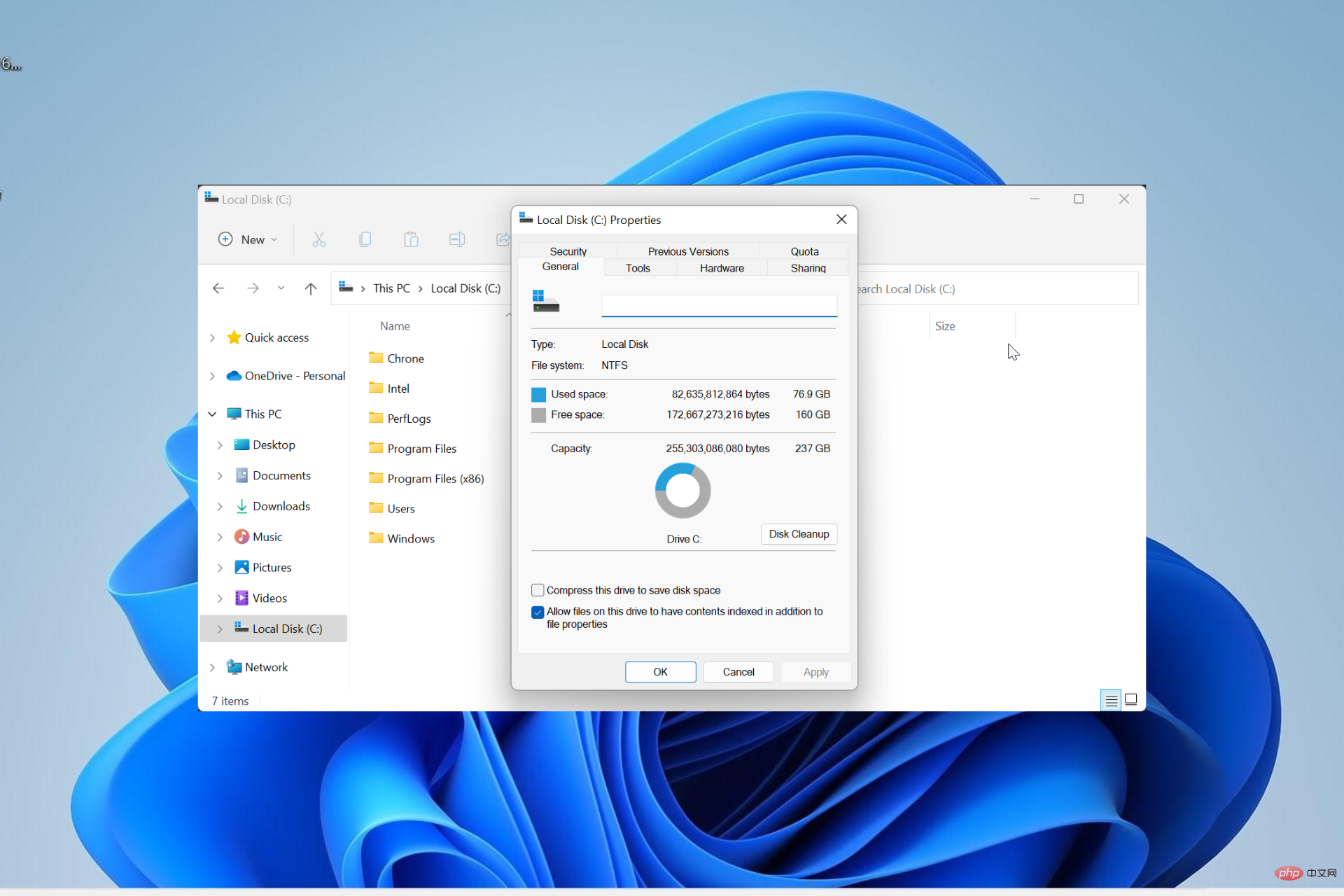
NTFS has always been the default file system for Windows PCs, but Microsoft is introducing some juicy stuff with ReFS. This new file system may be coming to Windows 11, and users are eager to know what NTFS will look like compared to ReFS.
In this detailed guide, we will show you the better choice between these two file systems.
Does Windows 11 support ReFS?
Discussions about Windows 11 supporting ReFS (Resilient File System) are still tentative and ongoing. This file system is not officially available on Windows 11 PCs yet.
However, Insiders in Devs Channel and Windows Server can now access the file system. Hopefully it will be officially released sooner or later.
Does Windows 11 still use NTFS?
NTFS (New Technology File System) is still the default file system on Windows 11, just like it has been since Windows NT. There is no doubt that it remains one of the most popular file systems.
While there is talk about ReFS replacing NTFS, this may not fully happen anytime soon. Therefore, your Windows 11 PC will still be using NTFS for a while.
Windows 11 NTFS vs ReFS: Comparison
1. Reliability
As expected from any file system used on a Windows PC, both options are very reliable. However, as the latest invention, ReFS includes some new data protection features.
At the top of this list is the ability to verify and repair file corruption on your own. Your files sometimes get corrupted on NTFS due to sudden power termination.
In this case, you must run the CHKDSK command to repair the bad sectors. However, for ReFS, it does not require this command.
On the contrary, it will automatically repair files and reduce the impact of bad sectors on data. So in this aspect of Windows 11 NTFS vs ReFS, the latest file systems marginalize it.
2. Scalability
With the age of NTFS, it is obvious that it was designed at a time when large data sets were less common. However, things have changed recently and servers now handle very large amounts of data that need to be done quickly.
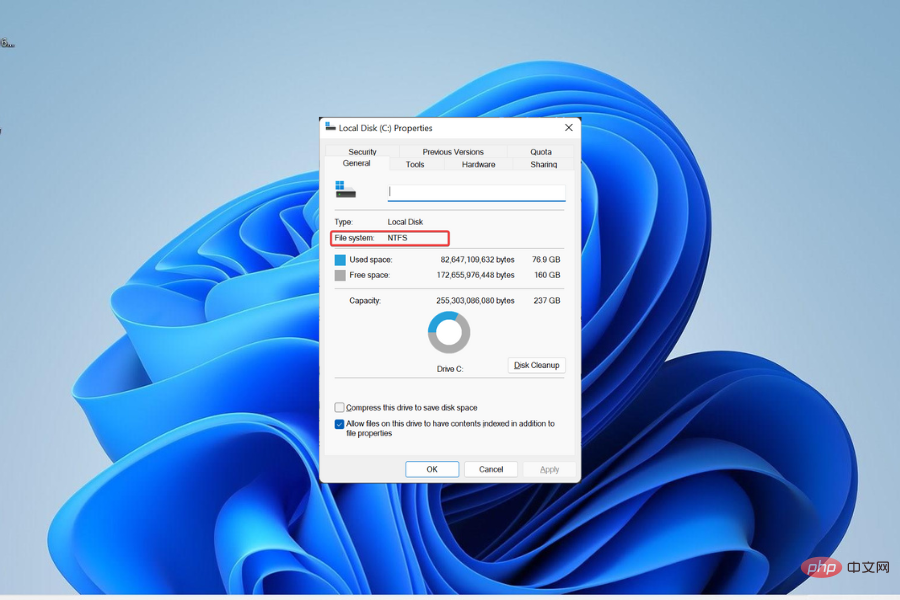
# To clarify this, NTFS can handle a maximum file size and volume size of approximately 256 TB. ReFS, on the other hand, supports maximum file and volume sizes of up to 35 PB (35,000 TB).
So, regarding scalability in Windows 11 NTFS vs ReFS comparison, ReFS wins.
3. Performance
This is another stronghold of ReFS. It is much faster than NTFS and has more speed-accelerating features.
One of these features is block cloning and sparse VDLs, which help improve the performance of virtualized workloads on Windows Server. Another great feature is the ability to split volumes into logical tiers to increase performance and capacity.
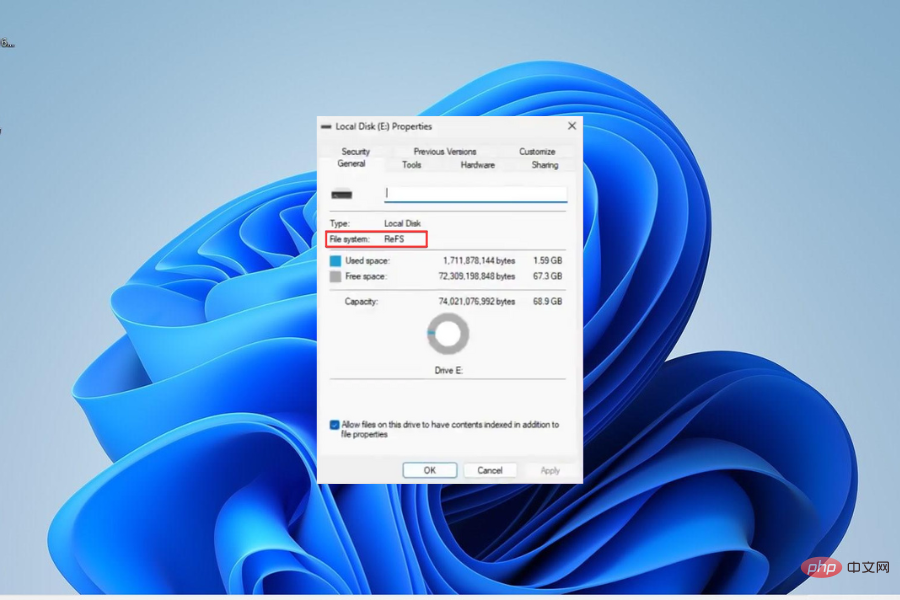
With this feature, whenever data needs to be written to disk quickly, it will first go to the performance tier to perform the task faster and then move to the capacity tier .
Finally, to make this data acceleration noticeable, the file system is best paired with an SSD. So in this section of our Windows 11 NTFS vs. ReFS comparison, it's not close.
4. Features
4.1. NTFS
Various excellent features make NTFS stand out. These include file system compression, which allows you to compress files at the file system level.
The other is file system encryption, which you can use to encrypt files. There is also an offloaded data transfer feature that helps speed up file copying and moving.
Here are some other NTFS features:
- Disk Quotas
- Transactions
- Page File Support
- Extended Attributes
- Supported on removable media
- Boot
4.2. ReFS
ReFS also has some unique features. A major one is block cloning, which is used to perform file copies as low-cost metadata operations.
This helps speed up file copying. There's also sparse VDL and mirror accelerated parity, all to make it faster.
Finally, some features are common to NTFS and ReFS. Some of these are features like BitLocker encryption, access control lists, reparse points, fault cluster support, and deduplication.
So in this aspect of our Windows 11 NTFS vs. ReFS comparison, the two file systems have more in common than differences.
Is ReFS better than NTFS?
While NTFS services are good and continue to do so, Windows 11 NTFS vs. ReFS comparison shows that ReFS is much better. It wins on performance, reliability and scalability, among other decisive factors.
However, you will have to wait a little longer before using it on your Windows 11 PC.
The above is the detailed content of Which one is better? What are the differences, advantages and disadvantages of NTFS and ReFS in Windows 11?. For more information, please follow other related articles on the PHP Chinese website!

Hot AI Tools

Undresser.AI Undress
AI-powered app for creating realistic nude photos

AI Clothes Remover
Online AI tool for removing clothes from photos.

Undress AI Tool
Undress images for free

Clothoff.io
AI clothes remover

AI Hentai Generator
Generate AI Hentai for free.

Hot Article

Hot Tools

Notepad++7.3.1
Easy-to-use and free code editor

SublimeText3 Chinese version
Chinese version, very easy to use

Zend Studio 13.0.1
Powerful PHP integrated development environment

Dreamweaver CS6
Visual web development tools

SublimeText3 Mac version
God-level code editing software (SublimeText3)

Hot Topics
 1377
1377
 52
52
 7 Ways to Fix Printer Access Denied Error in Windows 11
May 10, 2023 pm 03:43 PM
7 Ways to Fix Printer Access Denied Error in Windows 11
May 10, 2023 pm 03:43 PM
Connecting your Windows computer to external devices such as printers can make things easier for you. However, you may encounter several problems when trying to collect computers from external devices such as printers. Users complain about Windows 11 printer access denied error. Many situations can cause this issue, including hardware issues, driver issues, and more. Therefore, this article will discuss the cause of the problem and how to solve it. Windows 11 printer access denied error prevents you from using the printer to perform any action on your computer. This indicates that there is not a good connection between the computer and the printer. Likewise, printer errors may cause Windows to be unable to connect to the printer Access Denied error 0x0000011b.
 How to fix preview pane not working in Windows 11
Apr 24, 2023 pm 06:46 PM
How to fix preview pane not working in Windows 11
Apr 24, 2023 pm 06:46 PM
One of the features that comes with Windows File Explorer is the preview pane, which displays a preview of the file you selected. This means you can view the contents of the file before opening it. The preview pane of File Explorer provides previews for different types of files such as Office-related documents, PDFs, text files, images, and videos. It usually works fine, but sometimes the file preview isn't available. Recently, many Windows 11 users have raised the issue that File Explorer’s preview pane is not working and they are unable to view file previews. Are you facing the issue of preview pane not working on your Windows computer? Then, continue reading this article. Here we have compiled a list of fixes that can help you fix
 Fix: Snipping Tool notification missing in Windows 11, 10
May 16, 2023 pm 06:34 PM
Fix: Snipping Tool notification missing in Windows 11, 10
May 16, 2023 pm 06:34 PM
Snip&Sketch is an excellent Windows screenshot tool. Microsoft has added tons of new cool features and shortcuts to make this tool almost indispensable for users. However, you may have noticed an issue after taking the screenshot, the preview notification does not appear in the notification panel! There are many reasons that could be the source of the problem. So, no need to waste more time, just follow these solutions to find a quick solution. Fix 1 – Check notification settings You may have blocked Snip & Sketch notification settings. 1. You have to open settings. So, press Windows key + I key at the same time. 2. Now, go to “System” from the left pane. 3. On the right side, click All Options
 Ghost Specter Windows 11 Superlite: Download and Installation Guide
May 05, 2023 am 09:10 AM
Ghost Specter Windows 11 Superlite: Download and Installation Guide
May 05, 2023 am 09:10 AM
Updating the operating system to the latest Windows 11 poses a challenge for many PCs due to insufficient system requirements. Therefore, Microsoft released a modified version, GhostSpectreWindows11Superlite, compatible with every PC. Therefore, we will discuss how to download and install it. Likewise, if your PC meets the Windows 11 system requirements, you can read further about obtaining a Windows 11 custom ISO. What is Ghost Windows 11? GhostSpectreWindows11 is a modified version called LightWindows11. This is because of the installed
 How to enable developer mode in Windows 11
Apr 25, 2023 pm 10:58 PM
How to enable developer mode in Windows 11
Apr 25, 2023 pm 10:58 PM
Microsoft has announced a new feature alongside Windows 10 called Developer Mode, which is also present in Windows 11. This is very important for all developers who code software development on Windows PC and want to deploy it to other devices. To improve the coding environment, users must enable developer mode on Windows systems, which allows users to benefit from enhanced assistance in writing, testing, and deploying code. Users must ensure that developer mode is enabled not only on the Windows machine where coding is done, but also on the device where it is deployed and tested. If you are new to coding and want to make the most of this feature, continue reading this article which will guide you how
 Windows 11 doesn't recognize Bootrec? Apply this simple fix
May 20, 2023 pm 01:50 PM
Windows 11 doesn't recognize Bootrec? Apply this simple fix
May 20, 2023 pm 01:50 PM
The boot sector is a critical part of the drive that takes over shortly after the computer boots. When you have a problem, bootrec is here to help. But what should you do if bootrec is not recognized in Windows 11? The boot sector contains the MBR or Master Boot Record, which helps locate the operating system on the drive and load it. Moreover, its issues may prevent you from booting Windows 11 efficiently or at all. Speaking of issues, many are reporting Bootrec/Fixboot access denied messages and we have detailed this issue in a separate tutorial. In this case, it is recommended that you run the bootrec command to eliminate this issue. If you encounter when running the command
 Fix issue where Windows 11 display language cannot be changed
May 07, 2023 am 10:10 AM
Fix issue where Windows 11 display language cannot be changed
May 07, 2023 am 10:10 AM
The display language is the front-end language in which users can read and view system screen content. Windows 11 releases updated versions regularly, but sometimes this causes some unexpected things to change. Many Windows users have noticed a change in Windows 11 systems where they cannot change their display language. They're not sure why this is happening. We suspect this may be due to a recent Windows version being installed on the system or having sync settings enabled to remember preferences for different devices. Don't worry if you encounter such problems when changing the display language. In this article, we have explained below some solutions that will help users to resolve this issue and be able to change the display language. build
 Which one is better? What are the differences, advantages and disadvantages of NTFS and ReFS in Windows 11?
May 10, 2023 am 08:06 AM
Which one is better? What are the differences, advantages and disadvantages of NTFS and ReFS in Windows 11?
May 10, 2023 am 08:06 AM
NTFS has always been the default file system for Windows PCs, but Microsoft is introducing some juicy stuff with ReFS. This new file system may be coming to Windows 11, and users are eager to know how NTFS will compare to ReFS. In this detailed guide, we will show you the better choice between these two file systems. Does Windows 11 support ReFS? Discussions about Windows 11 supporting ReFS (Resilient File System) are still tentative and ongoing. This file system is not officially available on Windows 11 PCs yet. However, DevsChannel and WindowsServe


