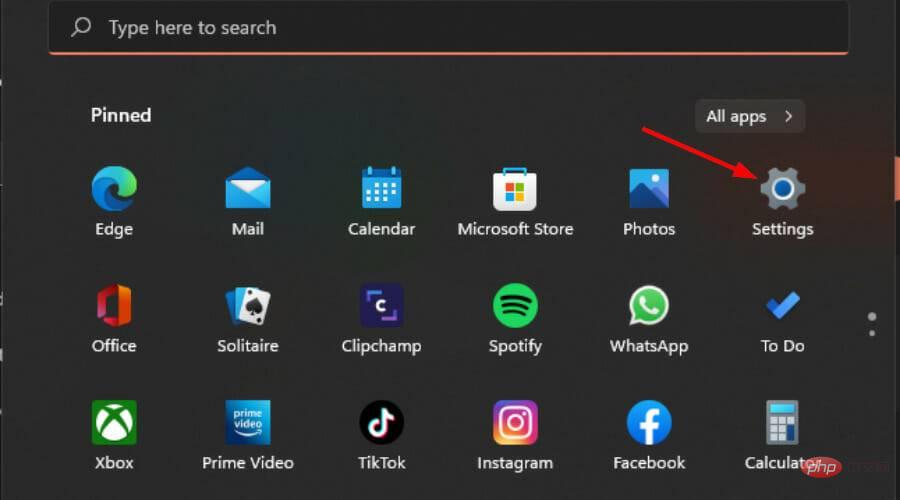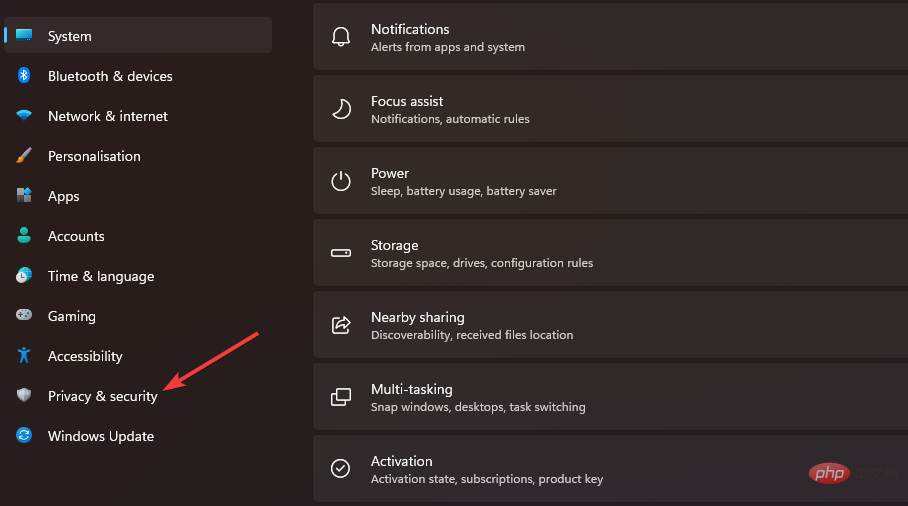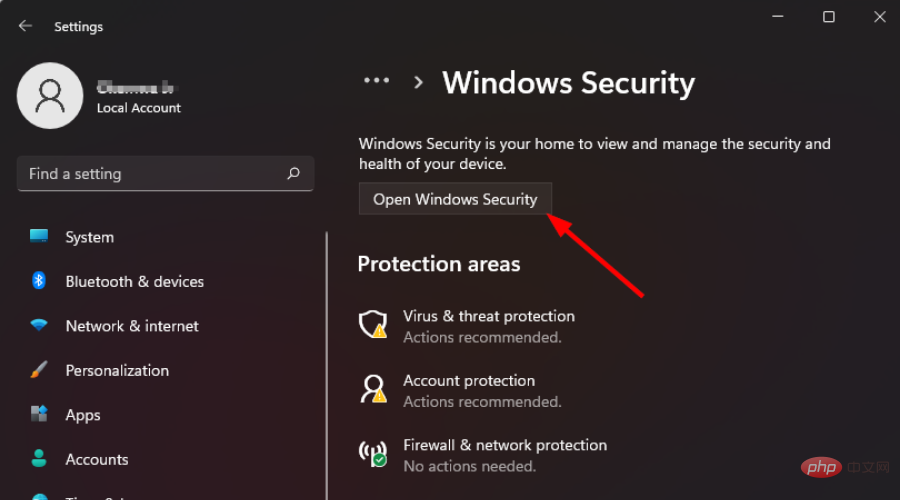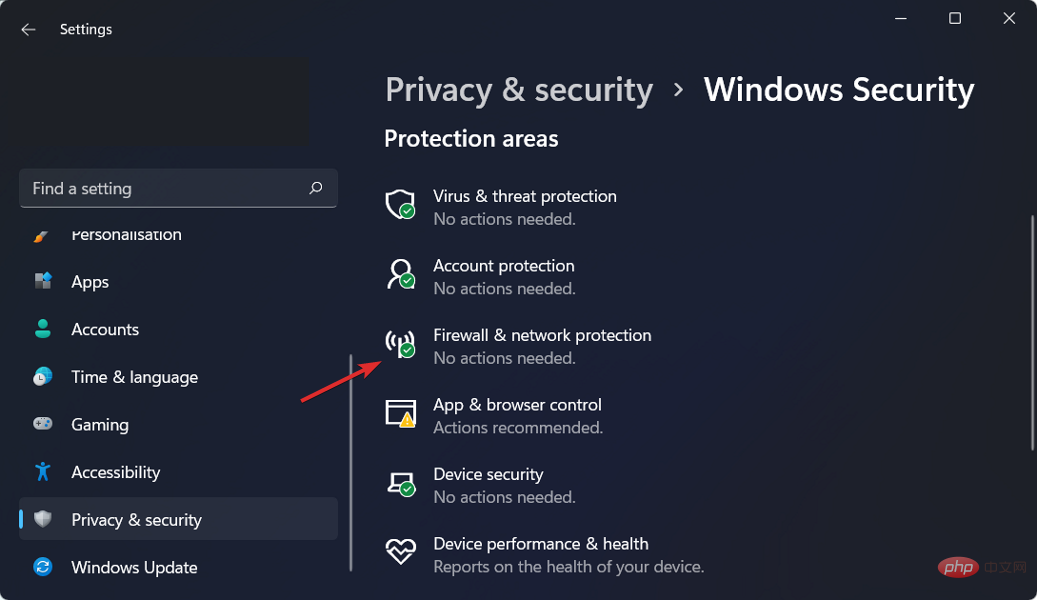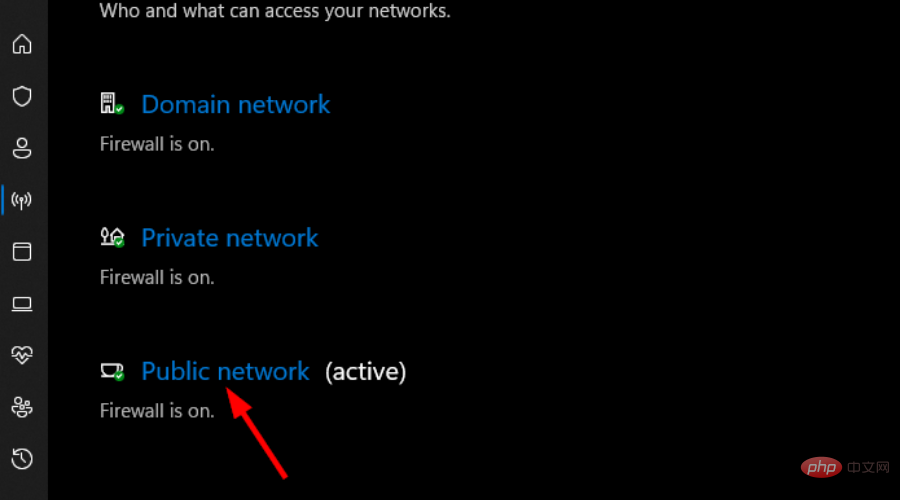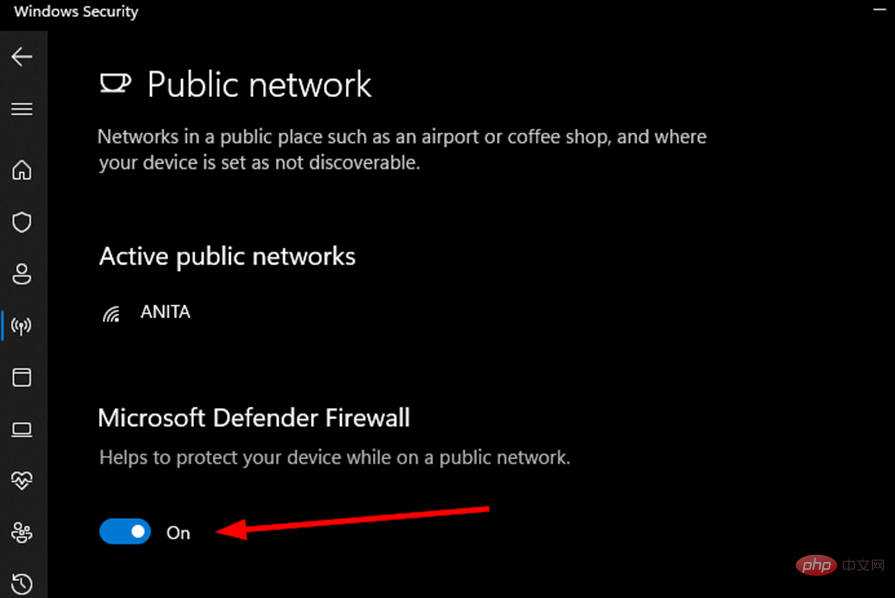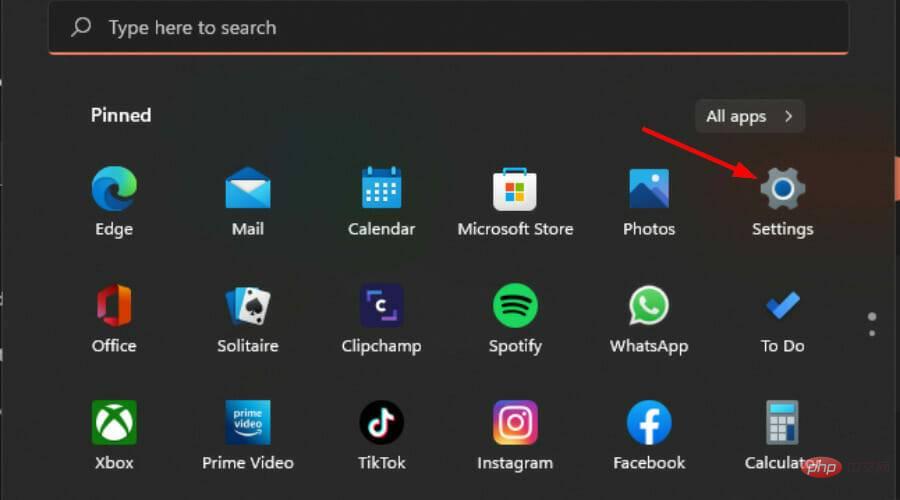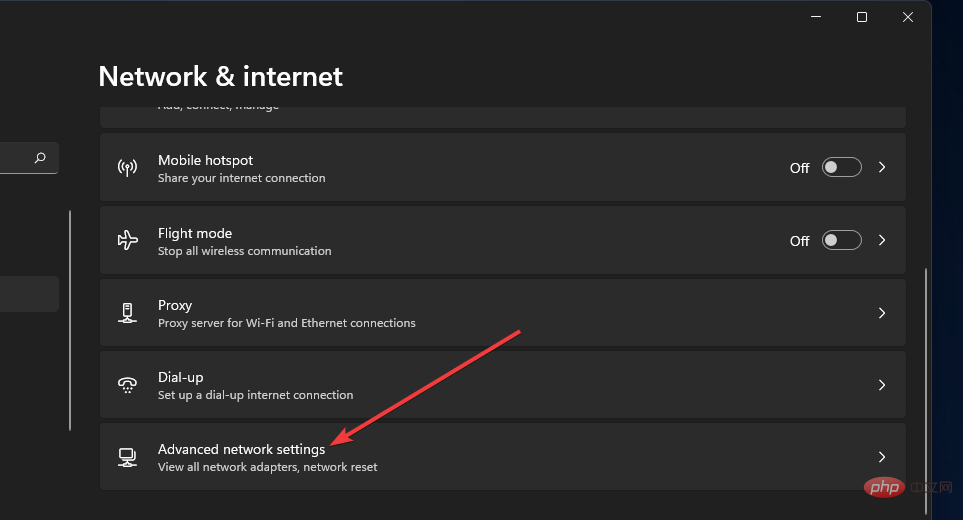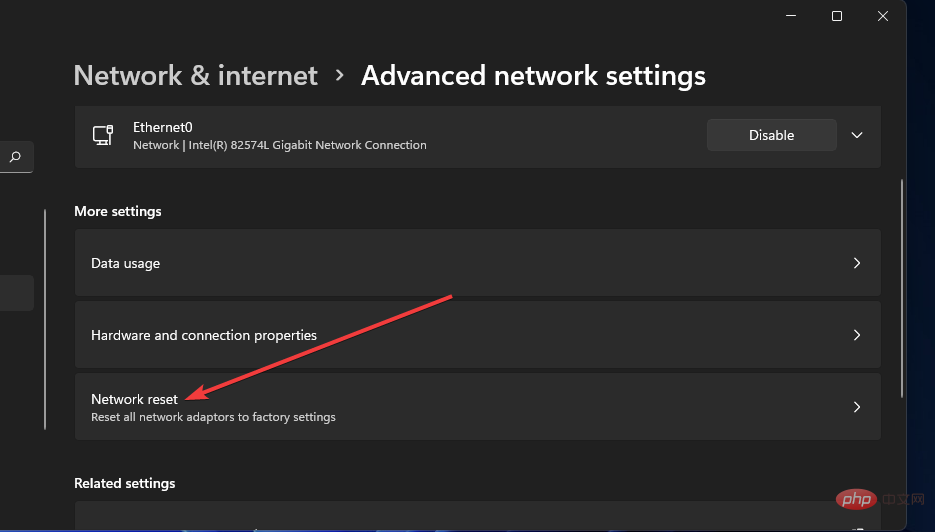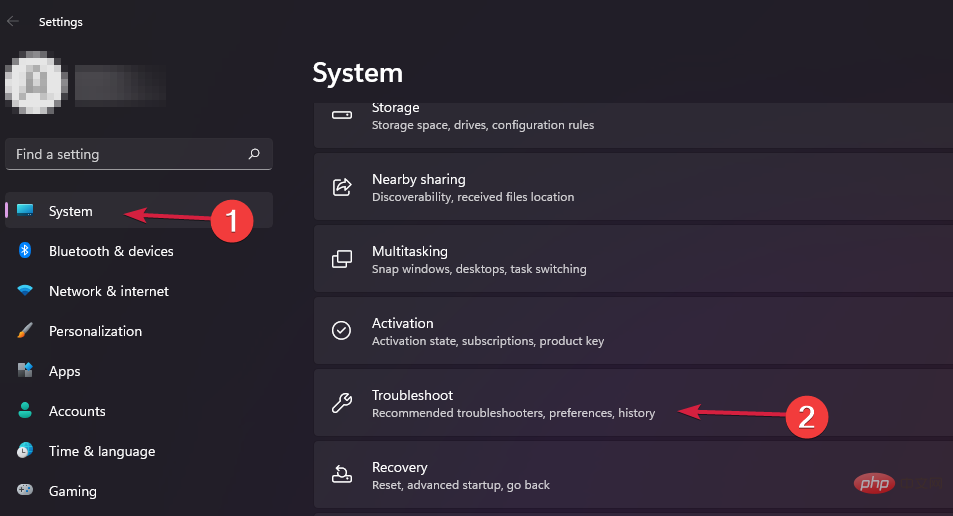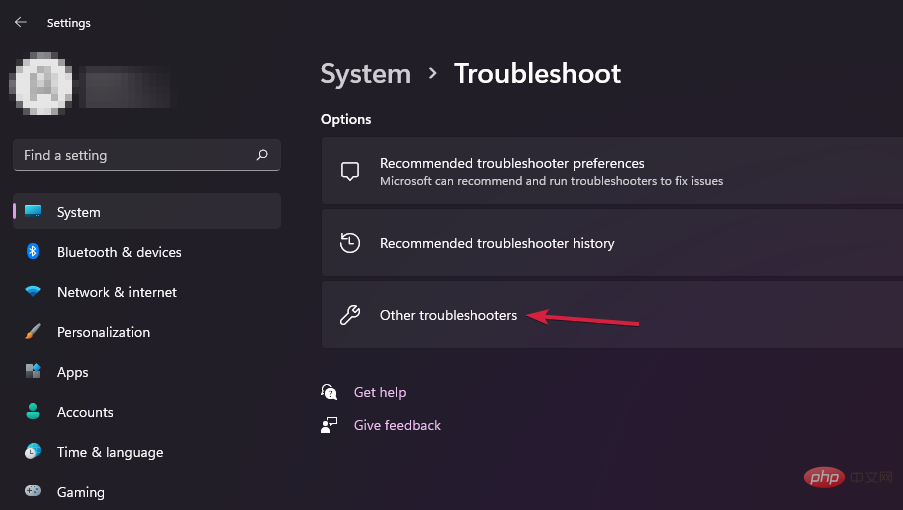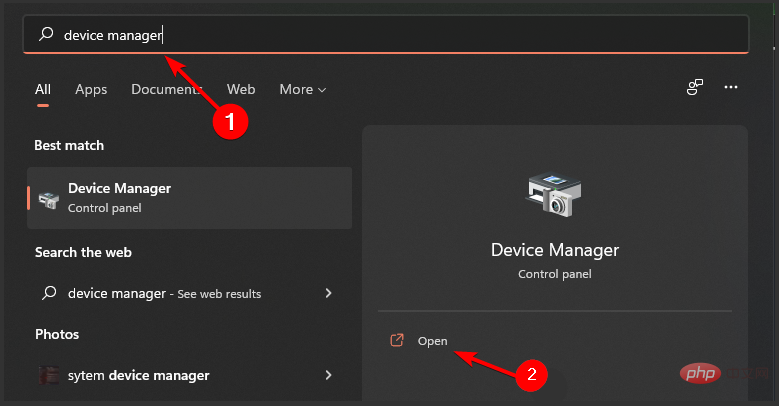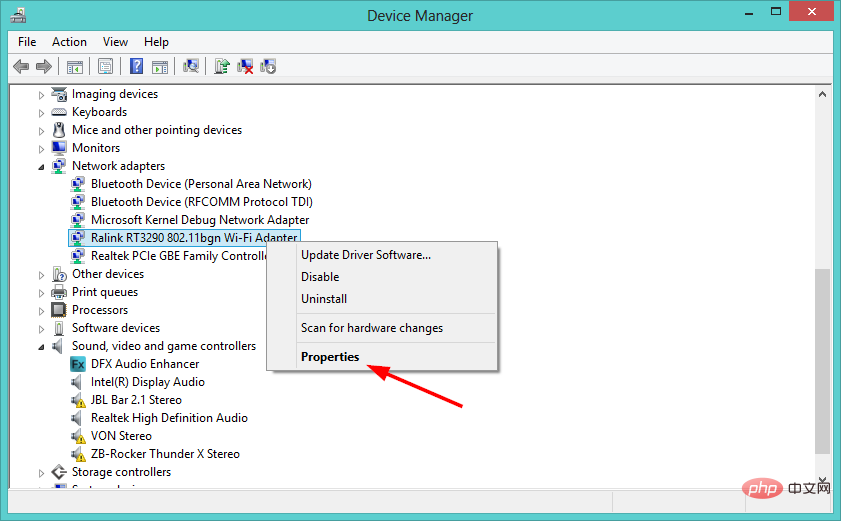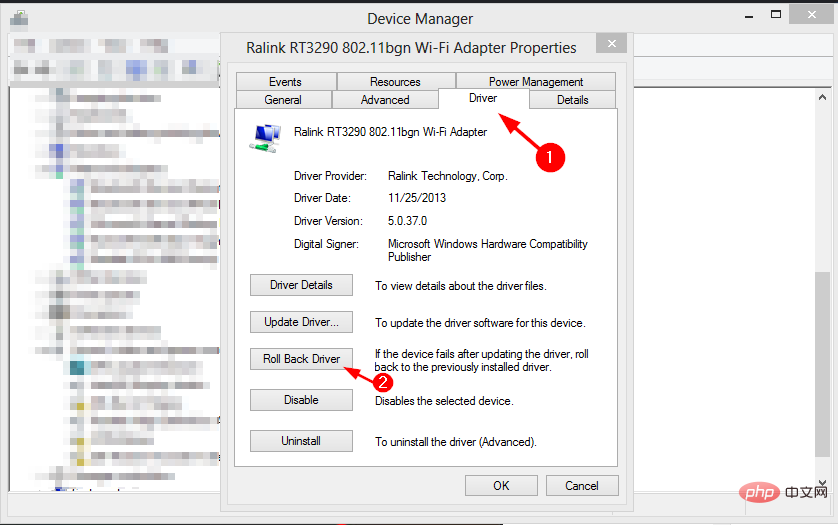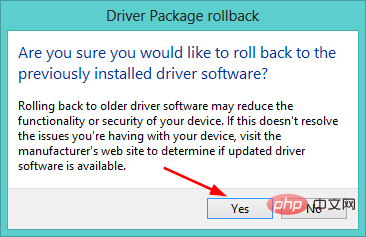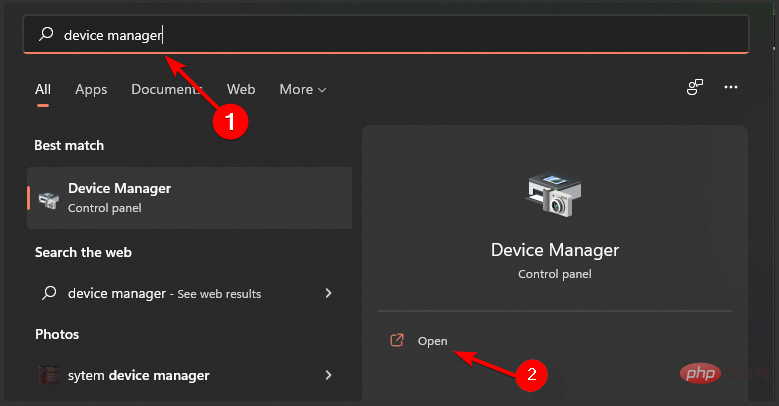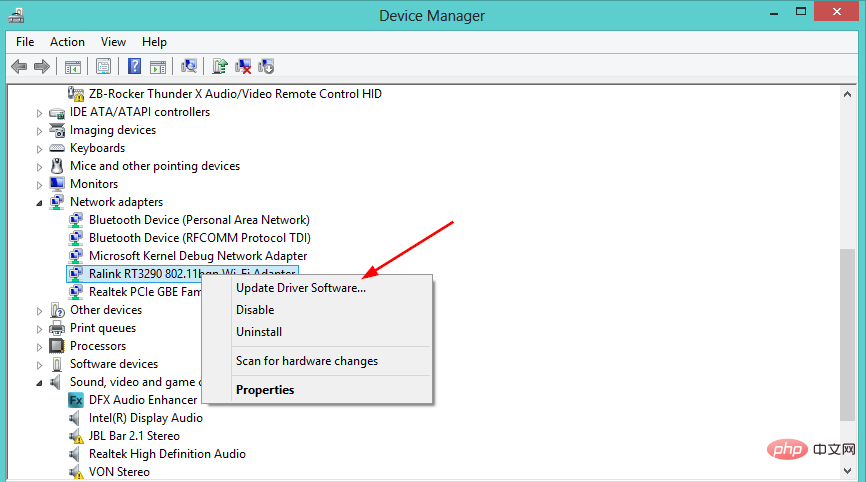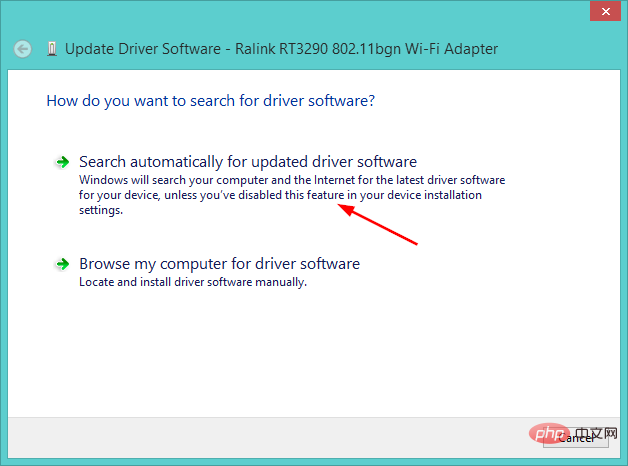On Windows 11, your internet access has been restricted
If you rely on the Internet for work, gaming, and numerous other activities, you must have encountered the Your Internet access is blocked error in Windows 11 at some point.
Windows 11 is a great operating system with some great features. However, like any new release, there will occasionally be issues and problems that arise.
When your access to the Internet is blocked, it can be a frustrating experience, especially when you're working on a deadline and don't know how to fix it.
Sometimes, programs you install on your computer can change your browser settings without your knowledge. This may cause your browser to behave strangely, such as blocking internet access or redirecting pages randomly.
If you are a user who likes to download APKs and software from unofficial websites, you may often encounter this error. This is because your firewall settings protect you from malicious websites. For the security of your system, you need to install and open the APK in the correct way.
You can easily bypass this issue by restarting your router or PC, but if this doesn't work, it means the problem is more serious and requires additional troubleshooting.
Why do I get the "Your internet access is blocked" error in Windows 11?
One of the most common problems in Windows is Internet access issues. This issue may occur due to various issues.
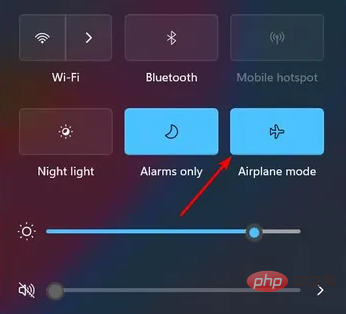
Some possible causes of the error include:
- Wi-Fi Disabled - You may find that it is turned on by mistake Airplane mode is on, that's why your internet access is blocked. Just turn it off and log into the network. Make sure your password is correct, paying special attention to any special characters.
- A firewall or antivirus program blocks access - Windows Firewall performs security checks on programs that try to connect to the Internet from your computer. If any of these programs does not meet the firewall requirements, then it will block the program to protect your PC.
- Viruses in your computer - If you see this error message frequently, it could also be a sign that your system is infected with malware. If you want to get rid of this error permanently, you need to remove the malware from your computer.
- Outdated Network Drivers - Some users are facing an issue where device settings are not being migrated when upgrading to Windows 11, which results in outdated network drivers. You can try updating the driver or rolling back.
- Faulty Router - Sometimes routers and modems develop incorrect settings over time. Resetting them can help resolve these issues. To do this, unplug the router for about 30 seconds and then plug it back in.
If any of these reasons are the cause of the problem, we recommend that you try one or more of the solutions listed below.
What should I do if I get the "Your internet access is blocked" error in Windows 11?
1. Temporarily disable Windows Firewall
- Click the Windows key and click Settings.

- Choose privacy and security.

- Click Open Windows Security.

- Select Firewall and Network Protection.

- Click Public Network.

- Next, turn off Microsoft Defender Firewall.

- Try to access the page again.
2. Perform a network reset
- Click the Windows key and click Settings.

- Navigate to Network & Internet.

- Select Advanced Network Settings.

- Click Network Reset.

- Next, click the Reset Now button.

- Navigate to other troubleshooters.

- Press the Run button next to Internet Connection.
- SelectTroubleshoot my Internet connection in the pop-up window and wait for Windows to identify the problem and suggest a fix.
4. Roll back the network driver
- Press the Windows I key at the same time to open the settings.

- Enter device Manager in the search bar and click to open.

- Navigate to Network Adapter, right-click and select Properties.

- Navigate to the Drivers tab, select Rollback Driver and press OK.

- Press Yes in the dialog box to confirm the rollback.

- Restart your PC for the changes to take effect.
5. Update the network driver
- Click the Windows I key to open Settings.

- Enter Device Manager in the search bar and click to open .

- Navigate to the network adapter, right-click and select Update Driver Software.

- Select to automatically search for updated driver software.

In addition to this, you can also use third-party tools to simplify your work.The application comes with automatic updates.
Unlike many similar products on the market, DriverFix does not require you to have any technical knowledge about computers as everything is done automatically.
It detects missing and outdated drivers and installs the latest version on your system in seconds.
Can the "Your internet access is blocked" error occur because my system has been hacked?
The main way your system is exposed to hackers is through the Internet when you establish a connection. Once it is blocked, hackers cannot access your system.
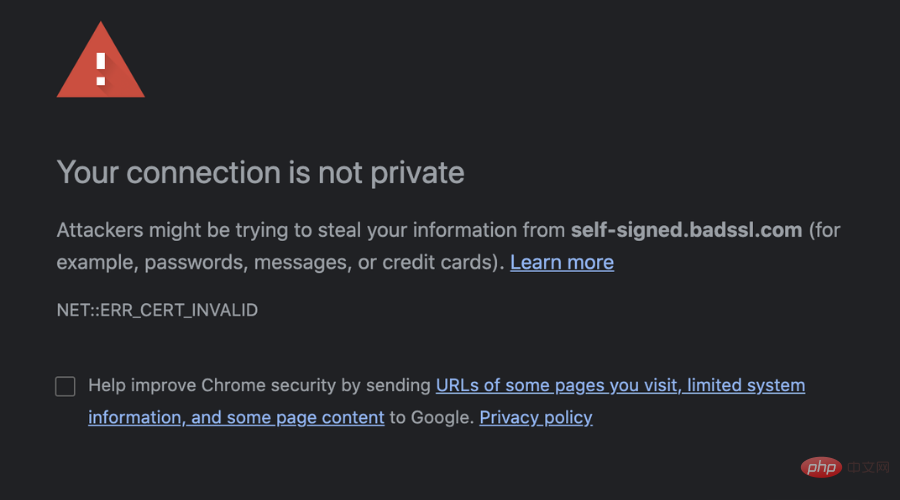
This is not to say that your system cannot be hacked at all - there are many ways to break into a computer. Here are a few:
- USB Devices - Someone could plug a USB device into your computer and inject malicious code into it. If you're in a public place, such as a coffee shop or library, it's easy for someone to plug something into your computer without you noticing.
- Malicious Email Attachments - If you receive an attachment from someone and open it, the attachment may contain malicious code that can infect your computer. This is the most common hacking method.
- Unsafe Websites - Some websites are vulnerable and their malicious code may infect your computer if you visit them.
How to protect yourself from hackers?
Hackers often find ways to exploit weaknesses in software applications or operating systems. Viruses and worms are examples of malware used by hackers to attack networks.
But there’s good news: You can avoid the dangers of hacking by taking some simple precautions.
Here are some tips and tricks for staying safe:
- Make sure you have the latest security software, web browser and operating system (OS), as well as the latest versions of apps on your device program.
- Use strong passwords for all your online accounts. Also, avoid using the same password for multiple accounts.
- Beware of phishing emails from fraudsters trying to steal your personal details. Avoid clicking links from unknown addresses.
- Be careful when downloading files from websites or social networks. Stay safe by downloading apps from official stores or only trusted websites.
- Only connect to secure wireless networks (networks that require a password) when surfing the Internet from your laptop or mobile device, especially when using a public network.
The above is the detailed content of On Windows 11, your internet access has been restricted. For more information, please follow other related articles on the PHP Chinese website!

Hot AI Tools

Undresser.AI Undress
AI-powered app for creating realistic nude photos

AI Clothes Remover
Online AI tool for removing clothes from photos.

Undress AI Tool
Undress images for free

Clothoff.io
AI clothes remover

AI Hentai Generator
Generate AI Hentai for free.

Hot Article

Hot Tools

Notepad++7.3.1
Easy-to-use and free code editor

SublimeText3 Chinese version
Chinese version, very easy to use

Zend Studio 13.0.1
Powerful PHP integrated development environment

Dreamweaver CS6
Visual web development tools

SublimeText3 Mac version
God-level code editing software (SublimeText3)

Hot Topics
 1382
1382
 52
52
 How to convert XML to PDF on your phone?
Apr 02, 2025 pm 10:18 PM
How to convert XML to PDF on your phone?
Apr 02, 2025 pm 10:18 PM
It is not easy to convert XML to PDF directly on your phone, but it can be achieved with the help of cloud services. It is recommended to use a lightweight mobile app to upload XML files and receive generated PDFs, and convert them with cloud APIs. Cloud APIs use serverless computing services, and choosing the right platform is crucial. Complexity, error handling, security, and optimization strategies need to be considered when handling XML parsing and PDF generation. The entire process requires the front-end app and the back-end API to work together, and it requires some understanding of a variety of technologies.
 What is the reason why PS keeps showing loading?
Apr 06, 2025 pm 06:39 PM
What is the reason why PS keeps showing loading?
Apr 06, 2025 pm 06:39 PM
PS "Loading" problems are caused by resource access or processing problems: hard disk reading speed is slow or bad: Use CrystalDiskInfo to check the hard disk health and replace the problematic hard disk. Insufficient memory: Upgrade memory to meet PS's needs for high-resolution images and complex layer processing. Graphics card drivers are outdated or corrupted: Update the drivers to optimize communication between the PS and the graphics card. File paths are too long or file names have special characters: use short paths and avoid special characters. PS's own problem: Reinstall or repair the PS installer.
 xml online formatting
Apr 02, 2025 pm 10:06 PM
xml online formatting
Apr 02, 2025 pm 10:06 PM
XML Online Format Tools automatically organizes messy XML code into easy-to-read and maintain formats. By parsing the syntax tree of XML and applying formatting rules, these tools optimize the structure of the code, enhancing its maintainability and teamwork efficiency.
 How to solve the problem of loading when PS is always showing that it is loading?
Apr 06, 2025 pm 06:30 PM
How to solve the problem of loading when PS is always showing that it is loading?
Apr 06, 2025 pm 06:30 PM
PS card is "Loading"? Solutions include: checking the computer configuration (memory, hard disk, processor), cleaning hard disk fragmentation, updating the graphics card driver, adjusting PS settings, reinstalling PS, and developing good programming habits.
 Does H5 page production require continuous maintenance?
Apr 05, 2025 pm 11:27 PM
Does H5 page production require continuous maintenance?
Apr 05, 2025 pm 11:27 PM
The H5 page needs to be maintained continuously, because of factors such as code vulnerabilities, browser compatibility, performance optimization, security updates and user experience improvements. Effective maintenance methods include establishing a complete testing system, using version control tools, regularly monitoring page performance, collecting user feedback and formulating maintenance plans.
 How to speed up the loading speed of PS?
Apr 06, 2025 pm 06:27 PM
How to speed up the loading speed of PS?
Apr 06, 2025 pm 06:27 PM
Solving the problem of slow Photoshop startup requires a multi-pronged approach, including: upgrading hardware (memory, solid-state drive, CPU); uninstalling outdated or incompatible plug-ins; cleaning up system garbage and excessive background programs regularly; closing irrelevant programs with caution; avoiding opening a large number of files during startup.
 The XML file is too large, can I convert PDFs on my phone?
Apr 02, 2025 pm 09:54 PM
The XML file is too large, can I convert PDFs on my phone?
Apr 02, 2025 pm 09:54 PM
It is difficult to directly convert super large XML to PDF on mobile phones. It is recommended to adopt a partition strategy: cloud conversion: upload to the cloud platform and processed by the server. It is efficient and stable but requires network and possible payment; segmented processing: Use programming tools to split large XML into small files and convert them one by one, requiring programming capabilities; find conversion tools that specialize in processing large files, pay attention to checking user reviews to avoid choosing software that is prone to crash.
 How to solve the problem of loading when the PS opens the file?
Apr 06, 2025 pm 06:33 PM
How to solve the problem of loading when the PS opens the file?
Apr 06, 2025 pm 06:33 PM
"Loading" stuttering occurs when opening a file on PS. The reasons may include: too large or corrupted file, insufficient memory, slow hard disk speed, graphics card driver problems, PS version or plug-in conflicts. The solutions are: check file size and integrity, increase memory, upgrade hard disk, update graphics card driver, uninstall or disable suspicious plug-ins, and reinstall PS. This problem can be effectively solved by gradually checking and making good use of PS performance settings and developing good file management habits.