golang installation settings
May 10, 2023 am 10:55 AMGolang is an open source programming language from Google. It is efficient, modern, simple, safe, and has good concurrency performance. Golang has become very popular in the development world. In this article, we will provide you with a detailed guide on installing and configuring Golang in Linux.
Install Golang
Install Golang, your Ubuntu source can provide the default version of the Golang compiler. If you want to install the default version, use the following command:
$ sudo apt-get update $ sudo apt-get -y install golang
Of course, you can also manually install a newer version of Golang. Here we introduce the manual installation method.
Go to the Golang official website (https://golang.org/dl/) and download the Golang version you need. Select the latest version and click the download link.
After the download is complete, open Terminal/Terminal and go to the directory where you downloaded the file. Unzip the file in Linux with the following command:
$ sudo tar -C /usr/local -xzf go$VERSION.$OS-$ARCH.tar.gz
where the $VERSION tag is specific to the version you downloaded, the $OS and $ARCH tags are the name of the Linux distribution you are using (e.g. linux, darwin) and Your CPU architecture (e.g. amd64, arm64). You can check your CPU architecture in the terminal by running the following command:
$ uname -m
Next, you need to add the Golang file to the PATH environment variable. Run the following command in the terminal:
$ export PATH=$PATH:/usr/local/go/bin
Now, you have successfully installed Golang in Linux.
Configure Golang environment
Next, you should configure your Golang environment. Although in Linux, many applications will adopt their own default configuration by default, this does not mean that such a configuration is the best available. Here's how to configure an additional configuration to work with existing users using Golang development.
First, create a folder named .go in the user directory:
$ mkdir $HOME/go
Next, create folders named src, bin and pkg in this directory:
$ mkdir -p $HOME/go/{src,bin,pkg}These directories will be used to compile and build the package on your computer.
Next, you need to set the GOPATH variable in your Ubuntu computer. Do this by adding the following line to the end of the .profile file:
export GOPATH=$HOME/go export PATH=$PATH:$GOPATH/bin
Execute the following command to apply the changes to the file and reload the profile:
$ source ~/.profile
Note: If you If you are using something other than bash (for example, using Z-shell), you will need to edit GOROOT and GOPATH in the relevant configuration file (for example, zshrc).
Now you can verify that your Golang environment is configured correctly by checking that the $GOPATH variable is set to the correct $HOME/go directory in the following command:
$ echo $GOPATH /Users/[用户名]/go
Here we can See, the $GOPATH variable is set to $HOME/go and reflects the desired value.
Testing the Golang environment
Now that we have installed Golang and set up our Golang environment, let's try writing some simple programs to test whether the environment variables are configured correctly.
Create a file called "hello.go" and add the following content to it:
package main
import "fmt"
func main() {
fmt.Println("Hello, World!")
}After saving the file, run it in the terminal using the following command:
$ go run hello.go
If you see the following output on your terminal screen, it means that the Golang environment has been installed and configured correctly:
Hello, World!
These are all the steps required to install and configure the Golang environment in Linux. With its simplicity, security, and efficiency, Golang is the language of choice for modern software development and application deployment by many developers by writing simple yet powerful code.
The above is the detailed content of golang installation settings. For more information, please follow other related articles on the PHP Chinese website!

Hot Article

Hot tools Tags

Hot Article

Hot Article Tags

Notepad++7.3.1
Easy-to-use and free code editor

SublimeText3 Chinese version
Chinese version, very easy to use

Zend Studio 13.0.1
Powerful PHP integrated development environment

Dreamweaver CS6
Visual web development tools

SublimeText3 Mac version
God-level code editing software (SublimeText3)

Hot Topics
 Go language pack import: What is the difference between underscore and without underscore?
Mar 03, 2025 pm 05:17 PM
Go language pack import: What is the difference between underscore and without underscore?
Mar 03, 2025 pm 05:17 PM
Go language pack import: What is the difference between underscore and without underscore?
 How to implement short-term information transfer between pages in the Beego framework?
Mar 03, 2025 pm 05:22 PM
How to implement short-term information transfer between pages in the Beego framework?
Mar 03, 2025 pm 05:22 PM
How to implement short-term information transfer between pages in the Beego framework?
 How do I write mock objects and stubs for testing in Go?
Mar 10, 2025 pm 05:38 PM
How do I write mock objects and stubs for testing in Go?
Mar 10, 2025 pm 05:38 PM
How do I write mock objects and stubs for testing in Go?
 How can I use tracing tools to understand the execution flow of my Go applications?
Mar 10, 2025 pm 05:36 PM
How can I use tracing tools to understand the execution flow of my Go applications?
Mar 10, 2025 pm 05:36 PM
How can I use tracing tools to understand the execution flow of my Go applications?
 How to convert MySQL query result List into a custom structure slice in Go language?
Mar 03, 2025 pm 05:18 PM
How to convert MySQL query result List into a custom structure slice in Go language?
Mar 03, 2025 pm 05:18 PM
How to convert MySQL query result List into a custom structure slice in Go language?
 How can I define custom type constraints for generics in Go?
Mar 10, 2025 pm 03:20 PM
How can I define custom type constraints for generics in Go?
Mar 10, 2025 pm 03:20 PM
How can I define custom type constraints for generics in Go?
 How to write files in Go language conveniently?
Mar 03, 2025 pm 05:15 PM
How to write files in Go language conveniently?
Mar 03, 2025 pm 05:15 PM
How to write files in Go language conveniently?
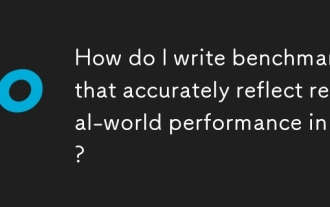 How do I write benchmarks that accurately reflect real-world performance in Go?
Mar 10, 2025 pm 05:36 PM
How do I write benchmarks that accurately reflect real-world performance in Go?
Mar 10, 2025 pm 05:36 PM
How do I write benchmarks that accurately reflect real-world performance in Go?







